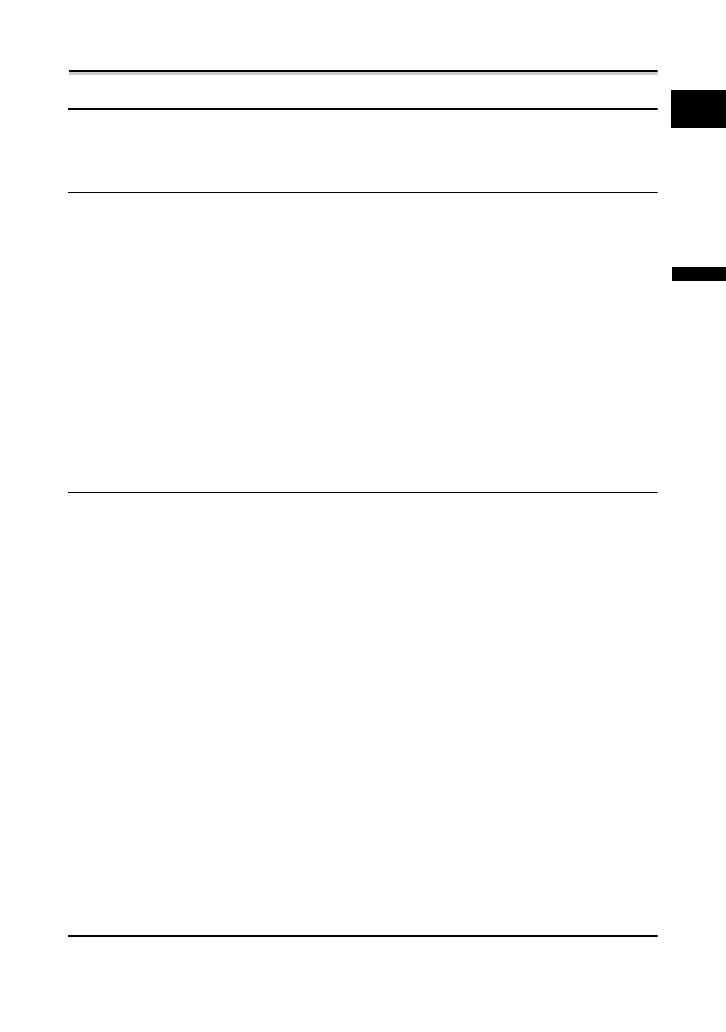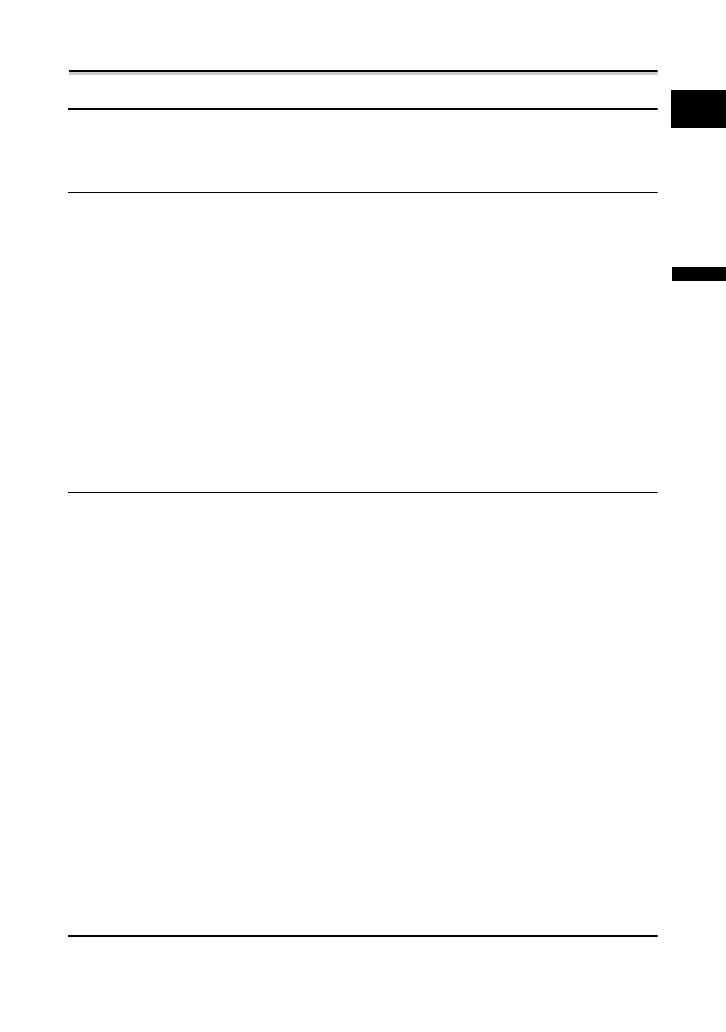
5
E
Introduction
Table of contents
Introduction
Using this Manual ............................................................................................3
Checking the Supplied Accessories ................................................................7
Components Guide..........................................................................................8
Basic Functions
Preparations
Preparing the Power Supply..........................................................................12
Loading/Unloading a Cassette ......................................................................15
Preparing the Camcorder ..............................................................................16
Using the Wireless Controller ........................................................................17
Adjusting the LCD Screen .............................................................................18
Setting the Time Zone, Date and Time..........................................................19
Recording
Recording Movies on a Tape .........................................................................21
Zooming.........................................................................................................25
Tips for Making Better Videos........................................................................28
Playback
Playing Back a Tape......................................................................................29
Adjusting the Volume.....................................................................................31
Playing Back on a TV Screen........................................................................32
Advanced Functions
Menus and Settings.......................................................................................36
Recording
Using the Recording Programs .....................................................................41
Adjusting the Exposure Manually ..................................................................45
Adjusting the Focus Manually........................................................................46
Setting the White Balance .............................................................................48
Selecting an Image Effect..............................................................................49
Setting the Shutter Speed..............................................................................50
Using the LED Light.......................................................................................52
Using the Self-Timer ......................................................................................53
Changing the Recording Mode (SP/LP) ........................................................54
Audio Recording............................................................................................55
Using Digital Effects.......................................................................................56
Widescreen TV Recording (16:9) ..................................................................60
Playback
Magnifying the Image ....................................................................................61
Displaying the Data Code..............................................................................62
End Search....................................................................................................63
Returning to a Pre-marked Position ..............................................................64
Date Search...................................................................................................65
Other Functions
Changing the Display Language ...................................................................66
Other Camcorder Settings.............................................................................67
Editing
Recording to a VCR or Digital Video Device .................................................70
Recording from Analog Video Devices (VCR, TV or Camcorder) .................72