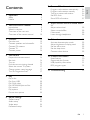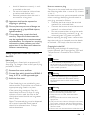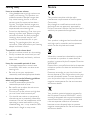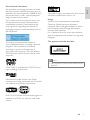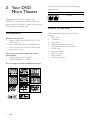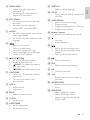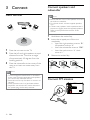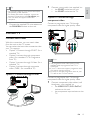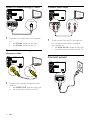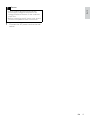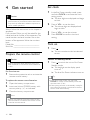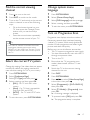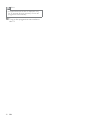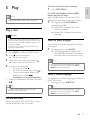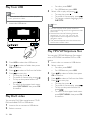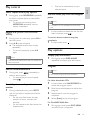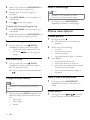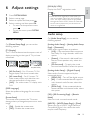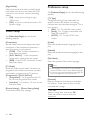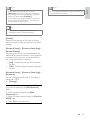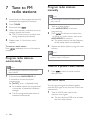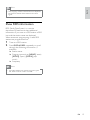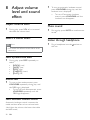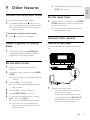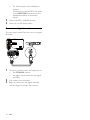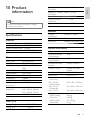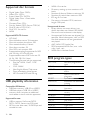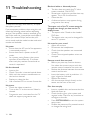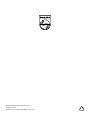Philips MCD183 User manual
- Category
- Home audio sets
- Type
- User manual
This manual is also suitable for
Philips MCD183/12: Enjoy movies, music, and photos with this versatile DVD player. It features multiple connectivity options including USB, allowing you to play content from external devices. Experience immersive sound with built-in speakers and enhance your viewing pleasure with various picture and sound adjustment settings.
Philips MCD183/12: Enjoy movies, music, and photos with this versatile DVD player. It features multiple connectivity options including USB, allowing you to play content from external devices. Experience immersive sound with built-in speakers and enhance your viewing pleasure with various picture and sound adjustment settings.




















-
 1
1
-
 2
2
-
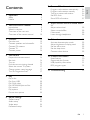 3
3
-
 4
4
-
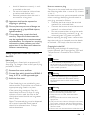 5
5
-
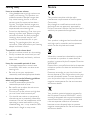 6
6
-
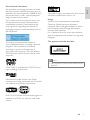 7
7
-
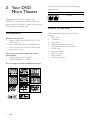 8
8
-
 9
9
-
 10
10
-
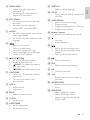 11
11
-
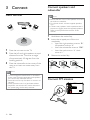 12
12
-
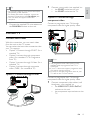 13
13
-
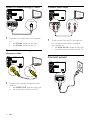 14
14
-
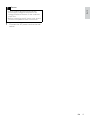 15
15
-
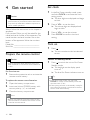 16
16
-
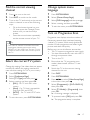 17
17
-
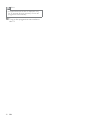 18
18
-
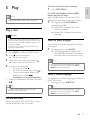 19
19
-
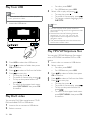 20
20
-
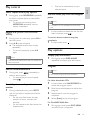 21
21
-
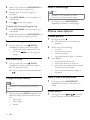 22
22
-
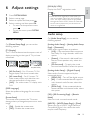 23
23
-
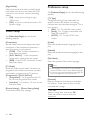 24
24
-
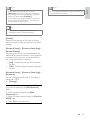 25
25
-
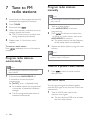 26
26
-
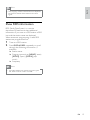 27
27
-
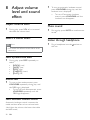 28
28
-
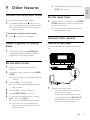 29
29
-
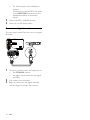 30
30
-
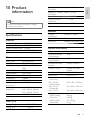 31
31
-
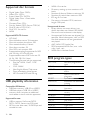 32
32
-
 33
33
-
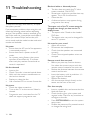 34
34
-
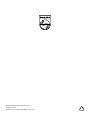 35
35
Philips MCD183 User manual
- Category
- Home audio sets
- Type
- User manual
- This manual is also suitable for
Philips MCD183/12: Enjoy movies, music, and photos with this versatile DVD player. It features multiple connectivity options including USB, allowing you to play content from external devices. Experience immersive sound with built-in speakers and enhance your viewing pleasure with various picture and sound adjustment settings.
Ask a question and I''ll find the answer in the document
Finding information in a document is now easier with AI
Related papers
Other documents
-
TEAC DR-H300DAB User manual
-
LG HT302SD Owner's manual
-
Panasonic SCNC9 Operating instructions
-
Magnavox MME239 - Micro DVD Home Theater System Quick start guide
-
Toshiba Portable DVD Player SD-P1707SR User manual
-
Panasonic SCVK450 Owner's manual
-
Toshiba SD-P2900SR User manual
-
Toshiba SD-P1900SR User manual
-
Technicolor - Thomson Radio DPL913VD User manual
-
Curtis DVD5036 User manual