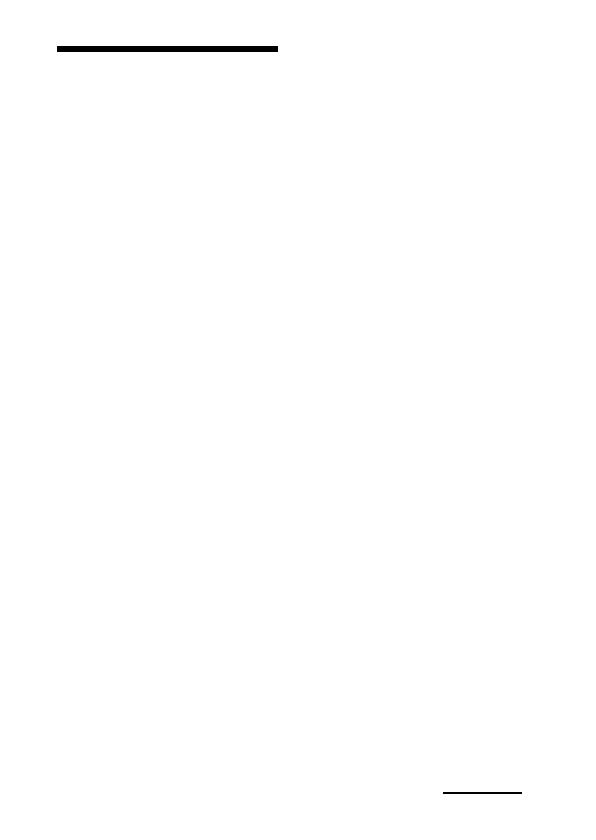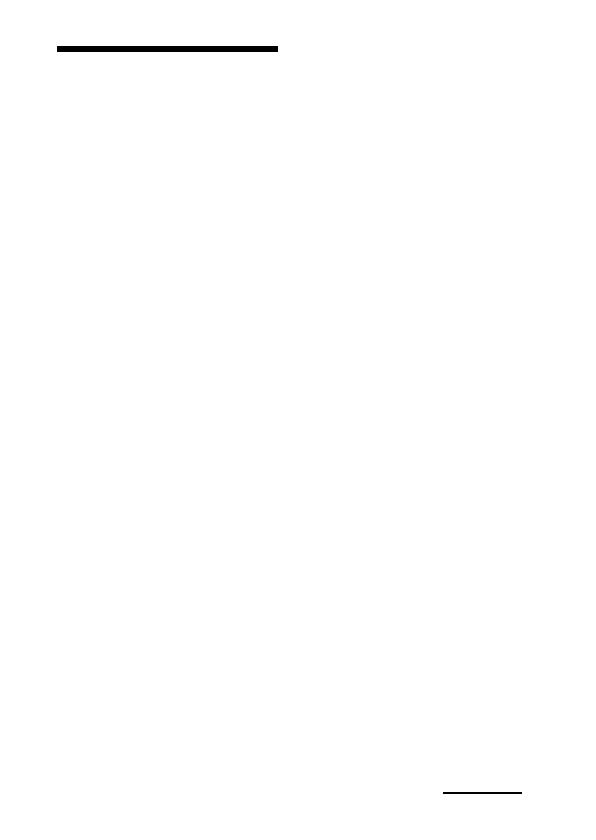
15
Precautions
On BLUETOOTH
communication
• BLUETOOTH wireless technology
operates within a range of about 10 m
(about 30 ft). Maximum communication
range may vary depending on obstacles
(person, metal, wall, etc.) or
electromagnetic environment.
• The following conditions may affect the
sensitivity of BLUETOOTH
communication.
– There is an obstacle such as a person,
metal, or wall between this unit and
BLUETOOTH device.
–A device using 2.4 GHz frequency,
such as a wireless LAN device,
cordless telephone, or microwave
oven, is in use near this unit.
• Because BLUETOOTH devices and
wireless LAN (IEEE802.11b/g) use the
same frequency, microwave
interference may occur and resulting in
communication speed deterioration,
noise, or invalid connection if this unit
is used near a wireless LAN device. In
such a case, perform the following.
–
Use this unit at least 10 m (about 30 ft)
away from the wireless LAN device.
– If this unit is used within 10 m (about
30 ft) of a wireless LAN device, turn
off the wireless LAN device.
– Install this unit and BLUETOOTH
device as near to each other as
possible.
• Microwaves emitting from a
BLUETOOTH device may affect the
operation of electronic medical
devices. Turn off this unit and other
BLUETOOTH devices in the
following locations, as it may cause
an accident.
– where inflammable gas is present,
in a hospital, train, airplane, or a
petrol station
– near automatic doors or a fire alarm
• This unit supports security
capabilities that comply with the
BLUETOOTH standard to provide a
secure connection when the
BLUETOOTH wireless technology is
used, but security may not be enough
depending on the setting. Be careful
when communicating using
BLUETOOTH wireless technology.
• We do not take any responsibility for
the leakage of information during
BLUETOOTH communication.
• Connection with all BLUETOOTH
devices cannot be guaranteed.
–A device featuring BLUETOOTH
function is required to conform to
the BLUETOOTH standard
specified by BLUETOOTH SIG,
and be authenticated.
– Even if the connected device
conforms to the above mentioned
BLUETOOTH standard, some
devices may not be connected or
work correctly, depending on the
features or specifications of the
device.
• Depending on the device to be
connected, it may require some time
to start communication.
Continued