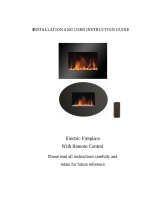3
SAFETY INSTRUCTIONS
IMPORTANT
• Carefully read the instructions before operating the unit
• This appliance is for indoor use only.
• Rating: This unit must be only connected to a 220-240 V / 50 Hz earthed outlet.
• Installation must be in accordance with the regulations of the country where the
unit is used.
• If you are in any doubt about the suitability of your electrical supply have it
checked and, if necessary, modified by a qualified electrician.
• This heater has been tested and is safe to use. However, as with any electrical
appliance - use it with care.
• Disconnect the power from the unit before dismantling, assembling or cleaning.
• Avoid touching any moving parts within the appliance.
• Never insert fingers, pencils or any other objects through the guard.
• This appliance can be used by Children aged from 8 years and above and
persons with reduced physical, sensory or mental capabilities or lack of
experience and knowledge if they have been given supervision or instruction
concerning use of the appliance in a safe way and understand the hazards
involved. Children shall not play with the appliance. Cleaning and user
maintenance shall not be carried out by children.
• Children aged from 3 years and less than 8 years shall only switch on/off the
appliance provided that it has been placed or installed in its intended normal
operating position and they have been given supervision or instruction
concerning use of the appliance in a safe way and understand the hazards
involved. Children aged from 3 years and less than 8 years shall not plug in,
regulate, or clean the appliance or perform user maintenance.
• Children under 3 years should be kept away unless continuously supervised.
• Some parts of this product can become very hot and cause burns. Particular
attention has to be given where children and vulnerable people are present.
• Do not clean the unit by spraying it or immersing it in water.
• Never connect the unit to an electrical outlet using an extension cord. If an outlet
is not available, one should be installed by a qualified electrician.
• Never operate this appliance if the unit, cord or plug is damaged. Ensure the
power cord is not stretched, exposed to sharp object/edges, or routed under the
unit.
• Any service other than regular cleaning should be performed by an authorised
service representative. Failure to comply could result in a voided warranty.
• Never use the plug as a switch to start and turn off the heater. Use the provided
power switch on the rear of the unit.
• Do not use an external timer.
• Do not cover the air inlet or outlet, or place items close to the unit which may
restrict airflow, as this may present a fire risk.
• The heater must not be located immediately below a socket outlet.