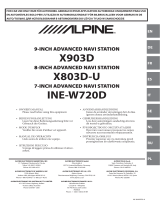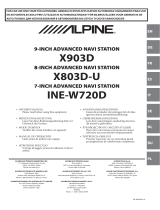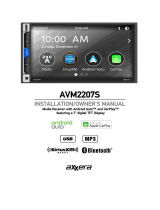Page is loading ...

Designed by ALPINE Japan
68-38492Z02-A
EN
FR
ES
ALPINE ELECTRONICS OF AMERICA, INC.
1500 Atlantic Blvd,
Auburn Hills, Michigan 48326 U.S.A.
Phone 1-800-ALPINE-1 (1-800-257-4631)
9-INCH ADVANCED NAVI STATION
X409
8-INCH ADVANCED NAVI STATION
X308U
7-INCH ADVANCED NAVI STATION
INE-W987HD
• OWNER’S MANUAL
Please read before using this equipment.
• MODE D’EMPLOI
Veuillez lire avant d’utiliser cet appareil.
•MANUAL DE OPERACIÓN
Léalo antes de utilizar este equipo.
Thank you for purchasing this Alpine product. Please take a moment to protect your purchase by
registering your product now at the following address: www.alpine-usa.com/registration
.
You will be informed of product and software updates (if applicable), special promotions, news
about Alpine.
Merci d’avoir acheté ce produit Alpine. Nous vous invitons à consacrer un moment à la protection
de votre achat en enregistrant votre produit dès maintenant à l’adresse suivante :
www.alpine-usa.com/registration
.
Vous serez tenu informé des mises à jour des produits et des logiciels (le cas échéant), des
promotions spéciales et de l’actualité d’Alpine.
Gracias por adquirir este producto Alpine. Con solo unos pocos pasos podrá proteger su producto,
registrándolo a través de la siguiente dirección: www.alpine-usa.com/registration
.
Recibirá información sobre nuevos productos y software, promociones especiales y novedades
sobre Alpine.

Resistant to Dust and Fresh Water (X409 Only)
IP53 rating Resistant to Dust and Fresh Water. Rated IP53 under IEC standard 60529.
IP test condition
This product has been tested in a controlled, laboratory environment with an IP (Ingress Protection) rating of IP53
under IEC standard 60529, which is an international standard for measuring the level of protection from dust and
fresh water.
The IP rating is a 2-digit code – the first digit indicates the protection level against dust, and the second digit
indicates the protection level against fresh water.
IP53 means protected against dust with limited ingress, and protected against spraying fresh water up to 60
degrees from vertical.
Terms of Use and Risk
Although this product is rated IP53, it is not impervious to dust or water damage in all situations.
• Dust and water resistance is not permanent; resistance may decrease as a result of normal wear or other
damage to the product.
• Do not expose to sea/salt water, chlorinated water, mud, detergent or other liquids.
• Do not expose to prolonged rain, fog, humidity, temperature changes or other prolonged weather and
environmental conditions. Condensation, moisture or debris may accumulate in the product. Close vehicle
windows, roof and other openings to avoid exposure to the product.
• If the product gets wet, dry thoroughly with a soft cloth.
• Open/close the product nose with care – dust or water may enter the product.
Disclaimers
Liquid and dust damage are not covered under warranty.
Failure to install the product as directed in the installation manual may degrade dust and water resistance.

ENGLISH
3-EN
Contents
Operating Instructions
PRECAUTIONS
IMPORTANT INFORMATION ........................ 8
WARNING
Points to Observe for Safe Usage ........................ 8
WARNING ...................................................... 9
CAUTION ..................................................... 10
NOTICE ........................................................ 10
Features
Favorite Function ................................................12
About Swiping the Touch Screen ......................12
Switching the Audio Sources Screen to a
Dedicated Screen .............................................13
About Dual Screen ..............................................14
Dual Screen Display Position .........................14
Getting Started
Location of Controls ...........................................15
Turning Power On or Off .................................. 16
Turning the System On ......................................16
Initial System Start-Up .......................................16
Adjusting the Volume .........................................16
Lowering Volume Quickly ................................. 16
Touch Screen Operation .................................... 17
Switching Sources ................................................17
Operating the Function Button on the Audio/
Video Main Screen ..........................................18
About Basic Operation for List Screen ............. 18
About the Shortcut Setup Screen ......................19
Sound Setup Function .....................................19
Rear Seat Entertainment Function ................20
About the Menu Screen ......................................21
Edit Menu .........................................................21
About the Shortcut Key ......................................22
About the Indicator Display .............................. 22
Opening screen Customization ......................... 22
How to Input Characters and Numbers
(Keypad) ........................................................... 23
Favorite Function
Using the Favorite Function .............................. 24
Editing the Favorite Screen ................................ 24
Registering Items ............................................. 25
Changing Item Names .................................... 25
Changing Icons (only the Shortcut Dialing
and Navigation icons) ................................. 25
Changing the Layout ....................................... 26
Deleting Items .................................................. 26
Applying Alpine TuneIt App
Adjusting the sound via the Smartphone ........ 27
Off-Road Mode (X409 only)
Turning on Off-Road Mode .............................. 27
Setup
Setup Operation ..................................................28
Wireless (Bluetooth) Setup
Bluetooth Setup ................................................... 29
Displaying Bluetooth Information ................ 29
Pairing a Bluetooth Device ............................. 29
Hands-free Device Primary/Secondary
Setting ............................................................ 30
iPhone Auto Pairing Setting .......................... 30
Device Setup ......................................................... 30
Setting the Passcode ........................................ 30
Changing the Character Code of the Phone
Book ............................................................... 30
Selecting the Output Speaker ......................... 30
Setting the Microphone Select (X308U/
INE-W987HD only) ....................................30
General Setup
Sound Setup ......................................................... 31
Setting the Balance/Fader/Rear Speaker/
Subwoofer ..................................................... 32
Setting the Media Xpander (MX HD) .......... 32
Equalizer Presets .............................................. 33
Adjusting the Parametric Equalizer Curve
(Dual HD EQ) .............................................. 33
Adjusting the Crossover Settings
(X-Over) ........................................................ 34

4-EN
Adjusting the Time Correction (TCR) ......... 34
Setting Defeat ................................................... 34
Setting the Volume for Each Source ............. 35
Adjusting the Caller Level .............................. 35
Adjusting the Microphone Level ................... 35
Adjusting the Ring Tone Level ...................... 35
Key Sound Volume Setting ............................ 35
Setting Audio Mute On/Off while Backing
up ................................................................... 35
Setting the Microphone Effect ....................... 35
Default Sound Settings ................................... 35
About the Crossover ........................................... 36
About Time Correction ...................................... 36
Language Setting ................................................. 37
Picture Quality Setup .......................................... 37
Selecting the Visual EQ Mode
(Factory’s setting) ........................................ 37
Adjusting Brightness ....................................... 38
Adjusting Color of Picture ............................. 38
Adjusting Tint of Picture ............................... 38
Adjusting Image Contrast .............................. 38
Adjusting Picture Quality .............................. 38
Saving and calling the adjusted picture
quality ............................................................ 38
Display/Key Setup ............................................... 38
Screen/Lighting Customize ............................ 38
Switching the Display Color (X308U/
INE-W987HD only) .................................... 39
Switching the Illumination Color (X308U/
INE-W987HD only) .................................... 39
Setting the Display Color (Off-Road on/off)
(X409 only) ................................................... 39
Setting the Text Scroll ..................................... 39
Switching the Artwork Position .................... 39
General Setup ....................................................... 39
Format settings ................................................ 39
About X409/X308U/INE-W987HD ............. 40
Setting Demo mode to Off/On ...................... 40
Off-Road SWRC Settings (X409 only) ......... 40
Vehicle Setup ....................................................... 40
Steering wheel Setting ..................................... 40
Installation Setup ............................................. 40
Inclinometer Setup (X409 only) .................... 40
Source Setup
Radio Setup .......................................................... 41
Setting the TUNER (FM) Tone Quality
(Tuner Condition) ....................................... 41
Setting the TUNER (FM) Frequency Step ... 41
SiriusXM Setup .................................................... 42
Setting the Alert individually for an Artist/
Song/Favorite Team .................................... 42
Setting ON/OFF of all Songs/Artists/Games
Alert ............................................................... 42
Deleting all stored Alert .................................. 42
Setting the Favorite Sports Team Alerts ...... 42
Setting the Parental Lock ................................ 43
Signal Strength Information .......................... 43
AUX Setup ........................................................... 43
Setting the Auxiliary (AUX) Name ............... 43
Switching the Visual Input Signal System ... 44
HDMI Setup ........................................................ 44
Setting the Bluetooth Pandora® ......................... 44
System Setup
Camera Setup ....................................................... 45
Setting the Camera Input ............................... 45
Setting the Camera Signal Input ................... 45
Switching Video Source for Multi View
Camera .......................................................... 45
Adjusting the Rear/Front/Side Camera
Guide ............................................................. 45
Camera Interrupt Setting (Power OFF
Mode) (Rear Camera Only) ....................... 46
Setting Multi Camera to On/Off ................... 47
Factory System Setup .......................................... 47
Setting the Source Category ........................... 47
Setting the Default Vehicle Screen ................ 47
Setting the Maestro Module ........................... 47
Rear Seat Entertainment Setup ......................... 48
Remote Sensor Setting .................................... 48
External Accessories Setup ................................ 48
Setting the External Audio Processor ........... 48
Setting the HDMI Selector On/Off ............... 48
Setting the External Accessory Control ....... 48
Smartphone Apps Setup ..................................... 49
Apple CarPlay (Optional)
Access to Apple CarPlay .................................... 50
Android Auto (Optional)
What is Android Auto ........................................ 50
Activate Android Auto ....................................... 50
Radio/HD Radio™/RBDS
Radio Basic Operation
Listening to the Radio ........................................ 52
Presetting Stations Manually ............................. 52
Presetting Stations Automatically ..................... 52

5-EN
Tuning to Preset Stations ................................... 52
Inputting Frequency Directly and Receiving
the Radio Station ............................................. 53
Receiving a Multicast (HD Radio™ Mode
only) .................................................................. 53
Selecting the Receivable Program Type
(RBDS FM Radio mode only) ........................ 53
Forced Analog Mode .......................................... 53
Displaying Radio Text (RBDS FM Radio mode
only) .................................................................. 53
Using Ballgame Mode (HD Radio™ Mode
only) .................................................................. 54
About the Feature Logos .................................... 54
USB Flash drive (Optional)
Playback ................................................................ 56
Fast-forwarding/Fast-reversing (USB Video
only) .................................................................. 56
Stopping Playback (USB Video only) .............. 56
Repeat Play ........................................................... 56
Random Play (USB Audio only) ....................... 56
Searching for a Desired Song ............................. 56
Switching Display Modes (During Video File
Play Back) ......................................................... 57
About USB Video format ................................... 57
iPod/iPhone (Optional)
Playback ................................................................ 59
Searching for a Music File .................................. 59
Quick Search Mode ......................................... 59
Full Search Mode ............................................. 59
Alphabet Search Function ................................. 60
Repeat Play ........................................................... 60
Random Play (Shuffle) ....................................... 60
Pandora® Music (optional)
Listening to Pandora® ......................................... 61
“Thumbs” Feedback ........................................... 62
Searching for a Desired Station ......................... 62
Shuffle ................................................................... 62
Creating a New Station ....................................... 62
Bookmarking a Desired Track or Artist .......... 62
Connecting a Bluetooth Device (Bluetooth
Pandora® Only) ................................................ 63
Disconnecting the Bluetooth Connection ... 63
Changing the connecting Bluetooth
Device ............................................................ 63
SiriusXM Satellite Radio Operation
(Optional)
Receiving Channels with the SiriusXM
Tuner ................................................................. 65
Tuning Channels by Category ........................... 65
Changing the Display ......................................... 65
Checking the SiriusXM Radio ID Number ..... 65
Storing Channel Presets ..................................... 65
Tuning Channels using Presets ......................... 65
SmartFavorites Functions .................................. 66
TuneStart™ Function ....................................... 66
TuneScan™ Function ....................................... 66
Search Function ................................................... 66
Selecting the Channel Directly .......................... 67
Storing the desired Song/Artist ......................... 67
Receiving and Tuning to an Alert ..................... 67
Replay Function .................................................. 68
Parental Lock Function ...................................... 68
Using Jump Memory and Jump Recall
function ............................................................. 68
HDMI Device
About HDMI selector (Optional) ................. 69
DVD Player Operation
DVD Player SETUP ............................................ 69
CD/MP3/WMA/AAC/WAV
Playback ................................................................ 70
Stopping Playback ............................................... 70
Repeat Play ........................................................... 70
MIX (Random Play) ........................................... 70
File/Folder Name Search (Concerning MP3/
WMA/AAC/WAV) ......................................... 70
Selecting Folders (Concerning MP3/WMA/
AAC/WAV) ..................................................... 70
Info Mode Function ............................................ 70
DVD
Playing a Disc .................................................... 72
If a Menu Screen Appears .............................. 72

6-EN
Numeric Keypad Input Operations ............. 73
Displaying the Top Menu Screen ................. 73
Displaying the Menu Screen ........................ 73
Playing Still Frames (Pausing) ........................ 73
Stopping Playback ............................................. 73
Fast-forwarding/Fast-reversing ...................... 73
Finding the Beginnings of Chapters/Tracks/
Files .................................................................. 73
Forward/Reverse frame-by-frame
Playback .......................................................... 74
Repeat Playback ................................................. 74
Searching by Title Number ............................... 74
Searching Directly by Chapter Number ......... 74
Switching the Angle ........................................... 74
Switching the Audio Tracks ............................ 75
Switching the Subtitles (Subtitle Language) ... 75
Info Mode Function ............................................ 75
Switching Display Modes ................................... 75
HDMI Operation
Bluetooth Operation
Setup Before Using .............................................. 77
About Bluetooth .............................................. 77
About the Hands-free Phone ......................... 77
Before Using Bluetooth .................................. 77
Hands-free Phone Control
Answering a Call ................................................. 78
Hanging up the Telephone ................................ 78
Call Waiting Function ........................................ 78
Calling ................................................................... 79
Calling by Favorite Function ......................... 79
Making a phone call using the Phone
Menu ............................................................. 79
Using Voice Recognition function ................... 80
Using Siri .......................................................... 80
Voice Dial Function ........................................ 80
Operations During a Conversation .................. 81
Adjusting the Speech Volume ....................... 81
Changing the Voice Output ........................... 81
DTMF (Touch-Tone) Function .................... 81
Phone Book Function ......................................... 81
Synchronizing the Phone Book ..................... 81
Adding the Phone Book ................................. 81
Deleting the Phone Book Entries .................. 82
Searching in the Phone Book ......................... 82
Bluetooth Audio
Playback ................................................................ 83
Repeat Play ........................................................... 83
Random Play ........................................................ 83
Search Function ................................................... 83
Connecting a Bluetooth Device ........................ 84
Disconnecting the Bluetooth Connection ... 84
Changing the connecting Bluetooth
Device ............................................................ 84
Auxiliary Device (Optional)
Operating Auxiliary Devices (Optional) .......... 85
Operating an AUX, AUX DVD or
GAME ........................................................... 85
Operating an External DVD Player .............. 85
Camera Operation (Optional)
Rear Camera Operation ..................................... 87
Displaying the Rear Camera Image from the
Menu screen ................................................. 87
Displaying the rear view video while the car
is in reverse ................................................... 87
Switching the Image for the Rear Camera ... 87
Guide Display ON/OFF Setting .................... 87
Adjusting the Caution Display Location ...... 88
About the Rear Camera Guide .......................... 88
Front Camera Operation ................................... 89
Displaying the Front Camera image from
the Menu screen. .......................................... 89
Switching the Image Pattern for the Front
Camera .......................................................... 89
About the adjustment of guide display ON/
OFF setting and adjustment of Caution
display location ............................................ 90
Side Camera Operation ...................................... 90
Displaying the Side Camera image from the
Menu screen. ................................................ 90
Switching the Image Pattern for the Side
Camera .......................................................... 90
Off-Road Camera Operation (X409 only) ....... 90
Off-Road Rear Camera Operation ................ 90
Off-Road Front Camera Operation .............. 91
Off-Road Side Camera Operation ................. 91
Changing the Camera Source ........................ 92
About the Off-Road Camera information ... 92

7-EN
iDataLink Operation
Access to iDataLink Mode ................................. 94
About Parking Sensor screen ......................... 95
External Accessory Control Operation ............ 96
Information
Product Software Update ................................... 97
About the Supported Formats ........................... 97
About MP3/WMA/AAC/FLAC .................... 97
About WAV (Disc) ......................................... 98
In Case of Difficulty ............................................ 99
If this Message Appears .................................... 100
Specifications ..................................................... 102
END USER LICENSE AGREEMENT
(HERE) ............................................................ 103
LIMITED WARRANTY

8-EN
Operating Instructions
IMPORTANT INFORMATION
PLEASE READ CAREFULLY BEFORE USING THIS PRODUCT
This product is intended to provide turn by turn instructions to get
you to a desired destination. Please make certain that all persons
using this navigation system carefully read these precautions and the
following instructions fully.
• This product is not a substitute for your personal judgment. Any
route suggestions made by this navigation system may never
supersede any local traffic regulations or your personal judgment
and/or knowledge of safe driving practices. Do not follow route
suggestions if the navigation system instructs you to perform an
unsafe or illegal maneuver, places you in an unsafe situation, or
routes you into an area which you consider unsafe.
• Glance at the screen only when necessary and safe to do so. If
prolonged viewing of the screen is necessary, pull over in a safe
and legal manner and location.
• Do not input destinations, change settings, or access any
functions requiring a prolonged view of the monitor and/or
remote control while you are driving. Pull over in a safe and legal
manner and location before attempting to access the system.
• Do not use the navigation system to route you to emergency
services. Not all locations of emergency services such as police
and fire stations, hospitals and clinics are contained in the
database. Please use your own judgment and ask for directions in
these situations.
• The map database used in the navigation system is the most
recent map data available at the time of production. Because of
changes in streets and neighborhoods, there may be situations
where the navigation system is not able to route you to your
desired destination. In these cases, use your own judgment.
• The map database is designed to provide you with route
suggestions and does not take into account the relative safety of a
suggested route or of factors which may affect the time required
to reach your destination. The system does not reflect road
closures or construction, road characteristics (i.e. type of road
surface, slope or grade, weight or height restrictions, etc.), traffic
congestion, weather conditions, or any other factors which may
affect the safety or timing of your driving experience. Use your
own personal judgment if the navigation system is unable to
provide you with an alternate route.
• There may be situations where the navigation system displays the
vehicle’s location erroneously. Use your own driving judgment in
this situation, taking into account current driving conditions.
Please be aware that in this situation the navigation system
should correct the vehicle’s position automatically. However,
there may be times where you may have to correct the position
yourself. If this is the case, pull over in a safe and legal manner
and location before attempting operation.
• Make certain that the volume level of the navigation system is set
to a level which still allows you to hear outside traffic and
emergency vehicles.
If there is anything in the manual about the operation of the
navigation system which you are uncertain about, please
contact your local Alpine authorized navigation dealer or
Alpine at 1-888-NAV-HELP (1-888-628-4357) before using the
navigation system.
FCC COMPLIANCE STATEMENT
This equipment has been tested and found to comply with the limits
for a Class B digital device, pursuant to part 15 of the FCC Rules. These
limits are designed to provide more reasonable protection against
harmful interference in a residential installation, and are more
stringent than “outdoor” requirements.
Operation is subjected to the following two conditions: (1) This
device may not cause harmful interference, and (2) this device must
accept any interference received, including interference that may
cause undesired operation.
This equipment generates, uses, and can radiate radio frequency
energy and, if not installed and used in accordance with the
instructions, may cause harmful interference to radio
communications. However, there is no guarantee that interference
will not occur in a particular installation. If this equipment does cause
harmful interference to radio or television reception, which can be
determined by turning the equipment off and on, you are
encouraged to try to correct the interference by one of the following
measures:
• Reorient or relocate the receiving antenna.
• Increase the separation between the equipment and the receiver.
• Connect the equipment into an outlet on a circuit different from
that to which the receiver is connected.
• Consult an experienced radio/TV technician.
Points to Observe for Safe Usage
• Read this manual carefully before using this disc and the system
components. They contain instructions on how to use this product
in a safe and effective manner. Alpine cannot be responsible for
problems resulting from failure to observe the instructions in this
manual.
• This manual uses various pictorial displays to show you how to use
this product safely and to alert you to potential dangers resulting
from improper connections and operation. Following are the
meanings of these pictorial displays. It is important to fully
understand the meanings of these pictorial displays in order to use
this manual and the system properly.
• This product may be used with software applications. Please follow
all usage instructions and warnings when using this product at all
times. Do not use this product or any software application in a
manner which will hinder safe operation of your vehicle.
• This product may be used in conjunction with the Alpine KAC-001
External Accessory Control module, which works with various
accessory products manufactured by third parties. Please review
and follow all manufacturer's instructions and warnings for all
accessory products.
PRECAUTIONS
WARNING

9-EN
INSTALL THE PRODUCT CORRECTLY SO THAT THE DRIVER CANNOT WATCH
TV/VIDEO UNLESS THE VEHICLE IS STOPPED AND THE EMERGENCY
BRAKE IS APPLIED.
It is dangerous for the driver to watch TV/Video while driving a
vehicle. Installing this product incorrectly enables the driver to
watch TV/Video while driving. This may cause a distraction,
preventing the driver from looking ahead, thus causing an accident.
The driver or other people could be severely injured.
DO NOT WATCH VIDEO WHILE DRIVING.
Watching the video may distract the driver from looking ahead of
the vehicle and cause an accident.
DO NOT OPERATE ANY FUNCTION THAT TAKES YOUR ATTENTION AWAY
FROM SAFELY DRIVING YOUR VEHICLE.
Any function that requires your prolonged attention should only be
performed after coming to a complete stop. Always stop the vehicle
in a safe location before performing these functions. Failure to do so
may result in an accident.
DO NOT FOLLOW ROUTE SUGGESTIONS IF THE NAVIGATION SYSTEM
INSTRUCTS YOU TO PERFORM AN UNSAFE OR ILLEGAL MANEUVER, OR
PLACES YOU IN AN UNSAFE SITUATION OR AREA.
This product is not a substitute for your personal judgement. Any
route suggestions by this system should never supersede any local
traffic regulations or your personal judgement or knowledge of safe
driving practice.
KEEP THE VOLUME AT A LEVEL WHERE YOU CAN STILL HEAR OUTSIDE
NOISES WHILE DRIVING.
Excessive volume levels that obscure sounds such as emergency
vehicle sirens or road warning signals (train crossings, etc.) can be
dangerous and may result in an accident. LISTENING AT LOUD
VOLUME LEVELS IN A CAR MAY ALSO CAUSE HEARING
DAMAGE.
MINIMIZE DISPLAY VIEWING WHILE DRIVING.
Viewing the display may distract the driver from looking ahead of
the vehicle and cause an accident.
DO NOT DISASSEMBLE OR ALTER.
Doing so may result in an accident, fire or electric shock.
USE ONLY IN CARS WITH A 12 VOLT NEGATIVE GROUND.
(Check with your dealer if you are not sure.) Failure to do so may
result in fire, etc.
KEEP SMALL OBJECTS SUCH AS SCREWS OUT OF THE REACH OF
CHILDREN.
Swallowing them may result in serious injury. If swallowed, consult
a physician immediately.
USE THE CORRECT AMPERE RATING WHEN REPLACING FUSES.
Failure to do so may result in fire or electric shock.
DO NOT BLOCK VENTS OR RADIATOR PANELS.
Doing so may cause heat to build up inside and may result in fire.
USE THIS PRODUCT FOR MOBILE 12V APPLICATIONS.
Use for other than its designed application may result in fire,
electric shock or other injury.
MAKE THE CORRECT CONNECTIONS.
Failure to make the proper connections may result in fire or
product damage.
BEFORE WIRING, DISCONNECT THE CABLE FROM THE NEGATIVE BATTERY
TERMINAL.
Failure to do so may result in electric shock or injury due to
electrical shorts.
DO NOT ALLOW CABLES TO BECOME ENTANGLED IN SURROUNDING
OBJECTS.
Arrange wiring and cables in compliance with the manual to
prevent obstructions when driving. Cables or wiring that obstruct
or hang up on places such as the steering wheel, gear lever, brake
pedals, etc. can be extremely hazardous.
DO NOT SPLICE INTO ELECTRICAL CABLES.
Never cut away cable insulation to supply power to other
equipment. Doing so will exceed the current carrying capacity of
the wire and result in fire or electric shock.
DO NOT DAMAGE PIPE OR WIRING WHEN DRILLING HOLES.
When drilling holes in the chassis for installation, take precautions
so as not to contact, damage or obstruct pipes, fuel lines, tanks or
electrical wiring. Failure to take such precautions may result in fire.
DO NOT USE BOLTS OR NUTS IN THE BRAKE OR STEERING SYSTEMS TO
MAKE GROUND CONNECTIONS.
Bolts or nuts used for the brake or steering systems (or any other
safety-related system), or tanks should NEVER be used for
installations or ground connections. Using such parts could disable
control of the vehicle and cause fire etc.
DO NOT INSTALL IN LOCATIONS WHICH MIGHT HINDER VEHICLE
OPERATION, SUCH AS THE STEERING WHEEL OR GEARSHIFT.
Doing so may obstruct forward vision or hamper movement etc.
and results in serious accident.
WARNING
• Operation of the system while driving is dangerous. Users
should stop vehicle before operating the software.
• Road conditions and regulations take precedence over
information contained on the map display: observe actual
traffic restrictions and circumstances while driving.
• This software is designed for use exclusively in the unit. It
cannot and may not be used in conjunction with other
hardware.
WARNING
This symbol means important instructions. Failure
to heed them can result in serious injury or death.

10-EN
HALT USE IMMEDIATELY IF A PROBLEM APPEARS.
Failure to do so may cause personal injury or damage to the
product. Return it to your authorized Alpine dealer or the nearest
Alpine Service Center for repairing.
HAVE THE WIRING AND INSTALLATION DONE BY EXPERTS.
The wiring and installation of this unit requires special technical
skill and experience. To ensure safety, always contact the dealer
where you purchased this product to have the work done.
USE SPECIFIED ACCESSORY PARTS AND INSTALL THEM SECURELY.
Be sure to use only the specified accessory parts. Use of other than
designated parts may damage this unit internally or may not
securely install the unit in place. This may cause parts to become
loose resulting in hazards or product failure.
ARRANGE THE WIRING SO IT IS NOT CRIMPED OR PINCHED BY A SHARP
METAL EDGE.
Route the cables and wiring away from moving parts (like the seat
rails) or sharp or pointed edges. This will prevent crimping and
damage to the wiring. If wiring passes through a hole in metal, use a
rubber grommet to prevent the wire’s insulation from being cut by
the metal edge of the hole.
DO NOT INSTALL IN LOCATIONS WITH HIGH MOISTURE OR DUST.
Avoid installing the unit in locations with high incidence of
moisture or dust. Moisture or dust that penetrates into this unit may
result in product failure.
FOR MANUAL TRANSMISSION VEHICLES:
For best performance of your rear camera please ensure the vehicle
gear shift is not in Reverse prior to starting your vehicle engine.
NOTICE
Security
1 This device saves some personal data, including destination data,
routing information and phone book data (if your phone book is
connected to the unit via Bluetooth).
2 Your personal data is not transmitted to any third parties. The
only exception to this rule is if you provide the physical device to
Alpine or some third party for repair purposes. If provided to
Alpine, the personal data would only be used to the extent
necessary to conduct the repairs.
3 If you wish to delete any and all personal data (for example prior
to resale), please use the factory reset option.
Product Cleaning
Use a soft dry cloth for periodic cleaning of the product. For more
severe stains, please dampen the cloth with water only. Anything
else has the chance of dissolving the paint or damaging the plastic.
Temperature
Be sure the temperature inside the vehicle is between +45°C
(+113°F) and 0°C (+32°F) before turning your unit on.
Maintenance
If you have problems, do not attempt to repair the unit yourself.
Return it to your Alpine dealer or the nearest Alpine Service Station
for servicing.
Protecting the USB connector
• Only an iPod/iPhone or USB flash drive can be connected to the
USB connector on this unit. Correct performance using other
USB products cannot be guaranteed.
• If the USB connector is used, be sure to use only the supplied
connector cable with the unit. A USB hub is not supported.
• Depending on the connected USB flash drive, the unit may not
function or some functions may not be performed.
• The audio file format that can be played back on the unit is
MP3/WMA/AAC/FLAC.
• Artist/song name, etc., can be displayed. Certain, special
characters may not be correctly displayed.
CAUTION
This symbol means important instructions. Failure
to heed them can result in injury or material
property damage.

11-EN
On Handling USB Flash drive
• This unit can control a memory storage device that supports the
USB Mass Storage Class (MSC) protocol. Playable audio file
formats are MP3, WMA, AAC and FLAC.
• USB Flash drive function is not guaranteed. Use USB flash drive
according to the terms of agreement. Read the USB flash drive
Owner’s Manual thoroughly.
• Avoid usage or storage in the following locations:
Anywhere in the car exposed to direct sunlight or high
temperatures.
Anywhere the possibility of high humidity or corrosive
substances are present.
• Fix the USB flash drive in a location where driver operation will
not be hindered.
• USB Flash drive may not function correctly at high or low
temperature.
• Use only certified USB flash drive. Note that even certified USB
flash drive, may not function correctly depending on its type or
state.
• Depending on the settings of the USB flash drive type, memory
state or encoding software, the unit may not play back or display
properly.
• USB Flash drive may take time to start playback. If there is a
particular file other than audio in the USB flash drive, it may take
considerable time before the file is played back or searched.
• The unit can play back “mp3,” “wma” or “m4a” file extensions.
• Do not add the above extensions to a file other than audio data.
This non-audio data will not be recognized. The resulting
playback may contain noise that can damage speakers and/or
amplifiers.
• It is recommended to back up important data on a personal
computer.
• Do not remove the USB device while playback is in progress.
Change SOURCE to something other than USB, then remove the
USB device to prevent possible damage to its memory.
• Windows Media and the Windows logo are trademarks, or
registered trademarks of Microsoft Corporation in the United
States and/or other countries.
• Apple, iPhone, iPod, iPod nano, iPod touch, and Siri are
trademarks of Apple Inc., registered in the U.S. and other
countries. Apple CarPlay is a trademark of Apple Inc.
• Use of the Made for Apple and Works with Apple badges means
that an accessory has been designed to connect specifically to the
Apple product(s) identified in the Made for Apple badge and to
work specifically with the technology identified in the Works
with Apple badge, and has been certified by the developer to
meet Apple performance standards. Apple is not responsible for
the operation of this device or its compliance with safety and
regulatory standards.
Please note that the use of this accessory with an Apple product
may affect wireless performance.
• Pandora®, the Pandora logo, and the Pandora trade dress are
trademarks or registered trademarks of Pandora Media, Inc.,
used with permission. Pandora is currently available in the U.S
only.
• HD Radio Technology manufactured under license from iBiquity
Digital Corporation. U.S. and Foreign Patents. For patents see
http://dts.com/patents. HD Radio and the HD, HD Radio, and
“ARC” logos are registered trademarks or trademarks of iBiquity
Digital Corporation in the United States and/or other countries.
• Sirius, XM and all related marks and logos are trademarks of
Sirius XM Radio Inc. All rights reserved.
• Google, Android, Android Auto, Google Play and other marks
are trademarks of Google LLC.
• The Bluetooth® word mark and logos are registered trademarks
owned by Bluetooth SIG, Inc. and any use of such marks by
Alpine Electronics, Inc. is under license. Other trademarks and
trade names are those of their respective owners.
• The terms HDMI and HDMI High-Definition Multimedia
Interface, and the HDMI Logo are trademarks or registered
trademarks of HDMI Licensing LLC in the United States and
other countries.
• MPEG Layer-3 audio coding technology licensed from
Fraunhofer IIS and Thomson. Supply of this product only
conveys a license for private,non-commercial use and does not
convey a license nor imply any right to use this product in any
commercial (i.e. revenue-generation) real time broadcasting
(terrestrial, satellite, cable and/or any other media),
broadcasting/streaming via internet, intranets and/or other
networks or in other electronic content distribution systems,
such as pay-audio or audio-on-demand applications. An
independent license for such use is required. For details, please
visit http://www.mp3licensing.com
• ©1987-2018 HERE. All rights reserved.
CAUTION
Alpine accepts no responsibility for lost data, etc., even if data, etc., is
lost while using this product.

12-EN
The screen design used in the Owner’s Manual may differ from the actual screen.
Favorite Function
Frequently used functions can be easily recalled. For details, see “Favorite Function” (page 24).
Favorite screen example
• Frequently used functions and useful functions can be customized for your convenience.
• You can register up to 54 functions.
• You cannot register a function more than once.
About Swiping the Touch Screen
You can change the source icon display by swiping the touch screen horizontally with your finger. For details, see “Touch Screen Operation” (page 17).
Swipe the display with your finger lightly.
Features

13-EN
Switching the Audio Sources Screen to a Dedicated Screen
You can switch the Audio Sources screen to a dedicated screen by touching the icon on one of the three edges of the screen.
* The Search mode differs depending on the audio source. For details, see the operating instructions of the audio source.
Shortcut Setup Screen (page 19)
Preset button or Quick Search mode Screen
*
You can set the Sound Setup or Rear Seat Entertainment
System.
<Audio Sources Screen>
(USB Audio)
Dual Screen (page 14)
You can switch between the displayed screens on
the Dual Screen.

14-EN
About Dual Screen
Dual Screen allows you to display the Navigation and Audio/Visual screens simultaneously.
* To uch [] to switch to the Navigation menu screen. For details of navigation operations, refer to “Navigation System OM” in the website at
http://www.alpine-usa.com.
You can switch the left/right positions of the Audio/Visual screen and Navigation screen.
Each time you touch , the positions of Audio/Visual screen and Navigation screen switch.
• When is not displayed, touch [].
Dual Screen Display Position
Audio full Screen
Touch []Tou ch []
Touch []Tou ch []
Navigation full Screen
Dual Screen

15-EN
Location of Controls
For X308U/INE-W987HD
For X409
Microphone (X308U/INE-W987HD only)
Used for Hands-free or Voice Control modes.
(AUDIO) button
Displays the Audio/Visual screen. If the Audio/Visual screen is
already displayed, changes the source.
or VOICE button
Depending on the connected smartphone, press to recall Siri
function or voice recognition mode.
/ or / (UP/DOWN) button
Press to adjust the volume.
(Favorite) button
Recalls the Favorite screen.
• Press and hold this button for at least 2 seconds to switch to
the iDataLink mode screen. (When connected to the optional
iDataLink module.)
MENU/ (Power Off) button
Recalls the Menu screen.
Press and hold this button for at least 5 seconds to turn the
power off.
/ button
Press to seek down/up a station in radio mode or down/up a
track, chapter, etc., in other audio/visual sources.
RESET switch
The system of this unit is reset.
(NAV) button
Recalls the navigation map screen.
Press again to switch to Navigation menu screen.
Press and hold this button for at least 2 seconds to change to Go
Home route screen. (If Home is not set yet, it will change to the
Home setting screen.)
When the Apple CarPlay or Android Auto is used, the operation
may differ. Press (NAV) to change the map screen between
smartphone and this unit.
For details of navigation operations, refer to “Navigation System
OM” in the website at http://www.alpine-usa.com.
Remote Sensor
Point the remote control transmitter towards the remote sensor
within a range of 2 meters.
(CAMERA) button (X409 only)
Recalls the camera image screen.
Getting Started
Controllable with Remote Control
This unit can be controlled with an optional Alpine remote control.
For details, consult your Alpine dealer. Point the optional remote
control transmitter at the remote control sensor.
About the button descriptions used in this Owner’s
Manual
The buttons found on the face of the unit are expressed in bold
(e.g. MENU). The buttons found on the touch-screen display are
shown in bold within brackets, [ ] (e.g. []).

16-EN
Turning Power On or Off
Some of this unit’s functions cannot be performed while the vehicle is in
motion. Be sure to stop your vehicle in a safe location and apply the
parking brake, before attempting these operations.
1 Turn the ignition key to the ACC or ON position.
The system turns on.
• When turned on, the system displays the last screen that was
displayed before the ignition key was turned off. For example, if
the unit is in radio mode when ignition is turned off, it will remain
in radio mode when ignition is turned back on.
2 Press and hold the MENU/ (Power Off) button for at least
5 seconds to turn the power off.
• The unit can be turned on by pressing any button.
• The unit is a precision device. Careful handling of the unit should
provide you with years of trouble-free operation.
Turning the System On
When the system is used for the first time, the language
selection menu is displayed. Swipe the Language list screen
vertically, then touch your choice from the list of 23
languages.
• For your driving safety, please read the warning prompt displayed on
this unit carefully.
• Some of this unit’s functions cannot be performed while the vehicle is in
motion. Be sure to stop your vehicle in a safe location and apply the
parking brake before attempting these operations.
Initial System Start-Up
Be sure to press the RESET switch when using the unit for the first time,
after changing the car battery, etc.
1 Turn off the unit power.
2 Press the RESET switch with a ballpoint pen or similar
pointed object.
For X308U/INE-W987HD
For X409
Adjusting the Volume
Adjust the volume by pressing / or / .
Volume decreases/increases continuously by pressing and holding
/ or /.
Volume: 0 - 35
Lowering Volume Quickly
Audio Mute function instantly lowers the volume level to 0.
1 Press / or / to display the Volume adjustment
screen.
2 Touch the speaker icon to activate the MUTE mode and
the speaker icon change to .
The audio level will be 0 and the MUTE indicator displays.
3 Press / or / to cancel the MUTE mode.
RESET switch
RESET switch

17-EN
Touch Screen Operation
You can operate the system by using the touch panel on the screen.
• Be sure to touch the onscreen button lightly with the pad of your finger
to avoid scratching the display.
Touch operation
Touch a button or list item on the screen lightly.
• If you touch a button and there is no reaction, remove your finger.
• Onscreen buttons that cannot be operated are dimmed.
Swipe operation
Move your finger lightly with a swipe.
Drag & Drop operation
Touch and hold the desired item, then drag it to its new location by
moving your finger, then release your finger to place the item.
• It is not possible to narrow the screen with two fingers (pinch in) or
spread the screen (pinch out). (Except Navigation map screen)
Switching Sources
Press the (AUDIO) button to change the source.
Switching sources using the (AUDIO) button
During audio/visual playback, press the (AUDIO) button
repeatedly to switch to the desired source.
Radio USB/iPod*
1
Factory Media (USB/iPod)*
2
HDMI/
DVD*
1, 3
Pandora*
1
Bluetooth Pandora*
1, 4
SiriusXM*
1
or
Factory SiriusXM*
2
AUX*
3, 5
Bluetooth Audio*
1
Apple
CarPlay Music/Google Play Music*
6
Radio
*1 When no USB flash drive/iPod/HDMI device/Smartphone/Bluetooth
compatible device/SiriusXM Tuner is connected, this option is not
available. When using Apple CarPlay, some option may not available.
*2 Not displayed when your car does not support the source or “Setting the
Source Category” (page 47) is set to “Aftermarket.” This is also not
displayed when the iDataLink module is not connected.
*3 The name set for “HDMI Setup” (page 44), “Setting the Auxiliary
(AUX) Name” (page 43), is displayed.
*4 When Bluetooth Pandora is set to “Off”, this option is not available.
(page 44)
*5 When AUX is set to “Off,” this option is not available. (page 43)
When the iDataLink module (sold separately) is connected, the
Auxiliary (AUX) mode is not available.
*6 Available when Apple CarPlay is used/Android™ smartphone which
installed Android Auto App is connected.
Switching Sources from the Menu screen
1 Press the MENU button.
The menu screen is displayed.
2 Touch your desired source in the Audio source selecting
area.
• In the menu screen, you can change the Audio source directly or change
the order in which sources change. For details, see “About the Menu
Screen” (page 21).
The Audio source selecting area

18-EN
Operating the Function Button on the Audio/
Video Main Screen
Using the Function button on the Audio/Visual main screen.
Swipe to the right or left to change to the Function mode.
HD Radio main screen example
About Basic Operation for List Screen
Basic operations on the Setup list screen and the Search list screen.
How to display on the list screen differs depending on the selected item.
Switches to the menu screen or the previous screen.
Item select button
Closes the window.
Displays the next list page.
• When the next selection item does not exist, the list item is not
displayed.
Lists items for selection
• When there are more than five list items, the page can be changed
by swiping vertically.
Changes the page of the Item select button above.
• “ ” indicates the total number of pages, “ ” indicates the
location of the current page.
List screen close button
• Touch or swipe to the left on the search screen, etc. to close the list
screen.

19-EN
About the Shortcut Setup Screen
Displaying the Sound Setup screen, or the Shortcut Setup screen of the
Rear Seat Entertainment System screen.
Touch the top part of the Audio source screen.
The Sound Setup screen or the Rear Seat Entertainment System
Setup Screen is displayed.
Sound Setup screen (Tone Adjustment mode) example
Close the window
You can adjust the Navi voice interrupt volume (Navi Guide)
and the Background Audio volume during Navi Guide.
Navi Volume : 1 -35
Background Audio : 0 -35
Button for Display Off *
Displays the registered Bluetooth Device List screen.
• See “Pairing a Bluetooth Device” (page 29).
Touch this to change to the currently playing source screen.
Displays the Hands-free Device Primary/Secondary setting
screen.
• See “Hands-free Device Primary/Secondary Setting” (page 30).
* Display Off mode
- To cancel Display Off mode, touch the screen or press any button
(except / or / button).
- Display Off mode is canceled when the power or ACC is turned off.
- When the gear lever is shifted to the reverse (R) position and the rear
camera is connected, the rear camera image is displayed.
- When a call is received on a Bluetooth-connected phone, the
incoming call screen is displayed.
Tone Adjustment mode
BASS ENGINE SQ mode
Button for changing the BASS ENGINE SQ mode screen
Balance/Fader Image area*
1
• To reset to the initial settings (Balance: 0, Fader: 0), touch [].
Rear Seat Entertainment Function screen switch button
• When Setting the Rear Seat Entertainment is “Off,” you cannot
change the screen. For details on Rear Seat Entertainment setting,
see “Rear Seat Entertainment Setup” (page 48).
Buttons for switching between Front/Rear when adjusting
Bass/Treble*
2
Buttons for adjusting Bass Level/Treble Level*
3, 4
Buttons for adjusting Media Xpander *
1, 3, 5
Buttons for adjusting Subwoofer On/Off and Subwoofer
Level *
1, 3
Button for changing the Tone Adjustment mode screen
• If changing to the Tone Adjustment mode, BASS ENGINE SQ
mode will be disabled.
Buttons for adjusting the BASS ENGINE Level*
4
Buttons for selecting the BASS ENGINE type *
4
*1 You can perform a more detailed set up in “Sound Setup” (page 31).
*2 You cannot switch when Front/Rear Sync in “Adjusting the Parametric
Equalizer Curve (Dual HD EQ)” (page 33) is “On.”
*3 When you switch to the BASS ENGINE SQ mode, the value you have
set is ignored.
*4 When the Defeat setting is “On,” you cannot perform the set up.
*5 Not available during an interruption such as traffic announcement is
broadcasting.
Sound Setup Function

20-EN
Adjusting Bass Level/Treble Level
Bass Level and Treble Level can be set independently set for Front and
Rear speakers by touching [Front] or [Rear].
Setting item:
Bass / Treble
Setting contents:
-14 to +14 (Initial setting: 0)
• When “BASS ENGINE SQ” is selected in the Shortcut Setup, this setting
is disabled.
• Adjustment cannot be performed when Defeat is set to “On.”
• The Bass adjusted setting value is interlinked with Band2 of Dual HD
EQ, and the Treble adjusted setting value is interlinked with Band8.
Setting the BASS ENGINE SQ
Setting the BASS ENGINE Type
Creating the ideal Bass impact for your musical taste using BASS
ENGINE SQ.
Setting contents:
Standard (Initial setting) / Punch / Rich / Mid Bass / Low Bass
Adjusting the BASS ENGINE Level
You can adjust the BASS ENGINE Level.
Setting item:
BASS ENGINE Level
Setting contents:
0 to 6 (Initial setting: 3)
• The BASS ENGINE Level of the BASS ENGINE SQ is common to all the
types.
About setup when the external power amplifier is
connected
In order to optimize the BASS ENGINE SQ mode, we recommend the
following procedure to set up the power amplifier.
Use your favorite music to make the following amplifier adjustment.
1) Set GAIN of the power amplifier to “MIN.”
2) Set the Crossover Mode Selector switch to “OFF.”
• If the switch has no “OFF” position, set as near as possible to full
range.
3) Set the BASS ENGINE Level to “03.”
4) Play a song of the genre you frequently listen to, and adjust
GAIN of the power amplifier.
The Rear Seat Entertainment function independently routes different
sources to the front and the rear side of the car. For example, while
listening to the radio or other audio sources in the front, HDMI can be
enjoyed at the rear with optional rear monitors and headphones.
Rear Seat Entertainment System Setup screen
Visual source selection area that is displayed on the Rear
monitor.*
1
Touch the source icon displayed on the Rear monitor.
Front: The image and sound of the same visual source as the unit
are output.
Off: Stops output to the Rear monitor.
Illumination Color button
The color coordination select button of the Rear monitor:
White/Blue/Green/Amber/Red/Purple/Skyblue/Off
(This function is depended on Over Head Monitor)
Plasmacluster air volume adjustment button*
2
Whenever you touch the button, you can change the air volume.
Off Low Mid High Off
• While the plasmacluster is operating, the indicator is displayed on
the Audio source screen.
Remote Sensor
You can set whether the sensor on Rear monitor receives remote
control operation, or the unit receives it.
*1 The visual source that can be output to the Rear monitor is “HDMI/
DVD.” When the unit plays back the visual source, you can only select
the same visual source as the unit.
*2 When the Plasmacluster in “Setting the Rear Seat Entertainment
System” (page 48) is set to “Off,” the Plasmacluster air volume
adjustment button is not displayed.
• If the same visual source is being output to both the unit and the Rear
monitor when an incoming/outgoing call is made, the visual/audio
output to the Rear monitor is interrupted temporarily depending on the
source.
If different visual sources are being output to the unit and the Rear
monitor, visual/audio output to the Rear monitor continues without
interrupting playback.
Standard: Mild low-end boost with mid-range focus for front-
center staging.
Punch: Mid-bass punched up with mid-range impact.
Rich: Accented highs and mid-bass giving outstanding
balance for all types of music.
Mid Bass: Strong high frequency emphasis with mid-bass boost
for more low-end attack.
Low Bass: Strong, low-bass boost with extended highs for a very
dynamic sound.
Rear Seat Entertainment Function
/