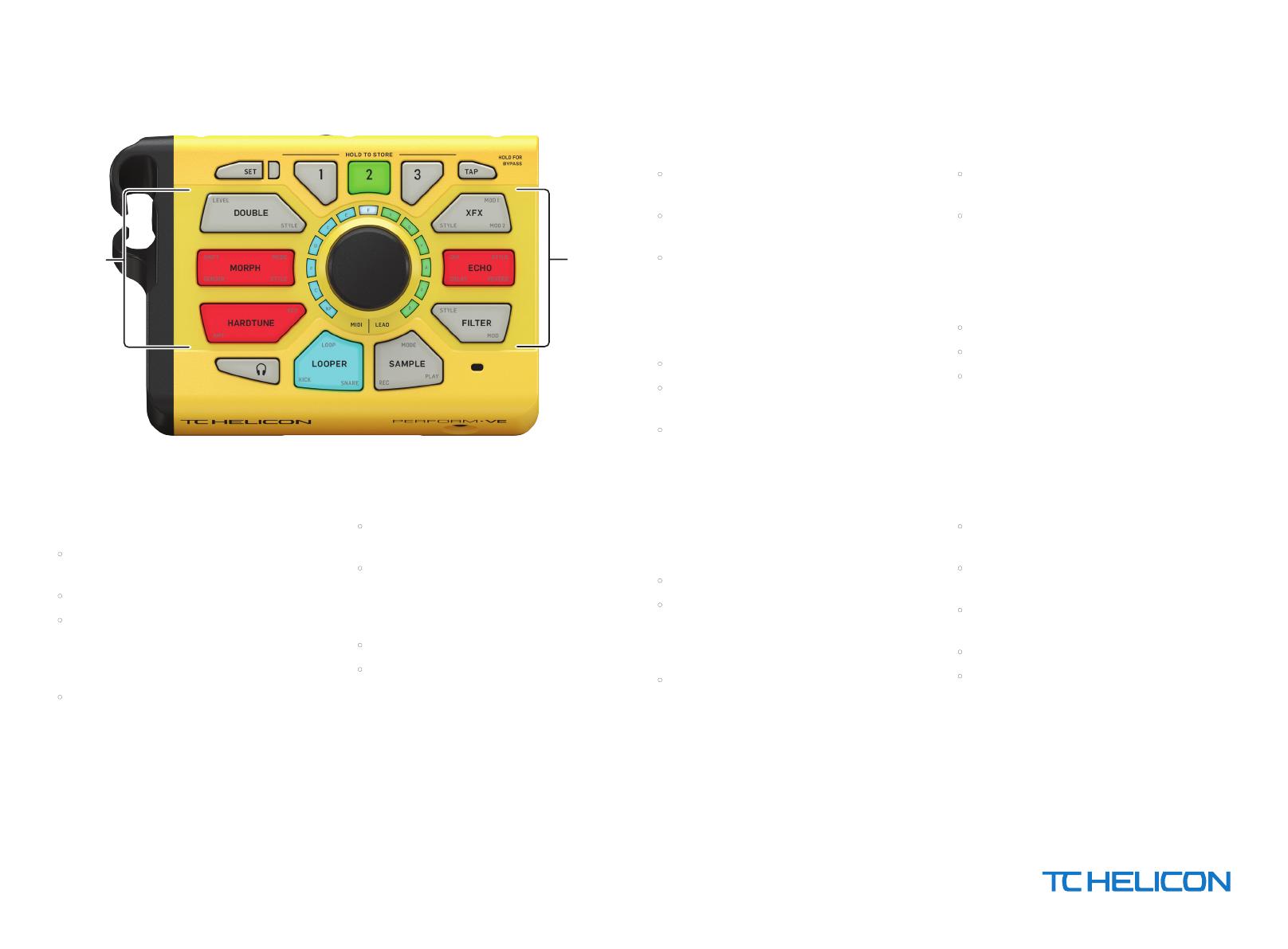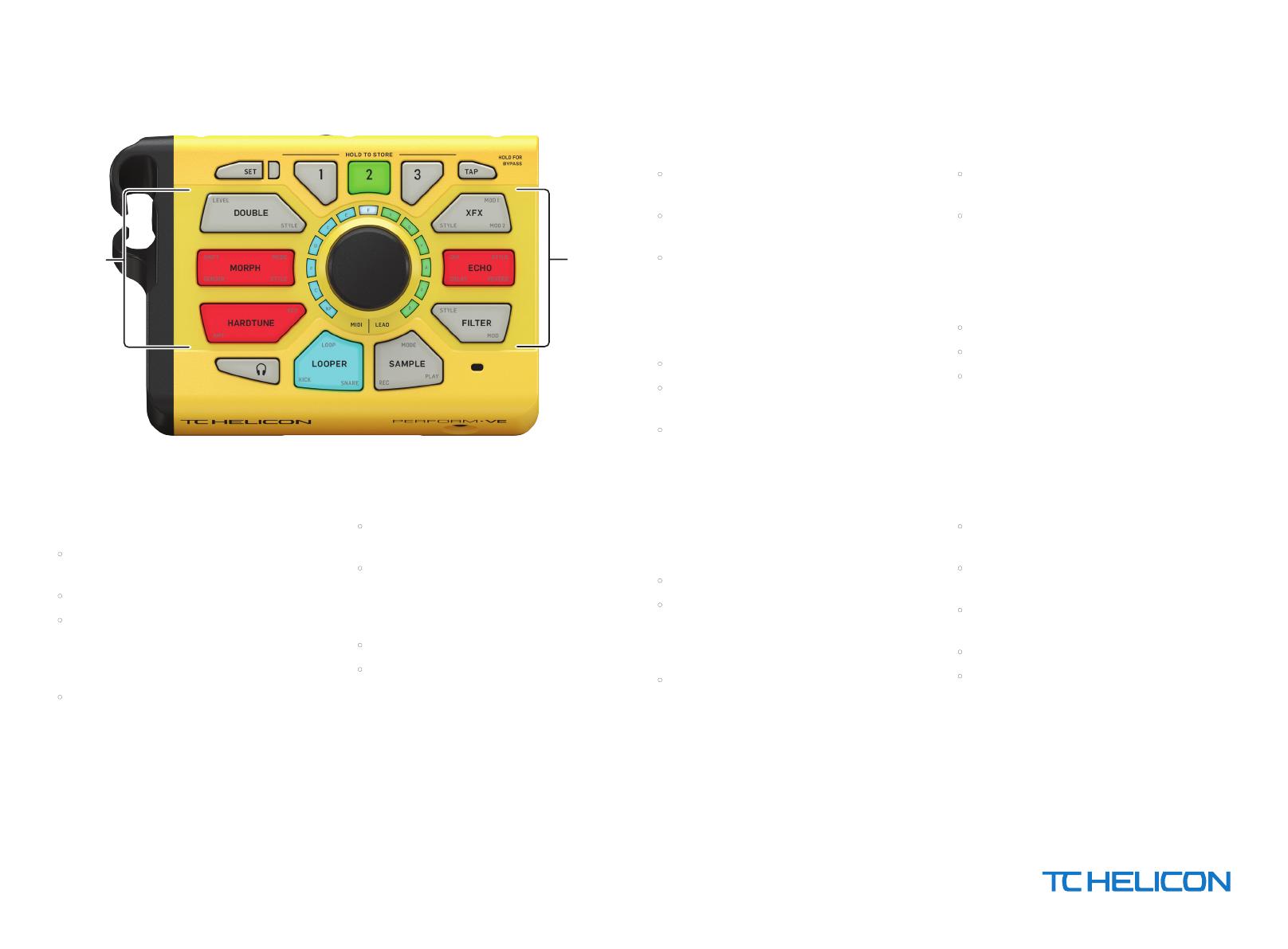
TC HELICON PERFORM-VE Quick Start Guide
EFFECT
BUTTONS
EFFECT
BUTTONS
The way to have fun and get creative quickly
with this product is to connect as on shown on
the product box, then do the following:
• Refer to the legend on the bottom of the product to
set mic gain and MIDI channel.
• Press Eect buttons to enable/disable eects.
• Hold the corner of an eect button with a parameter
label and turn the knob to hear the eect change
- there are many parameters intended to have
real-time control.
• Follow the rest of this guide to preview the
product’s functionality.
EFFECT BUTTONS
• Pressing an EFFECT BUTTON enables/disables
the eect.
• Holding the corner of a button while turning the
knob adjusts the parameter labeled on that corner.
Pressing any button will quit the edit mode and
return to the home screen.
• STYLE parameters change the selected eect.
• MORPH MODEsets whether the MIDI operation is
polyphonic (green)or mono (red) and controls note
release time or portamento amount.
LOOPER BUTTON
• Hold KICK or SNARE while turning the knob to select
alternate drum sounds.
• Hold LOOP while turning the knob to adjust the
drum loop level.
• The looper has two tracks: one for the drum pattern
and one for the audio loop. The audio loop may be
multiples of the drum pattern loop in length.
How to make an initial DRUM loop:
• Arm loop recording by tapping LOOP.
•
Press KICK, SNARE or HEADPHONE (for hi-hat) to start
drum loop recording, then tap in a drum pattern.
• Press LOOP to set the loop point.
How to add an AUDIO loop:
• Press LOOP to initiate audio recording while the
drum loop plays.
• Press LOOP to set the audio loop length
(can be a multiple of the drum loop length).
How to start with audio loop
(with no DRUM loop):
• Arm loop recording by tapping LOOP.
• Press LOOP to start audio loop recording.
• Press LOOP to set the loop point.
How to add Drums or Audio to
your loop at any time during
Loop playback:
• Press LOOP to toggle overdub mode.
• Press Tap Button.
How to Delete Loop:
• Double press and hold LOOP.
SAMPLE BUTTON
• Hold REC while singing into a microphone to record
audio for sample playback.
• Play a MIDI instrument into the product for
pitch-attened sample playback.
• Press MODE to toggle from sample playback to MIDI
notes operation.
• Press PLAY to play back the sample as recorded.
•
Hold MODE while turning knob to set re-trigger sample
playback, legato sample playback, looped re-trigger
sample playback or looped legato sample playback.