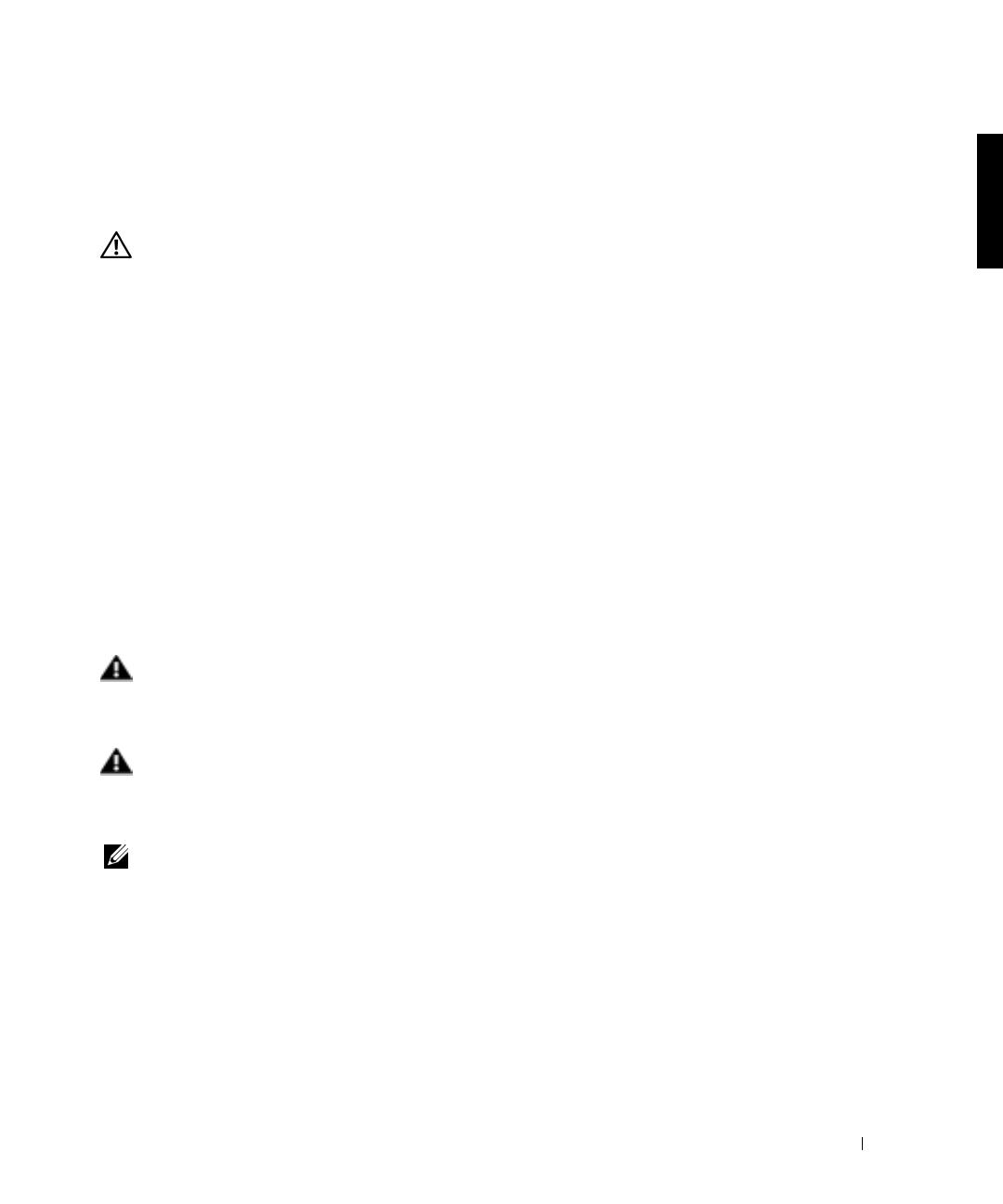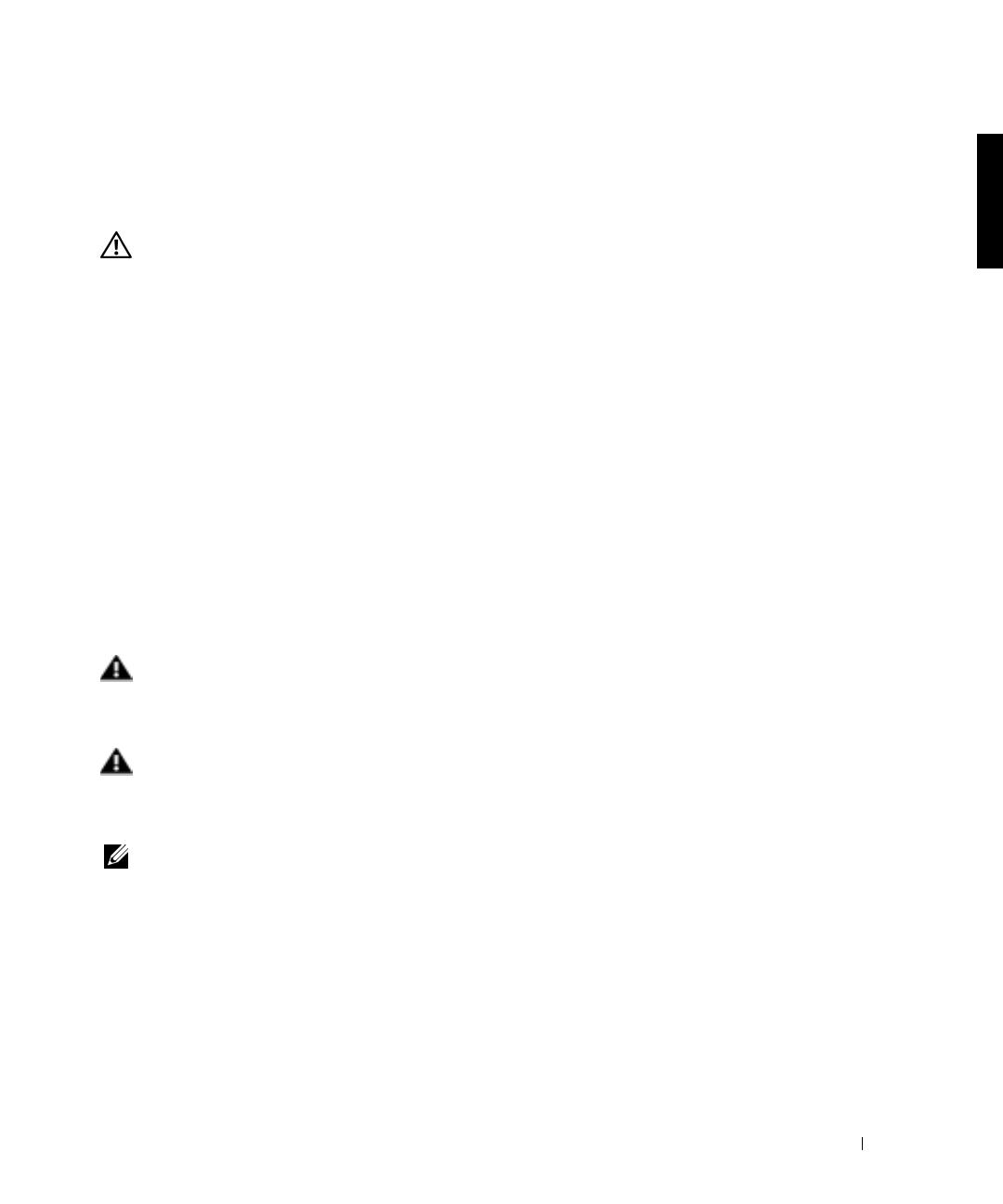
Rack-to-Tower Conversion Guide 1-1
This conversion guide provides instructions for trained service technicians in removing
one or more Dell™
systems from a rack cabinet and converting the system to a tower (or
deskside) version. One rack-to-tower conversion kit is required for each system to be
converted from a rack version system to a tower version system.
CAUTION: The system may be very heavy when fully loaded. To prevent personal
injury, do not attempt to move the system by yourself.
Safety Instructions
Use the following safety guidelines to ensure your own personal safety and to help protect
your server, storage system, or appliance from potential damage. For complete safety,
regulatory, and warranty information, refer to your System Information document.
Precautions for Rack-Mountable Products
Observe the following precautions for rack stability and safety. Also refer to the rack
installation documentation accompanying the system and the rack for specific warning
and/or caution statements and procedures.
Servers, storage systems, and appliances are considered to be components in a rack. Thus,
“component” refers to any server, storage system, or appliance, as well as to various
peripherals or supporting hardware.
WARNING: Installing Dell system components in a Dell rack without the front
and side stabilizers installed could cause the rack to tip over, potentially
resulting in bodily injury under certain circumstances. Therefore, always install
the stabilizers before installing components in the rack.
WARNING: After installing system/components in a rack, never pull more than
one component out of the rack on its slide assemblies at one time. The weight of
more than one extended component could cause the rack to tip over and injure
someone.
NOTE: Your Dell system is safety-certified as a free-standing unit and as a component for use in
a Dell rack cabinet using the Dell customer rack kit. The installation of your system and rack kit
in any non-Dell rack cabinet has not been approved by any safety agencies. It is your
responsibility to have the final combination of system and rack kit in a non-Dell rack cabinet
evaluated for suitability by a certified safety agency. Dell disclaims all liability and warranties in
connection with such combinations.
• Do not move large racks by yourself. Due to the height and weight of the rack, Dell
recommends a minimum of two people to accomplish this task.
2H982bk1.book Page 1 Monday, November 5, 2001 10:12 AM