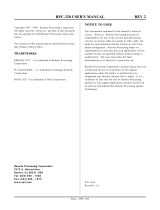Page is loading ...

Parallels
®
Plesk Expand

Copyright Notice
ISBN: N/A
Parallels
660 SW 39
th
Street
Suite 205
Renton, Washington 98057
USA
Phone: +1 (425) 282 6400
Fax: +1 (425) 282 6444
© Copyright 1999-2008,
Parallels, Inc.
All rights reserved
Distribution of this work or derivative of this work in any form is prohibited unless prior written
permission is obtained from the copyright holder.
Patented technology protected by U.S.Patents 7,328,225; 7,325,017; 7,293,033; 7,099,948;
7,076,633.
Patents pending in the U.S.
Product and service names mentioned herein are the trademarks of their respective owners.

Contents
Preface 4
About This Guide ........................................................................................................................... 4
Who Should Read This Guide ....................................................................................................... 4
Organization of This Guide ............................................................................................................ 5
Typographical Conventions ........................................................................................................... 5
Feedback ....................................................................................................................................... 6
Overview 7
About Plesk Expand ...................................................................................................................... 8
Preparing for Installation of Plesk Expand .................................................................................. 10
Plesk Expand Requirements ............................................................................................. 11
Installing Plesk ............................................................................................................................. 16
Installing PSA API RPC .................................................................................................... 17
Installing Plesk Expand 19
Automatic Installation .................................................................................................................. 19
Web-Based Installation ..................................................................................................... 20
Console-Based Installation ............................................................................................... 22
Manual Installation....................................................................................................................... 28
Preparing for Manual Installation ...................................................................................... 29
Installation Procedure ....................................................................................................... 30
Installing Additional Software ...................................................................................................... 31
Installing Centralized Mail Server...................................................................................... 32
Installing Centralized DNS Server..................................................................................... 33
Installing Centralized Database Server ............................................................................. 36
Configuring Plesk Expand to Run Behind a Firewall ........................................................ 37
Upgrading Plesk Expand 39
Automatic Upgrade ...................................................................................................................... 39
Web-Based Upgrade ......................................................................................................... 40
Console-Based Upgrade ................................................................................................... 42
Manual Upgrade .......................................................................................................................... 49
Preparing for Manual Upgrade .......................................................................................... 49
Upgrade Procedure ........................................................................................................... 50
Deinstalling Plesk Expand 51
Automatic Deinstallation .............................................................................................................. 51
Web-Based Deinstallation ................................................................................................. 52
Console-Based Deinstallation ........................................................................................... 53
Manual Deinstallation .................................................................................................................. 56
Preparing for Manual Deinstallation .................................................................................. 56
Deinstallation Procedure ................................................................................................... 56

4 Preface
In this section:
About This Guide ............................................................................................... 4
Who Should Read This Guide ........................................................................... 4
Organization of This Guide ................................................................................ 5
Typographical Conventions ............................................................................... 5
Feedback .......................................................................................................... 6
About This Guide
The purpose of this guide is to provide full and comprehensive information on preliminary
steps you should take before you can start installing, upgrading Plesk Expand on your server
or deinstalling it, on two types of Plesk Expand installation, upgrade and deinstallation, and
on the process of the installation, upgrade and deinstallation itself.
Who Should Read This Guide
This guide is intended for hosting service providers or those who purchased Plesk Expand
and wishes to install this product on a server. Basic skills in usage of Linux operating
systems supported by Plesk Expand is required, these are shell usage, understanding of the
RPM system, etc.
Preface

Preface 5
Organization of This Guide
Chapter 2, Overview, familiarizes you with Plesk Expand. It outlines the basic Plesk Expand
concept of centralized management and provides information on preliminary steps you
should take before you can start installing Plesk Expand.
Chapter 3, Installing Plesk Expand, tells you about the two types of the installation - automatic
and manual - and provides detailed information on how to install Plesk Expand with the help
of each of these two types.
Chapter 4, Upgrading Plesk Expand, provides instructions on how to upgrade Plesk Expand using
either of the two possible ways - automatic upgrade or manual upgrade.
Chapter 5, Deinstalling Plesk Expand, teaches you how to deinstall Plesk Expand from your
server either automatically or manually.
Typographical Conventions
Before you start using this guide, it is important to understand the documentation
conventions used in it.
The following kinds of formatting in the text identify special information.
Formatting convention
Type of Information
Example
Special Bold
Items you must select,
such as menu options,
command buttons, or
items in a list.
Go to the System tab.
Titles of chapters,
sections, and subsections.
Read the Basic Administration
chapter.
Italics
Used to emphasize the
importance of a point, to
introduce a term or to
designate a command line
placeholder, which is to be
replaced with a real name
or value.
The system supports the so
called wildcard character search.
Monospace
The names of commands,
files, and directories.
The license file is located in the
http://docs/common/licen
ses directory.

6 Preface
Preformatted
On-screen computer
output in your command-
line sessions; source code
in XML, C++, or other
programming languages.
# ls –al /files
total 14470
Preformatted Bold
What you type, contrasted
with on-screen computer
output.
# cd /root/rpms/php
CAPITALS
Names of keys on the
keyboard.
SHIFT, CTRL, ALT
KEY+KEY
Key combinations for
which the user must press
and hold down one key
and then press another.
CTRL+P, ALT+F4
Feedback
If you have found a mistake in this guide, or if you have suggestions or ideas on how to
improve this guide, please send your feedback using the online form at
http://www.parallels.com/en/support/usersdoc/. Please include in your report the guide‟s title,
chapter and section titles, and the fragment of text in which you have found an error.

This chapter outlines the basic Plesk Expand functionality and provides information on
preliminary steps you should take before you can start installing Plesk Expand.
In this chapter:
About Plesk Expand .......................................................................................... 8
Preparing for Installation of Plesk Expand ......................................................... 10
Installing Plesk .................................................................................................. 16
C H A P T E R 1
Overview

8 Overview
About Plesk Expand
The main thing about Plesk Expand is that it is intended to extend Plesk™ functionality
and is considered to be an add-on application for Plesk™. Plesk Expand cannot be
used separately, it requires at least two Plesk servers to operate.
Below, we provide short descriptions of Plesk™ and Plesk Expand.
Plesk™ is a control panel designed to automate all aspects of your hosting business
and deliver superior flexibility and stability to your customers. It enables users to create
and remotely manage hundreds of virtual hosts through an easy-to-use, intuitive
interface, without in-depth technical knowledge of web hosting technologies. The
extensive set of Plesk features allows you to completely automate product installation,
enrich self-administration capabilities for your clients, and minimize the number of
support calls.
Plesk Expand is the hosting automation software that unites multiple Plesk servers on
a single hosting platform. It allows hosting service providers to administer several Plesk
servers from one centralized point: the Plesk Expand control panel. Using Plesk
Expand, the administrator can centrally manage all Plesk client accounts, domains and
other objects registered on different Plesk servers, without having to log in to these
servers. Plesk Expand offers centralized administration of major client services - such
as e-mail, DNS and database management - across all Plesk Expand servers, thus
allowing to effectively balance the workload. Specialized user roles - such as the Plesk
Expand reseller and Plesk Expand client - allow the administrator to configure and sell
a number of advanced web hosting reseller packages. Plesk Expand can be easily
integrated with the provider‟s infrastructure through special APIs (Application
Programming Interfaces).
The principle of the Plesk Expand operation is presented in the schema below:

Overview 9
Plesk Expand User roles and basic object types are described further.
Plesk Expand objects
Plesk Expand objects are Plesk servers and accounts registered on Plesk servers,
which are managed by Plesk Expand users.
There are the following kinds of objects in Plesk Expand:
Plesk Server. A hosting server running Plesk
TM
control panel software (either Plesk
for Windows or Plesk for Linux/Unix) registered in Plesk Expand.
Plesk Server Group. Several Plesk servers to which common rules or features are
assigned by Administrator, or which are assigned to one Reseller.
Plesk client is a Plesk client account residing on one of Plesk servers registered in
Plesk Expand. You can grant Plesk clients access to Plesk control panel, where he
can manage his or her account and domains.

10 Overview
Domain is a virtual host on the Internet owned by a Plesk client, Expand Reseller or
Expand client. For each domain, you can create a Domain Administrator account
allowing to manage the domain in the Plesk control panel.
Plesk Expand users
Plesk Expand Users have certain rights and privileges on certain Plesk objects they
own. Plesk Expand users have access to the Plesk Expand control panel, where they
can manage their objects and accounts, within the limits and capabilities provided by
their user role. There are the following user roles in Plesk Expand:
Administrator. A Plesk Expand user who has full rights to configure Plesk Expand
and manage all its objects and user accounts.
Expand Reseller is a Plesk Expand user who owns and manages Plesk servers,
groups of Plesk servers, Plesk client accounts and domains. Reseller has
Administrator rights on all objects registered on Plesk servers which he or she
owns.
Expand Client is a Plesk Expand user who owns and manages domains and Plesk
clients in Plesk Expand. These domains and Plesk clients may be registered on
several Plesk servers, including servers running different platforms (Plesk for
Windows or Plesk for Linux/Unix).
Plesk Expand Centralized servers
Plesk Expand offers a set of distributed (or centralized) services. A distributed service
is a service received by several Plesk servers remotely, from a single centralized
dedicated server. Such a server (called a Centralized server) is allocated for providing
this service to several or all objects registered on other Plesk servers. This allows to
reduce the workload on each Plesk server, optimize the overall system performance,
and helps to quickly and easily detect and resolve typical service issues. There are the
following types of centralized servers in Plesk Expand:
Mail server. A Plesk server registered in Plesk Expand which operates as a
centralized mail server for several Plesk servers.
DNS server. A Plesk or a non-Plesk server which operates as a centralized DNS
server for several Plesk servers.
Database Server. A Plesk or a non-Plesk server which operates as a centralized
database server for several Plesk servers.
Communication between Plesk Expand and Plesk servers
The communication between Plesk and Plesk Expand is provided by PSA API RPC,
the data and command communication software. PSA API RPC should be installed on
every Plesk/Linux server prior to registering it in Plesk Expand. On and Plesk/FreeBSD
and Plesk for Windows servers there is no need to install PSA API RPC; it is included
in the distribution package.
Preparing for Installation of Plesk Expand
Before starting the installation or upgrade process, it is strongly recommended that you
create a full system backup of the entire server.

Overview 11
make sure that your server meets all Plesk Expand requirements (see page 11).
make sure you have at least 2 Plesk servers with all required software installed on
them. If you do not have servers with Plesk installed, refer to Installing Plesk (on
page 16) for installation instructions.
Note: Even if you already have Plesk servers installed, do NOT skip this step anyway.
Please pay special attention to the software that must be installed on the servers so
they could properly communicate with Plesk Expand.
In this section:
Plesk Expand Requirements ............................................................................. 11
Plesk Expand Requirements
The following Plesk Expand requirements should be taken into consideration:
Hardware Requirements (see page 12);
Software Requirements (see page 12);
Manageable Plesk Server Platforms (see page 13);
Mail Client Requirements (see page 14);
Browser Access Requirements (see page 14);
Requirements for Installing Plesk Expand on Virtuozzo (see page 15).
Note: Requirements differ for different versions of Plesk Expand. See the Release
Notes for a particular version of Plesk Expand for the most up-to-date list of
requirements for this version. Release notes can be found at the Parallels web site at
http://www.parallels.com/en/download/expand/.
In this section:
Hardware Requirements ................................................................................... 12
Software Requirements ..................................................................................... 12
Manageable Plesk Server Platforms ................................................................. 13
Mail Client Requirements .................................................................................. 14
Browser Access Requirements ......................................................................... 14
Requirements For Installing on Virtuozzo .......................................................... 15

12 Overview
Hardware Requirements
Plesk Expand installation requires an IBM PC-compatible computer with the following
hardware configuration:
i586-compatible CPU (Intel Celeron, Pentium II, Pentium III, Pentium 4, or AMD
Athlon);
At least 1 GB of RAM;
Hard drive(s) with at least 1 GB of free disk space;
A network card.
Software Requirements
The following software should be installed prior to Plesk Expand installation:
In this section:
Plesk Expand Installation OS Requirements (With or Without Plesk) ................ 13
Supported Plesk Versions ................................................................................. 13

Overview 13
Plesk Expand Installation OS Requirements (With or Without Plesk)
Plesk Expand can be installed on:
a clean server (standalone installation)
a Plesk 8.x for Linux/Unix server (over-Plesk installation)
In both cases, Plesk Expand can be installed on the following operation systems:
Server configuration of Red Hat Enterprise Linux 3;
Server configuration of Red Hat Enterprise Linux 4 (32 and 64 bit);
Server configuration of Red Hat Enterprise Linux 5 (32 and 64 bit);
Server configuration of Fedora Core 4;
Server configuration of Fedora Core 5 (32 and 64 bit);
Server configuration of Fedora Core 6 (32 and 64 bit);
Server configuration of Fedora 7 (32 and 64 bit);
Server configuration of Fedora 8 (32 and 64 bit);
Server configuration of CentOS 3.x;
Server configuration of CentOS 4.x (32 and 64 bit);
Server configuration of CentOS 5.x (32 and 64 bit);
Server configuration of Debian GNU Linux 3.1;
Server configuration of Debian GNU Linux 4.0 (32 and 64 bit);
SuSE Linux 9.3;
openSuSE 10.3 (32 and 64 bit);
SUSE Linux Enterprise 10 (32 and 64 bit).
Supported Plesk Versions
Plesk 8.1 - 8.6 for Linux/Unix;
Plesk 8.1 - 8.6 for Windows.
Manageable Plesk Server Platforms
Plesk Expand allows to manage Plesk servers running all platforms available for each
of the supported Plesk versions:
Plesk 8.1 - 8.6 for Linux/Unix;
Plesk 8.1 - 8.6 for Windows.

14 Overview
Mail Client Requirements
The following Mail Clients can be used with Plesk Expand:
Eudora v5.1 for Windows;
Microsoft Outlook Express v6.0 for Windows;
Microsoft Outlook 2000+ for Windows;
Netscape 6.2 for Windows/Unix;
Mozilla 1.0 and above.
Browser Access Requirements
The following browser access requirements should be taken into consideration:
Internet Explorer 7.0;
Internet Explorer 6.0;
Mozilla 1.7+;
Firefox 2.0+;
Firefox 1.0+; .

Overview 15
Requirements For Installing on Virtuozzo
The product works being installed into a Virtuozzo VE under management of
Virtuozzo for Linux 3.0
Virtuozzo for Linux 3.0 SP1
Virtuozzo for Linux 4.0
As the product is delivered only under Linux platforms, the corresponding platforms for
Virtuozzo should be concerned.
The product works with any terminal software (Plesk server , central DB server, central
mail server, central DNS server) running in a Virtuozzo VE.
When installing Plesk Expand on Virtuozzo, it‟s recommended to use the following VE
configuration:
EL3 - EL5/FC3 - FC8/CO3 - CO5-based VE
DISKSPACE=”1048576:1153434”
DISKINODES=”200000:220000”
PRIVVMPAGES = “250000:250000”
You can use the unlimited template for the VE creation. Be sure that the VE has no
MySQL template installed.
Tip: We recommend disabling the „offline management‟ option for Plesk servers
running on a Virtuozzo VE. Otherwise, you may have problems using features like
„Login to Plesk server‟, „Centralized Mail‟, etc.

16 Overview
Installing Plesk
As it was mentioned above, you will need to install 1-3 Plesk boxes for using Plesk
Expand to your advantage.
Plesk Expand 2.3 supports the following Plesk versions:
Plesk 8.1 - 8.6 for Linux/Unix;
Plesk 8.1 - 8.6 for Windows.
For detailed instructions on how to install a Plesk server, refer to Plesk Installation
Guides for each of the supported versions: Plesk for Linux/Unix and Plesk for
Windows.
After the general Plesk server setup is complete and you see the Plesk congratulation
message, you will need to install the following software necessary for the
communication of this Plesk server with Plesk Expand:
PSA API RPC (see page 17);
Plesk License Key. Instructions for installation of the Plesk license key are provided
in Plesk Installation Guides for the corresponding Plesk versions.
In this section:
Installing PSA API RPC ..................................................................................... 17

Overview 17
Installing PSA API RPC
PSA API RPC is a base tool of the data and command communication between Plesk
and Plesk Expand. Plesk Expand cannot work with Plesk until PSA API RPC is
installed on it. PSA API RPC must be installed on every Plesk server prior to
registering it in Plesk Expand.
If you skip this step now, Plesk Expand will warn you about the absence of PSA API
RPC and will suggest that you complete this step of the installation.
Note: Plesk Expand 2.3 does not provide the autoinstallation/update of PSA API RPC.
It is necessary to install PSA API RPC on every Plesk server running Linux, if you
wish to register this server in Plesk Expand.
PSA API RPC is included in the base distribution of Plesk for FreeBSD and of Plesk
for Windows. For Plesk servers running these operation systems, there is no need
to install PSA API RPC manually.
In this section:
Installation/Upgrade Procedure ......................................................................... 18
Deinstallation Procedure ................................................................................... 18

18 Overview
Installation/Upgrade Procedure
Each version of Plesk goes with a certain version of PSA API RPC necessary for the
operation of this Plesk server with Plesk Expand. PSA API RPC can be found in the
opt/api directory of the Plesk distribution.
To install PSA API RPC, follow these steps:
1 Log in to your Plesk server via SSH.
2 Go to the directory you have uploaded the Plesk distribution to.
# cd rpm_FedoraCore_4/
3 Check that you have Plesk API RPC packages there:
# ls opt/api/
psa-agent-1.3.4-81061129.22.noarch.rpm
psa-api-rpc-8.1.0-fc4.build81061129.22.noarch.rpm
psa-api-rpc-doc-8.1.0-fc4.build81061129.22.noarch.rpm
psa-api-rpc-protocol-8.1.0-fc4.build81061129.22.noarch.rpm
Note: Plesk API RPC package versions may differ from those listed, as Parallels
constantly improves its products functionality.
4. Install Plesk API RPC (please note the line break in the line below):
# rpm -Uhv psa-agent-1.3.4-81061129.22.noarch.rpm
psa-api-rpc-8.1.0-fc4.build81061129.22.noarch.rpm
Note: All the commands above are samples and should be adopted to your situation
before being applied.
Deinstallation Procedure
To deinstall PSA API RPC, use the following command (within root account):
# rpm -e psa-api-rpc

This chapter will provide a detailed description on how to install Plesk Expand.
Plesk Expand can be installed automatically (see page 19) or manually (see page 28)
on
a clean server;
a Plesk server running a supported version of Plesk for Linux/Unix.
Note: Installation on a clean server and on a Plesk server differs in the RPM packages
used and in OS requirements.
Tip: We strongly recommend using autoinstallation (see page 19), for fast and clean
installations.
In this chapter:
Automatic Installation ........................................................................................ 19
Manual Installation ............................................................................................ 28
Installing Additional Software ............................................................................ 31
Automatic Installation
You can select one of the following methods for the automatic installation of Plesk
Expand:
Use web-based installer (see page 20). This Installer allows you to install Plesk
Expand remotely, through a web browser.
Use console-based interactive Auto Installer (see page 22). This Installer is
launched locally from the server you are going to install Plesk Expand on.
In this section:
Web-Based Installation ..................................................................................... 20
Console-Based Installation ................................................................................ 22
C H A P T E R 2
Installing Plesk Expand

20 Installing Plesk Expand
Web-Based Installation
The web-based installation is carried out with the help of Plesk Expand Web Installer.
Plesk Expand Web Installer is an installation wizard which guides you through the
installation process. To install Plesk Expand, follow the steps below:
1 Start Web Installer by running the URL https://expand-webinstall.parallels.com/wui/
in your web browser.
Figure 1: Start Installation Screen
2 On the Start Installation page, provide the following information:
Enter the address and the root password of the server where you want to install
Plesk Expand;
Select the default interface skin and language from the list.
3 Click Start to begin uploading Web Installer to the specified server.
4 On the Welcoming Page, click Next if you agree to the terms provided in the Welcoming
message.
After you click Next Web Installer checks if any versions of Plesk Expand are
already installed on the server you specified. If no Plesk Expand versions are
detected, you proceed to the next page of the wizard.
5 On the Selecting Software Source page, specify the source Plesk Expand should be
installed from:
Local Media. A data storage device (e.g. a compact disc) available locally on the
machine where Plesk Expand will be installed.
Plesk Expand Server. A network server where the Plesk Expand distribution is
stored.
Other Network Site. Some other website where the Plesk Expand distribution is
stored.
On the same screen the location of the selected source is specified. You can
specify any desired location here.
/