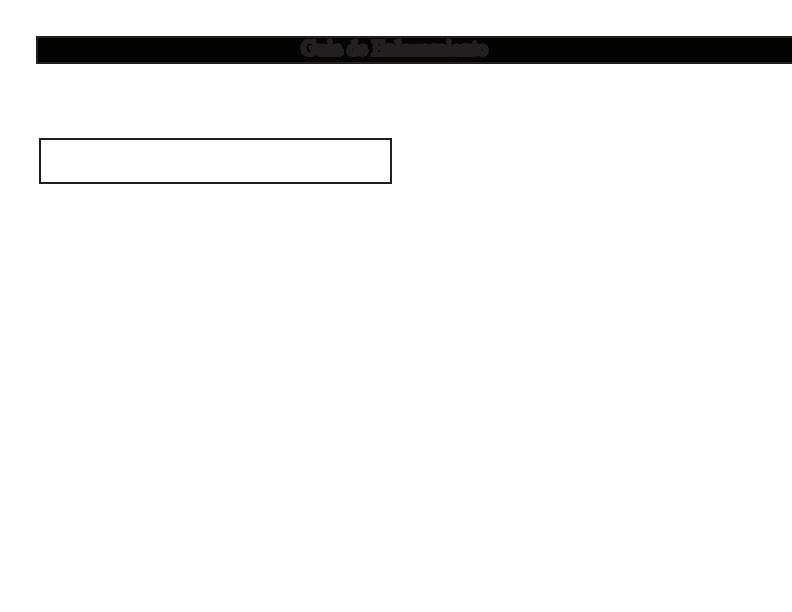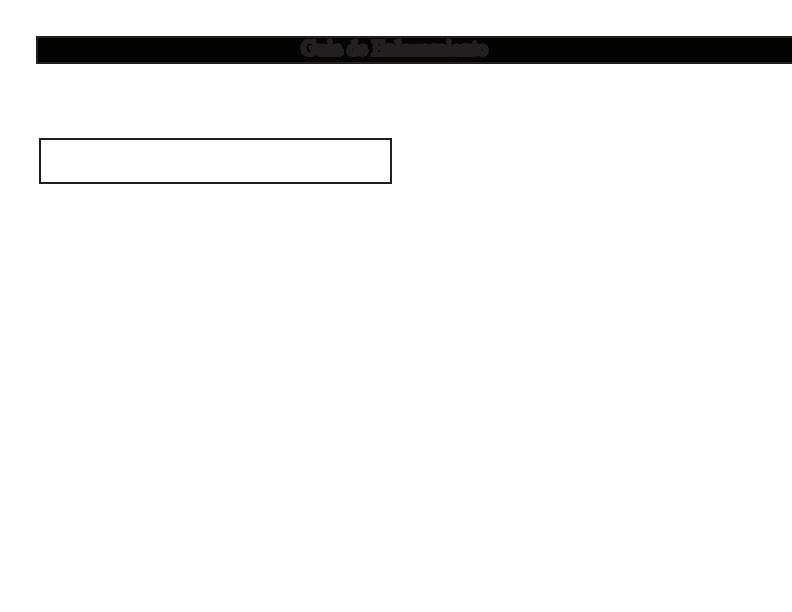
20
Enlazar su telefono es simpe, solamente
siga estos pasos:
El sistema puede enlazar hasta 7 celulares.
Para una lista de teléfonos compatibles
favor de visitar
http://www.blulogicupdate.com
1. Ponga su celular cerca del tablero a una
distancia no mas lejos de 3 pies/1 metros.
2. Oprima el botón
por 8 segundos
(aproximadamente) hasta que escuche 3
sonido ‘beep’s (esto pone el sistema en el
modo de enlazamiento por 5 minutos)
3. Active la función de acceso a manos
libres de su celular, referiendo al manual de
operación de su celular para mas detalles. El
celular automaticamente buscara aparatos ac-
cesibles de manos libres ‘Hands-free’.
Nota:
Para la mayoria de teléfonos la operación de
enlacamiento sera como sigue:
Busca por un aparato nuevo Nuevo
Busqueda de manos libres ‘Hands-
free’. Esto varía dependiendo de las funciones
de su teléfono.
4. Seleccione “BLU Logic XXXX” de la
lista. Marque la llave de paso pre-progamada
“1234” y oprima “OK” para enlacar el aparato
con su celular. En cuanto el enlazamiento ha
Guia de Enlazamiento
sido completado podra escuchara un sonido
‘beep’ largo. Ahora el sistema está en el modo
de espera (en la mayoria de celulares un sim-
bolo de audifono sera visible en la pantalla).
5. Oprima “Regresar” para retornar al menú
principal de su celular. Ahora usted deberia
poder hacer y recibir llamadas atraves del
sistema dentro de un alcance de aproxi-
madamente 30 pies/10 metros (obstrucciones
podrian reducir esta distancia).
Nota de Enlazamiento:
Celulares de algunos fabricantes no permiten
la conexión automatica a aparatos de manos
libres ‘Hands-free’. Si su celular no conecta
automaticamente, favor de checar que la
función de auto-conectar esté operacional o
puesta a “sin confirmación”. Otros ajustes
possibles son: Autorización requerida
NO, Aparato autorizado SI, Connexión
autorizada SI, o Aparato de confianza
SI.
Favor de referir al manual de operación de su
celular para mas detalles.