Page is loading ...

Before using this unit, carefully read the sections entitled: "IMPORTANT SAFETY
INSTRUCTIONS" (p. 2), "USING THE UNIT SAFELY" (p. 3, 4), and "IMPORTANT
NOTES" (p. 5, 6). These sections provide important information concerning the proper
operation of the unit. Additionally, in order to feel assured that you have gained a good
grasp of every feature provided by your new unit, OWNER’S MANUAL should be read
in its entirety. The manual should be saved and kept on hand as a convenient reference.
OWNER’S MANUAL
Copyright © 2001 ROLAND CORPORATION
All rights reserved. No part of this publication may be reproduced in any form without the written permission of
ROLAND CORPORATION.

2
CAUTION
RISK OF ELECTRIC SHOCK
DO NOT OPEN
ATTENTION: RISQUE DE CHOC ELECTRIQUE NE PAS OUVRIR
CAUTION: TO REDUCE THE RISK OF ELECTRIC SHOCK,
DO NOT REMOVE COVER (OR BACK).
NO USER-SERVICEABLE PARTS INSIDE.
REFER SERVICING TO QUALIFIED SERVICE PERSONNEL.
The lightning flash with arrowhead symbol, within an
equilateral triangle, is intended to alert the user to the
presence of uninsulated “dangerous voltage” within the
product’s enclosure that may be of sufficient magnitude to
constitute a risk of electric shock to persons.
The exclamation point within an equilateral triangle is
intended to alert the user to the presence of important
operating and maintenance (servicing) instructions in the
literature accompanying the product.
INSTRUCTIONS PERTAINING TO A RISK OF FIRE, ELECTRIC SHOCK, OR INJURY TO PERSONS.
IMPORTANT SAFETY INSTRUCTIONS
SAVE THESE INSTRUCTIONS
WARNING - When using electric products, basic precautions should always be followed, including the following:
1. Read these instructions.
2. Keep these instructions.
3. Heed all warnings.
4. Follow all instructions.
5. Do not use this apparatus near water.
6. Clean only with a damp cloth.
7. Do not block any of the ventilation openings. Install in
accordance with the manufacturers instructions.
8. Do not install near any heat sources such as radiators,
heat registers, stoves, or other apparatus (including
amplifiers) that produce heat.
9. Do not defeat the safety purpose of the polarized or
grounding-type plug. A polarized plug has two blades with
one wider than the other. A grounding type plug has two
blades and a third grounding prong. The wide blade or the
third prong are provided for your safety. When the provided
plug does not fit into your outlet, consult an electrician for
replacement of the obsolete outlet.
10. Protect the power cord from being walked on or pinched
particularly at plugs, convenience receptacles, and the
point where they exit from the apparatus.
11. Only use attachments/accessories specified by the
manufacturer.
12. Never use with a cart, stand, tripod, bracket,
or table except as specified by the
manufacturer, or sold with the apparatus.
When a cart is used, use caution when
moving the cart/apparatus combination to
avoid injury from tip-over.
13. Unplug this apparatus during lightning storms or when
unused for long periods of time.
14. Refer all servicing to qualified service personnel. Servicing
is required when the apparatus has been damaged in any
way, such as power-supply cord or plug is damaged, liquid
has been spilled or objects have fallen into the apparatus,
the apparatus has been exposed to rain or moisture, does
not operate normally, or has been dropped.
IMPORTANT: THE WIRES IN THIS MAINS LEAD ARE COLOURED IN ACCORDANCE WITH THE FOLLOWING CODE.
BLUE:
BROWN:
As the colours of the wires in the mains lead of this apparatus may not correspond with the coloured markings identifying
the terminals in your plug, proceed as follows:
The wire which is coloured BLUE must be connected to the terminal which is marked with the letter N or coloured BLACK.
The wire which is coloured BROWN must be connected to the terminal which is marked with the letter L or coloured RED.
Under no circumstances must either of the above wires be connected to the earth terminal of a three pin plug.
NEUTRAL
LIVE
For the U.K.
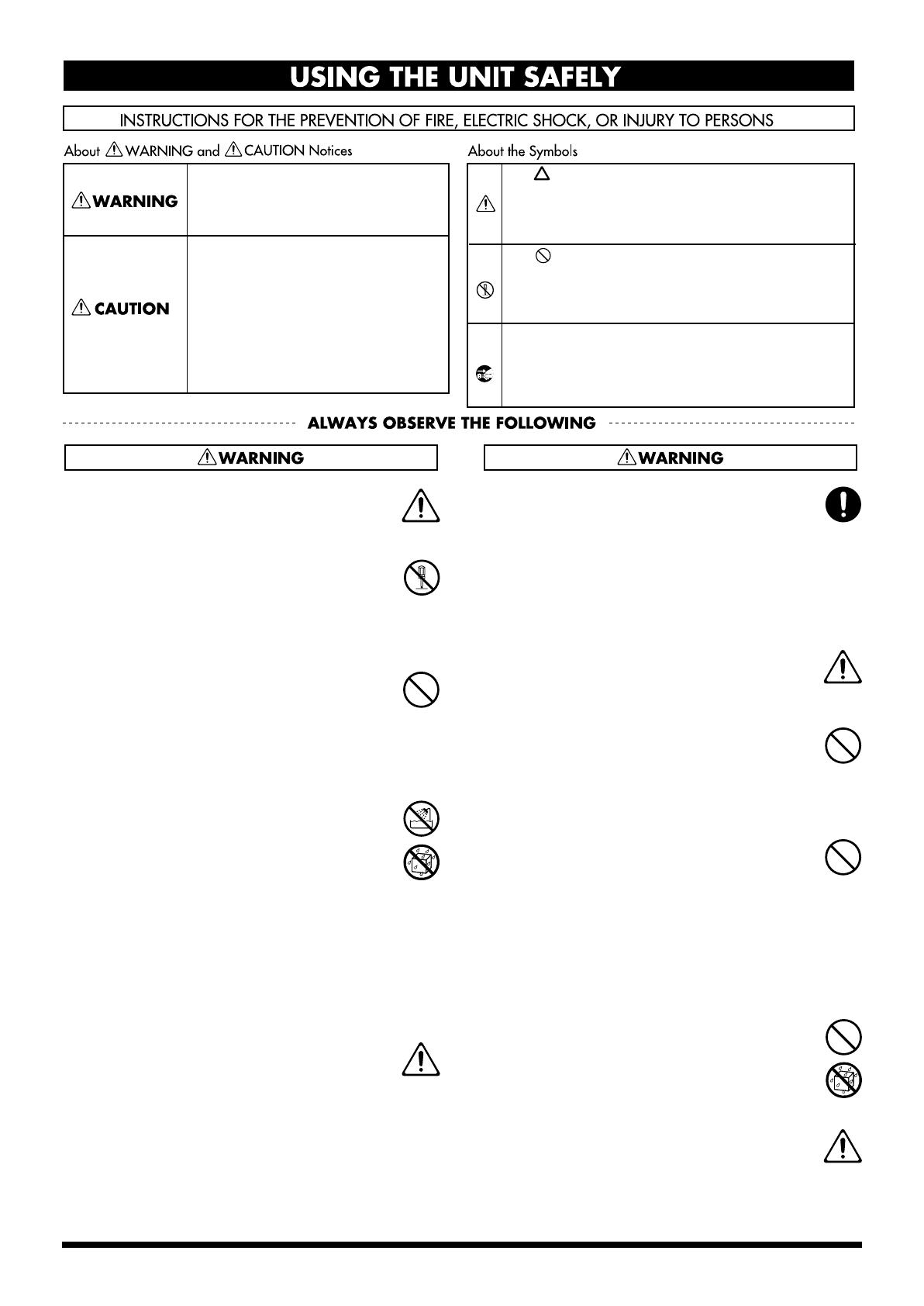
3
USING THE UNIT SAFELY
001
• Before using this unit, make sure to read the
instructions below, and the Owner’s Manual.
..........................................................................................................
002b
• Do not open or perform any internal modifica-
tions on the unit. (The only exception would be
where this manual provides specific instructions
which should be followed in order to put in place
user-installable options; see p. 15.)
..........................................................................................................
003
• Do not attempt to repair the unit, or replace parts
within it (except when this manual provides
specific instructions directing you to do so). Refer
all servicing to your retailer, the nearest Roland
Service Center, or an authorized Roland
distributor, as listed on the "Information" page.
..........................................................................................................
004
• Never use or store the unit in places that are:
• Subject to temperature extremes (e.g., direct
sunlight in an enclosed vehicle, near a heating
duct, on top of heat-generating equipment); or
are
• Damp (e.g., baths, washrooms, on wet floors);
or are
• Humid; or are
• Exposed to rain; or are
• Dusty; or are
• Subject to high levels of vibration.
..........................................................................................................
005
• This unit should be used only with a rack or stand
that is recommended by Roland.
..........................................................................................................
006
• When using the unit with a rack or stand recom-
mended by Roland, the rack or stand must be
carefully placed so it is level and sure to remain
stable. If not using a rack or stand, you still need
to make sure that any location you choose for
placing the unit provides a level surface that will
properly support the unit, and keep it from
wobbling.
..........................................................................................................
008a
• The unit should be connected to a power supply
only of the type described in the operating instruc-
tions, or as marked on the unit.
..........................................................................................................
009
• Do not excessively twist or bend the power cord,
nor place heavy objects on it. Doing so can
damage the cord, producing severed elements and
short circuits. Damaged cords are fire and shock
hazards!
..........................................................................................................
010
• This unit, either alone or in combination with an
amplifier and headphones or speakers, may be
capable of producing sound levels that could
cause permanent hearing loss. Do not operate for
a long period of time at a high volume level, or at
a level that is uncomfortable. If you experience
any hearing loss or ringing in the ears, you should
immediately stop using the unit, and consult an
audiologist.
..........................................................................................................
011
• Do not allow any objects (e.g., flammable material,
coins, pins); or liquids of any kind (water, soft
drinks, etc.) to penetrate the unit.
..........................................................................................................
013
• In households with small children, an adult
should provide supervision until the child is
capable of following all the rules essential for the
safe operation of the unit.
..........................................................................................................
Used for instructions intended to alert
the user to the risk of injury or material
damage should the unit be used
improperly.
* Material damage refers to damage or
other adverse effects caused with
respect to the home and all its
furnishings, as well to domestic
animals or pets.
Used for instructions intended to alert
the user to the risk of death or severe
injury should the unit be used
improperly.
The ● symbol alerts the user to things that must be
carried out. The specific thing that must be done is
indicated by the design contained within the circle. In
the case of the symbol at left, it means that the power-
cord plug must be unplugged from the outlet.
The symbol alerts the user to important instructions
or warnings.The specific meaning of the symbol is
determined by the design contained within the
triangle. In the case of the symbol at left, it is used for
general cautions, warnings, or alerts to danger.
The symbol alerts the user to items that must never
be carried out (are forbidden). The specific thing that
must not be done is indicated by the design contained
within the circle. In the case of the symbol at left, it
means that the unit must never be disassembled.

4
014
• Protect the unit from strong impact.
(Do not drop it!)
..........................................................................................................
015
• Do not force the unit’s power-supply cord to share
an outlet with an unreasonable number of other
devices. Be especially careful when using
extension cords—the total power used by all
devices you have connected to the extension
cord’s outlet must never exceed the power rating
(watts/amperes) for the extension cord. Excessive
loads can cause the insulation on the cord to heat
up and eventually melt through.
..........................................................................................................
016
• Before using the unit in a foreign country, consult
with your retailer, the nearest Roland Service
Center, or an authorized Roland distributor, as
listed on the "Information" page.
..........................................................................................................
022a
• Always turn the unit off and unplug the power
cord before attempting installation of the option
board.
..........................................................................................................
101a
• The unit should be located so that its location or
position does not interfere with its proper venti-
lation.
..........................................................................................................
102b
• Always grasp only the plug on the power-supply
cord when plugging into, or unplugging from, an
outlet or this unit.
..........................................................................................................
104
• Try to prevent cords and cables from becoming
entangled. Also, all cords and cables should be
placed so they are out of the reach of children.
..........................................................................................................
106
• Never climb on top of, nor place heavy objects on
the unit.
..........................................................................................................
107b
• Never handle the power cord or its plugs with wet
hands when plugging into, or unplugging from,
an outlet or this unit.
..........................................................................................................
108a
• Before moving the unit, disconnect the power
plug from the outlet, and pull out all cords from
external devices.
..........................................................................................................
109a
• Before cleaning the unit, turn off the power and
unplug the power cord from the outlet.
..........................................................................................................
110a
• Whenever you suspect the possibility of lightning
in your area, pull the plug on the power cord out
of the outlet.
..........................................................................................................
115a
• Install only the specified option boards (model no.
AR-NT1). Remove only the specified screws (p.
15).
..........................................................................................................
118
• Should you remove the screws, make sure to put
them in a safe place out of children's reach, so
there is no chance of them being swallowed
accidentally.
..........................................................................................................
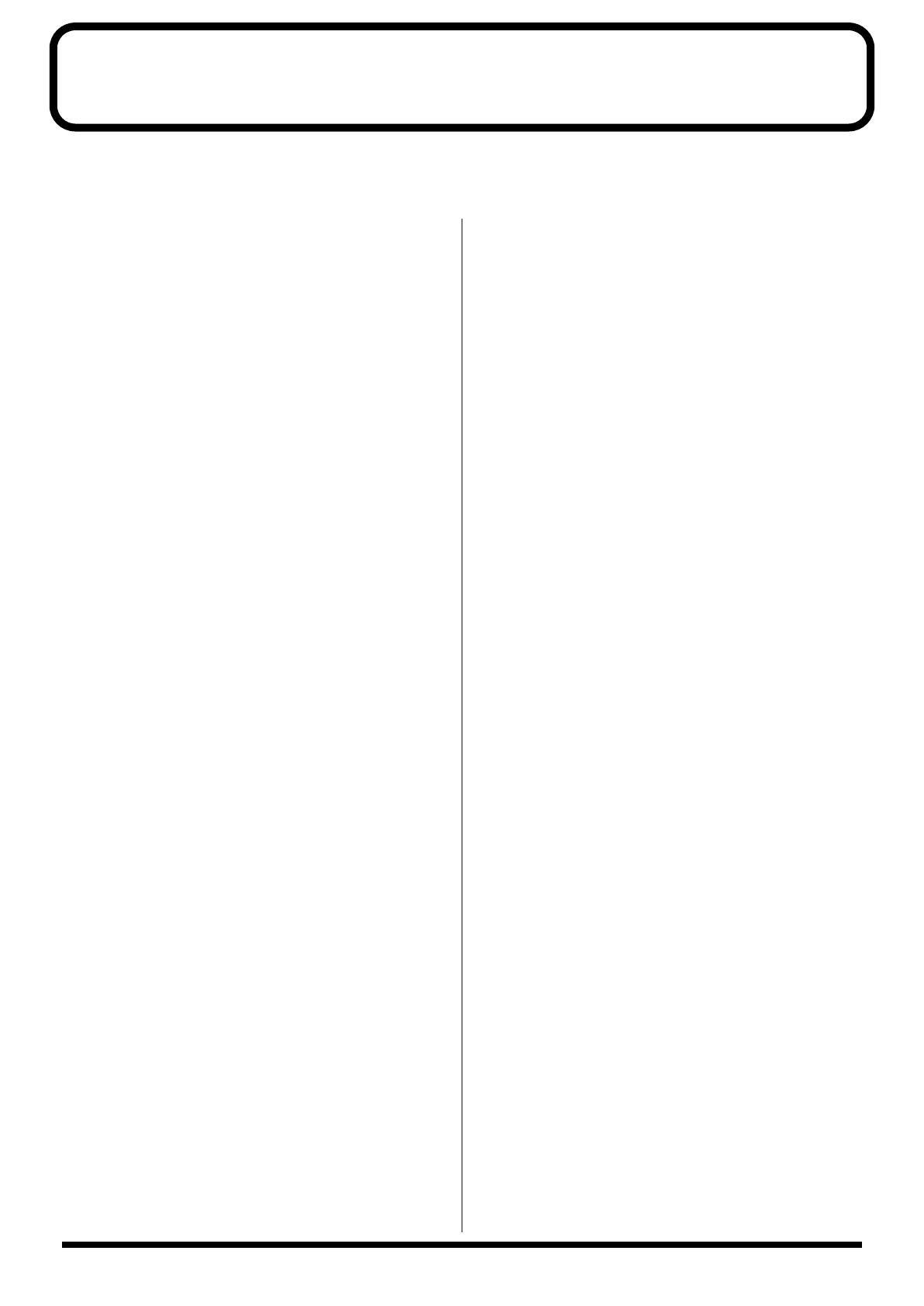
5
IMPORTANT NOTES
291b
In addition to the items listed under “IMPORTANT SAFETY INSTRUCTIONS” and “USING THE UNIT SAFELY” on pages 2
and 3, please read and observe the following:
Power Supply
301
• Do not use this unit on the same power circuit with any
device that will generate line noise (such as an electric
motor or variable lighting system).
307
• Before connecting this unit to other devices, turn off the
power to all units. This will help prevent malfunctions
and/or damage to speakers or other devices.
Placement
351
• Using the unit near power amplifiers (or other equipment
containing large power transformers) may induce hum.
To alleviate the problem, change the orientation of this
unit; or move it farther away from the source of inter-
ference.
352
• This device may interfere with radio and television
reception. Do not use this device in the vicinity of such
receivers.
354a
• Do not expose the unit to direct sunlight, place it near
devices that radiate heat, leave it inside an enclosed
vehicle, or otherwise subject it to temperature extremes.
Excessive heat can deform or discolor the unit.
355
• To avoid possible breakdown, do not use the unit in a wet
area, such as an area exposed to rain or other moisture.
Maintenance
401a
• For everyday cleaning wipe the unit with a soft, dry cloth
or one that has been slightly dampened with water. To
remove stubborn dirt, use a cloth impregnated with a
mild, non-abrasive detergent. Afterwards, be sure to wipe
the unit thoroughly with a soft, dry cloth.
402
• Never use benzine, thinners, alcohol or solvents of any
kind, to avoid the possibility of discoloration and/or
deformation.
Additional Precautions
551 eiyakuchuu!
• Please be aware that the contents of memory can be
irretrievably lost as a result of a malfunction, or the
improper operation of the unit. To protect yourself against
the risk of loosing important data, we recommend that
you periodically save a backup copy of important data
you have stored in the unit’s memory on a PC card.
552
• Unfortunately, it may be impossible to restore the contents
of data once it has been lost. Roland Corporation assumes
no liability concerning such loss of data.
553
• Use a reasonable amount of care when using the unit’s
buttons, sliders, or other controls; and when using its jacks
and connectors. Rough handling can lead to malfunctions.
554
• Never strike or apply strong pressure to the display.
555
• A small amount of noise may be heard from the display
during normal operation.
556
• When connecting / disconnecting all cables, grasp the
connector itself—never pull on the cable. This way you
will avoid causing shorts, or damage to the cable’s
internal elements.
557
• A small amount of heat will radiate from the unit during
normal operation.
558a
• To avoid disturbing your neighbors, try to keep the unit’s
volume at reasonable levels. You may prefer to use
headphones, so you do not need to be concerned about
those around you (especially when it is late at night).
559a
• When you need to transport the unit, package it in the box
(including padding) that it came in, if possible. Otherwise,
you will need to use equivalent packaging materials.
562
• Use a cable from Roland to make the connection. If using
some other make of connection cable, please note the
following precautions.
• Some connection cables contain resistors. Do not use
cables that incorporate resistors for connecting to this
unit. The use of such cables can cause the sound level
to be extremely low, or impossible to hear. For infor-
mation on cable specifications, contact the manufac-
turer of the cable.
• Combined use of a control timer or similar device was
assumed when the time management features of this unit
were designed. If intending to carry out playback that
requires precise time management, the unit should be
used in combination with a control timer or similar
device.

6
IMPORTANT NOTES
Before Using PC Cards
Handling the PC Cards
605a eiyakuchuu!
• Never attempt to remove a PC card from the slot while
accessing to the PC card (the indicator is lit); damage
could result to the PC card.
608
• To avoid the risk of malfunction and/or damage, insert
only PC cards into the slot. Never insert any other type of
PC card. Avoid getting paper clips, coins, or any other
foreign objects inside the slot.
6
• Carefully insert the PC card all the way in—until it is
firmly in place.
Copyright
851
• Unauthorized recording, distribution, sale, lending, public
performance, broadcasting, or the like, in whole or in part,
of a work (musical composition, video, broadcast, public
performance, or the like) whose copyright is held by a
third party is prohibited by law.
852a
• When exchanging audio signals through a digital
connection with an external instrument, this unit can
perform recording without being subject to the restrictions
of the Serial Copy Management System (SCMS). This is
because the unit is intended solely for musical production,
and is designed not to be subject to restrictions as long as
it is used to record works (such as your own composi-
tions) that do not infringe on the copyrights of others.
(SCMS is a feature that prohibits second-generation and
later copying through a digital connection. It is built into
MD recorders and other consumer digital-audio
equipment as a copyright-protection feature.)
853
• Do not use this unit for purposes that could infringe on a
copyright held by a third party. Roland assumes no
responsibility whatsoever with regard to any infringe-
ments of third-party copyrights arising through your use
of this unit.
About the Screen Shots in
the Owner's Manual
The screen shots printed in this owner’s manual are based on
the factory settings. However, please be aware that in some
cases they may differ from the actual factory settings.
PC Card
Eject button
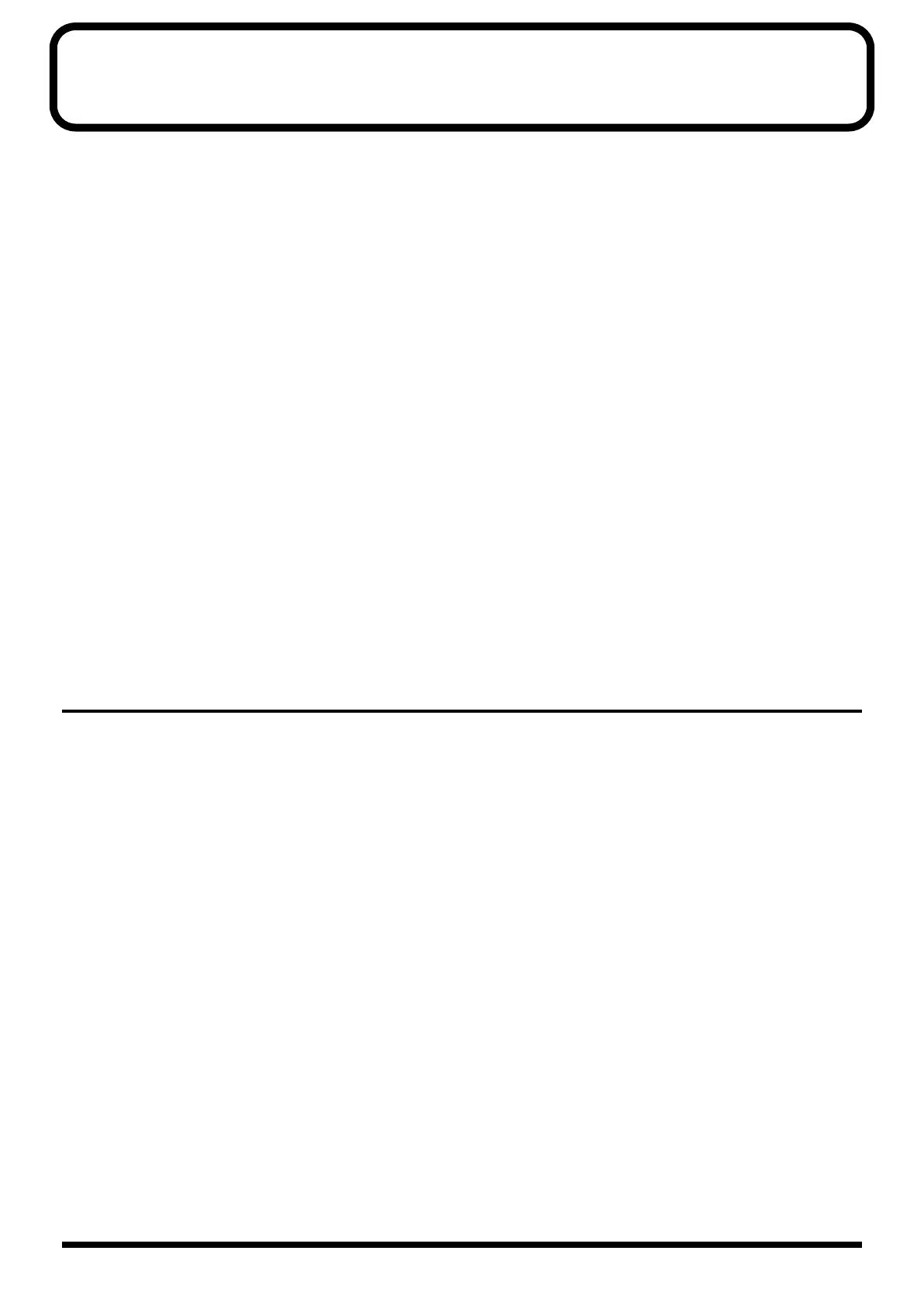
7
Contents
USING THE UNIT SAFELY......................................................................3
IMPORTANT NOTES ...............................................................................5
Main Features........................................................................................11
Panel Descriptions................................................................................12
Front Panel.................................................................................................................................................12
Rear Panel..................................................................................................................................................14
Installing an Option Board......................................................................................................................15
Installation de la carte facultative (French language for Canadian Safety Standard)....................16
Installation.............................................................................................17
Attaching the Rubber Feet.......................................................................................................................17
Rack Mounting (Important Notes on Heat Radiation).......................................................................17
Examples of Usage and Connection for the AR-3000 .......................18
Together with Other Equipment (System Examples) .........................................................................18
Using the Control Input and Output Terminals.......................................................................18
Using the MIDI Connectors.........................................................................................................19
Using the RS-232C Connector.....................................................................................................20
Connections (Connection Methods) ......................................................................................................21
Dual Mono Mode..........................................................................................................................21
AR-LINK ........................................................................................................................................21
What You Can Do (Usage Tips) .............................................................................................................22
Repeat Playback of the Same Phrase..........................................................................................22
Playing a Variety of Phrases in Succession ...............................................................................22
Basic Operations
Turning the Power On and Off.............................................................23
Turning On the Power.............................................................................................................................23
Turning Off The Power............................................................................................................................23
Easy Setting Operations!—EZ SETUP................................................24
What Is EZ Setup? ....................................................................................................................................24
Examples of EZ Setup Use ......................................................................................................................26
Cards Compatible with the AR-3000 ...................................................29
Types of Usable Cards.............................................................................................................................29
Card Storage Times and Number of Phrases.......................................................................................29
Formatting a Card ....................................................................................................................................30
Important Notes on Handling Cards.....................................................................................................32
Card Compatibility with Other Models in the AR Series...................................................................33
If You’re Using a Legacy Model .................................................................................................33
Conversion to New Features on the AR-3000...........................................................................34
The Display............................................................................................35
Viewing the Basic Screen.........................................................................................................................35
Screen During Audio Phrase Playback...................................................................................... 35
Screen During MIDI Phrase Playback........................................................................................35
Screen During Pattern Phrase or Song Phrase Playback.........................................................35
Viewing the 7-segment Display..................................................................................................36
Display-related Settings...........................................................................................................................37
Adjusting the Contrast.................................................................................................................37
Making the Display Go Dark ......................................................................................................38

8
Contents
Recording Audio...................................................................................40
Recording Units—Phrases...........................................................................................................40
Connecting Equipment ................................................................................................................40
Procedure for Recording .........................................................................................................................41
Enabling Recording Standby.......................................................................................................41
Required Settings for Recording Audio Signals (Recording Settings)..................................42
Starting and Ending Recording...................................................................................................49
Checking What You Recorded ...............................................................................................................50
Information Recorded on the Card ............................................................................................50
Important Note: About Setting Information Imported from a Card.....................................50
Playback Using the Panel on the Unit (Manual Playback) ................51
Applications
Modifying Recorded Phrases (Phrase Settings).............................54
Adding Information to Individual Phrases (Phrase Information) ....................................................54
Three Useful Playback Modes for Phrase Settings...................................................................54
Play Volume (%)............................................................................................................................54
Delay Time (00s 00f to 59s 29f)....................................................................................................55
Playback Point (Start and End) ...................................................................................................56
Repeat Play (Repeat, Repeat Interval).......................................................................................57
Loop Play (Loop 1, Loop 2, Loop) ..............................................................................................57
Fade (Fade In and Fade Out).......................................................................................................58
Control Out....................................................................................................................................59
Changing the Playback Tempo for MIDI Phrases (MIDI Playback Tempo)........................60
Phrase Name..................................................................................................................................60
Creating Combinations of Phrases (Phrase Combination).................................................................61
Combinations of Phrase Units (Pattern Phrases)......................................................................61
Time-based Combinations (Song Phrases)................................................................................64
Modifying Phrases Themselves (Phrase Edit)......................................................................................66
Deleting a Phrase (Phrase Delete)...............................................................................................66
Deleting Audio Outside the Playback Points (Phrase Truncate)...........................................67
Copying a Phrase (Phrase Copy)................................................................................................67
Deviding a Phrase (Phrase Divide) ............................................................................................68
Joining Phrases (Phrase Combine)..............................................................................................69
Expanding or Compressing the Playback Time Without Changing the Pitch (Time Stretch)71
Converting a Phrase’s Recording Settings (Phrase Convert) .................................................72
Phrase Information/Phrase Setting Correspondence Table ..............................................................75
Making Settings and Edits for Individual Cards ................................76
Making a Card Usable on the AR-3000 (Card Format) ...........................................................76
Deleting All Phrases on a Card (Card Delete) ..........................................................................76
Copying a Card (Card Copy)......................................................................................................76
Copying Just the Settings (Setting Copy) ..................................................................................77
Protecting a Card (Card Protect).................................................................................................77
Changing the Name of a Card (Card Name)............................................................................78
Making Cards for Legacy Models Usable on the AR-3000 (Card Convert) .........................78
Card Conversion Chart/Conversion Error Chart....................................................................80
Recording and Playing MIDI Data (MIDI Phrases)..............................82
What Are MIDI Phrases? .............................................................................................................82
Connecting Equipment ................................................................................................................82
Unit Settings...................................................................................................................................82
Starting and Ending Recording...................................................................................................83
Playback of MIDI Phrases............................................................................................................84
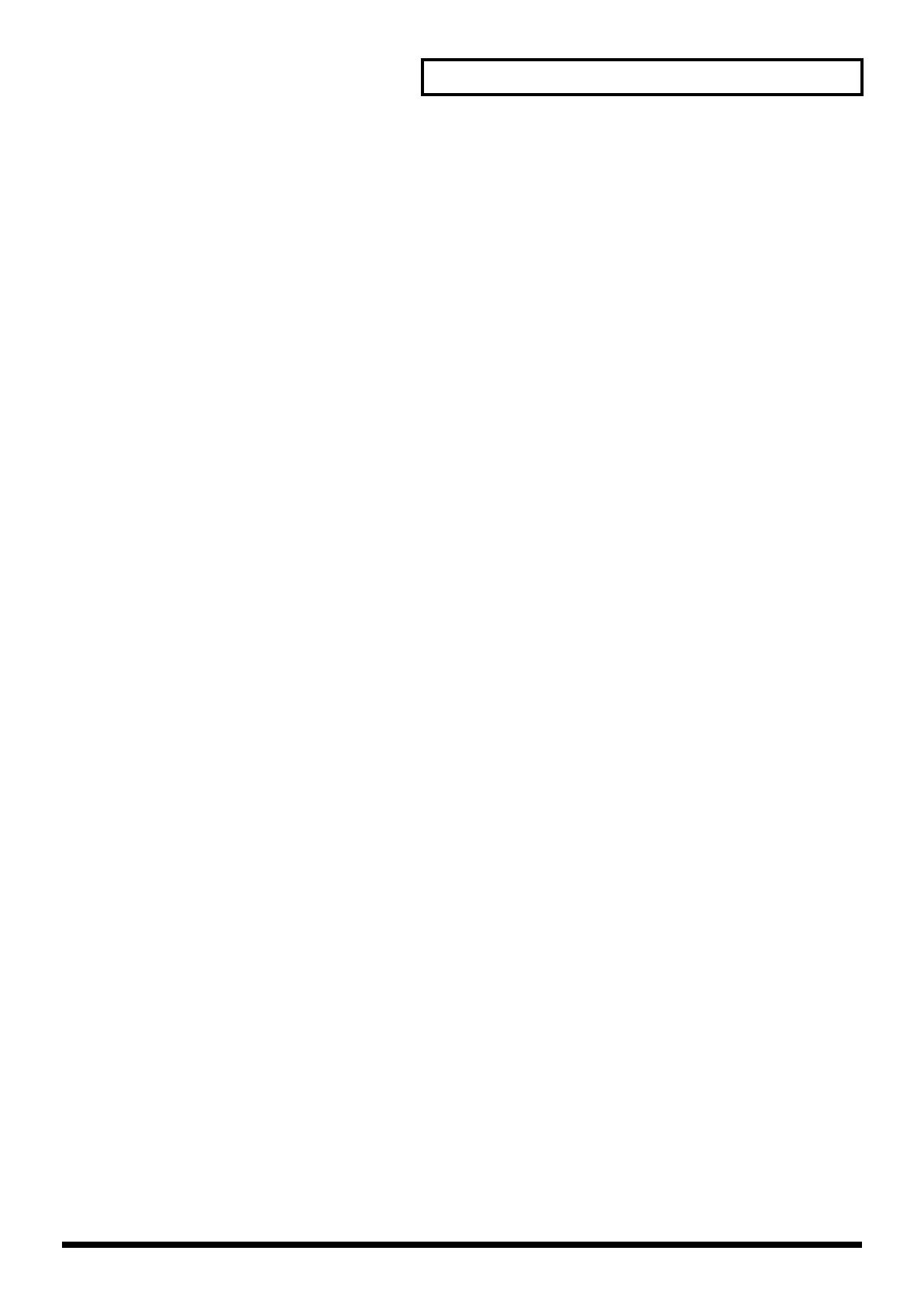
9
Contents
Controlling the AR-3000 from an External Device (Control Input
Terminals)..............................................................................................85
What Is No-voltage/Make-contact?...........................................................................................85
Types of Control Input Playback................................................................................................85
Type of Control Input Recording ...............................................................................................86
Assigning a Phrase to a Port and Playing It Back (Direct Playback) ................................................86
What Is Direct Playback?/Uses and Applications...................................................................86
Connecting External Equipment.................................................................................................86
Operational Specifications for Direct Playback........................................................................86
AR-3000 Settings ...........................................................................................................................87
Playing Back Phrases in the Order They Are Selected (Program Playback) ...................................89
What is Program Playback?/Uses and Applications...............................................................89
Connecting External Equipment.................................................................................................90
Operational Specifications for Program Playback....................................................................90
Display Indications During Program Playback........................................................................91
AR-3000 Settings ...........................................................................................................................91
Specifying Phrase Numbers in Binary Notation (Binary Playback) .................................................92
What is Binary Playback?/Uses and Applications ..................................................................92
Connecting External Equipment.................................................................................................93
Operational Specifications of Binary Playback.........................................................................93
AR-3000 Settings ...........................................................................................................................94
To Specify Phrases With Binary Signals ....................................................................................95
Phrase Number/Binary Signal Correspondence Table...........................................................96
Controlling Recording with the Control Terminals (Terminal Recording).....................................98
What is Terminal Recording/Uses and Applications .............................................................98
Connecting Equipment ................................................................................................................98
Operational Specifications for Terminal Recording.................................................................98
AR-3000 Settings .........................................................................................................................100
To Specify Phrases With Binary Signals ..................................................................................101
Controlling Another Device with the AR-3000 (Control Output
Terminal)..............................................................................................102
Starting Another Device (Busy Out)....................................................................................................102
What Is a Busy Out Signal?/Equipment Connections ..........................................................102
AR-3000 Settings .........................................................................................................................103
Controlling Another Device (Control Out).........................................................................................104
What Is a Control Out Signal?/Equipment Connections......................................................104
AR-3000 Settings .........................................................................................................................104
Controlling the AR-3000 Using MIDI Signals (MIDI Control)...........105
What Is MIDI Control?/What You Can Do with MIDI Control..........................................105
Glossary of Selected MIDI Terms.............................................................................................105
Playback of Phrases Using MIDI Signals............................................................................................105
Connecting External Equipment...............................................................................................106
AR-3000 Settings .........................................................................................................................106
Synchronizing Operation to an External MIDI Instrument – 1 (MMC).........................................110
What Is MMC?/Remote Control from Another Device........................................................110
Connecting External Equipment...............................................................................................110
AR-3000 Settings .........................................................................................................................111
Synchronizing Operation to an External MIDI Instrument – 2 (MMC and MTC) .......................112
What Is MTC?/Synchronized Playback with Video Equipment and Other Devices.......112
Connecting External Equipment...............................................................................................113
AR-3000 Settings (When the AR-3000 Is the Slave)................................................................114
Operation Procedures.................................................................................................................116
AR-3000 Settings (When the AR-3000 Is the Master).............................................................116
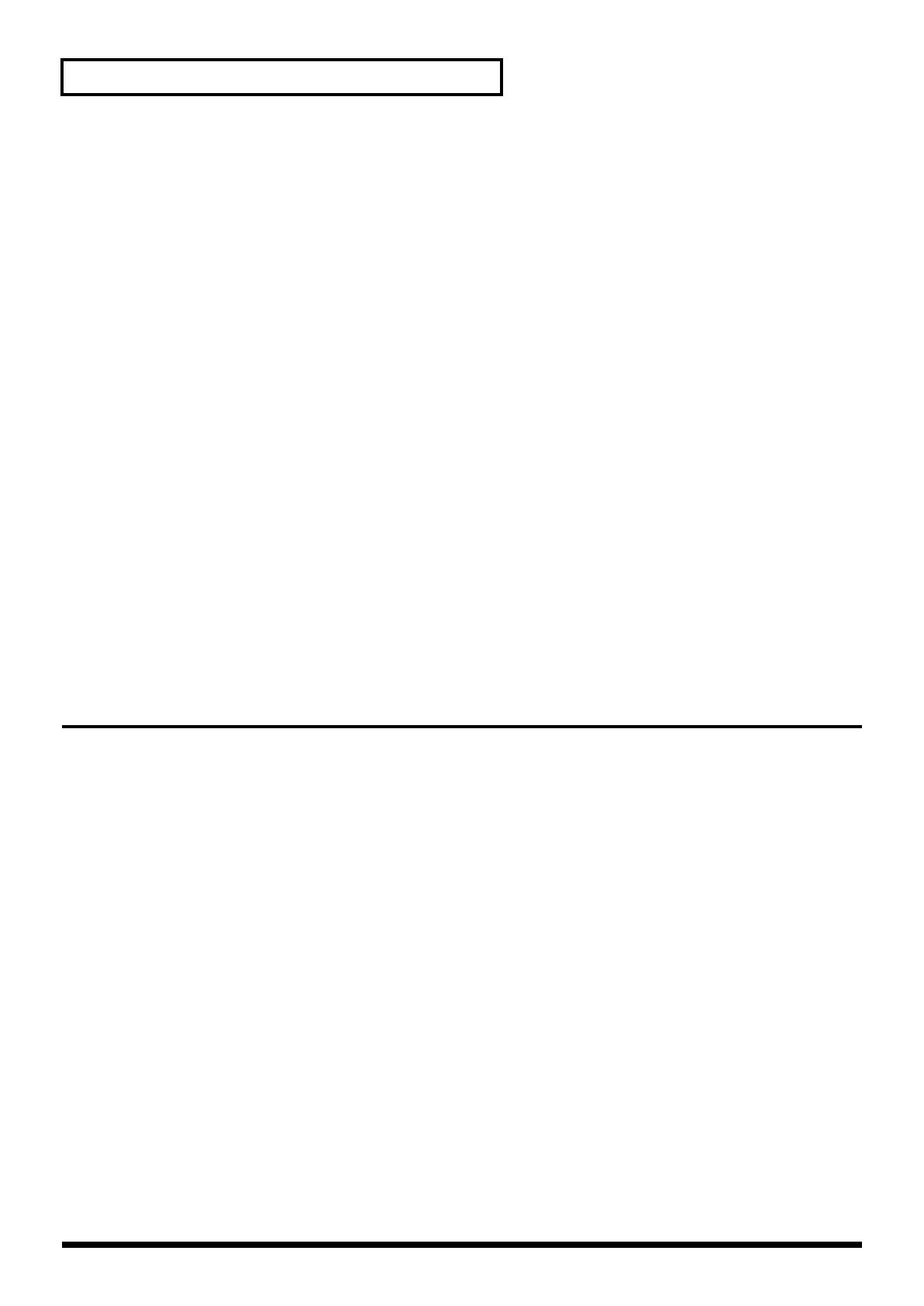
10
Contents
Controlling the AR Using the RS-232C Connector..........................118
What’s the RS-232C Connector?/What You Can Do with the RS-232C Connector..........118
Connecting Equipment ..............................................................................................................118
Baud Rate Setting........................................................................................................................118
Available Documentation for the RS-232C..............................................................................118
Playing Two Units’s Worth of Data on the Left and Right (Dual Mono
Mode) ...................................................................................................119
What Is the Dual Mono Mode?/Equipment Connections....................................................119
AR-3000 Settings .........................................................................................................................119
Operation Procedures.................................................................................................................120
Synchronized Recording and Playback with Multiple AR Units (AR-
LINK) ....................................................................................................122
What Is AR-LINK?/What You Can Do Using AR-LINK......................................................122
Synchronized Audio Phrase Playback with AR-LINK Signals .......................................................122
Example of Connecting to an External Device .......................................................................122
Unit Settings.................................................................................................................................123
Recording Procedure..................................................................................................................123
Playback Procedure ....................................................................................................................123
Other Useful Functions During Phrase Playback............................124
Line Out (Thru) Setting During Phrase Playback..............................................................................124
Handy Uses of Line Thru...........................................................................................................124
Line Thru Settings.......................................................................................................................124
Adjusting the Sound Quality During Audio Phrase Playback (Equalizer) ...................................125
Keeping the Output Volume Unchanged (Input Volume Thru).....................................................126
Appendices
Troubleshooting..................................................................................128
Error messages...................................................................................131
Cards................................................................................................... 133
Card-specific Audio Recording Time Chart.......................................................................................133
Settings When a Card Is Formatted.....................................................................................................134
Recorded Phrase Data............................................................................................................................135
Terminals.............................................................................................136
Specifications of the Control Input/Output Terminals....................................................................136
RS-232C Connector Specifications .......................................................................................................136
AR-LINK Connectors Specifications ...................................................................................................137
MIDI Implementation...........................................................................138
MIDI Implementation Chart ............................................................... 144
Specification........................................................................................146
Input/Output Standard.........................................................................................................................148
Dimentions ..............................................................................................................................................148
Index.................................................................................................... 149

11
Main Features
High-quality Recording and Playback
Thanks to Roland’s innovative RDAC system, you can enjoy
high-quality, 24-bit recording and playback at 48 kHz using
less data. You can select recording settings that suit the
situation and the capacity of the card (sampling frequency: 6
levels, recording mode: 5 levels). This ensures support for
recording and playback in a variety of situations and uses.
What you record and the settings are all saved on the card, so
you can change situations rapidly simply by changing cards.
You can record and play back up to 2,000 phrases (when
using two cards).
Audio Recording System with No
Moving Parts
An audio recording system that uses PC cards and has no
moving parts is employed. The system has no rotating parts
or drive mechanism, so it’s practically maintenance free. This
makes for outstanding durability with no loss of sound
quality.
Digital In Jack
In addition to a Line In jack (analog) and Mic jack, the unit
also features a Digital In jack. This means you can record
audio phrases of even higher sound quality by connecting
the unit to a digital-output device.
Large screen, Easy-to-understand
Messages, and EZ Setup Feature
Assure Simple Settings and Operation
The large display and easy-to-understand messages make it
simple to make settings.
The unit also has a built-in EZ Setup feature that lets you
make settings interactively.
You’ll appreciate the impressive power this provides when
you’re using the AR-3000 for the first time, or when you need
to change the settings in a hurry during play.
A Full Array of Editing Features for
Modifying Phrases the Way You Want
You can use the AR-3000 like a sampler to edit and modify
recorded material, including dividing, joining, and stretching
the time. Nondestructive editing is possible, so you can
modify the material without worrying about loss.
Two-unit Playback with a Single Unit–
Dual Mono Mode
The Dual Mono mode lets you manipulate the left and right
channels independently, and play back mono audio phrases
individually. This means you can play back material for two
units on a single AR-3000. You can also play back separate
phrases on the left and right channels either simultaneously,
or shifted.
Built-in 2-band Equalizer
The unit features an internal 2-band equalizer for audio-
phrase effects. This enables on-site correction of the sonic
field.
A Variety of Control Jacks for a Wide
Range of Playback Methods
As connectors to use for control, the unit features a Control
In jack, MIDI connectors, an RS-232C port, and AR-LINK
connectors. This lets you select from a variety of playback
methods and create systems matched to usage and
situations.
MIDI Connectors Allow for Play of
Musical Instruments and Syncing with
Video
Since the unit is equipped with MIDI connectors, you can
record and play back MIDI signals. You can play an
electronic musical instrument automatically, just like playing
back an audio phrase.
Control of recording/playback using MIDI signals is also
supported. This means you can use MTC and MMC signals
to obtain recording/playback that is synchronized to video
and other external devices.
Multi-track Operation–AR-LINK
Feature
The AR-LINK feature lets you link the unit to up to 32 other
units to create a completely synchronized multi-track system.
Conversion Feature for Using Data
from Legacy Models
Performing conversion with the Card Conversion feature
makes it possible for the AR-3000 to utilize cards used with
the earlier AR-2000/100/1 models, or to use cards created
with the AR-3000 on earlier models. This bidirectional data
exchange lets you make effective use of materials and data.

12
Panel Descriptions
Front Panel
fig.2-01e
1. Mic In Jack
This is for connecting a microphone during audio recording.
→ “Recording Audio” (p. 40)
2. INPUT VOLUME Knobs
The outer control adjusts the volume level of the signal input
to the Line In jack.
The inner control adjusts the microphone-input volume
level.
fig.2-02e
→“Recording Audio” (p. 40)
The volume level of signals input to the Digital In jack cannot
be changed.
3. Card Access Indicator
This lights up when the unit reads or writes to a card.
When the PC card drive is in operation (that is, when the
access indicator is illuminated), do not try to take out the
card or turn off the power. Doing so may damage the card.
4. Card Slots
Do not insert any object other than a PC card (such as a wire,
coin, or different type of card) into the card slots. Doing so
may damage the unit.
5. Card Eject Buttons
6. Display
→“Viewing the Basic Screen” (p. 35)
7. PLAY Button and PLAY Indicator
• Pressing the PLAY button plays back a phrase. When
playback is paused, pressing the PLAY or PAUSE button
restarts playback.
• Holding down the STOP button and pressing the PLAY
button puts the unit in recording standby. Pressing the
PLAY or PAUSE button while in this state starts
recording.
8. PAUSE/BACK Button and PAUSE Indicator
• Pressing the PAUSE button during playback of an audio
phrase pauses playback. Playback resumes when the
PLAY or PAUSE button is pressed again.
• Pressing the PLAY or PAUSE button while in the
recording-standby state starts recording.
• When you are making settings, this button is used to
make the insertion point (highlighted) go back one step.
12
3
4
5
6
7
9
8
10
11
12 13 14
15
16
17
(outer ring)
LINE Volume
MIC Volume
(inner ring)
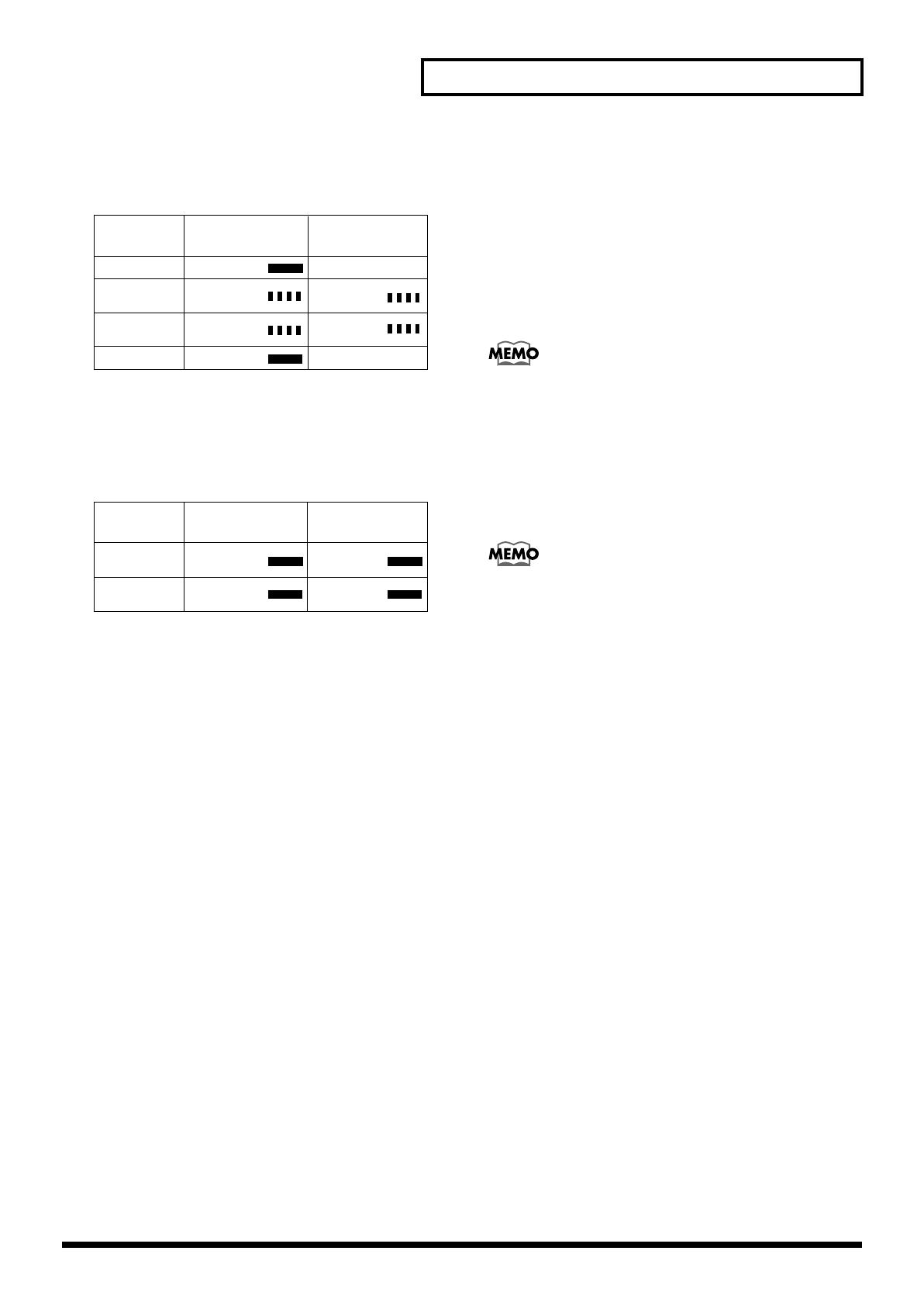
13
Panel Descriptions
fig.2-03e
9. STOP Button
• Pressing the STOP button stops phrase playback or
recording, extinguishing the PLAY indicator.
• Holding down the STOP button and pressing the PLAY
button puts the unit in recording standby.
10. EZ SETUP Button and EZ SETUP Indicator
This activates the EZ Setup feature, which lets you make
settings interactively.
Use this feature if you’re using the AR-3000 for the first time,
or when you need to change the settings in a hurry during
play. The indicator lights up when EZ Setup is active.
→ “Easy Setup and Operation!–EZ Setup” (p. 24)
11. MODE Button and MODE Indicator
For entering the mode for making settings. The indicator
lights up while settings are made.
12. ENTER Button
13. SELECT Dial (Doubles As SELECT Button)
This is used for such operations as selecting phrases and
choosing setting items.
14. OUTPUT VOLUME Knob
This adjusts the volume level of the final output (at the audio
output jacks).
To prevent incorrect operation, you can disable this control
and set the volume at a fixed level.
→ “Keeping the Output Volume Unchanged (Input Volume
Thru)” (p. 126)
15. Headphones Jack
This is for connecting headphones for monitoring recording
and playback.
The headphones volume level is adjusted with the OUTPUT
VOLUME control (the same as for the final volume [the
audio output jacks]).
When you activate the Volume Thru feature, you can use the
OUTPUT VOLUME control to adjust the headphones
volume even when the OUTPUT VOLUME control has been
deactivated.
16. POWER Switch
Turn the AR-3000’s power on and off.
17. Card Cap (Included Item)
This is a card-shaped cap designed to keep foreign objects
from getting inside the unit. Insert this cap when cards are
not in use.
●About When the Indicators Light/Flash
PLAY button
indicator
PAUSE button
indicator
During Playback
During Pause
(Playback)
During Recording
Standby
During Recording
Lights in green
Flashes in green
Flashes in red
Lights in red
Extinguished
Flashes in green
Flashes in red
Extinguished
State
When Playing Back/Recording
When Sync Source is set to MTC
→"Controlling the AR-3000 Using MIDI Signals
(MIDI Control)" (p. 105)
→"Playback Using the Panel on the Unit
(Manual Playback)" (p. 51)
→"Recording Audio" (p. 40)
PLAY button
indicator
PAUSE button
indicator
During Pause
(Playback)
During Recording
Standby
Lights in green
Lights in red
Lights in orange
Lights in orange
State
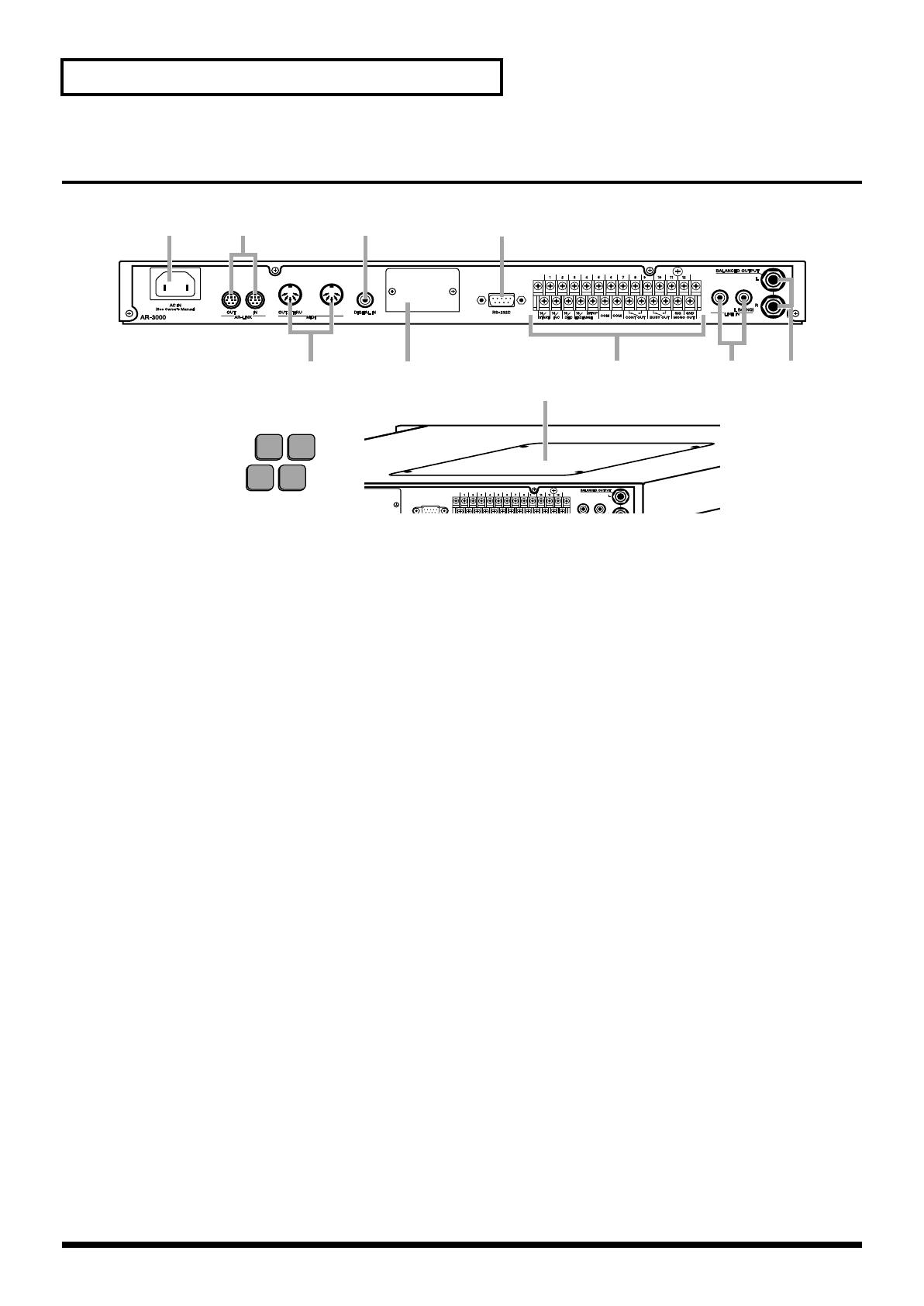
14
Panel Descriptions
Rear Panel
fig.2-04e
1. AC Inlet
This is for connecting the included AC power cord. Connect
it securely so that it doesn’t come loose.
(Refer to p. 147 – for power requirements)
2. AR-LINK Connectors (OUT and IN)
These are for connecting the AR units to each other when
you’re using more than one AR unit at the same time.
→ “Synchronized Recording and Playback with Multiple AR
Units (AR-LINK)” (p. 122)
3. MIDI Connectors (OUT/THRU and IN)
These are used to make the connections when you operate
the AR with MIDI signals for recording MIDI phrases,
performing MIDI control, and so on.
• MIDI IN: This receives MIDI information from another
MIDI instrument.
• MIDI OUT: This sends MIDI information from the AR-
3000.
• MIDI THRU: This sends, unchanged, MIDI information
received by MIDI IN.
On the AR-3000, a single connector doubles in use for MIDI
OUT and MIDI THRU. When shipped from the factory, the
connector is set to “OUT.” You can change the function of the
connector as required.
→ “Recording and Playing MIDI Data” (p. 82)
→“Controlling the AR with MIDI Signals (MIDI control)” (p.
105)
4. DIGITAL IN Jack (Coaxial, S/P DIF, EIAJ CP-
1201-compliant)
This is used when recording audio from a device equipped
with a digital audio-output jack.
5. RS-232C Connector
This is used when connecting the AR-3000 to a computer or
the like for exchanging signals.
→“Controlling the AR Using the RS-232C Connector” (p.
118)
6. Control Input/Output Terminals
These are used for connecting to external control devices.
• Controlling the AR-3000 with Signals from an External
Control Device
→“Controlling the AR-3000 from an External Device
(Control Input Terminals)” (p. 85)
• Controlling an External Device with Signals from the
AR-3000
→ “Controlling Another Device with the AR-3000(Control
Output Terminals)” (p. 102)
7. LINE IN Jack
This is used when recording audio from a device equipped
with an analog audio-output jack.
12 4 5
3678
11
9
Top Panel
10
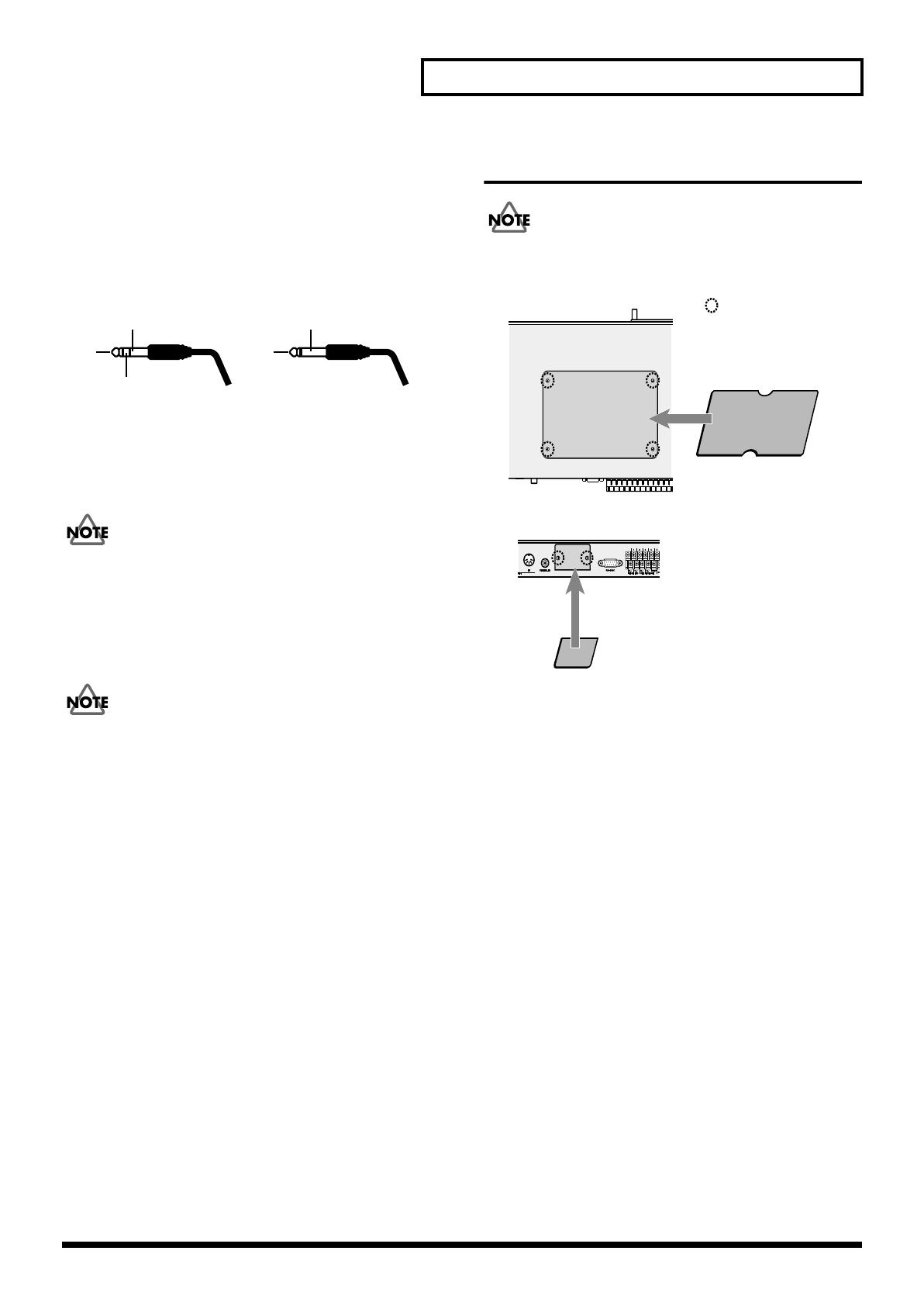
15
Panel Descriptions
8. Audio Output Jacks (BALANCED OUTPUT)
These are the final audio output jacks. They are used for
connection to a power amp or the like. Both balanced and
unbalanced connections are possible.
The connector pin assignments are as shown below. Before
making connections, be sure to check the pin assignments of
the other equipment first.
fig.2-05e
9. Option Board Slot
This is the recess for installing an option board.
→ “Installing an Option board”
When installing, be sure to refer to the owner’s manual for
the option board.
10. Option Board Space
This is where an option board is installed.
→ “Installing an Option board”
When installing, be sure to refer to the owner’s manual for
the respective option board.
11. Rubber Feet (Included Items)
→ “Attaching the Rubber Feet (Included Items)” (p. 17)
Installing an Option Board
When installing, be sure refer to the owner’s manual for the
respective option board.
fig.2-06e
Important Notes on Installation
● Before installing the board, switch off the power to the
equipment and unplug the power cord from the power
outlet.
● Remove only the specified screws.
● Be careful not to let removed screws fall into the unit.
● After you have removed the panel, cover, and screws, do
not leave them off. When you have finished installing the
option board, be sure to reattach the panel, cover, and
screws.
● Be careful not to cut your hand on the opening for
installing the board.
● After installation, if the unit fails to power up when you
switch on the power, contact your Roland Service Station.
● To avoid the risk of damage to internal components that
can be caused by static electricity, please carefully
observe the following whenever you handle the board.
•Before you handle the circuit board, first touch the front
panel of the AR-3000, and while maintaining contact
with the front panel, pick up the circuit board. This
discharges any static electricity that has accumulated in
your body and clothing.
•When handling the board, grasp it only by the panel or
the board’s edges. Avoid touching any of the electronic
GND(SLEEVE)
HOT(TIP)
COLD(RING)
Balanced Output
GND(SLEEVE)
HOT(TIP)
Unbalanced Output
Rear Panel
Top Panel
Removed screws
Option board
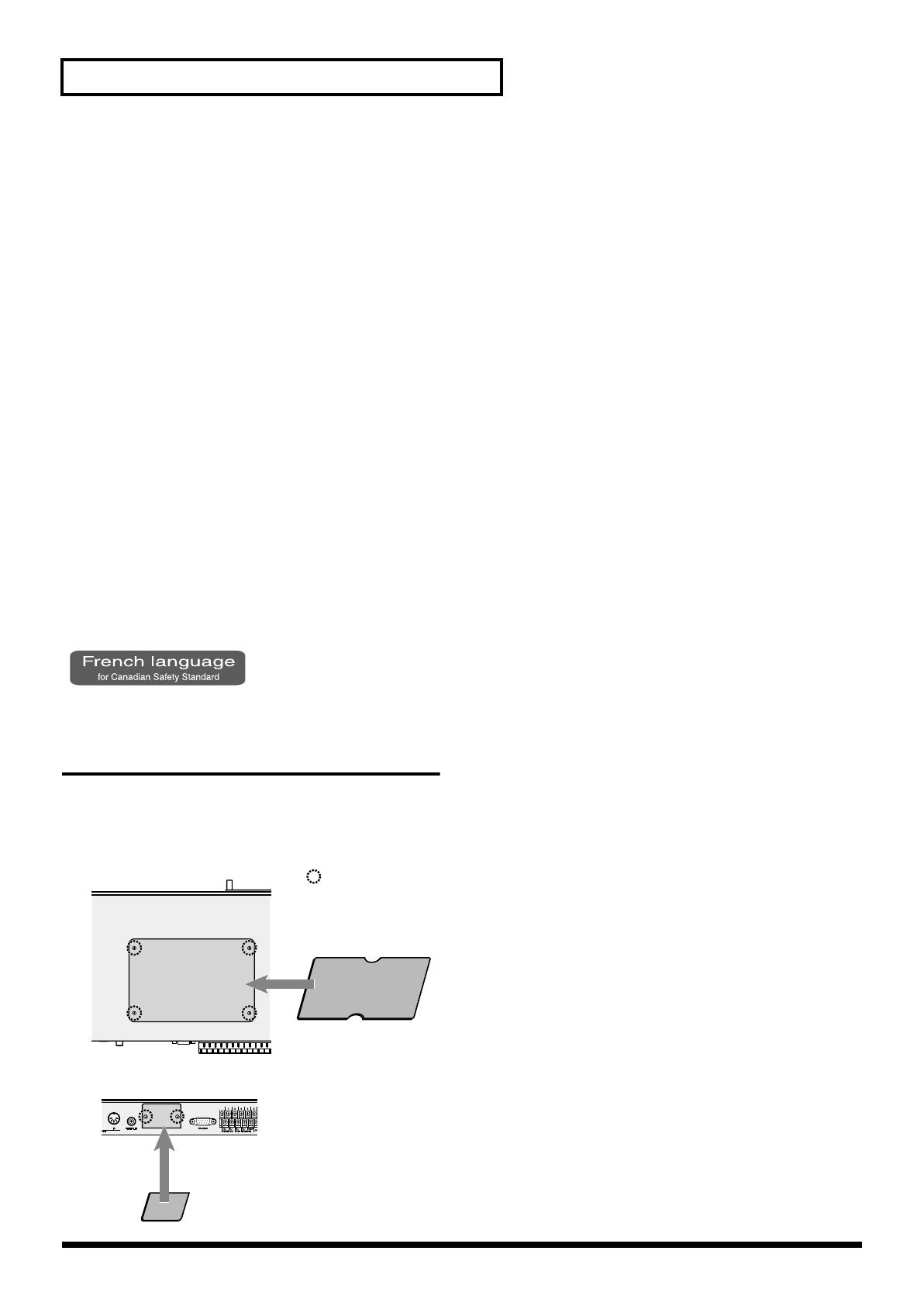
16
Panel Descriptions
components or connectors.
•Before you connect any cables, make sure they do not
carry a static electricity charge. Such charges can be
transmitted, for example, if the other end of the cable
has been in contact with a carpet (or other object) where
there is a static electricity buildup.
•Save the bag in which the board was originally shipped,
and put the board back into it whenever you need to
store or transport it.
● Do not touch any of the printed circuit pathways or
connection terminals.
● Never use excessive force when installing a circuit board.
If it doesn’t fit properly on the first attempt, remove the
board and try again.
● When circuit board installation is complete, double-check
your work.
● Always turn the unit off and unplug the power cord
before attempting installation of the circuit board (model
no. AR-NT1).
● Install only the specified circuit board(s) (model no. AR-
NT1). Remove only the specified screws.
Installation de la carte
facultative (French language for
Canadian Safety Standard)
Pour de plus amples renseignements sur la procédure
d’installation, reportez-vous à la documentation spécifique à
la carte facultative.
fig.install_F
Remarques importantes sur
l’installation
● Avant d’installer la carte, éteignez l’équipement et
débranchez le cordon d’alimentation de la prise.
● Retirez uniquement les vis indiquées.
● Faites attention de ne pas laisser les vis tomber dans
l’unité.
● Après avoir retiré le panneau, le couvercle et les vis, ne
les laissez pas ainsi. Une fois terminée l’installation de la
carte facultative, assurez-vous de remettre le panneau, le
couvercle et les vis en place.
● Faites attention de ne pas vous couper sur l’ouverture
d’installation de la carte.
● Après l’installation, si l’unité ne se remet pas en marche
lorsque vous la rallumez, communiquez avec le centre de
service Roland.
● Veuillez suivre attentivement les instructions suivantes
quand vous manipulez la carte afin d’eviter tout risque
d’endommagement des pieces internes par l’electricite
statique.
•Avant de manipuler la carte de circuit imprimé, touchez
l’espace près de l’ouverture de montage située sur le
panneau avant de l’unité pour éliminer l’électricité
statique accumulée dans votre corps et vos vêtements.
•Lorsque vous manipulez la carte, la tenir par les cotes.
Evitez de toucher aux composants ou aux connecteurs.
•Avant de connecter tout cable, assurez-vous qu’il ne
contient aucune charge d’electricite statique. De telles
charges peuvent etre transmises, par exemple, si l’autre
extremite du cable touche a un tapis (ou autre objet) ou
il y a accumulation d’electricite statique.
•Conservez le sachet d’origine dans lequel etait la carte
lors de l’envoi et remettez la carte dedans si vous devez
la ranger ou la transporter.
● Ne pas toucher aux circuits imprimes ou aux connecteurs.
● Ne jamais forcer lors de l’installation de la carte de
circuits imprimes. Si la carte s’ajuste mal au premier
essai, enlevez la carte et recommencez l’installation.
● Quand l’installation de la carte de circuits imprimes est
terminee, reverifiez si tout est bien installe.
● Toujours eteindre et debrancher l’appareil avant de
commencer l’installation de la carte. (modele no AR-
NT1).
● N’installez que les cartes de circuits imprimes specifiees
(modele no AR-NT1). Enlevez seulement les vis
indiquees.
Rear Panel
Top Panel
Vis retirées
Option board
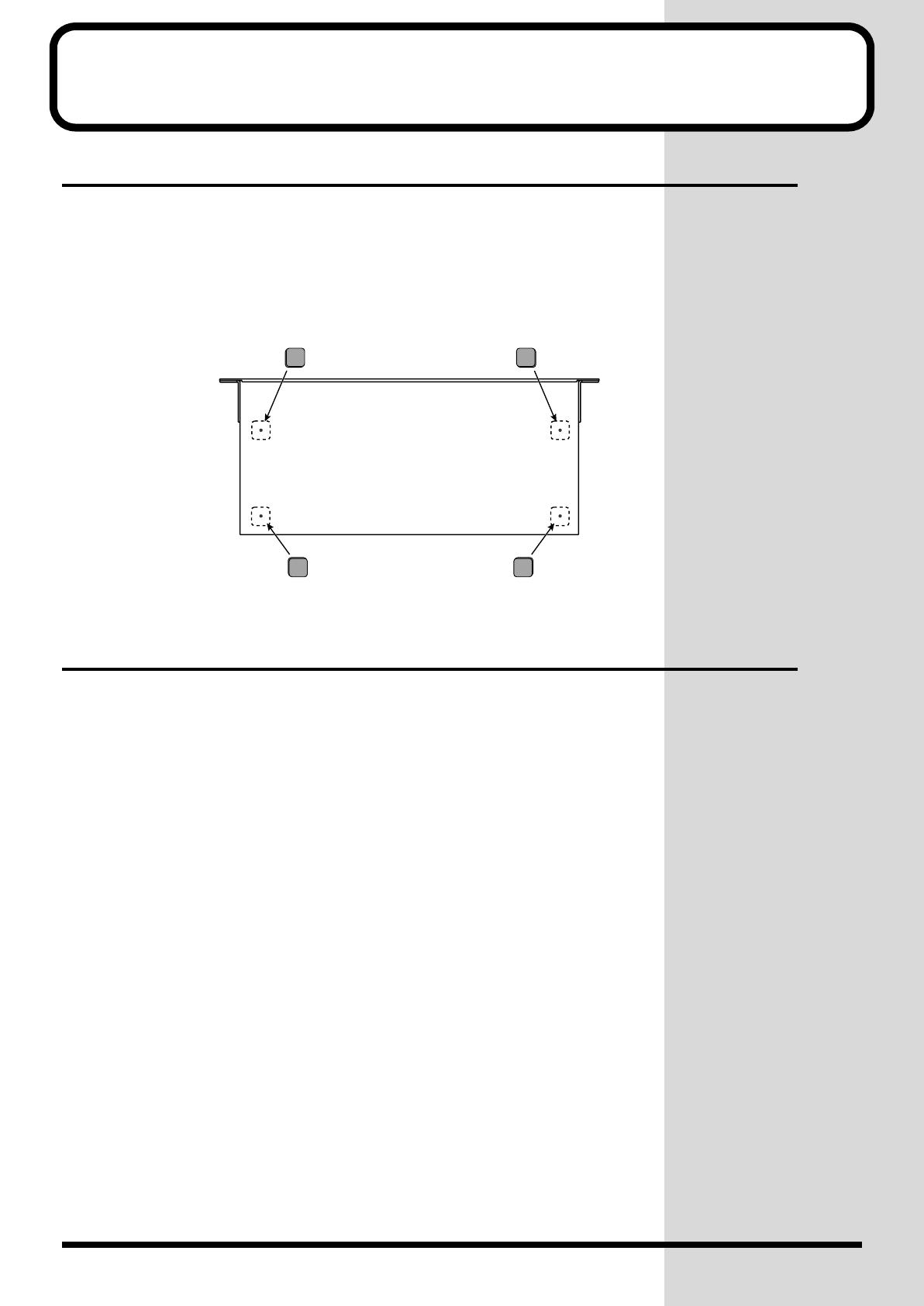
17
Installation
Attaching the Rubber Feet
Attach these as required, such as when you’re using the AR-3000 without
mounting it on a rack or the like.
Peel off the double-sided tape from the rubber feet and affix the rubber feet
at the locations shown in the following figure.
fig.4-01e
Rack Mounting (Important Notes on
Heat Radiation)
When you are mounting the unit on a rack or the like, give attention to the
following points to ensure efficient cooling.
• Install in a well-ventilated location.
• Avoid mounting in a sealed rack. Warm air within the rack cannot
escape and is sucked into the unit again, making efficient cooling
impossible.
• When you are using a stacked mounting arrangement, be especially sure
to provide for adequate ventilation within the rack to keep discharged
air from being sucked back into the unit. If the back surface of the rack
cannot be kept open, then provide a ventilation port or ventilation fan at
the upper area of the back surface of the rack, where warm air
accumulates.
• When you are using the unit in a portable case or rack, remove the
covers from the front and back surfaces of the case, so that the front and
back surfaces of the unit are not obstructed.
• If an error message informing you of a dangerous rise in temperature
appears (p. 131), then heat-dissipating measures are needed. Refer to the
cautions just described and check the installed state of the unit and the
rack.
* When placing the unit on the rack, be careful not to pinch your fingers.
* For more information about installation, also see “Placement” in the Important
Notes (p. 5).
Bottom chassis
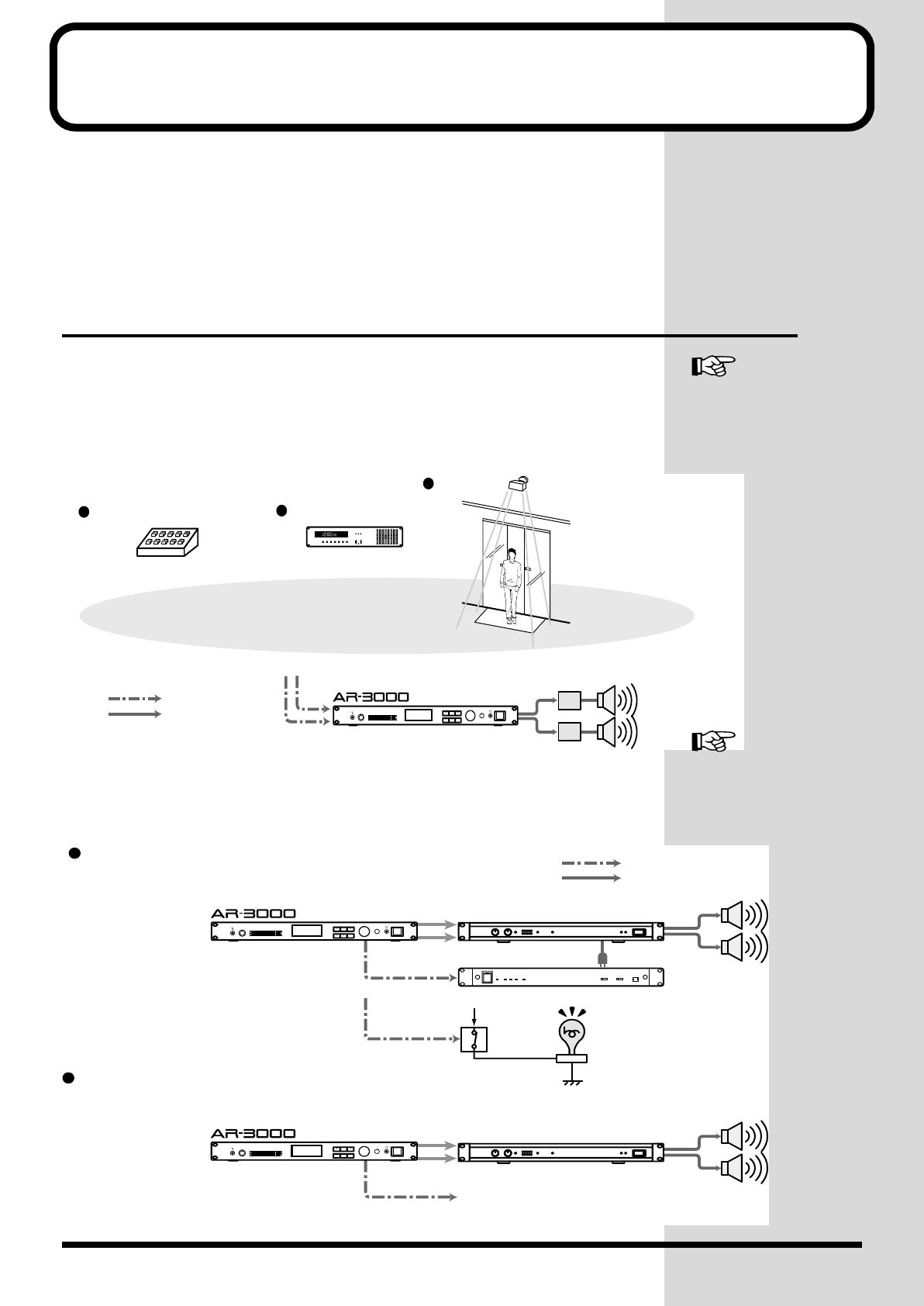
18
Examples of Usage and Connection
for the AR-3000
You can use the AR-3000 alone or in combination with other AR-3000 units
or other equipment to play audio in a wide variety of scenes. This section
shows some examples of these. You can use these examples as a starting
point for making changes to match your own usage circumstances.
Together with Other Equipment (System
Examples)
Using the Control Input and Output Terminals
● Control Input: Messages, explanations, warnings, announcements, effect
sounds, and the like are played with high sound quality according to control
signals from sensors, buttons, and switches.
fig.5-01e
● Control Output: Control signals can be output during or after phrase
playback to control an external device.
fig.5-02e
Controlling the AR-3000
from an External Device
(Control Input Terminals)
→ p. 85
Momentary Switch
pm.
Program Timer
Sensor
Audio Signal
Control Signal
Power Amp
Pressing the switch plays back
a set announcement, guidance
message, explanation, or the like
•Set announcements played back as required
•Broadcast of museum exhibition explanations
or guidance
•Playback of message broadcasts and
announcements at regular, set times in
offices, factories, or other such areas
•Broadcasts at set times of upcoming
events at amusements areas
Control timer for automatic
broadcasts
•Guidance announcements made upon
detection of a person's presence
•Playback of event performances at
attractions and other sites
Sensor-triggered automatic
broadcasts
Types of External Control
Controlling Another
Device with the AR-3000
(Control Output Terminals)
→ p. 102
Busy Out
Power Amp
Power
Control Out
Audio Signal
Control Signal
Power Unit
Reray
Switch
Power Amp
Only during phrase playback, power amp or other
gear is powered up (offset time set to five seconds)
Lamp lights during phrase playback
After playback ends, controls external device
•When elevator doors are closed and
other similar situations
•Extinguishing lights
* A card formatted on the AR-2000 or AR-3000 is required.

19
Examples of Usage and Connection for the AR-3000
Using the MIDI Connectors
● Spatial Expression
With the AR-3000 serving as the master, the MIDI signals it sends out can be
used to get a sound module to play background music. Or, you can have
sound-effect phrases be played by a slaved AR-3000. This lets you create
sonic fields with six-channel multi-playback.
fig.5-03e
● Sound-field Control
Using batch MIDI control from a switch box, you can change programs on a
mixer, equalizer, or the like to control the sonic field.
fig.5-04e
Controlling the AR-3000
Using MIDI Signals (MIDI
Control) → p. 105
MIDI patch bay
Sound Module
(for MIDI Sequencer)
Power Amp.
MIDI signal
Audio signal
Power Amp.
Power Amp.
MIDI patch bay
(for MIDI Sequencer)
Switch box
Digital Mixer
& Console
Power Amp.
Equalizer
MIDI signal
Audio signal
Control signal
Power Amp.
Equalizer
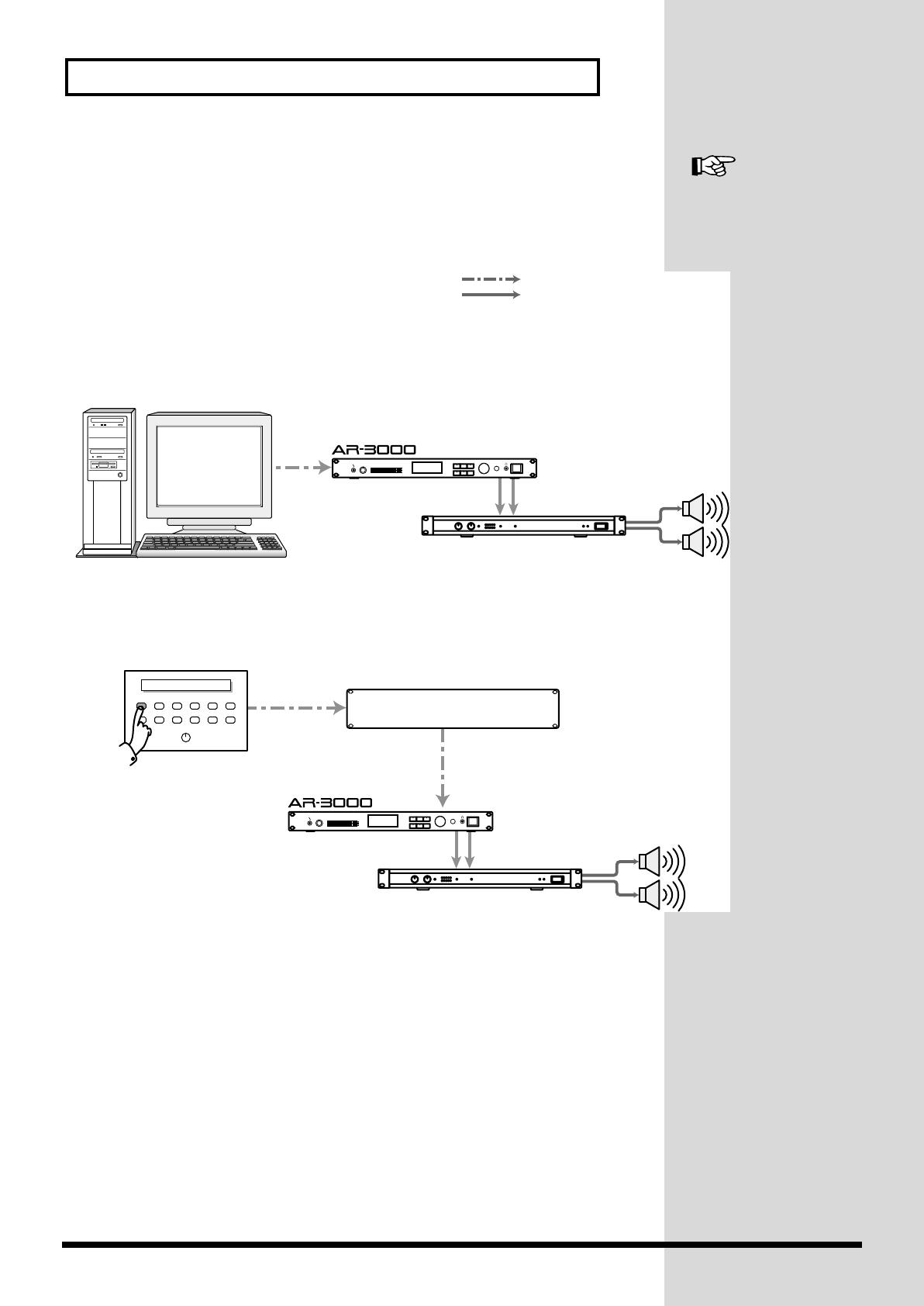
20
Examples of Usage and Connection for the AR-3000
Using the RS-232C Connector
By connecting an RS-232C cable, you can control the AR-3000 from an
external control device, such as a computer or touch panel.
fig.5-05e
Controlling the AR Using
the RS-232C Connector →
p. 118
Control Interface
Power Amp.
●Explanatory messages and guidance for public facilities and museum exhibits
●AR Control with a computer
Power Amp.
Audio signal
Control signal
CONTROL PANEL
/

