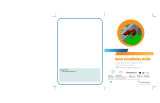Quick Install Guide
www.elotouch.com
Included Items
North America
Elo Touchsystems
301 Constitution Drive
Menlo Park, CA 94025
www.elotouch.com
Europe
Tel +32 (0)16 35 21 00
Fax +32 (0)16 35 21 01
Asia-Pacic
Tel +81 (45) 478-2161
Fax +81 (45) 478-2180
www.tps.co.jp
Latin America
Tel 1-305-428-5210
Fax 1-305-717-4909
www.elotouch.com.ar
Elo Technical Support
Online self-help:
www.elotouch.com/go/websupport
Technical Support contacts in your region:
www.elotouch.com/go/contactsupport
Elo (logo), Elo TouchSystems, TE Connectivity, TE connectivity (logo) and TE (logo) are trademarks of the TE Connectivity Ltd. family of
companies.
DISCLAIMER:
Tyco Electronics Corporation and its Affiliates in the TE Touch Solutions business unit of the TE Connectivity Ltd. family of companies
(collectively “TE”) reserves the right to change or update, without notice, any information contained herein; to change, without notice, the
design, construction, materials, processing or specifications of any products; and to discontinue or limit production or distribution of any
products.
No part of this publication may be reproduced, transmitted, transcribed, stored in a retrieval system, or translated into any language or
computer language, in any form or by any means, including, but not limited to, electronic, magnetic, optical, chemical, manual, or otherwise
without prior written permission of Tyco Electronics Corporation.
1 Webcam or MSR
2 M3 x 20mm mounting screws
1 Cable clip kit (1 clip and 1 screw)
2201 Touchmonitor Peripherals
• Webcam Kit
• MSR Kit
Revision A
P/N E177619
Copyright 2011 Tyco Electronics Corporation, a TE Connectivity Ltd. Company. All rights reserved. [04/13/2011].
US088522 - 2012-03-28T16:31:59Z