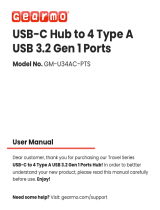Package Contents
14” XT-2614E/2614Q Android touch
terminal with Gen 7 base stand (x 1)
12V/40W Power adapter (x 1)
Power cord (x 1)
User Manual (x 1)
Product Features
Looks
Slimmer than ever, and with every curves and details carefully thought
out to make XT-2614 one of the most visually desirable terminals in the
market.
Flexibility
To provide unmatched flexibility, XT-2614 equips with the foldable base
that can be configured into Flat folded Mode, Low Profile Mode or Full
Extended Mode depending on the application.
Fanless Design
No more headaches on maintenance! Fanless design not only allows XT-
2614 to function well in harsh environment, it also enables the terminal
to run quietly in places such as hospitals, where silent operation is of
upmost importance.
16750901020 Ver. A0
http://www.posiflex.com
XT-2614E/2614Q
Touch Terminal
User Manual
1

Views of the XT-2614E/2614Q with Gen 7 Base Stand
Front View
Rear View
XT-2614E/2614Q
LCD Touch Panel
Cable Cover
Neck Cover
Cable Exit
Power Button
Brightness Adjustment Button +
Brightness Adjustment Button
-
Reset Button for XT-2614Q only
LED indicator
Gen 7 Base Stand
2

Bottom View
View of I/O Interface of XT-2614E
View of I/O Interface of XT-2614Q
Cable Holder
USB Ports
DB9 COM Ports
OTG USB Port
LAN Port
Micro SD Card Slot
DC IN Power
Connector
Cable Exit
Rubber Feet with Fixing Screw
Rubber Feet with Fixing Screw
USB Ports
DB9 COM Ports
VGA Port
LAN Port
Micro SD Card Slot
OTG USB Port
Line out
Reset Button
DC IN Power
Connector
3

Positioning your POS for a Perfect Viewing Angle
The adjustable Gen 7 base stand designed for XT-2614E/2614Q allows you to
determine an ideal position for your terminal using its unique tilt adjustment
mechanism. As the below figures show, Gen 7 base basically provides three
standard positioning solutions for your terminal: flat folded mode, low profile
mode, and full extended mode.
XT-2614E/2614Q with Gen 7 Base Stand
Flat folded mode
Low profile mode
Full extended mode
In general, your POS system will be set up beforehand in flat folded mode and
then packaged into the box for shipping. After it is unpacked, you may re-
adjust the terminal in either low profile mode or full extended mode according
to your situation. Below will provide instructions on how to adjust an ideal
angle for your POS system with Gen 7 base stand. As a reminder, please be
careful not to touch the LCD panel while setting up the tilt angle
XT-2614E/2614Q with Gen 7 Base Stand
Please refer to the following instructions on how to switch among different
positioning modes to find an ideal viewing angle for XT-2614E/2614Q with
Gen 7 base stand. And, XT-2614Q will be used in the following demonstration.
1. Unpack XT-2614E/2614Q, which is supposed
to be set in flat folded mode, out of the
package box and then lay your POS system on
a flat surface.
2. Steady the base stand with one hand, and then
tilt the screen downwards.
4

3. Position XT-2614E/2614Q in Full Extended mode.
3.1 After grabbing the bottom edge of the screen with your hand, gently
move the screen upward until the screen is locked into place with a
click sound.
3.2 Tilt the screen up or down to your
desired angle. Please do not press on
the LCD panel while setting up the
tilt angle.
5

4. Return XT-2614E/2614Q back to Flat Folded mode from Full Extended
mode.
4.1 Tilt your screen in a horizontal position.
Then, remove the cable cover from Gen 7
base stand.
4.2 Support the screen with one hand holding onto its bottom edge. While
pulling the lever backwards, move the display downwards until the lever
is lifted off the hook as shown in the figure
4.3 Push the cable cover back.
4.4 Tilt the screen again to the horizontal
position.
Hook
Lever
6

5. Position XT-2614E/2614Q in Low Profile mode.
5.1 Follow Step 4 to set up the terminal in
Flat Folded mode.
5.2 Tilt the screen all the way down
5.3 DO NOT press on the LCD panel while
tilting the screen up or down to your
desired angle.
Routing and Arranging Cables
Gen 7 base features its own cable management to help you well organize the
cords whenever you need to connect peripheral devices to XT-2614E/2614Q.
The following provides useful cable-routing instructions required to manage
your cables.
1. Lay the terminal with its rear facing
towards you and tilt the screen all the way
down.
2. Remove the cable cover.
7

3. Pull outwards the locking levers with your
forefingers and then remove the neck cover
in the direction shown by the arrow.
4. Place the terminal with the rear facing
towards you. After tilting the screen to the
horizontal positon, route the cable along the
cable passage and through the cable exit.
5. Tilt the terminal up enough to have the
bottom I/O plate towards you. Properly
insert the cable into the correct port on the
bottom I/O plate.
6. Have the screen tilt all the way down, and
then push the neck cover back into place.
7. Place the cable cover back.
Installing Side Mount Upgrade Kits
XT-2614E/2614Q is an expandable model which
enables you to upgrade its own capacity by
additionally installing side mount upgrade kits,
such as magnetic stripe reader. After unscrewing
two fixing screws at the left side on the back of
your LCD panel, side mount compartment could
be found to install your side-mounted peripherals.
For detailed installation instructions, please refer
to the user manual specific to the device which
you intend to mount onto the terminal.
Cable Exit
8

Powering ON/OFF the XT-2614E/2614Q
Power ON the XT-2614E/2614Q
To power on the POS press down the power button
for at least 3 seconds. It takes around 21 seconds to
load an operating system on your terminal. In the
case that XT-2614Q is connected to the second
display, you have to wait at least 30 seconds to
initiate the monitor after the terminal completely
boots into the operating system.
Power OFF the XT-2614E/2614Q
In most cases, you are advised to follow the below steps to power off your
system.
1. Press down the power button for a few seconds until a pop-up window
appears as shown in the figure.
2. Tap Power Off on the screen and then OK to shut down your system.
If the terminal fails to turn off the machine for unknown reasons,
please be advised to hold the power button more than 10 seconds to
force a shutdown of the system. However, once the system is switched
off, you are suggested to wait another 20 seconds before rebooting
your machine.
Status LED Indicator
LED status indicator, which is located at the bottom edge of the LCD panel, is
mainly responsible for notifying users of the current system status by emitting
various LED signals. In the chart provided below, it describes all the possible
LED status as a quick reference.
LED
System status
Description
Power LED
Solid blue
System ON
Solid yellow
System Standby
Power Button
9

Installing an Operating System
You are highly advised not to install or change the Android operating system
and drivers which are preloaded on XT-2614E/2614Q without professional
instructions. Not only might the careless handling during installation cause
irreversible damage to your machine, but also the improper installation likely
leads to system malfunction or failure. Please contact with your dealers about
the issues of operating system installation.
Performing System Recovery
For XT-2614E/2614Q models with preloaded operating systems, you are not
encouraged to recover your system without the help of system integrators.
Please be advised to contact your service center for further assistance with
system recovery.
Operation Environment
To prevent XT-2614E/2614Q from overheating, it is suggested to position
your terminal in a well-ventilated working environment. In doing so, please be
advised to keep the POS terminal at least 25mm away from other devices to
ensure the machine is properly cooled down and functioning normally.
10

Specifications
XT-2614E
XT-2614Q
CPU
Allwinner A20,
Dual-Core, 1.0GHz
Allwinner A31,
Quad-Core, 1.0GHz
System Memory
DDR3 1GB
DDR3 1GB, Dual Bank
Storage Device
8GB NAND Flash +
Micro SD card slot
8GB eMMC Flash+
Micro SD card slot
Power Supply
12V / 40W
OS Support
Android 4.2.2
Android 4.4.2
LCD Display
14" TFT LCD
LCD Resolution
1366 x 768
Touch Function
True-flat PCAP Touch with 10 pts multi-touch support
Sensor
G sensor screen rotation
Serial Port
DB9 x 2, 5V / 12V
support on COM 2
DB9 x 2, 5V / 12V support
on COM 1/2
Parallel Port
N/A
Standard USB Port
2 x Type A + 1 x micro
USB (OTG)
3 x Type A + 1 x micro
USB (OTG)
Powered USB
N/A
LAN Port
10/100/1000 Mb x 1
VGA Port
N/A
Yes
Audio
Internal 2W speaker x 1
+ Line-out
Internal 2W speaker x 1
Dimension
271.2 x 371.6 x 252 (W x D x H in mm)
Weight
(N. W. in kg)
Approx. 4 kg
Operating
Condition
0°C - 50°C, 20%RH - 90%RH
Storage Condition
-20°C - 70°C, 10%RH - 90%RH
11

<MEMO>
12
/