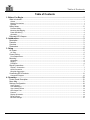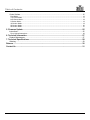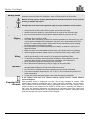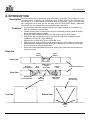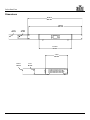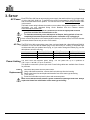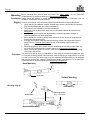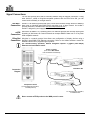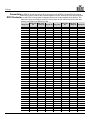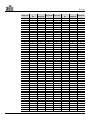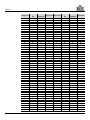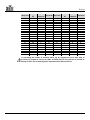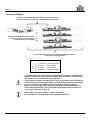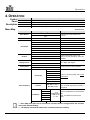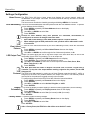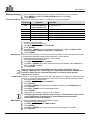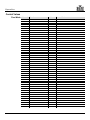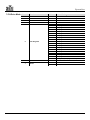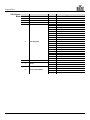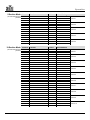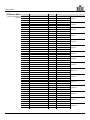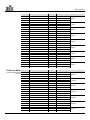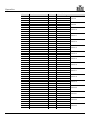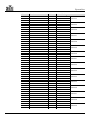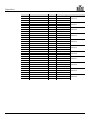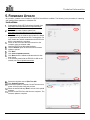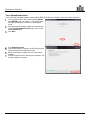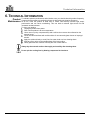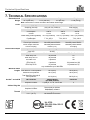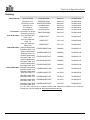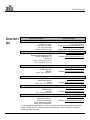User Manual
Referencing Firmware V1.4.2

Edition Notes
ÉPIX Drive 900 User Manual Rev. 6
Edition
Notes
The ÉPIX Drive 900 User Manual Rev. 6 covers the description, safety precautions, installation,
programming, operation, and maintenance of the ÉPIX Drive 900. Chauvet
released this edition
of the ÉPIX Drive 900 User Manual in 2020.
Trademarks
CHAUVET, the Chauvet logo and ÉPIX Drive 900 are registered trademarks or trademarks of
Chauvet & Sons Inc. (d/b/a Chauvet and Chauvet Lighting) in the United States and other
countries. Other company and product names and logos referred to herein may be trademarks
of their respective companies.
Copyright Notice
The works of authorship contained in this manual, including, but not limited to, all design, text
and images are owned by Chauvet.
© Copyright 2020 Chauvet & Sons, Inc. All rights reserved.
Electronically published by Chauvet in the United States of America.
Manual Use
Chauvet authorizes its customers to download and print this manual for professional information
purposes only. Chauvet expressly prohibits the usage, copy, storage, distribution, modification,
or printing of this manual or its
content for any other purpose without written consent from
Chauvet.
Document
Printing
For better results, print this document in color, on letter size paper (8.5 x 11 in), double-sided. If
using A4 paper (210 x 297 mm), configure your printer to scale the content accordingly.
Intended
Audience
Any person in charge of installing, operating, and/or maintaining this product should completely
read through the guide that shipped with the product, as well as this manual, before installing,
operating, or maintaining this product.
Disclaimer
Chauvet believes that the information contained in this manual is accurate in all respects.
However, Chauvet assumes no responsibility and specifically disclaims any and all liability to
any party for any loss, damage or disr
uption caused by any errors or omissions in this
document, whether such errors or omissions result from negligence, accident or any other
cause. Chauvet reserves the right to revise the content of this document without any obligation
to notify any person or company of such revision, however, Chauvet has no obligation to make,
and does not commit to make, any such revisions.
Document
Revision
The ÉPIX Drive 900 User Manual Rev. 6 supersedes all previous versions of this manual.
Discard any older versions of this manual and replace with this version. Go to
www.chauvetprofessional.com for the latest version.

Table of Contents
ÉPIX Drive 900 User Manual Rev. 6 -i-
Table of Contents
1. Before You Begin .......................................................................................................................... 1
What Is Included .......................................................................................................................................... 1
Claims ........................................................................................................................................................................ 1
Manual Conventions .................................................................................................................................................. 1
Symbols ...................................................................................................................................................................... 1
Safety Notes ................................................................................................................................................ 2
Personal Safety .......................................................................................................................................................... 2
Mounting And Rigging ................................................................................................................................................ 2
Power And Wiring ...................................................................................................................................................... 2
Operation.................................................................................................................................................................... 2
Expected LED Lifespan ............................................................................................................................... 2
2. Introduction ................................................................................................................................... 3
Description .................................................................................................................................................. 3
Features ...................................................................................................................................................... 3
Overview ..................................................................................................................................................... 3
Dimensions .................................................................................................................................................. 4
3. Setup .............................................................................................................................................. 5
AC Power .................................................................................................................................................... 5
AC Plug ...................................................................................................................................................................... 5
Power Linking .............................................................................................................................................. 5
Fuse Replacement ..................................................................................................................................................... 5
Mounting ...................................................................................................................................................... 6
Orientation .................................................................................................................................................................. 6
Rigging ....................................................................................................................................................................... 6
Procedure ................................................................................................................................................................... 6
Signal Connections ..................................................................................................................................... 7
Art-Net™ Connection ................................................................................................................................................. 7
sACN Connection ....................................................................................................................................................... 7
Kling-Net Connection ................................................................................................................................................. 7
Connecting ÉPIX Products .......................................................................................................................... 8
Connection Diagram ................................................................................................................................................ 12
4. Operation ..................................................................................................................................... 13
Control Panel Description .......................................................................................................................... 13
Menu Map ................................................................................................................................................. 13
Settings Configuration ............................................................................................................................... 14
Home Screen ........................................................................................................................................................... 14
Auto Addressing ....................................................................................................................................................... 14
View Linked Fixtures ................................................................................................................................................ 14
LED Output Test ...................................................................................................................................................... 14
Protocol .................................................................................................................................................................... 14
Display Orientation ................................................................................................................................................... 14
Factory Reset ........................................................................................................................................................... 14
Ethernet Settings ...................................................................................................................................................... 15

Table of Contents
-ii- ÉPIX Drive 900 User Manual Rev. 6
Control Values ........................................................................................................................................... 16
Pixel Mode................................................................................................................................................................ 16
7-CH-Drive Mode ..................................................................................................................................................... 17
8-CH-fixture Mode .................................................................................................................................................... 18
5-Section Mode ........................................................................................................................................................ 19
10-Section Mode ...................................................................................................................................................... 19
25-Section Mode ...................................................................................................................................................... 20
50-Section Mode ...................................................................................................................................................... 21
5. Firmware Update ......................................................................................................................... 25
Instructions ................................................................................................................................................ 25
Force Upload Instructions ........................................................................................................................................ 26
6. Technical Information ................................................................................................................. 27
Product Maintenance ................................................................................................................................ 27
7. Technical Specifications ............................................................................................................ 28
Ordering .................................................................................................................................................... 29
Returns ............................................................................................................................................ 30
Contact Us ....................................................................................................................................... 31

Before You Begin
ÉPIX Drive 900 User Manual Rev. 6 -1-
1. BEFORE YOU BEGIN
What Is
Included
• ÉPIX Drive 900
• Neutrik® powerCON® power cord
• Rack ears (2) w/ screws
• Rubber feet (4)
• Warranty Card
• Quick Reference Guide
Claims
Carefully unpack the product immediately and check the box to make sure all the parts are in
the package and are in good condition.
If the box or the contents (the product and included accessories) appear damaged from
shipping or show signs of mishandling, notify the carrier immediately, not Chauvet
. Failure to
report damage to the carrier immediately may invalidate your claim. In addi
tion, keep the box
and contents for inspection.
For other issues, such as missing components or parts, damage not related to shipping, or
concealed damage, file a claim with Chauvet within 7 days of delivery.
Manual
Conventions
Convention
Meaning
1–512
A range of values in the text
50/60
A set of mutually exclusive values in the text
<SET>
A button on the product’s control panel
Settings
A product function or a menu option
MENU>Settings
A sequence of menu options
1–10
A range of menu values from which to choose in a menu
Yes/No
A set of two mutually exclusive menu options in a menu
ON
A unique value to be entered or selected in a menu
Symbols
Symbols
Meaning
Critical installation, configuration, or operation information. Failure to
comply with this information may cause the product not to work,
damage third-party equipment, or cause harm to the operator.
Important installation or configuration information. Failure to comply
with this information may keep the product from working.
Useful information.
The term “DMX” used throughout this manual refers to the USITT DMX512-A digital data
transmission protocol.

Before You Begin
-2- ÉPIX Drive 900 User Manual Rev. 6
Safety Notes
Read all the following Safety Notes before working with this product. These notes include
important information about the installation, usage, and maintenance of this product.
This product contains no user-serviceable parts. Any reference to servicing in this User
Manual will only apply to properly trained Chauvet certified technicians. Do not open the
housing or attempt any repairs.
All applicable local codes and regulations apply to proper installation of this product.
Personal Safety
• Avoid direct eye exposure to the light source while the product is on.
• Always disconnect this product from its power source before servicing.
• Always connect this product to a grounded circuit to avoid the risk of electrocution.
• Do not touch this product’s housing during operation because it may be very hot.
Mounting And
Rigging
• This product is for indoor use only! To prevent risk of fire or shock, do not expose this
product to rain or moisture. (IP20)
• CAUTION: When transferring product from extreme temperature environments, (e.g. cold
truck to warm humid ballroom) condensation may form on the internal electronics of the
product. To avoid causing a failure, allow product to fully acclimate to the surrounding
environment before connecting it to power.
• Mount this product in a location with adequate ventilation, at least 20 in (50 cm) from
adjacent surfaces.
• Make sure there are no flammable materials close to this product while it is operating.
• When hanging this product, always secure to a fastening device using a safety cable.
Power And
Wiring
• Always make sure you are connecting this product to the proper voltage in accordance
with the specifications in this manual or on the product’s specification label.
• To eliminate unnecessary wear and improve its lifespan, during periods of non-use
completely disconnect the product from power via breaker or by unplugging it.
• Never connect this product to a dimmer pack or rheostat.
• Never disconnect this product by pulling or tugging on the power cable.
Operation
• Do not operate this product if you see damage on the housing, lenses, or cables. Have the
damaged parts replaced by an authorized technician at once.
• Do not cover the ventilation slots when operating to avoid internal overheating.
• The maximum ambient temperature is 113 °F (45 °C). Do not operate this product at a
higher temperature.
• In case of a serious operating problem, stop using this product immediately!
In the unlikely event that your Chauvet product requires service, contact Chauvet
Technical Support.
Expected LED
Lifespan
LEDs gradually decline in brightness over time, due to heat. Packaged in clusters, LEDs
exhibit higher operating temperatures than in ideal, single-LED conditions. For this reason,
using clustered LEDs at their fullest intensity significantly reduces the LEDs’ lifespan. Under
normal conditions, this lifespan can be 40,000 to 50,000 hours. If extending this lifespan is
vital, lower the operating temperature by improving the ventilation around the product and
reducing the ambient temperature to an optimal operating range. In addition, limiting the overall
projection intensity may help to extend the LEDs’ lifespan.

Introduction
ÉPIX Drive 900 User Manual Rev. 6 -3-
2. INTRODUCTION
Description
ÉPIX Drive 900 hosts the processing and power supply for the ÉPIX Tour product line in one
convenient device. It controls up to 18 ÉPIX Strip Tour, 36 ÉPIX Strip Tour 50, 6 ÉPIX Bar Tour
,
6 ÉPIX Strip IP, or 12 ÉPIX Strip IP 50 products easily using Art-Net™, sACN, or ArKaos Kling-
Net. Configuration and setup are fast and easy with its built-in OLED display.
Additionally,
configuration can be managed with a network-based remote web server.
Features
• The processing and power center of the ÉPIX Tour system will drive any combination of
ÉPIX Tour products, up to 900 LEDs.
• Versatile control options include Art-Net, Kling-Net, and sACN (streaming ACN) to support
the touring/rental/installation markets.
• Quickly and easily configure the ÉPIX Drive 900 using the built-in OLED display.
• Easily detect and automatically configure your devices using the auto-address function,
regardless of fixture order or type (bar/strip).
• Supports up to 18 ÉPIX Strip Tours or 6 ÉPIX Bar Tours.
• Easily daisy chain fixtures directly from the single output of the Drive 900 on a single cable.
• Advanced power management design allows you to position the Drive 900 up to 65 ft away
from your last fixture (using shielded cable).
• Works with Arkaos Media Master Express for a plug-n-play system that requires almost no
training to operate.
Overview
Front View
Top View
Rear View
Signal In/Out
(Through)
Fuse
Holder
Neutrik®
powerCON® In
Neutrik®
powerCON® Out
M12
Mounting
Points
ÉPIX Product
Output
(4-pin XLR)
OLED
Display
Menu
Buttons
Rubber
Feet
Removable Rack Ears
Indicator
LEDs
Safety Cable
Pass
-
Through
Bottom View

Introduction
-4- ÉPIX Drive 900 User Manual Rev. 6
Dimensions
7.6 in
193 mm
19.02 in
483 mm
18.31 in
465 mm
1.18 in
30 mm
1.7 in
44 mm
1.97 in
50 mm
1.7 in
44 mm
11.14 in
283 mm

Setup
ÉPIX Drive 900 User Manual Rev. 6 -5-
3. SETUP
AC Power
Each ÉPIX Drive 900 has an auto-ranging power supply that works with an input voltage range
of 100 to 240 VAC, 50/60 Hz. To determine the power requirements for each ÉPIX Drive 900
,
refer to the label affixed to the product. You can also refer to the Technical Specifications
chart
in this manual.
The listed current rating indicates the maximum current draw during normal operation. For more
information, you may download Sizing Circuit Breakers from the Chauvet website
:
www.chauvetprofessional.com.
• Always connect this product to a protected circuit with an appropriate electrical
ground to avoid the risk of electrocution or fire.
• To eliminate unnecessary wear and improve its lifespan, during periods of non-use
completely disconnect the product from power via breaker or by unplugging it.
Never connect this product to a rheostat (variable resistor) or dimmer circuit, even if the rheostat
or dimmer channel serves only as a 0 to 100% switch.
AC Plug
The ÉPIX Drive 900 comes with a power input cord terminated with a Neutrik® powerCON® A
connector on one end and an Edison plug on the other end (U.S. market). If the power input
cord that came with your product has no plug, or if you need to change the Edison plug, use the
table below to wire the new plug.
Connection
Wire (U.S.)
Wire (Europe)
Screw Color
AC Live
Black
Brown
Yellow or Brass
AC Neutral
White
Blue
Silver
AC Ground
Green/Yellow
Green/Yellow
Green
Power Linking
The ÉPIX Drive 900 supports power linking. You can power link up to 6 products at
120 V; up to 11 at 208 V; or up to 12 at 230 V.
This product comes with a power input cord. Power linking cables are available from Chauvet
for purchase.
Fuse
Replacement
Disconnect this product from the power outlet.
Using a flat-head screwdriver, unscrew the fuse holder cap from the housing.
Remove the blown fuse and replace with another fuse of the same type and rating
(T 5 A, 250 V).
Screw the fuse holder cap back in place and reconnect power.
Make sure to disconnect the product’s power cord before replacing a blown fuse. Always
replace the blown fuse with another of the same type and rating.

Setup
-6- ÉPIX Drive 900 User Manual Rev. 6
Mounting
Before mounting this product, read and follow the Safety Notes. For our CHAUVET
Professional line of mounting clamps, go to http://trusst.com/products/.
Orientation
Always mount this product in a safe position and make sure there is adequate room for
ventilation, configuration, and maintenance.
Rigging
Chauvet recommends using the following general guidelines when mounting this product.
• When selecting an installation location, consider easy access to this product for operation,
programming adjustments, and routine maintenance.
• The product is not intended for permanent installation.
• Make sure to mount this product away from any flammable material as indicated in the
Safety Notes.
• Never mount in places where rain, high humidity, extreme temperature changes, or
restricted ventilation may affect the product.
• Before deciding on a location, always make sure there is easy access to the product for
maintenance and programming.
• If hanging this product, make sure that the mounting location can support the product’s
weight. See the Technical Specifications for the weight-bearing requirements of this
product.
• When hanging this product, always secure to a fastening device using a safety cable. For
our CHAUVET Professional line of safety cables, go to http://trusst.com/products/.
• When mounting the product on the floor, make sure that the product and cables are away
from people and vehicles.
Procedure
The ÉPIX Drive 900 fits nicely in a standard 19” rack using the included removable rack ears.
You may also choose to attach a M12 mounting clamp for hanging or simply place it on its feet
on a flat level surface. You must supply your own mounting hardware. Make sure all hard
ware
and mounting surfaces are capable of supporting the weight of this product. For our CHAUVET
Professional line of mounting clamps, go to http://trusst.com/products/.
Mounting Diagram
Rack Mounting
Safety Cable
Overhead Mounting
Surface Mounting
Removable Rack Ear (x2)
Screw (x4)
Rubber Feet (x4)
Mounting Clamp
(Only one needed)

Setup
ÉPIX Drive 900 User Manual Rev. 6 -7-
Signal Connections
You can link the ÉPIX Drive 900 to controller software using an Ethernet connection. If using
other Art-Net™, sACN or Kling-Net-compatible products with the ÉPIX Drive 900, you can
control each individually on a single network.
Art-Net™
Connection
Art-Net™ is an Ethernet protocol that uses TCP/IP which transfers a large amount of DMX512
data using an Neutrik® etherCON® RJ45 connection over a large network. An Art-Net™
protocol document is available from www.chauvetprofessional.com.
Art-Net™ designed by and copyright Artistic Licence Holdings Ltd.
sACN
Connection
Also known as ANSI E1.31, Streaming-ACN is an Ethernet protocol that uses the layering and
formatting of Architecture for Control Networks to transport DMX512 data over IP or any other
ACN compatible network.
Kling-Net
Connection
Kling-Net is a network protocol that allows auto configuration of display devices using a
Neutrik® etherCON® RJ45 Ethernet connection. Refer to the ArKaos software manual for
detailed instructions on programming this product.
For smooth-running operation, ArKaos Kling-Net requires a gigabit (1000 Mbps)
Ethernet card and network router.
Connection
Diagram
Never connect an ÉPIX product to the WAN port of a router.
Switch or Router
(such as the NET-Switch
from CHAUVET Professional)
ÉPIX Drive 900
Computer/Controller
(running Kling-Net, Art-
Net™,
or sACN protocol)
To other Kling-Net, Art-
Net™,
or sACN Devices

Setup
-8- ÉPIX Drive 900 User Manual Rev. 6
Connecting
ÉPIX Products
The ÉPIX Drive 900 uses a 4-pin XLR connection to link all ÉPIX Tour and ÉPIX IP products.
Each ÉPIX product must be daisy
-chained together in series. Each ÉPIX Drive 900 can support
up to 900 LEDs
in 343 possible configurations that max out the capability of the product. The
table below gives the maximum number of each product for the maximum given of each other
product connected to one ÉPIX Drive 900.
Strip Tour
Strip Tour
50
Bar Tour
or Strip IP
Strip IP 50
Strip Tour
Strip Tour
50
Bar Tour
or Strip IP
Strip IP 50
18
0
0
0
4
4
2
4
17
2
0
0
4
4
1
6
16
4
0
0
4
4
0
8
16
1
0
1
4
1
4
1
15
6
0
0
4
1
3
3
15
3
0
1
4
1
2
5
15
0
1
0
4
1
1
7
15
0
0
2
4
1
0
9
14
8
0
0
3
30
0
0
14
5
0
1
3
27
0
1
14
2
1
0
3
24
1
0
14
2
0
2
3
24
0
2
13
10
0
0
3
21
1
1
13
7
0
1
3
21
0
3
13
4
1
0
3
18
2
0
13
4
0
2
3
18
1
2
13
1
1
1
3
18
0
4
13
1
0
3
3
15
2
1
12
12
0
0
3
15
1
3
12
9
0
1
3
15
0
5
12
6
1
0
3
12
3
0
12
6
0
2
3
12
2
2
12
3
1
1
3
12
1
4
12
3
0
3
3
12
0
6
12
0
2
0
3
9
3
1
12
0
1
2
3
9
2
3
12
0
0
4
3
9
1
5
11
14
0
0
3
9
0
7
11
11
0
1
3
6
4
0
11
8
1
0
3
6
3
2
11
8
0
2
3
6
2
4
11
5
1
1
3
6
1
6
11
5
0
3
3
6
0
8
11
2
2
0
3
3
4
1
11
2
1
2
3
3
3
3
11
2
0
4
3
3
2
5
10
16
0
0
3
3
1
7
10
13
0
1
3
3
0
9
10
10
1
0
3
0
5
0
10
10
0
2
3
0
4
2
10
7
1
1
3
0
3
4
10
7
0
3
3
0
2
6
10
4
2
0
3
0
1
8
10
4
1
2
3
0
0
10
10
4
0
4
2
32
0
0
10
1
2
1
2
29
0
1
10
1
1
3
2
26
1
0

Setup
ÉPIX Drive 900 User Manual Rev. 6 -9-
Strip Tour
Strip Tour
50
Bar Tour
or Strip IP
Strip IP 50
Strip Tour
Strip Tour
50
Bar Tour
or Strip IP
Strip IP 50
10
1
0
5
2
26
0
2
9
18
0
0
2
23
1
1
9
15
0
1
2
23
0
3
9
12
1
0
2
20
2
0
9
12
0
2
2
20
1
2
9
9
1
1
2
20
0
4
9
9
0
3
2
17
2
1
9
6
2
0
2
17
1
3
9
6
1
2
2
17
0
5
9
6
0
4
2
14
3
0
9
3
2
1
2
14
2
2
9
3
1
3
2
14
1
4
9
3
0
5
2
14
0
6
9
0
3
0
2
11
3
1
9
0
2
2
2
11
2
3
9
0
1
4
2
11
1
5
9
0
0
6
2
11
0
7
8
20
0
0
2
8
4
0
8
17
0
1
2
8
3
2
8
14
1
0
2
8
2
4
8
14
0
2
2
8
1
6
8
11
1
1
2
8
0
8
8
11
0
3
2
5
4
1
8
8
2
0
2
5
3
3
8
8
1
2
2
5
2
5
8
8
0
4
2
5
1
7
8
5
2
1
2
5
0
9
8
5
1
3
2
2
5
0
8
5
0
5
2
2
4
2
8
2
3
0
2
2
3
4
8
2
2
2
2
2
2
6
8
2
1
4
2
2
1
8
8
2
0
6
2
2
0
10
7
22
0
0
1
34
0
0
7
19
0
1
1
31
0
1
7
16
1
0
1
28
1
0
7
16
0
2
1
28
0
2
7
13
1
1
1
25
1
1
7
13
0
3
1
25
0
3
7
10
2
0
1
22
2
0
7
10
1
2
1
22
1
2
7
10
1
4
1
22
0
4
7
7
2
1
1
19
2
1
7
7
1
3
1
19
1
3
7
7
0
5
1
19
0
5
7
4
3
0
1
16
3
0
7
4
2
2
1
16
2
2
7
4
1
4
1
16
1
4
7
4
0
6
1
16
0
6
7
1
3
1
1
13
3
1
7
1
2
3
1
13
2
3
7
1
1
5
1
13
1
5

Setup
-10- ÉPIX Drive 900 User Manual Rev. 6
Strip Tour
Strip Tour
50
Bar Tour
or Strip IP
Strip IP 50
Strip Tour
Strip Tour
50
Bar Tour
or Strip IP
Strip IP 50
7
1
0
7
1
13
0
7
6
24
0
0
1
10
4
0
6
21
0
1
1
10
3
2
6
18
1
0
1
10
2
4
6
18
0
2
1
10
1
6
6
15
1
1
1
10
0
8
6
15
0
3
1
7
4
1
6
12
2
0
1
7
3
3
6
12
1
2
1
7
2
5
6
12
0
4
1
7
1
7
6
9
2
1
1
7
0
9
6
9
1
3
1
4
5
0
6
9
0
5
1
4
4
2
6
6
3
0
1
4
3
4
6
6
2
2
1
4
2
6
6
6
1
4
1
4
1
8
6
6
0
6
1
4
0
10
6
3
3
1
1
1
5
1
6
3
2
3
1
1
4
3
6
3
1
5
1
1
3
5
6
3
0
7
1
1
2
7
6
0
4
0
1
1
1
9
6
0
3
2
1
1
0
11
6
0
2
4
0
36
0
0
6
0
1
6
0
33
0
1
6
0
0
8
0
30
1
0
5
26
0
0
0
30
0
2
5
23
0
1
0
27
1
1
5
20
1
0
0
27
0
3
5
20
0
2
0
24
2
0
5
17
1
1
0
24
1
2
5
17
0
3
0
24
0
4
5
14
2
0
0
21
2
1
5
14
1
2
0
21
1
3
5
14
0
4
0
21
0
5
5
11
2
1
0
18
3
0
5
11
1
3
0
18
2
2
5
11
0
5
0
18
1
4
5
8
3
0
0
18
0
6
5
8
2
2
0
15
3
1
5
8
1
4
0
15
2
3
5
8
0
6
0
15
1
5
5
5
3
1
0
15
0
7
5
5
2
3
0
12
4
0
5
5
1
5
0
12
3
2
5
5
0
7
0
12
2
4
5
2
4
0
0
12
1
6
5
2
3
2
0
12
0
8
5
2
2
4
0
9
4
1
5
2
1
6
0
9
3
3
5
2
0
8
0
9
2
5
4
28
0
0
0
9
1
7

Setup
ÉPIX Drive 900 User Manual Rev. 6 -11-
Strip Tour
Strip Tour
50
Bar Tour
or Strip IP
Strip IP 50
Strip Tour
Strip Tour
50
Bar Tour
or Strip IP
Strip IP 50
4
25
0
1
0
9
0
9
4
22
1
0
0
6
5
0
4
22
0
2
0
6
4
2
4
19
1
1
0
6
3
4
4
19
0
3
0
6
2
6
4
16
2
0
0
6
1
8
4
16
1
2
0
6
0
10
4
16
0
4
0
3
5
1
4
13
2
1
0
3
4
3
4
13
1
3
0
3
3
5
4
13
0
5
0
3
2
7
4
10
3
0
0
3
1
9
4
10
2
2
0
3
0
11
4
10
1
4
0
0
6
0
4
10
0
6
0
0
5
2
4
7
3
1
0
0
4
4
4
7
2
3
0
0
3
6
4
7
1
5
0
0
2
8
4
7
0
7
0
0
1
10
4
4
4
0
0
0
0
12
4
4
3
2
In calculating the number of products which can be supported at once, ÉPIX Strip IP
products are
treated as having 150 LEDs, and ÉPIX Strip IP 50 products are treated as
having 75 LEDs, due to differing power requirements for these products.

Setup
-12- ÉPIX Drive 900 User Manual Rev. 6
Connection Diagram
• The ÉPIX Drive 900 can support up to 18 ÉPIX Strip Tour products, 6 ÉPIX Bar Tour
products, 36 ÉPIX Strip Tour 50 products, 6 ÉPIX Strip IP products, or 12 ÉPIX Strip
IP 50 products, or any combination up to 900 LEDs.
• In calculating the number of products which can be supported at once, ÉPIX Strip IP
products are treated as having 150 LEDs, and ÉPIX Strip IP 50 products are treated
as having 75 LEDs, due to differing power requirements for these products.
• Make sure the total length of the connecting shielded 4-pin XLR cables does not
exceed 210 feet (64 meters). Using unshielded cables will increase the maximum
cable length to 300 feet (91 meters).
• Most standard 4-pin XLR “Scroller” cables are shielded.
•
IP rated cables are recommended when using ÉPIX IP products.
Length of cables between products must
not exceed 60 ft (18 m) when shielded,
or 100 ft (30 m) when unshielded
Length of cables between ÉPIX Drive 900 and 1
st
product must not
exceed 65 ft (20 m) when shielded, or 150 ft (45 m) when unshielded
Total length of
cables cannot exceed 210 ft (64 m) when shielded,
or 300 ft (91 m) when unshielded
4-pin XLR Cable Diagram (Indoor Cables)
1 = Power +
2 = Data +
3 = Data
-
4 = Power
-
(16 AWG or larger)
(18
–24 AWG)
(18
–24 AWG)
(16 AWG or larger)

Operation
ÉPIX Drive 900 User Manual Rev. 6 -13-
4. OPERATION
Control
Panel
Description
Button
Function
<MENU/ESC>
Exits from the current menu or function or cycles through the main level of the menu
<UP>
Navigates upward through the menu list or increases the numeric value when in a function
<DOWN>
Navigates downward through the menu list or decreases the numeric value when in a function
<ENTER>
Enables the currently displayed menu or sets the currently selected value into the current function
Menu Map
Main Level
Programming Levels
Description
Auto Address
No
Automatically find and address the
products
Yes
View Linked Fixture
1. X** – 36. X**
Shows the connected products in order
LED Output
Off
Turn off all LED output
Red
Red LEDs at full
Green
Green LEDs at full
Blue
Blue LEDs at full
White
White LEDs at full
Fade
Color roll fade at full
Scroll
Rainbow roll at full
Protocol
Art-Net
Selects the Ethernet protocol and
determines what other Menu options are
available
Kling-Net
sACN
Display Inverse
No
Turn display 180 degrees
Yes
Factory Reset
No
Resets products to factory defaults
Yes
Ethernet Setting
Personality
Pixel
Sets the control personality. See Control
Personalities.
7-CH-Drive
8-CH-fixture
5-Section
10-Section
25-Section
50-Section
Universe
000–246 (Art-Net™)
001–247 (sACN)
Sets the lowest of the 6 consecutive Art-
Net™ or sACN universes the product is
assigned to
IP Address
IP Address #1
_ _ _*.x.x.x
*1–126 (Art-Net™)
*1–255 (sACN)
x = 0–255
Sets the IP addresses for the ÉPIX Drive
900
Note: The addresses cannot be the
same
IP Address #2
IP Address #3
IP Address #4
IP Address #5
IP Address #6
DMX Address
1–506
Sets the DMX starting address
* - Each ÉPIX Drive 900 uses 6 consecutive universes that are assigned from the Universe
level under Ethernet Setting.
** - The display will show the name of the connected product or nothing.
Firmware V1.4

Operation
-14- ÉPIX Drive 900 User Manual Rev. 6
Settings Configuration
Home Screen
The ÉPIX Drive 900 has a home screen that displays the current protocol mode and
IP addresses, or the Output Test mode. This screen shows at start-
up, and after 15 seconds
with no menu activity.
The home screen can also be viewed by pressing and holding <MENU> for 2 seconds.
Auto Addressing
The ÉPIX Drive 900 addresses connected products with the Auto Address function. To perform
an Auto Address, do the following:
Press <MENU> repeatedly until Auto Address shows on the display.
Press <ENTER>.
Use <UP> or <DOWN> to select Yes.
Press <ENTER>.
Perform an Auto Address every time products are connected, disconnected, or
reconfigured, as soon as all changes have been made.
• Each LED or LED Section in each ÉPIX product requires 3 control channels.
• When multiple types of ÉPIX products are used, products will be addressed in order
of connection.
View Linked
Fixtures
To view all of the fixtures discovered by the Auto Addressing function, follow the instructions
below:
Press <MENU> repeatedly until View Linked Fixture shows on the display.
Press <ENTER>.
Use <UP> or <DOWN> to scroll through the list of discovered products, 1–36.
LED Output Test
Output Test mode allows the user to test each output of the ÉPIX Drive 900, as well as the
functionality of their ÉPIX Tour products. To run an output test:
Press <MENU> repeatedly until LED Output shows on the display.
Press <ENTER>. The current test mode will begin to output.
Use <UP> and <DOWN> to select one of seven output test modes: Red, Green, Blue,
White, Fade, Scroll, or Off.
Press <ENTER>.
The ÉPIX Drive 900 will remain in Output Test mode until it receives a signal from a
controller. To stop the color output without sending a signal to the product, set the LED
Output to Off.
Protocol
The ÉPIX Drive 900 operates by routing one of three Ethernet protocols (Art-Net™, sACN, or
Kling-
Net) to the ÉPIX Tour products linked to the output of the Drive. The Ethernet protocol
must be set for the products to respond correctly to the controller.
To configure the protocol for the ÉPIX Drive 900, follow the instructions below:
Press <MENU> repeatedly until Protocol shows on the display.
Press <ENTER>.
Use <UP> or <DOWN> to select Art-Net, Kling-Net, or sACN.
Press <ENTER>.
Display
Orientation
To re-orient the display for easier reading in different mounting applications, do the following:
Press <MENU> repeatedly until Display Inverse shows on the display.
Press <ENTER>.
Use <UP> or <DOWN> to select Yes (for inverted) or No (for normal).
Press <ENTER>.
Factory Reset
To reset the product to factory defaults:
Press <MENU> repeatedly until Factory Reset shows on the display.
Press <ENTER>.
Use <UP> or <DOWN> to select Yes.
Press <ENTER>.
After a Factory Reset, the ÉPIX Drive 900 will be set to Art-Net™ mode.

Operation
ÉPIX Drive 900 User Manual Rev. 6 -15-
Ethernet Settings
To access the Ethernet Setting menu and configure the product for control by ethernet:
Press <MENU> repeatedly until Ethernet Setting shows on the display.
Press <ENTER>.
Control Personalities
The ÉPIX Drive 900 uses Art-Net™ or sACN for its 7 control personalities:
Personality
Channels
Description
Pixel
3 per LED
(150 per ÉPIX Strip Tour)
(450 per ÉPIX Bar Tour)
Complete pixel control
7-CH-Drive
7
Dimmer, auto programs, and strobe
8-CH-fixture
8 per ÉPIX product
Dimmer, auto programs, strobe, and dimmer speed
5-Section
15 per ÉPIX product
Controls LED output in 5 sections of LEDs
10-Section
30 per ÉPIX product
Controls LED output in 10 sections of LEDs
25-Section
75 per ÉPIX product
Controls LED output in 25 sections of LEDs
50-Section
150 per ÉPIX product
Controls LED output in 50 sections of LEDs
To select the control personality:
Access the Ethernet Setting menu.
Use <UP> or <DOWN> to select Personality.
Press <ENTER>.
Use <UP> or <DOWN> to select the desired personality, from Pixel, 7-CH-Drive, 8-CH-
fixture, 5-Section, 10-Section, 25-Section, or 50-Section.
Press <ENTER>.
Start Universe
Each ÉPIX Drive 900 uses 6 consecutive universes in Art-Net™ mode and sACN mode, which
are assigned by setting the starting (lowest-numbered) universe address.
To set the address of the starting universe, do the following:
Access the Ethernet Setting menu.
Use <UP> or <DOWN> to select Universe.
Use <UP> or <DOWN> to increase or decrease the universe address, from 0–246 (for Art-
Net™), or 1–247 (for sACN).
Press <ENTER>.
Each universe can support up to 3 ÉPIX Strip Tour products, 6 ÉPIX Strip Tour 50
products, 1 ÉPIX Bar Tour, 1 ÉPIX Strip IP, or 2 ÉPIX Strip IP 50 products. Regardless of
the order in which they are connected, ÉPIX Strip Tour products will be grouped
together, 3 to a universe.
IP Addresses
In Art-Net™ and sACN mode, the ÉPIX Drive 900 dedicates a separate IP address for each
universe. To set any of the 6 IP addresses in the ÉPIX Drive 900, follow the instructions below:
Access the Ethernet Setting menu.
Use <UP> or <DOWN> to select IP Address.
Press <ENTER>.
Use <UP> or <DOWN> to select which IP address to configure, from IP Address #1–6.
Press <ENTER>.
Use <UP>or <DOWN> to set the highlighted number.
Press <ENTER>.
Repeat steps 3-4 until the IP address is set as desired.
• The beginnings of the IP addresses can be set from 1–126 in Art-Net™ mode, or from
1–255 in sACN mode. The beginnings of each IP address will always match.
• The IP addresses cannot be identical.
DMX Address
To set the starting DMX address for the ÉPIX Drive 900:
Access the Ethernet Setting menu.
Use <UP> or <DOWN> to select DMX Address.
Press <ENTER>.
Use <UP> or <DOWN> to increase or decrease the DMX address, from 1–506.
Press <ENTER>.

Operation
-16- ÉPIX Drive 900 User Manual Rev. 6
Control Values
Pixel Mode
Channel
Function
Value
Percent/Setting
1
Red 1
000 255
0–100%
2
Green 1
000 255
0–100%
3
Blue 1
000 255
0–100%
4
Red 2
000 255
0–100%
5
Green 2
000 255
0–100%
6
Blue 2
000 255
0–100%
7
Red 3
000 255
0–100%
8
Green 3
000 255
0–100%
9
Blue 3
000 255
0–100%
10
Red 4
000 255
0–100%
11
Green 4
000 255
0–100%
12
Blue 4
000 255
0–100%
13
Red 5
000 255
0–100%
14
Green 5
000 255
0–100%
15
Blue 5
000 255
0–100%
16
Red 6
000 255
0–100%
17
Green 6
000 255
0–100%
18
Blue 6
000 255
0–100%
19
Red 7
000 255
0–100%
20
Green 7
000 255
0–100%
21
Blue 7
000 255
0–100%
22
Red 8
000 255
0–100%
23
Green 8
000 255
0–100%
24
Blue 8
000 255
0–100%
25
Red 9
000 255
0–100%
26
Green 9
000 255
0–100%
27
Blue 9
000 255
0–100%
28
Red 10
000 255
0–100%
29
Green 10
000 255
0–100%
30
Blue 10
000 255
0–100%
…
...
…
…
436
Red 146
000 255
0–100%
437
Green 146
000 255
0–100%
438
Blue 146
000 255
0–100%
439
Red 147
000 255
0–100%
440
Green 147
000 255
0–100%
441
Blue 147
000 255
0–100%
442
Red 148
000 255
0–100%
443
Green 148
000 255
0–100%
444
Blue 148
000 255
0–100%
445
Red 149
000 255
0–100%
446
Green 149
000 255
0–100%
447
Blue 149
000 255
0–100%
448
Red 150
000 255
0–100%
449
Green 150
000 255
0–100%
450
Blue 150
000 255
0–100%
Page is loading ...
Page is loading ...
Page is loading ...
Page is loading ...
Page is loading ...
Page is loading ...
Page is loading ...
Page is loading ...
Page is loading ...
Page is loading ...
Page is loading ...
Page is loading ...
Page is loading ...
Page is loading ...
Page is loading ...
-
 1
1
-
 2
2
-
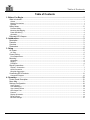 3
3
-
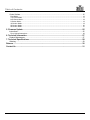 4
4
-
 5
5
-
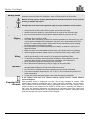 6
6
-
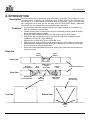 7
7
-
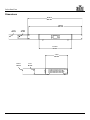 8
8
-
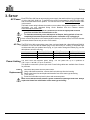 9
9
-
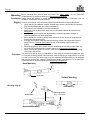 10
10
-
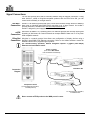 11
11
-
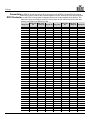 12
12
-
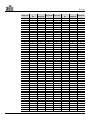 13
13
-
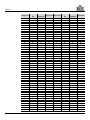 14
14
-
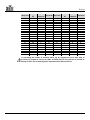 15
15
-
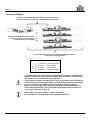 16
16
-
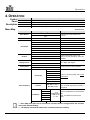 17
17
-
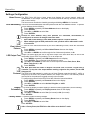 18
18
-
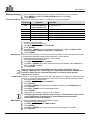 19
19
-
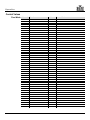 20
20
-
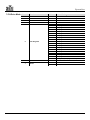 21
21
-
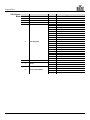 22
22
-
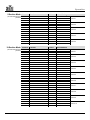 23
23
-
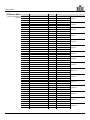 24
24
-
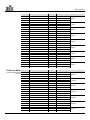 25
25
-
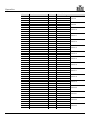 26
26
-
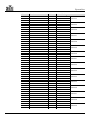 27
27
-
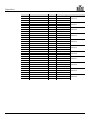 28
28
-
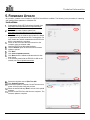 29
29
-
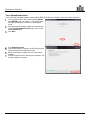 30
30
-
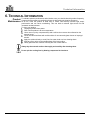 31
31
-
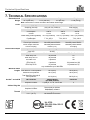 32
32
-
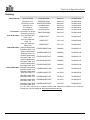 33
33
-
 34
34
-
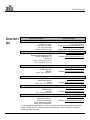 35
35
Chauvet Epix Drive 900 User manual
- Type
- User manual
- This manual is also suitable for
Ask a question and I''ll find the answer in the document
Finding information in a document is now easier with AI
Related papers
-
Chauvet ÉPIX User manual
-
Chauvet Professional EPIX DRIVE 2000 IP Reference guide
-
Chauvet Professional Epix Drive 900 Reference guide
-
Chauvet Professional ÉPIX User manual
-
Chauvet Professional EPIX DRIVE 2000 IP User manual
-
Chauvet Professional ÉPIX Strip User manual
-
Chauvet ÉPIX User manual
-
Chauvet ÉPIX Reference guide
-
Chauvet Professional ÉPIX User manual
-
Chauvet Digital Camera 640 User manual
Other documents
-
ADJ Ultra Kling Bar 18 User manual
-
ADJ Ultra Kling Bar 18 User manual
-
 FOS technology DMX 512 FOS Pixel Line 80 LED Light User manual
FOS technology DMX 512 FOS Pixel Line 80 LED Light User manual
-
FOS Pixel Line 80 User manual
-
Anolis ArKaos Professional Stage Server User manual
-
Chauvet Professional COLORado PXL Bar 16 User manual
-
ADJ Flash Kling Panel 64 User manual
-
Elation STADIUM SERVER User manual
-
ADJ Flash Kling Panel 64 User Instructions
-
Nexus 4X4 Quick Reference Manual