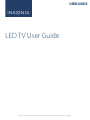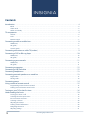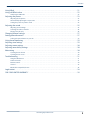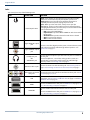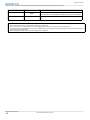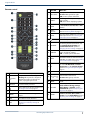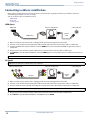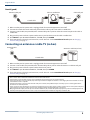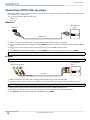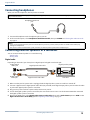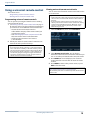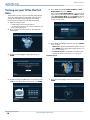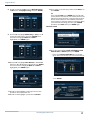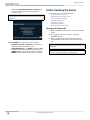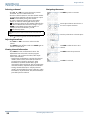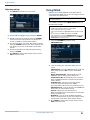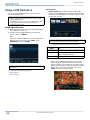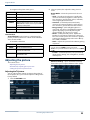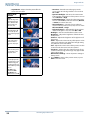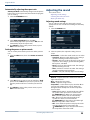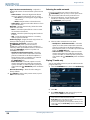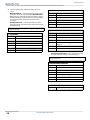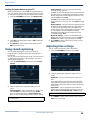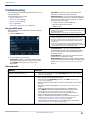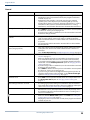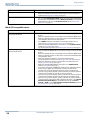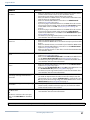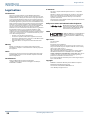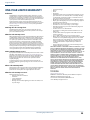Insignia NS-24D310NA19 User guide
- Category
- LCD TVs
- Type
- User guide

USER GUIDE
Before using your new product, please read these instructions to prevent any damage.
LED TV User Guide

2
www.insigniaproducts.com
Contents
Introduction . . . . . . . . . . . . . . . . . . . . . . . . . . . . . . . . . . . . . . . . . . . . . . . . . . . . . . . . . . . . . . . . . . . . . . . . . . . . . . . . . . . . . 4
INlink . . . . . . . . . . . . . . . . . . . . . . . . . . . . . . . . . . . . . . . . . . . . . . . . . . . . . . . . . . . . . . . . . . . . . . . . . . . . . . . . . . . . . . . . . . . . . . . . . . . . . . . .4
Game mode . . . . . . . . . . . . . . . . . . . . . . . . . . . . . . . . . . . . . . . . . . . . . . . . . . . . . . . . . . . . . . . . . . . . . . . . . . . . . . . . . . . . . . . . . . . . . . . . . .4
Audio accessibility . . . . . . . . . . . . . . . . . . . . . . . . . . . . . . . . . . . . . . . . . . . . . . . . . . . . . . . . . . . . . . . . . . . . . . . . . . . . . . . . . . . . . . . . . . .4
TV components . . . . . . . . . . . . . . . . . . . . . . . . . . . . . . . . . . . . . . . . . . . . . . . . . . . . . . . . . . . . . . . . . . . . . . . . . . . . . . . . . . 4
TV front . . . . . . . . . . . . . . . . . . . . . . . . . . . . . . . . . . . . . . . . . . . . . . . . . . . . . . . . . . . . . . . . . . . . . . . . . . . . . . . . . . . . . . . . . . . . . . . . . . . . . 4
Jacks . . . . . . . . . . . . . . . . . . . . . . . . . . . . . . . . . . . . . . . . . . . . . . . . . . . . . . . . . . . . . . . . . . . . . . . . . . . . . . . . . . . . . . . . . . . . . . . . . . . . . . . . 5
Remote control . . . . . . . . . . . . . . . . . . . . . . . . . . . . . . . . . . . . . . . . . . . . . . . . . . . . . . . . . . . . . . . . . . . . . . . . . . . . . . . . . . . . . . . . . . . . . .7
Connecting a cable or satellite box . . . . . . . . . . . . . . . . . . . . . . . . . . . . . . . . . . . . . . . . . . . . . . . . . . . . . . . . . . . . . . . . 8
HDMI (best). . . . . . . . . . . . . . . . . . . . . . . . . . . . . . . . . . . . . . . . . . . . . . . . . . . . . . . . . . . . . . . . . . . . . . . . . . . . . . . . . . . . . . . . . . . . . . . . . . 8
AV (good) . . . . . . . . . . . . . . . . . . . . . . . . . . . . . . . . . . . . . . . . . . . . . . . . . . . . . . . . . . . . . . . . . . . . . . . . . . . . . . . . . . . . . . . . . . . . . . . . . . . 8
Coaxial (good) . . . . . . . . . . . . . . . . . . . . . . . . . . . . . . . . . . . . . . . . . . . . . . . . . . . . . . . . . . . . . . . . . . . . . . . . . . . . . . . . . . . . . . . . . . . . . . . 9
Connecting an antenna or cable TV (no box) . . . . . . . . . . . . . . . . . . . . . . . . . . . . . . . . . . . . . . . . . . . . . . . . . . . . . . 9
Connecting a DVD or Blu-ray player . . . . . . . . . . . . . . . . . . . . . . . . . . . . . . . . . . . . . . . . . . . . . . . . . . . . . . . . . . . . . . 10
HDMI (best). . . . . . . . . . . . . . . . . . . . . . . . . . . . . . . . . . . . . . . . . . . . . . . . . . . . . . . . . . . . . . . . . . . . . . . . . . . . . . . . . . . . . . . . . . . . . . . . . 10
AV (good) . . . . . . . . . . . . . . . . . . . . . . . . . . . . . . . . . . . . . . . . . . . . . . . . . . . . . . . . . . . . . . . . . . . . . . . . . . . . . . . . . . . . . . . . . . . . . . . . . . 10
Connecting a game console . . . . . . . . . . . . . . . . . . . . . . . . . . . . . . . . . . . . . . . . . . . . . . . . . . . . . . . . . . . . . . . . . . . . . 11
HDMI (best). . . . . . . . . . . . . . . . . . . . . . . . . . . . . . . . . . . . . . . . . . . . . . . . . . . . . . . . . . . . . . . . . . . . . . . . . . . . . . . . . . . . . . . . . . . . . . . . . 11
AV (good) . . . . . . . . . . . . . . . . . . . . . . . . . . . . . . . . . . . . . . . . . . . . . . . . . . . . . . . . . . . . . . . . . . . . . . . . . . . . . . . . . . . . . . . . . . . . . . . . . . 11
Connecting a computer . . . . . . . . . . . . . . . . . . . . . . . . . . . . . . . . . . . . . . . . . . . . . . . . . . . . . . . . . . . . . . . . . . . . . . . . . 12
Connecting a USB flash drive . . . . . . . . . . . . . . . . . . . . . . . . . . . . . . . . . . . . . . . . . . . . . . . . . . . . . . . . . . . . . . . . . . . . 12
Connecting headphones . . . . . . . . . . . . . . . . . . . . . . . . . . . . . . . . . . . . . . . . . . . . . . . . . . . . . . . . . . . . . . . . . . . . . . . . 13
Connecting external speakers or a sound bar . . . . . . . . . . . . . . . . . . . . . . . . . . . . . . . . . . . . . . . . . . . . . . . . . . . . . 13
Digital audio. . . . . . . . . . . . . . . . . . . . . . . . . . . . . . . . . . . . . . . . . . . . . . . . . . . . . . . . . . . . . . . . . . . . . . . . . . . . . . . . . . . . . . . . . . . . . . . . 13
Analog audio . . . . . . . . . . . . . . . . . . . . . . . . . . . . . . . . . . . . . . . . . . . . . . . . . . . . . . . . . . . . . . . . . . . . . . . . . . . . . . . . . . . . . . . . . . . . . . . 14
Connecting power . . . . . . . . . . . . . . . . . . . . . . . . . . . . . . . . . . . . . . . . . . . . . . . . . . . . . . . . . . . . . . . . . . . . . . . . . . . . . . 14
Using a universal remote control . . . . . . . . . . . . . . . . . . . . . . . . . . . . . . . . . . . . . . . . . . . . . . . . . . . . . . . . . . . . . . . . . 15
Programming universal remote controls . . . . . . . . . . . . . . . . . . . . . . . . . . . . . . . . . . . . . . . . . . . . . . . . . . . . . . . . . . . . . . . . . . . . 15
Viewing universal remote control codes . . . . . . . . . . . . . . . . . . . . . . . . . . . . . . . . . . . . . . . . . . . . . . . . . . . . . . . . . . . . . . . . . . . . 15
Turning on your TV for the first time . . . . . . . . . . . . . . . . . . . . . . . . . . . . . . . . . . . . . . . . . . . . . . . . . . . . . . . . . . . . . 16
Understanding the basics . . . . . . . . . . . . . . . . . . . . . . . . . . . . . . . . . . . . . . . . . . . . . . . . . . . . . . . . . . . . . . . . . . . . . . . . 18
Turning your TV on or off . . . . . . . . . . . . . . . . . . . . . . . . . . . . . . . . . . . . . . . . . . . . . . . . . . . . . . . . . . . . . . . . . . . . . . . . . . . . . . . . . . . 18
Selecting the video input source . . . . . . . . . . . . . . . . . . . . . . . . . . . . . . . . . . . . . . . . . . . . . . . . . . . . . . . . . . . . . . . . . . . . . . . . . . . . 19
On-screen menu overview . . . . . . . . . . . . . . . . . . . . . . . . . . . . . . . . . . . . . . . . . . . . . . . . . . . . . . . . . . . . . . . . . . . . . . . . . . . . . . . . . . 19
Selecting a channel . . . . . . . . . . . . . . . . . . . . . . . . . . . . . . . . . . . . . . . . . . . . . . . . . . . . . . . . . . . . . . . . . . . . . . . . . . . . . . . . . . . . . . . . 20
Adjusting the volume . . . . . . . . . . . . . . . . . . . . . . . . . . . . . . . . . . . . . . . . . . . . . . . . . . . . . . . . . . . . . . . . . . . . . . . . . . . . . . . . . . . . . . 20
Viewing channel information . . . . . . . . . . . . . . . . . . . . . . . . . . . . . . . . . . . . . . . . . . . . . . . . . . . . . . . . . . . . . . . . . . . . . . . . . . . . . . . 20
Navigating the menus . . . . . . . . . . . . . . . . . . . . . . . . . . . . . . . . . . . . . . . . . . . . . . . . . . . . . . . . . . . . . . . . . . . . . . . . . . . . . . . . . . . . . . 20
Adjusting settings . . . . . . . . . . . . . . . . . . . . . . . . . . . . . . . . . . . . . . . . . . . . . . . . . . . . . . . . . . . . . . . . . . . . . . . . . . . . . . . . . . . . . . . . . . 21

3
Contents
www.insigniaproducts.com
Using INlink . . . . . . . . . . . . . . . . . . . . . . . . . . . . . . . . . . . . . . . . . . . . . . . . . . . . . . . . . . . . . . . . . . . . . . . . . . . . . . . . . . . . . 21
Using a USB flash drive . . . . . . . . . . . . . . . . . . . . . . . . . . . . . . . . . . . . . . . . . . . . . . . . . . . . . . . . . . . . . . . . . . . . . . . . . . 22
Switching to USB mode . . . . . . . . . . . . . . . . . . . . . . . . . . . . . . . . . . . . . . . . . . . . . . . . . . . . . . . . . . . . . . . . . . . . . . . . . . . . . . . . . . . . 22
Adjusting the picture . . . . . . . . . . . . . . . . . . . . . . . . . . . . . . . . . . . . . . . . . . . . . . . . . . . . . . . . . . . . . . . . . . . . . . . . . . . . 23
Adjusting the TV picture . . . . . . . . . . . . . . . . . . . . . . . . . . . . . . . . . . . . . . . . . . . . . . . . . . . . . . . . . . . . . . . . . . . . . . . . . . . . . . . . . . . . 23
Automatically adjusting the aspect ratio . . . . . . . . . . . . . . . . . . . . . . . . . . . . . . . . . . . . . . . . . . . . . . . . . . . . . . . . . . . . . . . . . . . . 25
Setting the power on picture mode . . . . . . . . . . . . . . . . . . . . . . . . . . . . . . . . . . . . . . . . . . . . . . . . . . . . . . . . . . . . . . . . . . . . . . . . . 25
Adjusting the sound . . . . . . . . . . . . . . . . . . . . . . . . . . . . . . . . . . . . . . . . . . . . . . . . . . . . . . . . . . . . . . . . . . . . . . . . . . . . . 25
Adjusting sound settings . . . . . . . . . . . . . . . . . . . . . . . . . . . . . . . . . . . . . . . . . . . . . . . . . . . . . . . . . . . . . . . . . . . . . . . . . . . . . . . . . . . 25
Selecting the audio out mode . . . . . . . . . . . . . . . . . . . . . . . . . . . . . . . . . . . . . . . . . . . . . . . . . . . . . . . . . . . . . . . . . . . . . . . . . . . . . . 26
Playing TV audio only . . . . . . . . . . . . . . . . . . . . . . . . . . . . . . . . . . . . . . . . . . . . . . . . . . . . . . . . . . . . . . . . . . . . . . . . . . . . . . . . . . . . . . 26
Changing channel settings . . . . . . . . . . . . . . . . . . . . . . . . . . . . . . . . . . . . . . . . . . . . . . . . . . . . . . . . . . . . . . . . . . . . . . 27
Setting parental controls . . . . . . . . . . . . . . . . . . . . . . . . . . . . . . . . . . . . . . . . . . . . . . . . . . . . . . . . . . . . . . . . . . . . . . . . 27
Locking the power button on your TV . . . . . . . . . . . . . . . . . . . . . . . . . . . . . . . . . . . . . . . . . . . . . . . . . . . . . . . . . . . . . . . . . . . . . . . 29
Using closed captioning . . . . . . . . . . . . . . . . . . . . . . . . . . . . . . . . . . . . . . . . . . . . . . . . . . . . . . . . . . . . . . . . . . . . . . . . . 29
Adjusting time settings . . . . . . . . . . . . . . . . . . . . . . . . . . . . . . . . . . . . . . . . . . . . . . . . . . . . . . . . . . . . . . . . . . . . . . . . . . 29
Adjusting menu settings . . . . . . . . . . . . . . . . . . . . . . . . . . . . . . . . . . . . . . . . . . . . . . . . . . . . . . . . . . . . . . . . . . . . . . . . 30
Adjusting accessibility settings . . . . . . . . . . . . . . . . . . . . . . . . . . . . . . . . . . . . . . . . . . . . . . . . . . . . . . . . . . . . . . . . . . 30
Maintaining . . . . . . . . . . . . . . . . . . . . . . . . . . . . . . . . . . . . . . . . . . . . . . . . . . . . . . . . . . . . . . . . . . . . . . . . . . . . . . . . . . . . . 30
Cleaning the TV cabinet . . . . . . . . . . . . . . . . . . . . . . . . . . . . . . . . . . . . . . . . . . . . . . . . . . . . . . . . . . . . . . . . . . . . . . . . . . . . . . . . . . . . 30
Cleaning the TV screen . . . . . . . . . . . . . . . . . . . . . . . . . . . . . . . . . . . . . . . . . . . . . . . . . . . . . . . . . . . . . . . . . . . . . . . . . . . . . . . . . . . . . 30
Troubleshooting . . . . . . . . . . . . . . . . . . . . . . . . . . . . . . . . . . . . . . . . . . . . . . . . . . . . . . . . . . . . . . . . . . . . . . . . . . . . . . . . 31
Using the HELP menu . . . . . . . . . . . . . . . . . . . . . . . . . . . . . . . . . . . . . . . . . . . . . . . . . . . . . . . . . . . . . . . . . . . . . . . . . . . . . . . . . . . . . . 31
Video and audio . . . . . . . . . . . . . . . . . . . . . . . . . . . . . . . . . . . . . . . . . . . . . . . . . . . . . . . . . . . . . . . . . . . . . . . . . . . . . . . . . . . . . . . . . . . . 31
Remote control . . . . . . . . . . . . . . . . . . . . . . . . . . . . . . . . . . . . . . . . . . . . . . . . . . . . . . . . . . . . . . . . . . . . . . . . . . . . . . . . . . . . . . . . . . . . . 34
General. . . . . . . . . . . . . . . . . . . . . . . . . . . . . . . . . . . . . . . . . . . . . . . . . . . . . . . . . . . . . . . . . . . . . . . . . . . . . . . . . . . . . . . . . . . . . . . . . . . . . 35
INlink (CEC-compatible) device. . . . . . . . . . . . . . . . . . . . . . . . . . . . . . . . . . . . . . . . . . . . . . . . . . . . . . . . . . . . . . . . . . . . . . . . . . . . . . 36
Legal notices . . . . . . . . . . . . . . . . . . . . . . . . . . . . . . . . . . . . . . . . . . . . . . . . . . . . . . . . . . . . . . . . . . . . . . . . . . . . . . . . . . . . 38
ONE-YEAR LIMITED WARRANTY . . . . . . . . . . . . . . . . . . . . . . . . . . . . . . . . . . . . . . . . . . . . . . . . . . . . . . . . . . . . . . . . . . 39

4
Insignia LED TV
www.insigniaproducts.com
Insignia LED TV
Introduction
Congratulations on your purchase of a high-quality,
Insignia TV. Your TV represents the state-of-the-art in
LED TV technology and is designed for reliable and
trouble-free performance.
INlink
Enjoy the benefit of having HDMI CEC-compatible
products plug and play! No setup is needed! CEC
technology lets different devices discover and
communicate with each other. (See page 21 for
instructions on how to use INlink.)
Game mode
Video games generally require adjustments to the TV
picture settings to get the maximum experience. By simply
pressing the GAME button on your remote control, your
TV settings automatically adjust for video games. It
couldn't be easier.
Audio accessibility
Your TV provides audio descriptions of menus and some
remote control functions. Depending on the broadcaster,
audio narration of key elements in programs may also be
available. (See page 30 for instructions on how to turn on
audio narration.)
TV components
This section covers basic information for:
• TV front
• Jacks
• Remote control
TV front
You can find these items on the front of your TV.
ITEM DESCRIPTION
Remote control sensor Receives signals from the remote control. Do not block.
Power indicator Turns off when your TV is on. Lights red when your TV is off (standby mode).

5
Insignia LED TV
www.insigniaproducts.com
Jacks
Your TV may have any of the following items:
ITEM DESCRIPTION FUNCTION
Power/Input button
Power—Press to turn on your TV when your TV is off (in standby
mode). Press and hold to turn off your TV when your TV is on.
Warning: When your TV is off, power still flows through it. To
completely disconnect power, unplug the power cord.
Input—When your TV is turned on, short press to open the
FUNCTION list. Short press this button to move between functions
and highlight the function you want, then press and hold this button
to select the function. Your can select:
• Exit to close the FUNCTION list.
• Input Source to open the INPUT SOURCE list and select a video
input source.
• Channel List to open the channel list and select a channel.
• VOL+ to increase the volume.
• VOL– to decrease the volume.
Digital OPTICAL output
jack
Connect a sound bar, digital speaker system, or home theater system
to this jack to listen to TV audio through external speakers. See
Digital audio on page 13.
Digital COAXIAL output
jack
Headphone jack
OR
AUDIO OUT jack
On some TVs the headphone jack and audio out jack are combined
into one jack.
Connect headphones, a sound bar, analog speaker system, or a
home theater system to this jack to listen to TV audio through
external speakers. See Analog audio on page 14.
Antenna/Cable in jack
Connect an antenna or cable TV to this jack. See Coaxial (good) on
page 9 or Connecting an antenna or cable TV (no box) on page 9.
Analog video and audio
(AV) jacks
Connect the video and audio for an AV device to these jacks. See AV
(good) on page 8, 10, or 11.
USB
Connect a USB flash drive to this jack to view compatible JPEG
picture files. See Connecting a USB flash drive on page 12 and Using
a USB flash drive on page 22.
HDMI
Connect an HDMI device to this jack. See HDMI (best) on page 8, 10,
or 11, or Connecting a computer on page 12.
HDMI/ARC
Connect an ARC-enabled home theater receiver to this jack.
OR
Connect an HDMI device to this jack. See HDMI (best) on page 8, 10,
or 11, or Connecting a computer on page 12.

6
Insignia LED TV
www.insigniaproducts.com
RESET
Press to reset your TV to the factory defaults. If this button is in a
recessed hole, use a thin item, like a paper clip, to press the button.
SERVICE Do not connect a device to this jack. Do not insert anything into this
jack.
CAUTIONS:
• Check the jacks for position and type before making any connections.
• Loose connections can cause poor audio or video quality. Make sure that all connections are tight and secure.
• The external audio/video equipment shown may be different from your equipment. If you have questions, refer to the documentation
that came with your equipment.
• Always unplug the power cord when connecting external equipment.
ITEM DESCRIPTION FUNCTION

7
Insignia LED TV
www.insigniaproducts.com
Remote control
# BUTTON PRESS TO...
1
(power)
Turn your TV on or off (standby mode).
Warning: When your TV is off, power
still flows through it. To disconnect
power, unplug the power cord.
2
Numbers
Enter channel numbers and the
parental control password.
3
Enter a digital sub-channel number. See
Selecting a channel on page 20.
4
MENU Open the on-screen menu.
5
ENTER
Confirm selections or changes in TV
menus.
6
EXIT Close the on-screen TV menu.
7
ACC
Open the Accessibility menu. See
Adjusting accessibility settings on
page 30.
8
VOL+/VOL–
TV: Adjusts the volume.
TV menu: Navigate left or right.
USB: Control a photo slideshow.
9
ASPECT
TV: Change how the pictures appears
on the screen.
USB: Zoom when displaying a photo.
10
SLEEP
Set the sleep timer. You can select Off,
5, 10, 15, 30, 60, 90, 120, 180, or 240
minutes.
11
Media
controls
Control INlink-compatible (HDMI CEC)
devices. See Using INlink on page 21.
12
INPUT
Open the INPUT SOURCE list and select a
video input source. See Selecting the
video input source on page 19.
13
(return) Return to the previous channel.
14
FAVORITE
Set up the Favorite channel list or open
the existing Favorite channel list. See
the Favorite Channel Setup and
Favorite Channel List options in
Changing channel settings on page 27.
15
TV menus—Navigate on-screen TV
menus and adjust settings.
USB—Control a photo slideshow.
16
INFO*
Display TV status information, such as
the channel number, channel name (if
available), or signal source. See Viewing
channel information on page 20.
17
CC
Turn closed captioning on or off. You
can select CC Off, CC On, or CC On
when mute. See the Caption Control
option in Using closed captioning on
page 29.
18
MUTE Mute or un-mute the sound.
19
CH /CH
TV: Change to the next higher or lower
channel in the channel list.
TV menu: Navigate up or down.
20
GAME
Change the picture mode to Game
mode.
21
PICTURE
Select the picture mode. You can select
Vivid, Standard, Energy Savings,
Movie, Game, or Custom. See the
Picture Mode option in Adjusting the
TV picture on page 23.
22
AUDIO
Select the audio mode. You can select
Standard, Theater, Music, News, or
Custom. See the Audio Mode option in
Adjusting sound settings on page 25.
# BUTTON PRESS TO...

8
Insignia LED TV
www.insigniaproducts.com
Connecting a cable or satellite box
Many cable or satellite TV boxes have more than one connection type. To get the best video, you should use the best
connection type available. See Jacks on page 5.
You can connect a cable or satellite box using:
• HDMI (best)
• AV (good)
• Coaxial (good)
HDMI (best)
1 Make sure that your TV’s power cord is unplugged and all connected equipment is turned off.
2 Connect a coaxial cable (not provided) to the cable wall jack and to the cable-in jack on the cable or satellite box.
3 Connect an HDMI cable (not provided) to one of the HDMI jacks on your TV and to the HDMI out jack on the cable or
satellite box.
4 Plug your TV’s power cord into a power outlet, turn on your TV, then turn on the cable or satellite box.
5 Press INPUT to open the INPUT SOURCE list, select the HDMI jack you connected the cable or satellite box to, then press
ENTER.
AV (good)
1 Make sure that your TV’s power cord is unplugged and all connected equipment is turned off.
2 Connect a coaxial cable (not provided) to the cable wall jack and to the cable-in jack on the cable or satellite box.
3 Connect an AV cable (not provided) to the AV jacks on your TV and to the AV out jacks on the cable or satellite box.
4 Plug your TV’s power cord into a power outlet, turn on your TV, then turn on the cable or satellite box.
5 Press INPUT to open the INPUT SOURCE list, select AV, then press ENTER.
Note: An HDMI cable carries both audio and video. You do not need to use any audio cables.
Note: Cables are often color-coded to match color-coded jacks.
IMPORTANT: When you connect the audio using the AV jacks, the audio output is analog.
Cable or satellite box
HDMI Cable
Coaxial
cable
HMDI jack Cable wall jack
Video and audio jacks
AV cable
Cable or satellite box Cable wall jack
Coaxial
cable

9
Insignia LED TV
www.insigniaproducts.com
Coaxial (good)
1 Make sure that your TV’s power cord is unplugged and all connected equipment is turned off.
2 Connect the coaxial cable to the cable wall jack and to the cable-in jack on the cable or satellite box.
3 Connect a coaxial cable (not provided) to the antenna/cable jack on your TV and to the coaxial out jack on the cable or
satellite box.
4 Plug your TV’s power cord into a power outlet, turn on your TV, then turn on the cable or satellite box.
5 Press INPUT to open the INPUT SOURCE list, select TV, then press ENTER.
6 If you cannot tune to channels you know exist, scan for channels. See the Auto Channel Search option in Changing
channel settings on page 27.
Connecting an antenna or cable TV (no box)
1 Make sure that your TV’s power cord is unplugged and all connected equipment is turned off.
2 Connect a coaxial cable (not provided) to the antenna/cable jack on your TV and to the antenna or cable TV wall jack.
3 Plug your TV’s power cord into a power outlet, then turn on your TV.
4 Press INPUT to open the INPUT SOURCE list, select TV, then press ENTER.
5 If you cannot tune to channels you know exist, scan for channels. See the Auto Channel Search option in Changing
channel settings on page 27.
Notes:
• Use a coaxial cable to eliminate interference and noise from radio waves.
• If the antenna is not installed correctly, contact qualified service personnel to correct the problem.
• If the signal level for a channel is weak, the picture may be distorted. Adjust the antenna or use a highly directional outdoor or set-top
antenna with a built-in amplifier.
• If the picture quality is good on some channels and poor on others, the problem may be caused by a poor or weak signal from the
broadcaster or cable TV provider.
• If you connect to cable TV without a set-top box and experience poor picture quality, you may need to install a set-top box to improve
signal reception and picture quality. Contact your cable TV provider about upgrading to a set-top box.
• Many high-definition (HD) channels upscale standard-definition (SD) content. The picture displayed on your TV is still displayed as SD,
thus the picture quality will not be as clear or crisp as it would be if the content was originally recorded in HD.
Cable or satellite box
Coaxial cable
Cable wall jackAntenna/cable jack
Coaxial
cable
Coaxial cable
Antenna or cable TV (no box)
Antenna/cable
jack

10
Insignia LED TV
www.insigniaproducts.com
Connecting a DVD or Blu-ray player
Many DVD or Blu-ray players have more than one connection type. To get the best video, you should use the best connection
type available. See Jacks on page 5.
You can connect a DVD or Blu-ray player using:
• HDMI (best)
• AV (good)
HDMI (best)
1 Make sure that your TV’s power cord is unplugged and the DVD or Blu-ray player is turned off.
2 Connect an HDMI cable (not provided) to one of the HDMI jacks on your TV and to the HDMI out jack on the DVD or Blu-ray
player.
3 Plug your TV’s power cord into a power outlet, then turn on your TV and DVD or Blu-ray player.
4 Press INPUT to open the INPUT SOURCE list, select the HDMI jack you connected the player to, then press ENTER.
AV (good)
1 Make sure that your TV’s power cord is unplugged and the DVD or Blu-ray player is turned off.
2 Connect an AV cable (not provided) to the AV jacks on your TV and to the AV out jacks on the DVD or Blu-ray player.
3 Plug your TV’s power cord into a power outlet, then turn on your TV and DVD or Blu-ray player.
4 If needed, set the player to the correct output mode. See the documentation that came with the player.
5 Press INPUT to open the INPUT SOURCE list, select AV, then press ENTER.
Note: An HDMI cable carries both audio and video. You do not need to use any audio cables.
Note: Cables are often color-coded to match color-coded jacks.
IMPORTANT: When you connect the audio using the AV jacks, the audio output is analog.
HDMI cable
DVD or Blu-ray
player
HDMI jack
AV cable
DVD or Blu-ray
player
Video and audio jacks

11
Insignia LED TV
www.insigniaproducts.com
Connecting a game console
You can connect a game console using:
• HDMI (best)
• AV (good)
HDMI (best)
1 Make sure that your TV’s power cord is unplugged and the game console is turned off.
2 Connect an HDMI cable (not provided) to one of the HDMI jacks on your TV and to the HDMI out jack on the game console.
3 Plug your TV’s power cord into a power outlet, then turn on your TV.
4 Turn on the game console, then set it to the correct output mode. See the documentation that came with the console.
5 Press INPUT to open the INPUT SOURCE list, select the HDMI jack you connected the console to, then press ENTER.
AV (good)
1 Make sure that your TV’s power cord is unplugged and the game console is turned off.
2 Connect the console-specific AV cable to the AV jacks on your TV and to the AV jack(s) on the game console.
3 Plug your TV’s power cord into a power outlet, then turn on your TV.
4 Turn on the game console, then set it to the correct output mode. See the documentation that came with the console.
5 Press INPUT to open the INPUT SOURCE list, select AV, then press ENTER.
Note: An HDMI cable carries both audio and video. You do not need to use any audio cables.
Note: Cables are often color-coded to match color-coded jacks.
IMPORTANT:
• Some older game consoles come with a special AV cable. See the documentation that came with your game console or check the
manufacturer’s website.
• When you connect the audio using the AV jacks, the audio output is analog.
HDMI cable
Game consoleHDMI jack
Game console
Console-specific AV cable
Video and audio jacks

12
Insignia LED TV
www.insigniaproducts.com
Connecting a computer
1 Make sure that your TV’s power cord is unplugged and the computer is turned off.
2 Connect an HDMI cable (not provided) to one of the HDMI jacks on your TV and to the HDMI out jack on the computer.
3 Plug your TV’s power cord into a power outlet, then turn on your TV and the computer.
4 Press INPUT to open the INPUT SOURCE list, select the HDMI jack you connected the computer to, then press ENTER.
5 Adjust the display properties on the computer, if necessary.
Connecting a USB flash drive
1 Plug a USB flash drive into the USB port on your TV.
2 Select Ye s in the message that appears. The PHOTOS menu opens.
OR
If you switch to a different video input source after you plug in the USB flash drive and want to switch back to the drive, press
INPUT to open the INPUT SOURCE list, select USB(Photos), then press ENTER. The PHOTOS menu opens.
CAUTION: Do not remove the USB flash drive or turn off the TV while using the USB flash drive. You may lose data or damage the USB flash
drive.
Note: The Photos viewer only supports JPEG format images (with “.jpg” file extensions) and not all JPEG files are compatible with your TV.
See Using a USB flash drive on page 22.
HDMI cable
Computer
HDMI jack
USB port
USB flash drive

13
Insignia LED TV
www.insigniaproducts.com
Connecting headphones
When you connect headphones, the TV speakers are muted.
1 Connect the headphones to the headphone jack on your TV.
2 In the screen that opens, select Headphones/Audio Out Variable, then press ENTER. See Selecting the audio out mode
on page 26.
Connecting external speakers or a sound bar
You can connect external speakers or a sound bar using:
• Digital audio
• Analog audio
Digital audio
Depending on the model, your TV may have a digital optical or digital coaxial audio jack.
1 Make sure that your TV’s power cord is unplugged and the digital speaker system or sound bar is turned off.
2 Connect a digital coaxial or digital optical audio cable (not provided) to the digital output jack on your TV and to the audio
in jack on the digital speaker system or sound bar.
3 Plug your TV’s power cord into a power outlet, then turn on your TV.
4 Turn on the digital speaker system or sound bar, then set it to the correct source. See the documentation that came with
the digital speaker system or sound bar.
5 On your TV’s Audio menu, select Digital Audio Format / Audio Delay, then set the Audio Format option to PCM. See the
Digital Audio Format / Audio Delay option in Adjusting sound settings on page 25.
WARNING: Loud noise can damage your hearing. When using headphones, use the lowest volume setting on your headphones that still
lets you hear the sound.
Notes:
• If you connect headphones when your TV is turned off, then you turn on your TV, the TV speakers are muted and the audio plays
through the headphones.
• You can also connect a home theater system, sound bar, or external speaker system to the headphone jack.
Headphone/Audio out
jack
Digital coaxial audio cable
Digital speaker system
Sound bar
Digital optical audio cable
Digital coaxial
audio jack
Digital optical
audio jack
OR

14
Insignia LED TV
www.insigniaproducts.com
Analog audio
When you connect an analog speaker system or sound bar to the audio out jack, the TV speakers are muted.
1 Make sure that your TV’s power cord is unplugged and the analog speaker system or sound bar is turned off.
2 Connect an audio cable (not provided) to the audio out jack on your TV and to the audio in jacks on the analog speaker
system or sound bar.
3 Plug your TV’s power cord into a power outlet, then turn on your TV.
4 Turn on the analog speaker system or sound bar, then set it to the correct source. See the documentation that came with
the analog speaker system or sound bar.
5 On your TV, set the Headphones / Audio Out option on the Audio menu to Headphones/Audio Out Variable or Audio
Out Fixed. See the Headphones / Audio Out option in Adjusting sound settings on page 25.
Connecting power
1 If your power cord is not permanently connected to your TV, connect it to the power connector on your TV.
2 Connect the power cord to a power outlet.
CAUTION:
• Your TV should only be operated from the power source indicated on the label.
• Always unplug the power cord from the power outlet when you will not be using your TV for an extended period of time.
• If the power cord is permanently attached to your TV, do not try to unplug it from your TV.
Audio cable
Analog speaker system
Sound bar
Audio out jack

15
Insignia LED TV
www.insigniaproducts.com
Using a universal remote control
This section covers:
• Programming universal remote controls
• Viewing universal remote control codes
Programming universal remote controls
You can operate your Insignia TV with a new or existing
universal remote control.
1 See Viewing universal remote control codes on page 15
for common codes. If you have problems programming
your remote or need a different remote control code:
• Contact the universal remote control or
cable/satellite company of the remote control you
are trying to program.
• Visit www.insigniaproducts.com/remotecodes for
the latest remote control code information.
• Call the Insignia Customer Care Center at
1-877-467-4289.
2 Follow your universal remote control’s instructions to
enter the TV code you found in Step 1.
Viewing universal remote control codes
You can view a list of universal remote control codes in the
on-screen menu.
1 Select the HELP menu, then select Learn More.
2 Select Remote control codes. Your TV displays
information about the universal remote codes that you
can use to make your TV work with a universal remote.
3 Press ENTER or . Your TV displays a list of remote
control codes for various brands of universal remote
controls.
4 Press MENU to return to the previous menu, or press
EXIT to close the menu.
Tips:
• If your universal remote control has a code search feature,
run a code search to identify a code that matches your TV.
See your universal remote control’s instructions for details.
• If your universal remote control has a “Learn” feature, you
can manually program it using the Insignia TV remote to
“teach” the commands one at a time. See your universal
remote control’s instructions for details.
Tips:
• The brand name is often visible on the front of the universal
remote control, and the model number is often visible on
the back.
• If your universal remote control isn’t listed on the chart,
refer to your universal remote control’s instructions and try
codes for the brands Orion, Emerson, Memorex, Sansui,
Sylvania, or Zenith. You may need to try several codes
before finding a match.
Note: You can also find codes for other remote controls at:
http://www.insigniaproducts.com/remotecodes
Or, check with your cable or satellite TV provider for the remote
control code.

16
Insignia LED TV
www.insigniaproducts.com
Turning on your TV for the first
time
The first time you turn on your TV, the Easy Setup wizard
opens. The wizard guides you through setting up basic
settings including the menu language, time setting,
picture mode, TV signal source, and the channel list.
1 Make sure that you have:
• Installed the remote control batteries.
• Connected an antenna, cable TV, or satellite TV. (See
page 8 through page 9.)
2 Press (power) to turn on your TV. The Easy Setup
wizard opens.
3 Press or to highlight a language, then press
ENTER.
4 Press or to select Ye s (to turn on the Voice Guide)
or No (to turn off the Voice Guide), then press ENTER.
5 Press or to highlight Home Use Mode or Store
Display Mode, then press ENTER.
If you selected Store Display Mode, a message asks if
you are sure you want this mode. Select OK to continue
using Store Display Mode, or select Cancel to change
to Home Use Mode. Store Display Mode is not an
energy savings mode.
6 Press or to highlight an option, then press ENTER.
You can select:
• Watch TV to skip the customization options. You can
press MENU later to customize settings. Go to Finish
the wizard on page 17.
• Customize my TV to set options to maximize your
experience. Go to Customize my TV on page 16.
Customize my TV
7 Press or to highlight a time zone, then press
ENTER.

17
Insignia LED TV
www.insigniaproducts.com
8 Press or to select On to turn on Daylight Saving
or Off to turn off Daylight Saving, then press ENTER.
9 Press or to highlight Month, Day, or Year, press
or to adjust the setting, then press ENTER one or
more times to highlight Next. When Next is
highlighted, press ENTER again.
10 Press or to highlight Hour, Minute, or the AM/PM
field, press or adjust the option, then press ENTER
one or more times to highlight Next. When Next is
highlighted, press ENTER again.
11 Press or to highlight a video input source, then
press to move to the label area.
12 Press or to highlight a preset label or Custom.
13 If you select a preset label, press to select Next, then
press ENTER.
OR
If you select Custom, press ENTER, then press or
to enter the first character in your custom label. Press
or to move to the previous or next character position.
Use the arrow buttons to enter additional characters.
You can enter 12 characters (letters or numbers). When
you have finished creating your label, press ENTER,
press to select Next, then press ENTER again.
Finish the wizard
14 Press or to highlight Cable/Satellite Box, Cable
from the wall, or Antenna, then press ENTER.
• If you select Cable/Satellite Box, the screen that
opens shows you the ways you can connect the box.
Press ENTER.

18
Insignia LED TV
www.insigniaproducts.com
• If you select Cable from the wall or Antenna your
TV starts scanning for channels and displays a
progress screen.
15 Press ENTER to close the wizard. If you selected:
• Cable from the wall or Antenna, your TV tunes to
the first channel it found in the scan.
• Cable/Satellite box, press INPUT to open the INPUT
SOURCE list, press or to select the video input
(HDMI or AV) you connected the box to, then press
ENTER. Your TV switches to the input you selected.
Understanding the basics
This section covers basic information for:
• Turning your TV on or off
• Selecting the video input source
• On-screen menu overview
• Navigating the menus
• Selecting a channel
• Adjusting the volume
• Viewing channel information
Turning your TV on or off
1 Make sure that the power cord is connected to a power
outlet.
2 Press (power) to turn on your TV. The power
indicator turns off.
3 Press (power) again to turn off your TV. Your TV
enters standby mode, and the power indicator turns
red.
Note: You can press EXIT to stop the auto channel search, but
you will need to run the auto channel search again to create a
channel list.
WARNING: When your TV is in standby mode, it is still
receiving power. To completely disconnect power, unplug the
power cord.
Note:
If your TV does not receive an input signal for several
minutes, it automatically goes into standby mode.

19
Insignia LED TV
www.insigniaproducts.com
Selecting the video input source
1 Turn on your TV.
2 If you want to use a device connected to a video input
(such as a DVD or Blu-ray player), turn on the device.
3 Press INPUT, then select a video input source.
On-screen menu overview
Picture menu (TV mode)
Audio menu (TV mode)
Channels menu (TV mode)
Settings menu (TV mode)
Accessibility menu
Help menu
PHOTOS menu (USB mode)
Note: Your TV automatically detects and displays which video
jacks have devices connected to them when the devices are
turned on. You can turn this feature off to always display all
inputs. See Adjusting menu settings on page 30.
Notes:
• Depending on the signal source selected, you may see
different options on your screen.
• Menu items that are not selectable are grayed out.

20
Insignia LED TV
www.insigniaproducts.com
Selecting a channel
• Press CH or CH to go to the next or previous
channel on the memorized channel list.
• Press the number buttons to enter the channel number
you want, then wait for the channel to change or press
ENTER to immediately change the channel.
• To select a digital sub-channel, press the number
buttons to select the main digital channel, press
(sub-channel), then press the number button for the
sub-channel. Wait for the channel to change, or press
ENTER to immediately change the channel. For
example, to tune to channel 5.1, press 5,
(sub-channel), then 1.
• Press (return) to go to the last viewed channel.
Adjusting the volume
• Press VOL+ or VOL– to increase or decrease the
volume.
• Press MUTE to turn off the sound. Press MUTE again to
turn the sound back on.
Viewing channel information
• Press INFO* to view an information banner. The
information banner shows the current program
information, such as channel number, video input
source, and resolution.
• Digital channel information—Displays the channel
number, station name, channel label, broadcast
program name, TV rating, signal type, audio
information, resolution, current time, signal
strength, day of the week, date, and current program
start and end times, if provided by the broadcaster.
• Analog channel information—Displays channel
number, channel label (if present), signal type, audio
information, day of the week, date, and resolution, if
provided by the broadcaster.
Navigating the menus
Note: Button presses must be within three seconds of each
other.
Press MENU to open the on-screen menu.
Press the right or left arrow to move the cursor on
the screen or to adjust a selected item.
Press the up or down arrow to select menu options.
Press ENTER to confirm a selection or enter a
sub-menu.
Press MENU to return to the previous menu.
Press EXIT to close the menu.
Page is loading ...
Page is loading ...
Page is loading ...
Page is loading ...
Page is loading ...
Page is loading ...
Page is loading ...
Page is loading ...
Page is loading ...
Page is loading ...
Page is loading ...
Page is loading ...
Page is loading ...
Page is loading ...
Page is loading ...
Page is loading ...
Page is loading ...
Page is loading ...
Page is loading ...
Page is loading ...
-
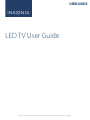 1
1
-
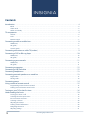 2
2
-
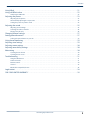 3
3
-
 4
4
-
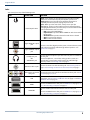 5
5
-
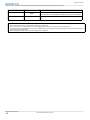 6
6
-
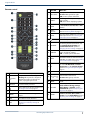 7
7
-
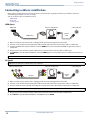 8
8
-
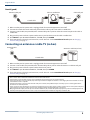 9
9
-
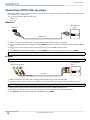 10
10
-
 11
11
-
 12
12
-
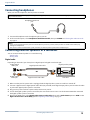 13
13
-
 14
14
-
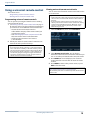 15
15
-
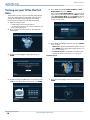 16
16
-
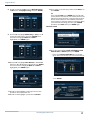 17
17
-
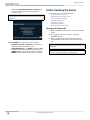 18
18
-
 19
19
-
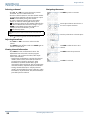 20
20
-
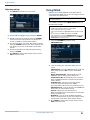 21
21
-
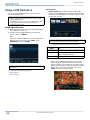 22
22
-
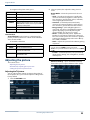 23
23
-
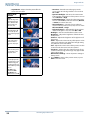 24
24
-
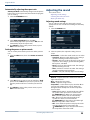 25
25
-
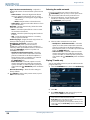 26
26
-
 27
27
-
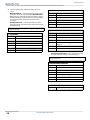 28
28
-
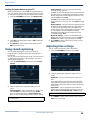 29
29
-
 30
30
-
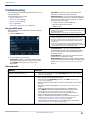 31
31
-
 32
32
-
 33
33
-
 34
34
-
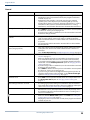 35
35
-
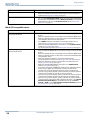 36
36
-
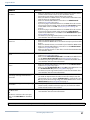 37
37
-
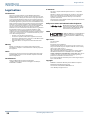 38
38
-
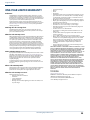 39
39
-
 40
40
Insignia NS-24D310NA19 User guide
- Category
- LCD TVs
- Type
- User guide
Ask a question and I''ll find the answer in the document
Finding information in a document is now easier with AI
Related papers
Other documents
-
breezeline DTA Installation guide
-
Yamaha RX-A700 Owner's manual
-
Yamaha RX-A1000 Owner's manual
-
Yamaha RX-A2000 Owner's manual
-
Yamaha RX-A800 Owner's manual
-
ONKYO HT-RC440 Owner's manual
-
Yamaha RX-A1000 Owner's manual
-
Yamaha RX-A2000 Owner's manual
-
Yamaha RX-V567 Owner's manual
-
Yamaha RX-V1067 Owner's manual