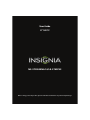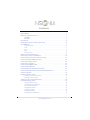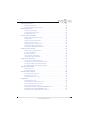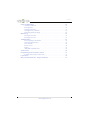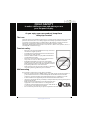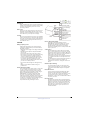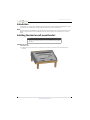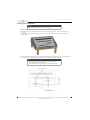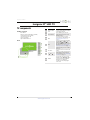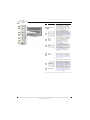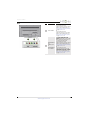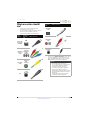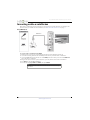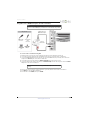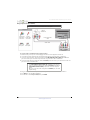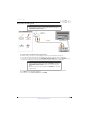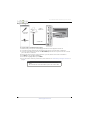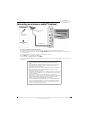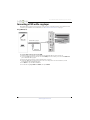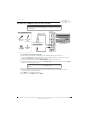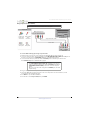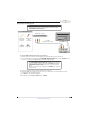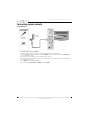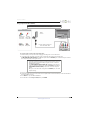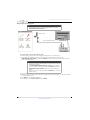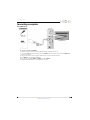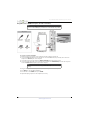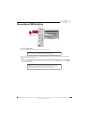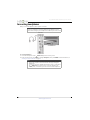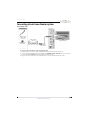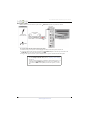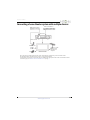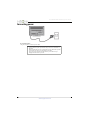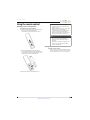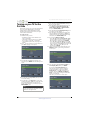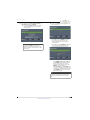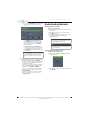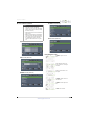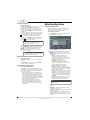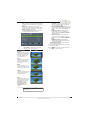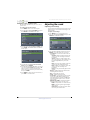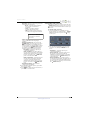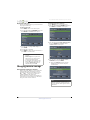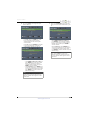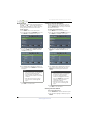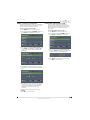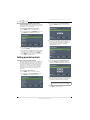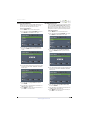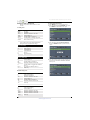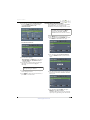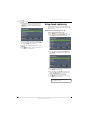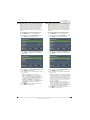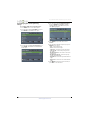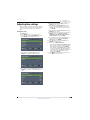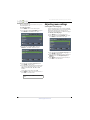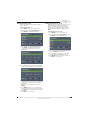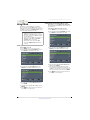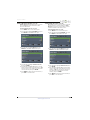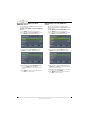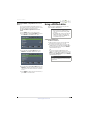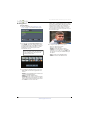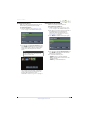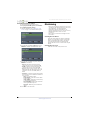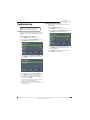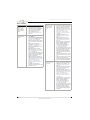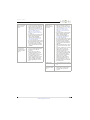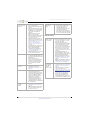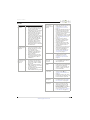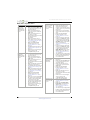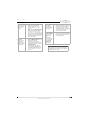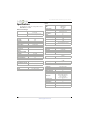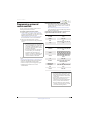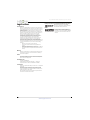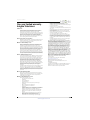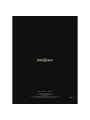Insignia NS-37D20SNA14 User manual
- Category
- LCD TVs
- Type
- User manual
This manual is also suitable for

NS-37D20SNA14/LE-37MY83
User Guide
37" LED TV
Before using your new product, please read these instructions to prevent any damage.

ii
www.insigniaproducts.com
Contents
CHILD SAFETY . . . . . . . . . . . . . . . . . . . . . . . . . . . . . . . . . . . . . . . . . . . . . . . . . . . . . . . . . . . . . . . 1
Important Safety Instructions . . . . . . . . . . . . . . . . . . . . . . . . . . . . . . . . . . . . . . . . . . . . . . . . 2
WARNING . . . . . . . . . . . . . . . . . . . . . . . . . . . . . . . . . . . . . . . . . . . . . . . . . . . . . . . . . . . . . . . . . . . . . . . . . . 2
CAUTION . . . . . . . . . . . . . . . . . . . . . . . . . . . . . . . . . . . . . . . . . . . . . . . . . . . . . . . . . . . . . . . . . . . . . . . . . . 3
Introduction . . . . . . . . . . . . . . . . . . . . . . . . . . . . . . . . . . . . . . . . . . . . . . . . . . . . . . . . . . . . . . . . 4
Installing the stand or wall-mount bracket . . . . . . . . . . . . . . . . . . . . . . . . . . . . . . . . . . . 4
TV components . . . . . . . . . . . . . . . . . . . . . . . . . . . . . . . . . . . . . . . . . . . . . . . . . . . . . . . . . . . . . 7
Package contents . . . . . . . . . . . . . . . . . . . . . . . . . . . . . . . . . . . . . . . . . . . . . . . . . . . . . . . . . . . . . . . . . . 7
Front . . . . . . . . . . . . . . . . . . . . . . . . . . . . . . . . . . . . . . . . . . . . . . . . . . . . . . . . . . . . . . . . . . . . . . . . . . . . . . 7
Side . . . . . . . . . . . . . . . . . . . . . . . . . . . . . . . . . . . . . . . . . . . . . . . . . . . . . . . . . . . . . . . . . . . . . . . . . . . . . . . 8
Back . . . . . . . . . . . . . . . . . . . . . . . . . . . . . . . . . . . . . . . . . . . . . . . . . . . . . . . . . . . . . . . . . . . . . . . . . . . . . . . 9
Remote control . . . . . . . . . . . . . . . . . . . . . . . . . . . . . . . . . . . . . . . . . . . . . . . . . . . . . . . . . . . . . . . . . . . 10
What connection should I use? . . . . . . . . . . . . . . . . . . . . . . . . . . . . . . . . . . . . . . . . . . . . . 11
Connecting a cable or satellite box . . . . . . . . . . . . . . . . . . . . . . . . . . . . . . . . . . . . . . . . . . 12
Connecting an antenna or cable TV (no box) . . . . . . . . . . . . . . . . . . . . . . . . . . . . . . . . 17
Connecting a DVD or Blu-ray player . . . . . . . . . . . . . . . . . . . . . . . . . . . . . . . . . . . . . . . . . 18
Connecting a game console . . . . . . . . . . . . . . . . . . . . . . . . . . . . . . . . . . . . . . . . . . . . . . . . 22
Connecting a computer . . . . . . . . . . . . . . . . . . . . . . . . . . . . . . . . . . . . . . . . . . . . . . . . . . . . 25
Connecting a USB flash drive . . . . . . . . . . . . . . . . . . . . . . . . . . . . . . . . . . . . . . . . . . . . . . . 27
Connecting headphones . . . . . . . . . . . . . . . . . . . . . . . . . . . . . . . . . . . . . . . . . . . . . . . . . . . 28
Connecting a basic home theater system . . . . . . . . . . . . . . . . . . . . . . . . . . . . . . . . . . . 29
Connecting a home theater system with multiple devices . . . . . . . . . . . . . . . . . . . 31
Connecting power . . . . . . . . . . . . . . . . . . . . . . . . . . . . . . . . . . . . . . . . . . . . . . . . . . . . . . . . . 32
Using the remote control . . . . . . . . . . . . . . . . . . . . . . . . . . . . . . . . . . . . . . . . . . . . . . . . . . . 33
Installing remote control batteries . . . . . . . . . . . . . . . . . . . . . . . . . . . . . . . . . . . . . . . . . . . . . . . . . 33
Aiming the remote control . . . . . . . . . . . . . . . . . . . . . . . . . . . . . . . . . . . . . . . . . . . . . . . . . . . . . . . . 33
Turning on your TV for the first time . . . . . . . . . . . . . . . . . . . . . . . . . . . . . . . . . . . . . . . . 34
Understanding the basics . . . . . . . . . . . . . . . . . . . . . . . . . . . . . . . . . . . . . . . . . . . . . . . . . . 36
Turning your TV on or off . . . . . . . . . . . . . . . . . . . . . . . . . . . . . . . . . . . . . . . . . . . . . . . . . . . . . . . . . . 36
Selecting the video input source . . . . . . . . . . . . . . . . . . . . . . . . . . . . . . . . . . . . . . . . . . . . . . . . . . 36
On-screen menu overview . . . . . . . . . . . . . . . . . . . . . . . . . . . . . . . . . . . . . . . . . . . . . . . . . . . . . . . . 37
Navigating the menus . . . . . . . . . . . . . . . . . . . . . . . . . . . . . . . . . . . . . . . . . . . . . . . . . . . . . . . . . . . . . 37
Selecting a channel . . . . . . . . . . . . . . . . . . . . . . . . . . . . . . . . . . . . . . . . . . . . . . . . . . . . . . . . . . . . . . . 38
Adjusting the volume . . . . . . . . . . . . . . . . . . . . . . . . . . . . . . . . . . . . . . . . . . . . . . . . . . . . . . . . . . . . . 38
Viewing channel information . . . . . . . . . . . . . . . . . . . . . . . . . . . . . . . . . . . . . . . . . . . . . . . . . . . . . . 38

iii
Contents
www.insigniaproducts.com
Adjusting the picture . . . . . . . . . . . . . . . . . . . . . . . . . . . . . . . . . . . . . . . . . . . . . . . . . . . . . . . 38
Adjusting the TV picture . . . . . . . . . . . . . . . . . . . . . . . . . . . . . . . . . . . . . . . . . . . . . . . . . . . . . . . . . . 38
Setting the power on picture mode . . . . . . . . . . . . . . . . . . . . . . . . . . . . . . . . . . . . . . . . . . . . . . . . 40
Adjusting the sound . . . . . . . . . . . . . . . . . . . . . . . . . . . . . . . . . . . . . . . . . . . . . . . . . . . . . . . . 40
Adjusting sound settings . . . . . . . . . . . . . . . . . . . . . . . . . . . . . . . . . . . . . . . . . . . . . . . . . . . . . . . . . . 40
Selecting the audio out mode . . . . . . . . . . . . . . . . . . . . . . . . . . . . . . . . . . . . . . . . . . . . . . . . . . . . . 41
Playing TV audio only . . . . . . . . . . . . . . . . . . . . . . . . . . . . . . . . . . . . . . . . . . . . . . . . . . . . . . . . . . . . . 42
Changing channel settings . . . . . . . . . . . . . . . . . . . . . . . . . . . . . . . . . . . . . . . . . . . . . . . . . 42
Automatically scanning for channels . . . . . . . . . . . . . . . . . . . . . . . . . . . . . . . . . . . . . . . . . . . . . . 42
Hiding channels . . . . . . . . . . . . . . . . . . . . . . . . . . . . . . . . . . . . . . . . . . . . . . . . . . . . . . . . . . . . . . . . . . 44
Setting up a favorite channel list . . . . . . . . . . . . . . . . . . . . . . . . . . . . . . . . . . . . . . . . . . . . . . . . . . . 44
Viewing a favorite channel . . . . . . . . . . . . . . . . . . . . . . . . . . . . . . . . . . . . . . . . . . . . . . . . . . . . . . . . 44
Adding or changing a channel label . . . . . . . . . . . . . . . . . . . . . . . . . . . . . . . . . . . . . . . . . . . . . . . 45
Checking the digital signal strength . . . . . . . . . . . . . . . . . . . . . . . . . . . . . . . . . . . . . . . . . . . . . . . 45
Automatically adjusting the aspect ratio . . . . . . . . . . . . . . . . . . . . . . . . . . . . . . . . . . . . . . . . . . . 46
Setting parental controls . . . . . . . . . . . . . . . . . . . . . . . . . . . . . . . . . . . . . . . . . . . . . . . . . . . 46
Setting or changing the password . . . . . . . . . . . . . . . . . . . . . . . . . . . . . . . . . . . . . . . . . . . . . . . . . 46
Locking control buttons . . . . . . . . . . . . . . . . . . . . . . . . . . . . . . . . . . . . . . . . . . . . . . . . . . . . . . . . . . . 47
Blocking unrated TV . . . . . . . . . . . . . . . . . . . . . . . . . . . . . . . . . . . . . . . . . . . . . . . . . . . . . . . . . . . . . . . 47
Setting parental control levels . . . . . . . . . . . . . . . . . . . . . . . . . . . . . . . . . . . . . . . . . . . . . . . . . . . . . 48
Downloading rating information . . . . . . . . . . . . . . . . . . . . . . . . . . . . . . . . . . . . . . . . . . . . . . . . . . 49
Using closed captioning . . . . . . . . . . . . . . . . . . . . . . . . . . . . . . . . . . . . . . . . . . . . . . . . . . . . 50
Turning closed captioning on or off . . . . . . . . . . . . . . . . . . . . . . . . . . . . . . . . . . . . . . . . . . . . . . . . 50
Selecting the analog closed captioning mode . . . . . . . . . . . . . . . . . . . . . . . . . . . . . . . . . . . . . . 51
Selecting the digital closed captioning mode . . . . . . . . . . . . . . . . . . . . . . . . . . . . . . . . . . . . . . 51
Customizing digital closed captioning settings . . . . . . . . . . . . . . . . . . . . . . . . . . . . . . . . . . . . . 52
Adjusting time settings . . . . . . . . . . . . . . . . . . . . . . . . . . . . . . . . . . . . . . . . . . . . . . . . . . . . . 53
Setting the clock . . . . . . . . . . . . . . . . . . . . . . . . . . . . . . . . . . . . . . . . . . . . . . . . . . . . . . . . . . . . . . . . . . 53
Setting the sleep timer . . . . . . . . . . . . . . . . . . . . . . . . . . . . . . . . . . . . . . . . . . . . . . . . . . . . . . . . . . . . 54
Adjusting menu settings . . . . . . . . . . . . . . . . . . . . . . . . . . . . . . . . . . . . . . . . . . . . . . . . . . . 54
Selecting the menu language . . . . . . . . . . . . . . . . . . . . . . . . . . . . . . . . . . . . . . . . . . . . . . . . . . . . . 54
Labeling an input source . . . . . . . . . . . . . . . . . . . . . . . . . . . . . . . . . . . . . . . . . . . . . . . . . . . . . . . . . . 55
Turning Input Sensor on or off . . . . . . . . . . . . . . . . . . . . . . . . . . . . . . . . . . . . . . . . . . . . . . . . . . . . . 55
Using INlink . . . . . . . . . . . . . . . . . . . . . . . . . . . . . . . . . . . . . . . . . . . . . . . . . . . . . . . . . . . . . . . . 56
Turning INlink on or off . . . . . . . . . . . . . . . . . . . . . . . . . . . . . . . . . . . . . . . . . . . . . . . . . . . . . . . . . . . . 56
Turning Device Auto Power Off on or off . . . . . . . . . . . . . . . . . . . . . . . . . . . . . . . . . . . . . . . . . . . 56
Turning TV Auto Power On on or off . . . . . . . . . . . . . . . . . . . . . . . . . . . . . . . . . . . . . . . . . . . . . . . 57
Turning Audio Receiver on or off . . . . . . . . . . . . . . . . . . . . . . . . . . . . . . . . . . . . . . . . . . . . . . . . . . 57
Displaying a list of INlink-compatible (HDMI CEC) devices . . . . . . . . . . . . . . . . . . . . . . . . . . 58
Waking INlink-compatible (HDMI CEC) devices . . . . . . . . . . . . . . . . . . . . . . . . . . . . . . . . . . . . . 58
Opening an INlink-compatible device’s root menu . . . . . . . . . . . . . . . . . . . . . . . . . . . . . . . . . 59

iv
Contents
www.insigniaproducts.com
Using a USB flash drive . . . . . . . . . . . . . . . . . . . . . . . . . . . . . . . . . . . . . . . . . . . . . . . . . . . . . 59
Switching to USB mode . . . . . . . . . . . . . . . . . . . . . . . . . . . . . . . . . . . . . . . . . . . . . . . . . . . . . . . . . . . 59
Browsing photos . . . . . . . . . . . . . . . . . . . . . . . . . . . . . . . . . . . . . . . . . . . . . . . . . . . . . . . . . . . . . . . . . . 60
Viewing favorite photos . . . . . . . . . . . . . . . . . . . . . . . . . . . . . . . . . . . . . . . . . . . . . . . . . . . . . . . . . . . 61
Viewing photos in a slideshow . . . . . . . . . . . . . . . . . . . . . . . . . . . . . . . . . . . . . . . . . . . . . . . . . . . . 61
Customizing slideshow settings . . . . . . . . . . . . . . . . . . . . . . . . . . . . . . . . . . . . . . . . . . . . . . . . . . . 62
Maintaining . . . . . . . . . . . . . . . . . . . . . . . . . . . . . . . . . . . . . . . . . . . . . . . . . . . . . . . . . . . . . . . . 62
Cleaning the TV cabinet . . . . . . . . . . . . . . . . . . . . . . . . . . . . . . . . . . . . . . . . . . . . . . . . . . . . . . . . . . . 62
Cleaning the TV screen . . . . . . . . . . . . . . . . . . . . . . . . . . . . . . . . . . . . . . . . . . . . . . . . . . . . . . . . . . . . 62
Troubleshooting . . . . . . . . . . . . . . . . . . . . . . . . . . . . . . . . . . . . . . . . . . . . . . . . . . . . . . . . . . . 63
Restoring settings to the defaults . . . . . . . . . . . . . . . . . . . . . . . . . . . . . . . . . . . . . . . . . . . . . . . . . . 63
Viewing system information . . . . . . . . . . . . . . . . . . . . . . . . . . . . . . . . . . . . . . . . . . . . . . . . . . . . . . . 63
Video and audio . . . . . . . . . . . . . . . . . . . . . . . . . . . . . . . . . . . . . . . . . . . . . . . . . . . . . . . . . . . . . . . . . . 64
Remote control . . . . . . . . . . . . . . . . . . . . . . . . . . . . . . . . . . . . . . . . . . . . . . . . . . . . . . . . . . . . . . . . . . . 66
General . . . . . . . . . . . . . . . . . . . . . . . . . . . . . . . . . . . . . . . . . . . . . . . . . . . . . . . . . . . . . . . . . . . . . . . . . . . 67
INlink (CEC-compatible) device . . . . . . . . . . . . . . . . . . . . . . . . . . . . . . . . . . . . . . . . . . . . . . . . . . . . 68
Specifications . . . . . . . . . . . . . . . . . . . . . . . . . . . . . . . . . . . . . . . . . . . . . . . . . . . . . . . . . . . . . . 70
Programming universal remote controls . . . . . . . . . . . . . . . . . . . . . . . . . . . . . . . . . . . . 71
Common universal remote control codes . . . . . . . . . . . . . . . . . . . . . . . . . . . . . . . . . . . . . . . . . . 71
Legal notices . . . . . . . . . . . . . . . . . . . . . . . . . . . . . . . . . . . . . . . . . . . . . . . . . . . . . . . . . . . . . . . 72
One-year limited warranty - Insignia Televisions . . . . . . . . . . . . . . . . . . . . . . . . . . . . . 73

1
www.insigniaproducts.com
As you enjoy your new product, keep these
safety tips in mind
The issue
The home theater entertainment experience is a growing trend, and larger TVs are popular
purchases. However, TVs are not always supported on the proper stands or installed
according to the manufacturer’s recommendations. We and the consumer electronics
industry are committed to making home entertainment enjoyable and safe.
TVs that are inappropriately placed on dressers, bookcases, shelves, desks, speakers, chests, or
carts may fall over and cause injury.
Tune into safety
•
One size of TV stand does not fit all. Use only a TV stand
rated for the weight of your TV.
•
Carefully read and understand all enclosed instructions
for proper use of this product.
•
Don’t let children climb on or play with entertainment
system furniture and TVs.
•
Don’t place TVs on furniture that can easily be used as
steps, such as a crate or chest of drawers.
•
Remember that children can become excited while
watching a program, especially on a “larger-than-life” TV.
Make sure that you place or install the TV where it cannot
be pushed, pulled over, or knocked down.
•
Make sure that you route all cords and cables so that they
cannot be pulled or grabbed by curious children.
Wall mounting
If you decide to wall mount your TV, always remember:
•
One size of wall mount does not fit all. Use only a wall mount rated for the weight of
your TV and that has been recommended by this TV manufacturer, listed in this
manual, or otherwise listed by an independent laboratory as suitable for your TV.
•
Follow all instructions supplied by the TV and wall mount manufacturers.
•
If you have any doubts about your ability to safely wall mount your TV, get help from a
professional installer.
•
Make sure that the wall where you are mounting the TV is
appropriate. Some wall mounts are not designed to be
mounted to walls backed with steel studs or cinder blocks. If
you are unsure, ask a professional installer.
•
TVs can be heavy. At least two people are required for safe wall mount installation.
f
CHILD SAFETY
It makes a difference how and where you use
your flat panel display

2
NS-37D20SNA14/LE-37MY83
www.insigniaproducts.com
Important Safety
Instructions
1 Read these instructions.
2 Keep these instructions.
3 Heed all warnings.
4 Follow all instructions.
5 Do not use this apparatus near water.
6 Clean only with dry cloth.
7 Do not block any ventilation openings. Install in
accordance with the manufacturer's
instructions.
8 Do not install near any heat sources such as
radiators, heat registers, stoves, or other
apparatus (including amplifiers) that produce
heat.
9 Do not defeat the safety purpose of the
polarized or grounding-type plug. A polarized
plug has two blades with one wider than the
other. A grounding type plug has two blades
and a third grounding prong. The wide blade or
the third prong are provided for your safety. If
the provided plug does not fit into your outlet,
consult an electrician for replacement of the
obsolete outlet.
10 Protect the power cord from being walked on or
pinched particularly at plugs, convenience
receptacles, and the point where they exit from
the apparatus.
11 Only use attachments/accessories specified by
the manufacturer.
12 Use only with the cart, stand,
tripod, bracket, or table specified
by the manufacturer, or sold with
the apparatus. When a cart is
used, use caution when moving
the cart/apparatus combination
to avoid injury from tip-over.
13 Unplug this apparatus during lightning storms
or when unused for long periods of time.
14 Refer all servicing to qualified service personnel.
Servicing is required when the apparatus has
been damaged in any way, such as
power-supply cord or plug is damaged, liquid
has been spilled or objects have fallen into the
apparatus, the apparatus has been exposed to
rain or moisture, does not operate normally, or
has been dropped.
15 The wall plug is the disconnecting device. The
plug must remain readily operable.
16 Remote control batteries should not be exposed
to excessive heat such as sunshine, fire, or the
like.
17 The apparatus should not be exposed to
dripping or splashing, and no objects filled with
liquids, such as vases, should be placed on the
apparatus.
WARNING
Electric shock hazard
To reduce the risk of fire or electric shock, do not
remove any cover or expose the device to rain or
moisture. No user-serviceable parts are inside. Refer
servicing to qualified service technicians.
Lightning
For added protection for your device receiver
during a lightning storm, or when it is left
unattended and unused for long periods of time,
unplug it from the power outlet and disconnect any
antenna or cable system. This helps prevent
property damage and personal injury from
lightning and power line surges.
Power lines
An outside antenna system should not be located in
the vicinity of overhead power lines or other
electric light or power circuits, or where it can fall
into such power lines or circuits. When installing an
outside antenna system, take extreme care to keep
from touching such power lines or circuits as
contact with them might be fatal.
Handling the LCD panel
• Your TV’s screen is made of glass. Do not drop
your TV or hit, jolt, or press hard against the LCD
panel. If the screen breaks, be careful of broken
glass.
• If the LCD panel is broken, make absolutely sure
that you do not touch the liquid in the panel. This
may cause skin inflammation.
• If the liquid gets in your mouth, immediately
gargle, rinse, and consult with your doctor. Also, if
the liquid gets in your eyes or touches your skin,
consult with your doctor after rinsing for at least
15 minutes or longer in clean water.
Replacement parts
When replacement parts are required, make sure
that the service technician uses replacement parts
specified by the manufacturer that have the same
characteristics as the original part. Unauthorized
substitutions may result in fire, electric shock,
personal injury, or other hazards.
CAUTION
RISK OF ELECTRIC SHOCK
DO NOT OPEN
This symbol indicates that
dangerous voltage
constituting a risk of electric
shock is present within your TV.
This label is located on the
back of your TV.
This symbol indicates that
there are important operating
and maintenance instructions
in the literature accompanying
your TV.

3
www.insigniaproducts.com
Safety check
After completing any service or repair to this device,
ask the service technician to perform routine safety
checks to determine that your TV is in correct
operating condition.
Power source
Operate your TV only from the type of power source
indicated on the marking label. If you are not sure
of the type of power supplied to your home, consult
an electrician or your local power company.
Servicing
These servicing instructions are for use by qualified
service personnel only. To reduce the risk of electric
shock, do not perform any servicing other than that
contained in the operating instructions unless you
are qualified to do so.
CAUTION
Damage requiring service
Unplug this TV from the power outlet and refer
servicing to qualified service personnel under the
following conditions:
• When the power supply cord or plug is damaged
or frayed.
• If liquid has been spilled or objects have fallen
into your TV.
• If your TV has been exposed to rain or water.
• If your TV does not operate normally by following
the operating instructions. Adjust only those
controls covered by the operating instructions
because incorrect adjustment of other controls
may result in damage and will often require
extensive work by a qualified technician to restore
your TV to its normal operation.
• If your TV has been dropped or damaged in any
way.
• When your TV exhibits a distinct change in
performance.
Outdoor antenna grounding
If an outside antenna or cable system is connected
to your TV, make sure that the antenna or cable
system is grounded to provide some protection
against voltage surges and built-up static charges.
Article 810 of the National Electrical Code,
ANSI/NFPA No. 70, provides information with
respect to correct grounding of the mast and
supporting structure, grounding of the lead-in wire
to an antenna discharge unit, size of grounding
conductors, location of the antenna-discharge unit,
connection to grounding electrodes, and
requirements for the grounding electrode.
Note to CATV system installer
Article 820 of the National Electrical Code,
ANSI/NFPA No. 40 provides guidance for correct
grounding. Specifically, it states that the cable
ground must be connected to the grounding
system of the building as close to the point of cable
entry as practical.
Condensation
Moisture will form on the TV if the TV is brought
from cool surroundings into a warm room or if the
temperature of the room rises suddenly. When this
happens, the TV's performance may be impaired. To
prevent this, let the TV stand in its new
surroundings for about an hour before switching it
on, or make sure that the room temperature rises
gradually.
Condensation may also form during the summer if
the TV is exposed to the breeze from an air
conditioner. In such cases, change the location of
the TV.
Mobile telephone warning
To avoid interference with your TV picture and
sound, operating problems, or even damage, keep
your cordless and cellular telephones away from
the TV.
End of life directives
Your TV contains tin-lead solder. Disposal of this
material may be regulated for environmental
reasons. Your TV also contains material that can be
recycled and reused. For disposal or recycling
information, contact your local authorities to find a
recycler in your area.
Non-active pixels
The LCD panel contains almost 3 million thin film
transistors, which provide exceptionally sharp video
quality. Occasionally, a few non-active pixels may
appear on the screen as a fixed blue, green, or red
point. These non-active pixels do not adversely
affect the performance of your TV, and are not
considered defects.
Antenna lead-in wire
Grounding clamp
Antenna discharge
unit
Grounding
conductors
Ground clamps
Power service
grounding electrode
system
Electric service
equipment
1
2
3
4
5
6
7

4
NS-37D20SNA14/LE-37MY83
www.insigniaproducts.com
Introduction
Congratulations on your purchase of a high-quality Insignia product. Your NS-37D20SNA14/LE-37MY83 represents
the state of the art in LED TV design and is designed for reliable and trouble-free performance.
INlink
Enjoy the benefit of having HDMI CEC compatible products plug and play! No setup is needed! CEC technology lets
different components discover and communicate with each other. (See page 56 for instructions on how to use
INlink.)
Installing the stand or wall-mount bracket
Installing the stand
To install the stand:
1 Carefully place your TV face-down on a cushioned, clean surface to protect the screen from damages and
scratches.
Notes
• If you plan to wall-mount your TV, do not install the stand.
• Store the stand and stand screws in case you decide to use the stand in
the future.

5
www.insigniaproducts.com
2 Align the stand column with the TV, then secure the stand column to the TV using two M4 and two T4 screws.
(All screws are provided.)
3 Align the TV stand with the stand column, then secure the TV stand to the stand column with four T4 screws. (All
screws are provided.)
Screw type Screw length # of screws
M4 12 mm 2
T4 12 mm 2
Screw type Screw length # of screws
T4 12 mm 4
M4 screws
T4 screws
Front of TV
stand
T4 screws

6
NS-37D20SNA14/LE-37MY83
www.insigniaproducts.com
Installing a wall-mount bracket
To attach your TV to a wall-mount bracket:
1 Carefully place your TV face-down on a cushioned, clean surface to protect the screen from damages and
scratches.
2 If the TV stand is installed, remove the four screws that secure the stand column to the TV, then remove the
stand column.
3 Attach the wall-mount bracket to your TV using the mounting holes on the back of your TV. See the instructions
that came with the wall-mount bracket for information about how to correctly hang your TV.
Warning
This TV is intended to be supported by a UL Listed wall mount bracket with
suitable weight/load. (See “Miscellaneous” on page 70.)
Notes
• The length of the wall-mount screws vary depending on the wall-mount
bracket you purchased. See the instructions that came with the
wall-mount bracket for screw lengths.
• The mounting holes on the back of your TV take type M6 screws.
15.75 in. (400 mm)
7.87 in. (200 mm)
Wall-mount brackets

7
Insignia 37" LED TV
www.insigniaproducts.com
Insignia 37" LED TV
TV components
Package contents
•37" LED TV
• Remote control and batteries (2 AAA)
•Stand column and screws (4)
• TV stand and screws (4)
• Quick Setup Guide
• Important Information
Front
# Item Description
Remote control
sensor
Receives signals from the remote
control. Do not block.
Power indicator
Turns off when your TV is on.
Lights red when your TV is off
(standby mode).
MENU
Press to open the on-screen
menu. For more information, see
“Navigating the menus” on
page 37.
INPUT
Press to open the INPUT SOURCE
list, press CH or CH to
select the video input source,
then press INPUT again. For more
information, see “Selecting the
video input source” on page 36.
In menu mode, press to confirm
selections.
VOL+/VOL–
Press to increase or decrease the
volume.
CH /CH
Press to go to the next or previous
channel in the channel list. For
more information, see “Selecting
a channel” on page 38.
POWER
Press to turn your TV on or off
(standby mode). Warning: When
your TV is off, power still flows
through it. To completely
disconnect power, unplug the
power cord.
1
2
3
4
5
6
7

8
NS-37D20SNA14/LE-37MY83 Insignia 37" LED TV
www.insigniaproducts.com
Side
# Item Description
/AUDIO OUT
Connect headphones, an analog
audio amplifier, a home theater
system, or a sound bar to this jack.
For more information, see “Using
analog audio” on page 30.
USB
Connect a USB flash drive to this
jack to view compatible JPEG
picture files. For more information,
see “Connecting a USB flash drive”
on page 27 and “Using a USB flash
drive” on page 59.
DIGITAL
OUTPUT
(OPTICAL)
Connect a digital audio amplifier or
home theater system to this jack to
listen to TV audio through the
amplifier speakers. For more
information, see “Using digital
audio” on page 29.
HDMI 2
Connect an HDMI device to this
jack. For more information, see
“Using HDMI (best)” on pages 12,
18, 22, or 25.
HDMI 1
(DVI+ARC)
Connect an HDMI device to this
jack. For more information, see
“Using HDMI (best)” on pages 12,
18, 22, or 25.
OR
Connect the video for a DVI device
to this jack. For more information,
see “Using DVI (same as HDMI but
requires an audio connection)” on
pages 13, 19 or 26.
OR
Connect a home theater to this jack.
DVI AUDIO IN
Connect the audio for a DVI device
to this jack. For more information
see, “Using DVI (same as HDMI but
requires an audio connection)” on
pages 13, 19, or 26.
ANT/CABLE IN
Connect an antenna or cable TV to
this jack. For more information, see
“Using coaxial (good)” on page 16
or “Connecting an antenna or cable
TV (no box)” on page 17.
1
2
3
4
5
6
7

9
Insignia 37" LED TV
www.insigniaproducts.com
Back
# Item Description
L and R AUDIO
Connect the audio for a
component video device to these
jacks. For more information, see
“Using component video (better)”
on page 14, 20, or 23.
OR
Connect the audio for a
composite video device to these
jacks. For more information, see
“Using composite video (good)”
on page 15, 21, or 24.
COMPONENT IN/
AV IN
Y/VIDEO, P
B, PR
OR
COMPONENT IN/
AV IN Y/VIDEO
The COMPONENT IN/AV IN
Y/VIDEO jack works as one of the
three component video jacks or
as a composite video jack.
Connect the video for a
component video device to these
jacks. For more information, see
“Using component video (better)”
on page 14, 20, or 23.
OR
Connect the video for a
composite video device to the
COMPONENT IN/AV IN Y/VIDEO
jack. For more information, see
“Using composite video (good)”
on page 15, 21, or 24.
1
2

10
NS-37D20SNA14/LE-37MY83 Insignia 37" LED TV
www.insigniaproducts.com
Remote control
# Button Description
(power)
Press to turn your TV on or off (standby mode).
Warning: When your TV is off, power still flows
through it. To disconnect power, unplug the power
cord.
Numbers
Press to enter channel numbers and the parental
control password.
Press to enter a digital sub-channel number. For more
information, see “Selecting a channel” on page 38.
ENTER
Press to confirm selections or changes or to open a
sub-menu.
MENU Press to open the on-screen menu.
EXIT Press to close the on-screen menu.
ASPECT
Press to change how the picture looks on the screen
(aspect ratio). For more information, see the “Aspect
Ratio” option in “Adjusting the TV picture” on page 38.
VOL+/– Press to increase or decrease the volume.
SLEEP
Press to set the sleep timer. You can select Off, 5, 10,
15, 30, 60, 90, 120, 180, or 240 minutes. For more
information, see “Setting the sleep timer” on page 54.
1
2
3
4
5
6
7
8
9
FAVORITE
Press to open the Favorite channel list. For more
information, see “Setting up a favorite channel list” on
page 44 and “Viewing a favorite channel” on page 44.
INlink Controls
Press to control INlink-compatible (HDMI CEC) devices.
For more information, see “Using INlink” on page 56.
INPUT
Press to open the INPUT SOURCE list, press
S
or
T
on
the remote control to select the video input source,
then press ENTER. For more information, see
“Selecting the video input source” on page 36.
(return) In TV mode, press to return to the previous channel.
S
T
W
X
Press to navigate in on-screen menus and to adjust
settings.
(home) Press to open the on-screen menu.
INFO*
Press to display TV status information, such as the
channel number, channel name (if available), or signal
source. For more information, see “Viewing channel
information” on page 38.
CCD
Press to turn closed captioning on or off. You can select
CC Off, CC On, or CC on when mute. For more
information, see “Turning closed captioning on or off”
on page 50.
MUTE
Press to mute the sound. Press again to restore the
sound.
CH /CH
Press to change TV channels. For more information,
see “Selecting a channel” on page 38.
MTS/SAP
Press to select the audio mode for an analog program.
You can select:
• Mono—Select this option if there is noise or
static on weak stereo broadcasts.
• Stereo—Select this option for programs
broadcast in stereo.
• SAP—Select this option to listen to a
secondary audio program, if available.
OR
Press to select the audio language for a digital
program, if alternate languages are available.
PICTURE
Press to select the picture mode. You can select Vivid,
Standard, Energy Savings, Movie, or Custom. For
more information, see “Picture Mode” in “Adjusting
the TV picture” on page 38.
AUDIO
Press to select the sound mode. You can select
Standard, News, Music, Theater, or Custom. For
more information, see “Sound Mode” in “Adjusting
sound settings” on page 40.
# Button Description
10
11
12
13
14
15
16
17
18
19
20
21
22

11
Insignia 37" LED TV
www.insigniaproducts.com
What connection should I
use?
Your TV has several connection types for
connecting devices to your TV.
For the best video quality, you should connect a
device to the best available connection.
Use the following tables to identify cables:
You can use the HDMI 1 (DVI+ARC) jack on your TV
to connect a DVI device to your TV. You need to
attach an HDMI-to-DVI adapter to the end of the
HDMI cable that connects to the DVI device.
Video
quality
Connection
type and
jack
Cable connector
Best (use this
if your devices
have HDMI)
HDMI
video/audio
Better than
composite or
coaxial
Component
video (requires
an audio
connection)
Better than
coaxial
Composite video
(requires an
audio
connection)
Good
Coaxial
video/audio
Connection
type and
jack
Cable connectors
Optical digital
audio
Analog audio
input
Analog audio
output
Cautions
• Check the jacks for position and type
before making any connections.
• Loose connections can result in image or
color problems. Make sure that all
connections are tight and secure.
• The external audio/video equipment
shown may be different from your
equipment. If you have questions, refer to
the documentation that came with your
equipment.
• Always unplug the power cord when
connecting external equipment.

12
NS-37D20SNA14/LE-37MY83 Insignia 37" LED TV
www.insigniaproducts.com
Connecting a cable or satellite box
Many cable or satellite TV boxes have more than one connection type. To get the best video, you should use the
best connection type available. For more information, see “What connection should I use?” on page 11.
Using HDMI (best)
To connect a cable or satellite box using HDMI:
1 Make sure that your TV’s power cord is unplugged and all connected equipment is turned off.
2 Connect the incoming cable from the cable wall jack to the cable-in jack on the cable or satellite box.
3 Connect an HDMI cable (not provided) to one of the HDMI jacks on the side of your TV and to the HDMI OUT
jack on the cable or satellite box.
4 Plug your TV’s power cord into a power outlet, turn on your TV, then turn on the cable or satellite box.
5 Press INPUT to open the INPUT SOURCE list.
6 Press
S or T to highlight HDMI 1 or HDMI 2, then press ENTER.
Note
An HDMI cable carries both audio and video. You do not need to use any
audio cables.
HDMI cable
Cable or
satellite box
Side of TV
HDMI cable
connector
HDMI jack
On your TV

13
Insignia 37" LED TV
www.insigniaproducts.com
Using DVI (same as HDMI but requires an audio connection)
To connect a cable or satellite box using DVI:
1 Make sure that your TV’s power cord is unplugged and all connected equipment is turned off.
2 Connect the incoming cable from the cable wall jack to the cable-in jack on the cable or satellite box.
3 Connect an HDMI-DVI adapter (not provided) to one end of an HDMI cable (not provided), then connect the
adapter to the DVI OUT jack on the cable or satellite box.
4 Connect the other end of the cable to the HDMI 1 (DVI+ARC) jack on the side of your TV.
5 Connect a 3.5mm audio cable (not provided) to the DVI AUDIO IN jack on the side of your TV and to the AUDIO
OUT jacks on the cable or satellite box.
6 Plug your TV’s power cord into a power outlet, turn on your TV, then turn on the cable or satellite box.
7 Press INPUT to open the INPUT SOURCE list.
8 Press
S or T to select HDMI 1, then press ENTER.
Note
You must use the HDMI 1 (DVI+ARC) jack to connect a cable or satellite box.
If you use another HDMI jack, you will not hear sound from the TV speakers.
Note
When you connect the audio using the DVI AUDIO IN jack, the audio output
is analog.
Cable or
satellite box
HDMI cable with
HDMI-DVI adapter
3.5mm audio cable
Side of TV
HDMI cable
connector
3.5mm audio
cable
connector
HDMI 1
(DVI+ARC)
jack
DVI AUDIO
IN jack
On your TV

14
NS-37D20SNA14/LE-37MY83 Insignia 37" LED TV
www.insigniaproducts.com
Using component video (better)
To connect a cable or satellite box using component video:
1 Make sure that your TV’s power cord is unplugged and all connected equipment is turned off.
2 Connect the incoming cable from the cable wall jack to the cable-in jack on the cable or satellite box.
3 Connect a component video cable (not provided) to the COMPONENT IN/AV IN Y/VIDEO, P
B, and PR video
jacks on the back of your TV and the component video out jacks on the cable or satellite box.
4 Connect an audio cable (not provided) to the L and RAUDIO jacks on the back of your TV and to the audio out
jacks on the cable or satellite TV box.
5 Plug your TV’s power cord into a power outlet, turn on your TV, then turn on the cable or satellite box.
6 Press INPUT to open the INPUT SOURCE list.
7 Press
S or T to select Component/AV, then press ENTER.
Note
Cables are often color-coded to match color-coded jacks.
Notes
•The COMPONENT IN/AV IN Y/VIDEO, P
B, and PR video jacks (used to
connect a component device) share the L and R AUDIO jacks with the
COMPONENT IN/AV IN Y/VIDEO jack (used to connect a composite
device).
• When you connect the audio using the L and R AUDIO jacks, the audio
output is analog.
Audio cable
Cable or
satellite box
Component video
cable
Back of TV
Component
video cable
connectors
Analog
audio cable
connectors
Analog
audio jacks
Component
video jacks
On your TV

15
Insignia 37" LED TV
www.insigniaproducts.com
Using composite video (good)
To connect a cable or satellite box using composite video:
1 Make sure that your TV’s power cord is unplugged and all connected equipment is turned off.
2 Connect the incoming cable from the cable wall jack to the cable-in jack on the cable or satellite box.
3 Connect an AV cable (not provided) to the COMPONENT IN/AV IN Y/VIDEO jack and L and R AUDIO jacks on
the back of your TV and to the composite video and audio out jacks on the cable or satellite box.
4 Plug your TV’s power cord into a power outlet, turn on your TV, then turn on the cable or satellite box.
5 Press INPUT to open the INPUT SOURCE list.
6 Press
S or T to select Component/AV, then press ENTER.
Notes
• Cables are often color-coded to match color-coded jacks.
• The yellow video connector on the AV cable connects to the green
COMPONENT IN/AV IN Y/VIDEO jack.
Notes
•The COMPONENT IN/AV IN Y/VIDEO, P
B, and PR video jacks (used to
connect a component device) share the L and R AUDIO jacks with the
COMPONENT IN/AV IN Y/VIDEO jack (used to connect a composite
device).
• When you connect the audio using the L and R AUDIO jacks, the audio
output is analog.
Cable or
satellite box
AV cable
Back of TV
Composite
video cable
connector
Composite
video jack
Analog audio
cable
connectors
Analog
audio
jacks
On your TV

16
NS-37D20SNA14/LE-37MY83 Insignia 37" LED TV
www.insigniaproducts.com
Using coaxial (good)
To connect a cable or satellite box using coaxial:
1 Make sure that your TV’s power cord is unplugged and all connected equipment is turned off.
2 Connect the incoming cable from the cable wall jack to the cable-in jack on the cable or satellite box.
3 Connect a coaxial cable (not provided) to the ANT/CABLE IN jack on the side of your TV and to the coaxial out
jack on the cable or satellite box.
4 Plug your TV’s power cord into a power outlet, turn on your TV, then turn on the cable or satellite box.
5 Press INPUT to open the INPUT SOURCE list.
6 Press
S or T to highlight TV, then press ENTER.
7 If you cannot tune to channels you know exist, scan for channels. See “Automatically scanning for channels” on
page 42.
Notes
• Use a coaxial cable to eliminate interference and noise from radio
waves.
• Do not bundle the coaxial cable with the power cord or other cables.
Cable or
satellite box
Coaxial cable
Side of TV
Coaxial cable
connector
ANT/CABLE IN
jack
On your TV
Page is loading ...
Page is loading ...
Page is loading ...
Page is loading ...
Page is loading ...
Page is loading ...
Page is loading ...
Page is loading ...
Page is loading ...
Page is loading ...
Page is loading ...
Page is loading ...
Page is loading ...
Page is loading ...
Page is loading ...
Page is loading ...
Page is loading ...
Page is loading ...
Page is loading ...
Page is loading ...
Page is loading ...
Page is loading ...
Page is loading ...
Page is loading ...
Page is loading ...
Page is loading ...
Page is loading ...
Page is loading ...
Page is loading ...
Page is loading ...
Page is loading ...
Page is loading ...
Page is loading ...
Page is loading ...
Page is loading ...
Page is loading ...
Page is loading ...
Page is loading ...
Page is loading ...
Page is loading ...
Page is loading ...
Page is loading ...
Page is loading ...
Page is loading ...
Page is loading ...
Page is loading ...
Page is loading ...
Page is loading ...
Page is loading ...
Page is loading ...
Page is loading ...
Page is loading ...
Page is loading ...
Page is loading ...
Page is loading ...
Page is loading ...
Page is loading ...
Page is loading ...
-
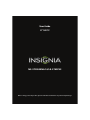 1
1
-
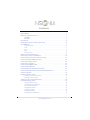 2
2
-
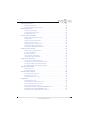 3
3
-
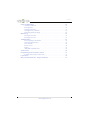 4
4
-
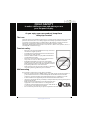 5
5
-
 6
6
-
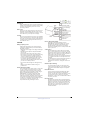 7
7
-
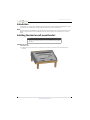 8
8
-
 9
9
-
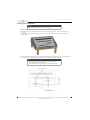 10
10
-
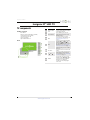 11
11
-
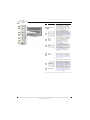 12
12
-
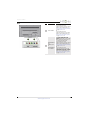 13
13
-
 14
14
-
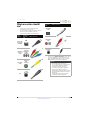 15
15
-
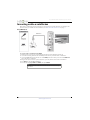 16
16
-
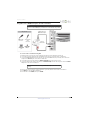 17
17
-
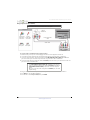 18
18
-
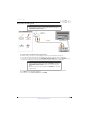 19
19
-
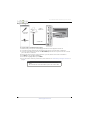 20
20
-
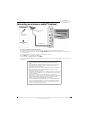 21
21
-
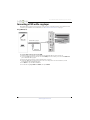 22
22
-
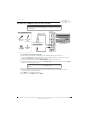 23
23
-
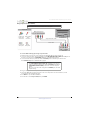 24
24
-
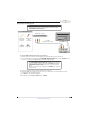 25
25
-
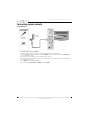 26
26
-
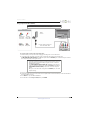 27
27
-
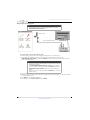 28
28
-
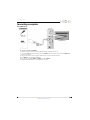 29
29
-
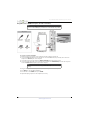 30
30
-
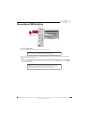 31
31
-
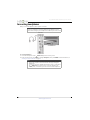 32
32
-
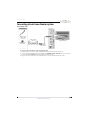 33
33
-
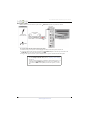 34
34
-
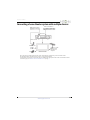 35
35
-
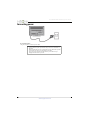 36
36
-
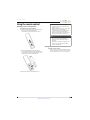 37
37
-
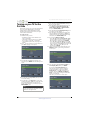 38
38
-
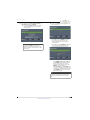 39
39
-
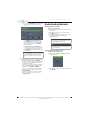 40
40
-
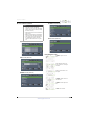 41
41
-
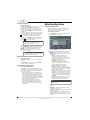 42
42
-
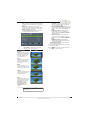 43
43
-
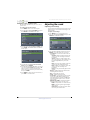 44
44
-
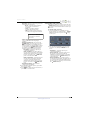 45
45
-
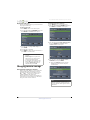 46
46
-
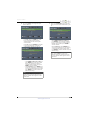 47
47
-
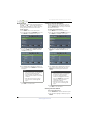 48
48
-
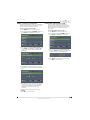 49
49
-
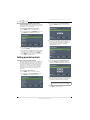 50
50
-
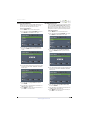 51
51
-
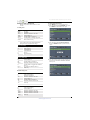 52
52
-
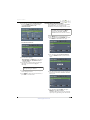 53
53
-
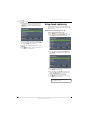 54
54
-
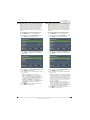 55
55
-
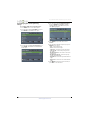 56
56
-
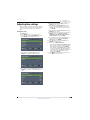 57
57
-
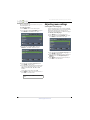 58
58
-
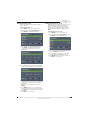 59
59
-
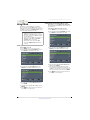 60
60
-
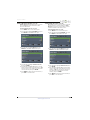 61
61
-
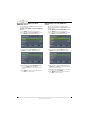 62
62
-
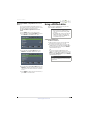 63
63
-
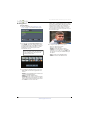 64
64
-
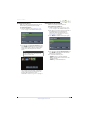 65
65
-
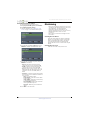 66
66
-
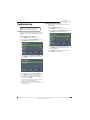 67
67
-
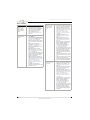 68
68
-
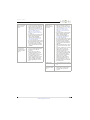 69
69
-
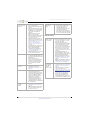 70
70
-
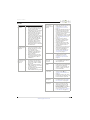 71
71
-
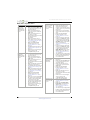 72
72
-
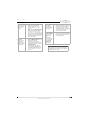 73
73
-
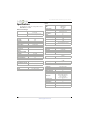 74
74
-
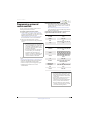 75
75
-
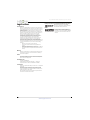 76
76
-
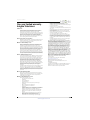 77
77
-
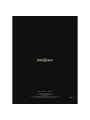 78
78
Insignia NS-37D20SNA14 User manual
- Category
- LCD TVs
- Type
- User manual
- This manual is also suitable for
Ask a question and I''ll find the answer in the document
Finding information in a document is now easier with AI
Related papers
-
Insignia NS-22E400NA14 User manual
-
Insignia NS-40D510NA19 User guide
-
Insignia NS-39D310NA15 User manual
-
Insignia NS-40D40SNA14 User manual
-
Insignia NS-32D20SNA14 User manual
-
Insignia NS-40D510NA19 User guide
-
Insignia NS-39L700A12 User manual
-
Insignia NS-24E40SNA14 User manual
-
Insignia NS-24E200NA14 User manual