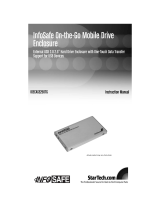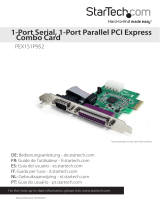Page is loading ...

Manual Revision: 09/12/2011
For the most up-to-date information, please visit: www.startech.com
DE: Bedienungsanleitung - de.startech.com
FR: Guide de l'utilisateur - fr.startech.com
ES: Guía del usuario - es.startech.com
IT: Guida per l'uso - it.startech.com
NL: Gebruiksaanwijzing - nl.startech.com
PT: Guia do usuário - pt.startech.com
PEX13943
4 Port PCI Express 1394a FireWire Card
- 3 External 1 Internal
*actual product may vary from photos

Instruction Manual
FCC Compliance Statement
This equipment has been tested and found to comply with the limits for a Class B digital
device, pursuant to part 15 of the FCC Rules. These limits are designed to provide reasonable
protection against harmful interference in a residential installation. This equipment generates,
uses and can radiate radio frequency energy and, if not installed and used in accordance with
the instructions, may cause harmful interference to radio communications. However, there
is no guarantee that interference will not occur in a particular installation. If this equipment
does cause harmful interference to radio or television reception, which can be determined by
turning the equipment o and on, the user is encouraged to try to correct the interference by
one or more of the following measures:
• Reorient or relocate the receiving antenna.
• Increase the separation between the equipment and receiver.
• Connect the equipment into an outlet on a circuit dierent from that to which the receiver
is connected.
• Consult the dealer or an experienced radio/TV technician for help.
Use of Trademarks, Registered Trademarks, and other Protected Names and
Symbols
This manual may make reference to trademarks, registered trademarks, and other
protected names and/or symbols of third-party companies not related in any way to
StarTech.com. Where they occur these references are for illustrative purposes only and do not
represent an endorsement of a product or service by StarTech.com, or an endorsement of the
product(s) to which this manual applies by the third-party company in question. Regardless
of any direct acknowledgement elsewhere in the body of this document, StarTech.com hereby
acknowledges that all trademarks, registered trademarks, service marks, and other protected
names and/or symbols contained in this manual and related documents are the property of
their respective holders.

Instruction Manual
i
Table of Contents
Introduction ............................................................................................1
Packaging Contents .................................................................................................................................1
System Requirements .............................................................................................................................. 1
Installation ..............................................................................................2
Hardware Installation .............................................................................................................................. 2
Driver Installation ...................................................................................................................................... 2
Verifying Installation ................................................................................................................................ 3
Troubleshooting .....................................................................................3
Specications ..........................................................................................4
Technical Support ..................................................................................5
Warranty Information ............................................................................5

Instruction Manual
1
Introduction
Thank you for purchasing a StarTech.com PCI Express FireWire card. This card will allow
you to add FireWire connectivity for optimized performance from your peripheral
devices, while taking advantage of the speed and power of PCI Express with plug and
play connections to devices such as digital cameras and camcorders, MP3 players and
more.
Packaging Contents
• 1 x FireWire PCI Express Card
• 1 x Low Prole Bracket
• 1 x Instruction Manual
System Requirements
• PCI Express enabled system with an available PCI Express slot
• Microsoft® Windows® 2000/XP/Server 2003/Vista/Server 2008 R2/7 (32/64-bit), or
Apple® Mac OS® X

Instruction Manual
2
Installation
WARNING! PCI Express cards, like all computer equipment, can be severely
damaged by static electricity. Be sure that you are properly grounded before
opening your computer case or touching your PCI Express card. StarTech.com
recommends that you wear an anti-static strap when installing any computer
component. If an anti-static strap is unavailable, discharge yourself of any
static electricity build-up by touching a large grounded metal surface (such
as the computer case) for several seconds. Also be careful to handle the PCI
Express card by its edges and not the gold connectors.
Hardware Installation
1. Turn your computer o and any peripherals connected to the computer (i.e. Printers,
external hard drives, etc.). Unplug the power cable from the rear of the power
supply on the back of the computer.
2. Remove the cover from the computer case. See documentation for your computer
system for details.
3. Locate an open PCI Express slot and remove the metal cover plate on the rear of the
computer case (Refer to documentation for your computer system for details.). Note
that this card will work in PCI Express slots of additional lanes (i.e. x4, x8 or x16 slots).
OPTIONAL: if installing the card into a low prole system, remove the full height
bracket on the card and replace with the included low prole bracket.
4. Insert the card into the open PCI Express slot and fasten the bracket to the rear of
the case.
5. Place the cover back onto the computer case.
6. Insert the power cable into the socket on the power supply and reconnect all other
connectors removed in Step 1.
Driver Installation
Once the computer has rebooted, following hardware installation, the operating
system will detect that the card was installed, and launch the Add New Hardware
Wizard, in order to install the necessary drivers. Windows will either prompt you, or
automatically install the drivers by itself. Once complete, reboot the computer for the
installation to take eect.

Instruction Manual
3
Verifying Installation
From the main desktop, right-click on “My Computer” (“Computer” in Vista/7), then
select Manage. In the new Computer Management window, select Device Manager
from the left window panel.
Left-click on the [+] sign located next to IEEE 1394 Bus host controllers. Here, you
should see the new controller card listed.
Troubleshooting
If the device driver is not properly installed, you will notice a question mark (?) or
exclamation point (!) displayed to the left of the device listing in the Device Manager.
To correct this:
1. Ensure that the controller card is properly seated in the PCI Express slot.
2. Ensure that a previous version of the driver is not currently installed/in use. If it is,
please uninstall accordingly, and reinstall the new card.
3. A driver conict exists between the controller card and a similar device. Please
uninstall/reinstall accordingly.

Instruction Manual
4
Specications
Bus Type PCI Express (x1)
Connectors (Internal)
1 x 6-pin FireWire female
(shared)
Connectors (External) 3 x 6-pin FireWire female
Maximum Data Transfer Rate 400 Mbps
Chipset NEC D72874
Operating Systems Supports
Windows 2000/XP/Server 2003/Vista/
Server 2008 R2/ 7 (32/64-bit), Mac OS X

Instruction Manual
5
Technical Support
StarTech.com’s lifetime technical support is an integral part of our commitment to
provide industry-leading solutions. If you ever need help with your product, visit
www.startech.com/support and access our comprehensive selection of online tools,
documentation, and downloads.
For the latest drivers/software, please visit www.startech.com/downloads
Warranty Information
This product is backed by a two year warranty.
In addition, StarTech.com warrants its products against defects in materials
and workmanship for the periods noted, following the initial date of purchase.
During this period, the products may be returned for repair, or replacement with
equivalent products at our discretion. The warranty covers parts and labor costs only.
StarTech.com does not warrant its products from defects or damages arising from
misuse, abuse, alteration, or normal wear and tear.
Limitation of Liability
In no event shall the liability of StarTech.com Ltd. and StarTech.com USA LLP (or their
ocers, directors, employees or agents) for any damages (whether direct or indirect,
special, punitive, incidental, consequential, or otherwise), loss of prots, loss of business,
or any pecuniary loss, arising out of or related to the use of the product exceed the
actual price paid for the product. Some states do not allow the exclusion or limitation
of incidental or consequential damages. If such laws apply, the limitations or exclusions
contained in this statement may not apply to you.

Hard-to-nd made easy. At StarTech.com, that isn’t a slogan. It’s a promise.
StarTech.com is your one-stop source for every connectivity part you need. From
the latest technology to legacy products — and all the parts that bridge the old and
new — we can help you nd the parts that connect your solutions.
We make it easy to locate the parts, and we quickly deliver them wherever they need
to go. Just talk to one of our tech advisors or visit our website. You’ll be connected to
the products you need in no time.
Visit www.startech.com for complete information on all StarTech.com products and
to access exclusive resources and time-saving tools.
StarTech.com is an ISO 9001 Registered manufacturer of connectivity and technology
parts. StarTech.com was founded in 1985 and has operations in the United States,
Canada, the United Kingdom and Taiwan servicing a worldwide market.
/