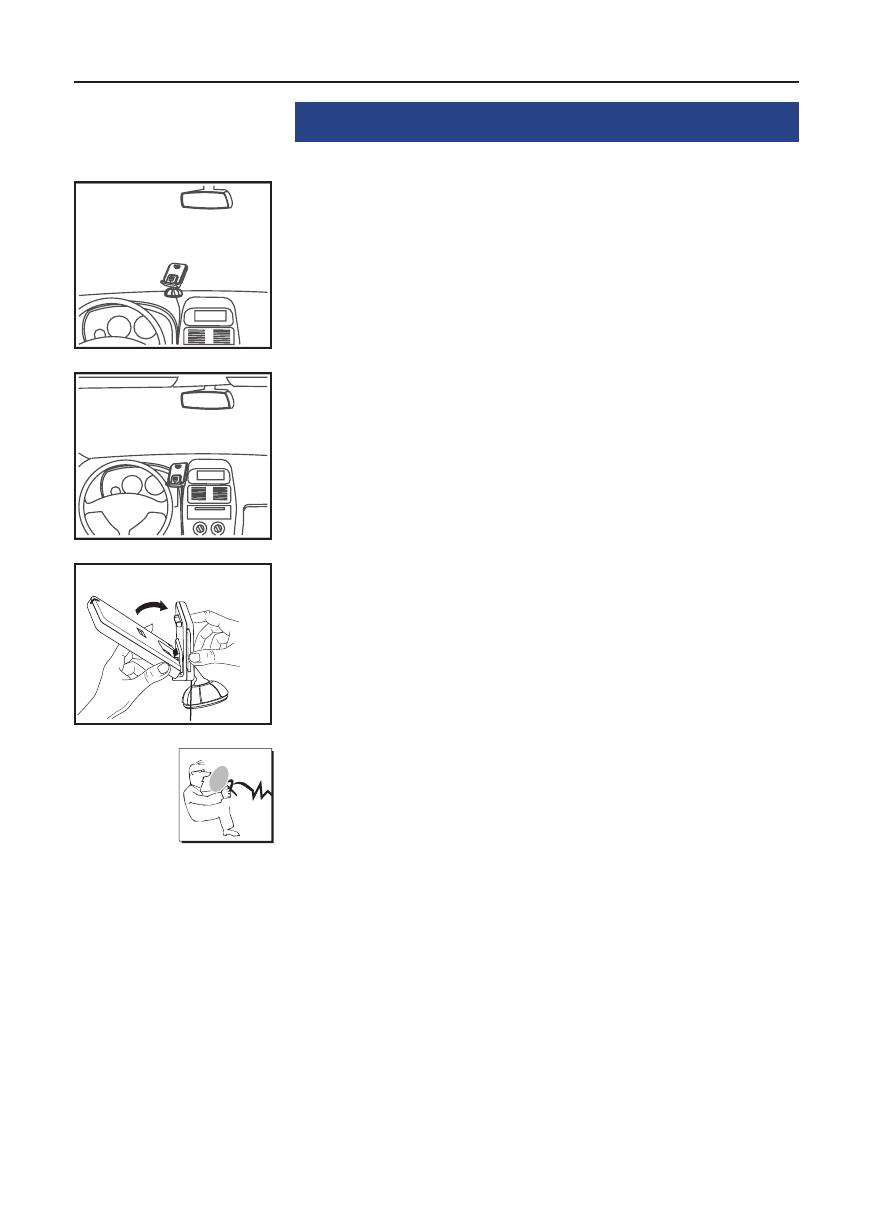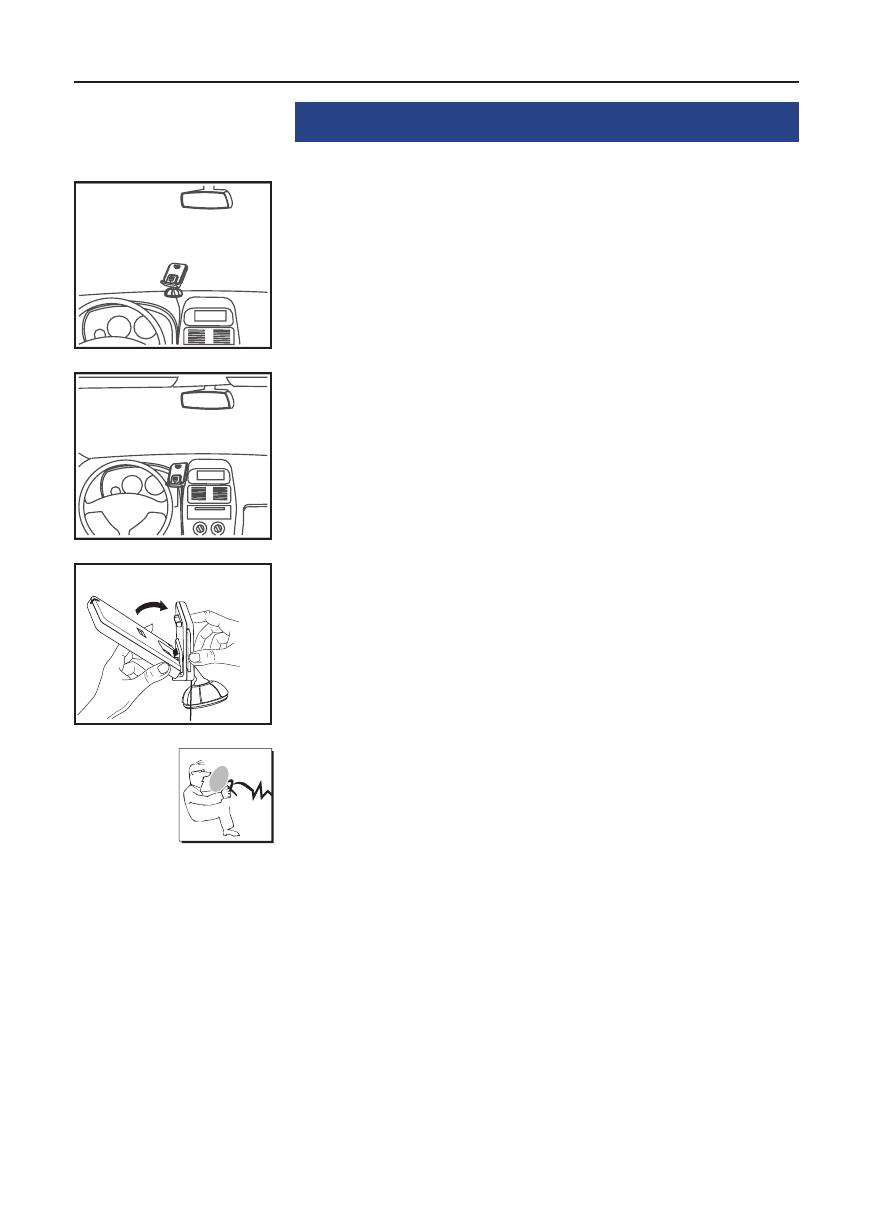
6
Installation of the hands-free car kit
4. Positioning and mounting
Step 1:
First of all, please choose the most convenient position for the monitor
and the installation pad in your vehicle by attaching the monitor / hook-
and-loop fastener to the pad and checking different positions in the
vehicle.
After having found a suitable position for the monitor in the vehicle you
can mount / attach the installation pad / hook-and-loop fastener accor-
dingly. Please use a cleaning cloth for degreasing the surfaces you want
to attach the installation pad to.
The end of the cable with the small Molex plug is ideally suited for pla-
cing through small openings in the dashboard area. This facilitates a
practically invisible installation of the cable. Take the length of the cable
into account and make sure that it is of sufficient length to reach the
intended location of the electronics box.
Important:
When positioning the monitor please take care that the X
monitor does not impair the view onto the road, that it will
not be installed in the impact zone of the passenger com-
partment (amongst others in the airbag inflation zones) and
that cables may be laid without any problems.
The installation pad / hook-and-loop fastener can be af- X
fixed just once, removing could damage the adhesive area.
In case of high variations in temperatures - depending on
the structure and the features - decolourisations of the sur-
faces can occur during the subsequent utilization.
Please avoid direct sunlight on the monitor or high inter- X
nal temperatures, which can be rapidly reached in parked
vehicles. In such cases, remove the monitor of the hands-
free car kit from the cradle and put it in the car glove pocket
or glove box for instance.