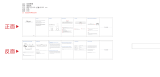Page is loading ...

www.philips.com/welcome
Always there to help you
Register your product and get support at
User manual
HTL9100
Question?
Contact
Philips
Question?
Contact
Philips


1EN
Contents
1 Important 2
Safety 2
Care for your product 3
Care of the environment 3
Compliance 3
Help and support 3
2 Your SoundBar 4
Indicators on the main unit 4
Remote control 5
Connectors 6
Wireless speakers 7
Wireless subwoofer 7
3 Connect and set up 8
Charge speakers 8
Pair up with speakers/subwoofer 8
Place speakers 9
Connect to TV 9
Connect digital devices through HDMI 10
Connect audio from TV and other
devices 10
4 Use your SoundBar 11
Adjust the volume 11
Choose your sound 11
MP3 player 12
Play music via Bluetooth 13
Auto standby 13
Apply factory settings 13
5 Wall mount your SoundBar 14
Wall mount 14
6 Productspecications 14
7 Troubleshooting 15

2
EN
1 Important
Read and understand all instructions before you
use your product. If damage is caused by failure
to follow instructions, the warranty does not
apply.
Safety
Riskofelectricshockorre!
• Never expose the product and accessories
to rain or water. Never place liquid
containers, such as vases, near the product.
If liquids are spilt on or into the product,
disconnect it from the power outlet
immediately. Contact Philips Consumer
Care to have the product checked before
use.
• Never place the product and accessories
nearnakedamesorotherheatsources,
including direct sunlight.
• Never insert objects into the ventilation
slots or other openings on the product.
• Where the mains plug or an appliance
coupler is used as the disconnect device,
the disconnect device shall remain readily
operable.
• Disconnect the product from the power
outlet before lightning storms.
• When you disconnect the power cord,
always pull the plug, never the cable.
Riskofshortcircuitorre!
• Before you connect the product to the
power outlet, ensure that the power
voltage matches the value printed on the
back or bottom of the product. Never
connect the product to the power outlet if
the voltage is different.
RiskofinjuryordamagetotheSoundBar!
• For wall-mountable products, use only the
supplied wall mount bracket. Secure the
wall mount to a wall that can support the
combined weight of the product and the
wall mount. Koninklijke Philips Electronics
N.V. bears no responsibility for improper
wall mounting that results in accident,
injury or damage.
• Never place the product or any objects
on power cords or on other electrical
equipment.
• If the product is transported in
temperatures below 5°C, unpack the
product and wait until its temperature
matches room temperature before
connecting it to the power outlet.
• Parts of this product can be made of
glass. Handle with care to avoid injury and
damage.
Riskofoverheating!
• Neverinstallthisproductinaconned
space. Always leave a space of at least four
inches around the product for ventilation.
Ensure curtains or other objects never
cover the ventilation slots on the product.
Riskofcontamination!
• Do not mix batteries (old and new or
carbon and alkaine, etc.).
• Danger of explosion if batteries are
incorrectly replaced. Replace only with the
same or equivalent type.
• Remove batteries if they are exhausted or
if the remote control is not to be used for
a long time.
• Batteries contain chemical substances, they
should be disposed of properly.
Riskofswallowingbatteries!
• The product/remote control may contain
a coin/button type battery, which can be
swallowed. Keep the battery out of reach
of children at all times! If swallowed, the
battery can cause serious injury or death.
Severe internal burns can occur within two
hours of ingestion.
• If you suspect that a battery has been
swallowed or placed inside any part of the
body, seek immediate medical attention.
• When you change the batteries, always
keep all new and used batteries out of

3EN
reach of children. Ensure that the battery
compartment is completely secure after
you replace the battery.
• If the battery compartment cannot be
completely secured, discontinue use of the
product. Keep out of reach of children and
contact the manufacturer.
This is CLASS II apparatus with double
insulation, and no protective earth provided.
Care for your product
Useonlymicroberclothtocleantheproduct.
Care of the environment
Your product is designed and manufactured
with high quality materials and components,
which can be recycled and reused.
When this crossed-out wheeled bin symbol is
attached to a product it means that the product
is covered by the European Directive 2002/96/
EC. Please inform yourself about the local
separate collection system for electrical and
electronic products.
Please act according to your local rules and
do not dispose of your old products with your
normal household waste.
Correct disposal of your old product helps to
prevent potential negative consequences for the
environment and human health.
Your product contains batteries covered by the
European Directive 2006/66/EC, which cannot
be disposed with normal household waste.
Please inform yourself about the local rules
on separate collection of batteries because
correct disposal helps to prevent negative
consequences for the environmental and
human health.
Compliance
This product complies with the radio
interference requirements of the European
Community.
Hereby, Philips Consumer Lifestyle, declares that
this product is in compliance with the essential
requirements and other relevant provisions of
Directive 1999/5/EC.
A copy of the EC declaration of Conformity
is available in the Portable Document Format
(PDF) version of the user manual at www.
philips.com/support.
Help and support
Philips provides extensive online support. Visit
our website at www.philips.com/support to:
• download the user manual and the quick
start guide
• watch video tutorials (available only for
selected models)
• ndanswerstofrequentlyanswered
questions (FAQs)
• email us a question
• chat with our support representative.

4
EN
Follow the instructions on the website to select
your language, and then enter your product
model number.
Alternatively, you can contact Philips Consumer
Care in your country. Before you contact
Philips, note down the model number and
serialnumberofyourproduct.Youcanndthis
information on the back or bottom of your
product.
2 Your SoundBar
Congratulations on your purchase, and
welcometoPhilips!Tofullybenetfrom
the support that Philips offers, register your
SoundBar at www.philips.com/welcome.
Indicators on the main unit
This section describes the information of the
LED indicators on the main unit.
a Volume indicator
• When you change volume, one
or multiple indicators (up to eight
indicators) light up to indicate the
volume level.
Wireless pairing indicators
• During wireless pairing between the
main unit and the surround speakers,
eight indicators blink one by one.
• When the pairing succeeds, eight
indicators light up for three seconds.
• If the pairing fails, eight indicators blink
three times.
b HDMI ARC
• Lights up when you select HDMI ARC
as the input source.
• Blinks when no audio from the
selected HDMI ARC source is
detected, or when an unsupported
audio format is detected.
a
c
defghib
j

5EN
c HDMI 1
Lights up when you select HDMI IN 1 as
the input source.
d HDMI 2
Lights up when you select HDMI IN 2 as
the input source.
e OPTICAL/COAX
• Lights up when you switch to optical
or coaxial input source.
• Blinks when an unsupported audio
format is detected.
f AUX
Lights up when you switch to AUX input
source.
g AUDIO-IN
Lights up when you switch to AUDIO-IN
source (3.5mm jack).
h Bluetooth
• Lights up when you switch to
Bluetooth mode and Bluetooth devices
are paired.
• Blinks when you switch to Bluetooth
mode and Bluetooth devices are not
paired.
i V. SURR indicator
• Lights up when surround mode is
selected.
• Off when stereo mode is selected.
• Blinks once when night mode/auto
volume is enabled.
• Blinks twice when Dolby Digital audio
is input.
• Blinks twice when night mode/auto
volume is disabled.
• Blinks three times when DTS audio is
input.
j (Standby-On/Standby indicator)
When the SoundBar is in standby, the
standby indicator turns red.
Remote control
This section includes an overview of the
remote control.
a (Standby-On)
• Switch the SoundBar on or to standby.
• When EasyLink is enabled, press
and hold for at least three seconds
to switch all connected HDMI CEC
compliant devices to standby.
b HDMI selection
HDMI ARC: Switch your source to HDMI
ARC connection.
HDMI 1: Switch your source to the HDMI
IN 1 connection.
Bluetooth
a
j
i
h
g
f
d
c
e
b

6
EN
HDMI 2: Switch your source to the HDMI
IN 2 connection.
c Source buttons
OPTICAL: Switch your audio source to
the optical connection.
COAX: Switch your audio source to the
coaxial connection.
AUDIO-IN: Switch your audio source to
the AUDIO-In connection (3.5mm jack).
AUX: Switch your audio source to the
AUX connection.
Bluetooth: Switch to Bluetooth mode.
d NIGHT MODE ON/OFF
Turn night mode on or off.
e Volume control
+/-: Increase or decrease volume.
: Mute or restore volume.
f V.SURR
• Toggle between stereo and virtual
surround sound.
• In HDMI-in mode (connected via
HDMI IN 1 or HDMI IN 1), press and
hold to switch audio output through
the SoundBar speaker or TV speaker.
g BASS +/-
Increase or decrease bass.
h TREBLE +/-
Increase or decrease treble.
i AUDIO SYNC +/-
Increase or decrease audio delay.
j AUTO VOLUME ON/OFF
Turn auto volume on or off.
Connectors
This section includes an overview of the
connectors available on your SoundBar.
Rear connectors
a AC MAINS~
Connect to the power supply.
b TO TV-HDMI OUT (ARC)
Connect to the HDMI (ARC) input on the
TV.
c HDMI IN 2
Connect to the HDMI output on a digital
device.
d HDMI IN 1
Connect to the HDMI output on a digital
device.
e DIGITAL IN-OPTICAL
Connect to an optical audio output on the
TV or a digital device.
f DIGITAL IN-COAXIAL
Connect to a coaxial audio output on the
TV or a digital device.
g AUDIO IN-AUX
Connect to an analog audio output on the
TV or an analog device.
h AUDIO-IN
Audio input from, for example, an MP3
player (3.5mm jack).
bc ef
gh
d
a

7EN
Wireless speakers
The SoundBar comes with 2 wireless surround
speakers (left and right).
* The illustration above is for the right speaker's
top view and bottom view.
a Speaker indicator
• During wireless pairing between the
main unit and the speaker, the indicator
blinks red quickly.
• When the pairing succeeds, the
indicator turns into solid white
(undocked from the main unit), or the
indicator lights up white 30 seconds
then fades off (being docked into the
main unit).
• When the pairing fails or pairing
remains undone, the indicator blinks
red slowly.
• When the speaker is being charged
(docked into the main unit), the
indicator lights up amber.
• When the speaker goes to standby, the
indicator blinks amber.
b Connection key
Press with a pin to enter the pairing mode
for the speaker.
c POWER ON
Press to turn on the wireless speaker if it
automatically goes to standby.
POWER ON
a
b
c
Wireless subwoofer
The SoundBar comes with a wireless subwoofer.
a CONNECT
Press to to enter the pairing mode for the
subwoofer.
b Subwoofer indicator
• When the power is turned on, the
indicator lights up.
• During wireless pairing between the
subwoofer and the main unit, the
indicator blinks white quickly.
• When the pairing succeeds, the
indicator lights up white.
• When the pairing fails, the indicator
blinks white slowly.
c AC MAINS~
Connect to the power supply.

8
EN
3 Connect and set
up
This section helps you connect your SoundBar
to a TV and other devices, and then set it up.
For information about the basic connections of
your SoundBar and accessories, see the quick
start guide.
Note
• Foridenticationandsupplyratings,seethetypeplate
at the back or bottom of the product.
• Before you make or change any connections, make sure
that all devices are disconnected from the power outlet.
Charge speakers
If the wireless surround speaker is undocked
from the main unit, its battery level is indicated
by the indicator on the speaker.
• Light up white: full battery
• Light up red: low battery level (less than
30% remaining)
• Flash red: near empty (less than 10%
remaining)
1 Dock your speakers onto the main unit to
charge the speakers.
2 Turn on the main unit.
» During charging, the indicator on the
speaker lights up amber.
» When fully charged, the indicator on
the speaker lights up white for 30
seconds.
Note
• It may take around 2 hours to fully charge the speakers.
• If the charging lasts more than 4 hours during standby
of the main unit, the speakers automatically switch to
standby.
Pair up with speakers/
subwoofer
The wireless speakers and subwoofer
automatically pair up with the SoundBar for
wireless connection when you turn on the
SoundBar, the speakers and the subwoofer.
If no audio from the wireless speakers and
subwoofer can be heard, manually pair up the
speakers and the subwoofer.
Pair up with the speakers
1 Turn on the SoundBar and the surround
speaker.
» If the connection to the SoundBar is
lost, the indicator on the speaker blinks
red slowly.
2 Press the Connection key on the speaker
with a pin to enter the pairing mode.
» The indicator on the speaker blinks
red quickly.
3 On the remote control, press AUX, and
then press TREBLE -, BASS + and +
(Volume) within three seconds.
» If the pairing succeeds, the indicator on
the speaker lights up white (undocked
from the main unit), or the indicator
on the speaker lights up white for 30
seconds (being docked into the main
unit).
» If the pairing fails, the indicator on the
speaker blinks red slowly.
4 If the pairing fails, repeat the steps above.
5 Repeat the steps above to pair up the
other surround speaker with the main unit.

9EN
Pair up with the subwoofer
1 Turn on the SoundBar and the subwoofer.
» If the connection to the SoundBar is
lost, the indicator on the subwoofer
blinks white slowly.
2 Press the CONNECT button on the
subwoofer to enter the pairing mode.
» The indicator on the subwoofer blinks
white quickly.
3 On the remote control, press AUX, and
then press TREBLE -, BASS + and +
(Volume) within three seconds.
» If the pairing succeeds, the indicator on
the subwoofer lights up white.
» If the pairing fails, the indicator on the
subwoofer blinks white slowly.
4 If the pairing fails, repeat the steps above.
Place speakers
For best sound effect, position all the speakers
towards the seating position and place them
close to your ear level (seated).
SUB
WOOFER
REAR RREAR L
Note
• Surround sound depends on factors such as room
shape and size, type of wall and ceiling, windows and
reectivesurfaces,andspeakeracoustics.Experiment
withthespeakerpositionstondtheoptimumsetting
for you.
Follow these general guidelines for speakers
placement.
1 Seating position:
This is the center of your listening area.
2 Place the SoundBar in front of the seating
position.
3 REAR L (rear left) and REAR R (rear right)
surround speakers:
Place the rear surround speakers to the
left and right side of your seating position,
either in line with it or slightly behind it.
4 SUBWOOFER (subwoofer):
Place the subwoofer at least one meter
to the left or right of the TV. Leave about
10-centimeter clearance from the wall.
Dock the surround speakers
You can also dock your surround speakers onto
the main unit to listen to audio, for example,
watching TV shows and news.
Connect to TV
Connect your SoundBar to a TV. You can listen
to audio from TV programs through your
SoundBar. Use the best quality connection
available on your SoundBar and TV.

10
EN
Connect to TV through HDMI (ARC)
Your SoundBar supports HDMI with Audio
Return Channel (ARC). If your TV is HDMI ARC
compliant, you can hear the TV audio through
your SoundBar by using a single HDMI cable.
1 Using a High Speed HDMI cable, connect
the HDMI OUT (ARC) connector on your
SoundBar to the HDMI ARC connector
on the TV.
• The HDMI ARC connector on the TV
might be labeled differently. For details,
see the TV user manual.
2 On your TV, turn on HDMI-CEC
operations. For details, see the TV user
manual.
Note
• If your TV is not HDMI ARC compliant, connect
an audio cable to hear the TV audio through your
SoundBar. (see 'Connect audio from TV and other
devices' on page 10)
• If your TV has a DVI connector, you can use an HDMI/
DVI adapter to connect to TV. However, some of the
features may not be available.
Connect digital devices
through HDMI
Connect a digital device such as a set-top box,
DVD/Blu-ray player, or games console to your
SoundBar through a single HDMI connection.
When you connect the devices in this way and
playaleorgame,the
TV
• video is automatically displayed on your
TV, and
• audio is automatically played on your
SoundBar.
1 Using a High Speed HDMI cable, connect
the HDMI OUT connector on your digital
device to the HDMI IN 1/2 on your
SoundBar.
2 Connect your SoundBar to TV through
HDMI OUT (ARC).
• If the TV is not HDMI CEC compliant,
select the correct video input on your
TV.
3 On the connected device, turn on HDMI-
CEC operations. For details, see the user
manual of the device.
Connect audio from TV and
other devices
Play audio from TV or other devices through
your Soundbar speakers.
Use the best quality connection available on
your TV, Soundbar, and other devices.
Note
• When your Soundbar and TV are connected through
HDMI ARC, an audio connection is not required.
Option 1: Connect audio through a
digital optical cable
Best quality audio
TV

11EN
1 Using an optical cable, connect the
OPTICAL connector on your SoundBar to
the OPTICAL OUT connector on the TV
or other device.
• The digital optical connector might be
labeled SPDIF or SPDIF OUT.
Option 2: Connect audio through a
digital coaxial cable
Good quality audio
1 Using a coaxial cable, connect the
COAXIAL connector on your SoundBar
to the COAXIAL/DIGITAL OUT
connector on the TV or other device.
• The digital coaxial connector might be
labeled DIGITAL AUDIO OUT.
Option 3: Connect audio through
analog audio cables
Basic quality audio
1 Using an analog cable, connect the AUX
connectors on your SoundBar to the
AUDIO OUT connectors on the TV or
other device.
DVD
4 Use your
SoundBar
This section helps you use the SoundBar to play
audio from connected devices.
Before you start
• Make the necessary connections described
in the quick start guide and the user
manual.
• Switch the SoundBar to the correct source
for other devices.
Adjust the volume
1 Press +/- (Volume) to increase or decrease
a volume level.
• To mute sound, press (Mute).
• To restore the sound, press (Mute)
again or press +/- (Volume).
Volume indicator
• When you change volume, one or multiple
Volume indicator (up to 8 indicators) on
the main unit light up to indicate a volume
level. The more indicators light up, the
higher the volume level is.
• Ifyoudonotpressthevolumekeyforve
seconds, the volume indicators light off, and
the current source indicator and the sound
mode indicator light up.
Choose your sound
This section helps you choose the ideal sound
for your video or music.
04
5

12
EN
Surround sound mode
Experience an immersive audio experience with
surround sound modes.
1 Press V.SURR to select a surround mode.
• Surround: Creates a surround listening
experience. The V.SURR indicator on
the main unit lights up.
• Stereo: Two-channel stereo sound.
Ideal for listening to music.
Equalizer
Change the high frequency (treble) and low
frequency (bass) settings of the SoundBar.
1 Press TREBLE +/- or BASS +/- to change
the frequency.
Treble/bass indicator
• When you change frequency levels, one
or multiple indicator (up to 8 indicators)
on the main unit light up to indicate a
frequency level. The more indicators light
up, the more the treble or bass is.
Auto volume
Turn the auto volume on to keep the volume
constant when you switch to a different source.
It also compresses the sound dynamics,
increasing the volume for quiet scenes and
decreasing the volume for loud scenes.
1 Press AUTO VOLUME ON/OFF to turn
auto volume on or off.
» When auto volume is turned on, the
V.SURR indicator blinks once.
» When auto volume is turned off, the
V.SURR indicator blinks twice.
-4 4
Synchronize picture and sound
If the audio and video are not synchronized,
delay the audio to match the video.
1 Press AUDIO SYNC +/- to synchronize
the audio with the video.
• AUDIO SYNC + increases the sound
delay, and AUDIO SYNC - decreases
the sound delay.
» When you change the value of sound
delay, the more value/delay you set,
the more indicators on the main unit
light up.
Night mode
For quiet listening, decrease the volume of loud
sounds when audio is played. Night mode is
only available for Dolby Digital soundtracks.
1 Press NIGHT MODE ON/OFF to turn
night mode on or off.
» When night mode is turned on, the
V.SURR indicator blinks once.
» When night mode is turned off, the
V.SURR indicator blinks twice.
Note
• If auto volume is set to turned on, you cannot enable
the night mode.
MP3 player
Connect your MP3 player to play your audio
lesormusic.
What you need
• An MP3 player.
• A 3.5mm stereo audio cable.
1 Using the 3.5mm stereo audio cable,
connect the MP3 player to the AUDIO-IN
connector on your SoundBar.
2 Press AUDIO-IN.

13EN
3 Press the buttons on the MP3 player to
selectandplayaudiolesormusic.
• On the MP3 player, it is recommended
to set the volume in the range of 80%
maximum volume.
Play music via Bluetooth
Through Bluetooth, connect the SoundBar with
your Bluetooth device (such as an iPad, iPhone,
iPod touch, Android phone, or laptop), and then
youcanlistentotheaudiolesstoredonthe
device through your SoundBar speakers.
What you need
• A Bluetooth device which supports
BluetoothproleA2DP,andwithBluetooth
version as 2.1 + EDR.
• The operational range between the
SoundBar and a Bluetooth device is
approximately 10 meters (30 feet).
1 Press Bluetooth on the remote control to
switch the SoundBar to Bluetooth mode.
» The Bluetooth indicator blinks.
2 On the Bluetooth device, switch on
Bluetooth, search for and select Philips
HTL9100 to start connection (see the
user manual of the Bluetooth device on
how to enable Bluetooth).
» During connection, the Bluetooth
indicator blinks.
3 Wait until you hear a beep sound from the
SoundBar.
» The Bluetooth indicator lights up.
» If the connection fails, the Bluetooth
indicator blinks continually.
4 Selectandplayaudiolesormusicon
your Bluetooth device.
• During play, if a call is coming, music
play is paused. Play resumes when the
call ends.
• If music streaming is interrupted, place
the Bluetooth device closer to the
Soundbar.
5 To exit Bluetooth, select other source.
• When your switch back to Bluetooth
mode, Bluetooth connection remains
active.
Note
• The music streaming may be interrupted by obstacles
between the device and SoundBar, such as wall, metallic
casing that covers the device, or other devices nearby
that operate in the same frequency.
• If you want to connect your SoundBar with another
Bluetooth device, disable the currently connected
Bluetooth device.
• Philips does not guarantee 100% compatibility with all
Bluetooth devices.
Auto standby
When playing media from a connected device,
the SoundBar automatically switches to standby
if:
• no button is pressed for 30 minutes, and
• no audio/video playback is detected from a
connected device.
Apply factory settings
You can reset your SoundBar to the default
settings programmed at the factory.
1 In AUX mode, press and hold NIGHT
MODE OFF for 5 seconds.
» When the factory settings restore is
complete, the SoundBar automatically
switches off and restarts.

14
EN
5 Wall mount
your SoundBar
Before you mount your SoundBar on the wall,
read all safety precautions. (see 'Safety' on page
2)
Wall mount
Note
• You must detach the surround speakers from the main
unit before wall mounting or un-mounting.
• Koninklijke Philips Electronics N.V. bears no
responsibility for improper wall mounting that results
in accident, injury or damage. If you have any query,
contact Philips Consumer Care in your country.
• Secure the wall mount to a wall that can support the
combined weight of the product and the wall mount.
• Before wall mount, you need not remove the four
rubber feet at the bottom of the soundbar, otherwise
therubberfeetcannotbexedback.
Screw length/diameter
Depend on the type of wall mounting this wall
mount bracket, make sure that you use screws
of a suitable length and diameter.
For information about how to wall your
SoundBar, see the wall mount guide.
> 25mm
3 - 3.5mm
6 Product
specifications
Note
• Specicationsanddesignaresubjecttochangewithout
notice.
Amplier
• Total output power:
210W RMS (+/- 0.5 dB, 30% THD) /
168W RMS (+/- 0.5 dB, 10% THD)
• Frequency response: 20 Hz-20 kHz / ±3 dB
• Signal-to-noise ratio:
> 65 dB (CCIR) / (A-weighted)
• Input sensitivity:
• AUX: 400 mV
• AUDIO-IN: 220 mV
Audio
• S/PDIF Digital audio input:
• Coaxial: IEC 60958-3
• Optical: TOSLINK
Bluetooth
• Bluetoothproles:A2DP
• Bluetooth version: 2.1 + EDR
Main unit
• Power supply: 110-240 V~, 50/60 Hz
• Power consumption: 50 W
• Standbypowerconsumption:≤0.5W
• Speaker impedance:
• Woofer: 8 ohm
• tweeter: 8 ohm
• Speaker drivers: 2 x 63.5 mm (2.5") woofer
+ 2 x 25.4 mm (1") tweeter
• Dimensions (WxHxD):
1035 x 73 x 156 mm (with 2 surround
speakers attached)
• Weight: 3.9 kg

15EN
Surround speakers
• Speaker impedance: 8 ohm
• Speaker drivers: 2 x 63.5 mm (2.5") full
range
• Dimensions (WxHxD):
191 x 73 x 156 mm
• Weight: 0.7 kg/each
Subwoofer
• Power supply: 110-240 V~, 50/60 Hz
• Power consumption: 30 W
• Standbypowerconsumption:≤0.5W
• Impedance: 4 ohm
• Speaker drivers: 1 x 165 mm (6.5") woofer
• Dimensions (WxHxD):
200 x 510 x 201 mm
• Weight: 4.9 kg
Wall mount
• Dimensions (WxHxD):
40 x 100 x 26.5 mm
• Weight: 0.1 kg/each
Remote control batteries
• 2 x AAA-R03-1.5 V
7 Troubleshooting
Warning
• Risk of electric shock. Never remove the casing of the
product.
To keep the warranty valid, never try to repair
the product yourself.
If you have problems using this product, check
the following points before you request service.
If you still have a problem, get support at
www.philips.com/support.
Main unit
The buttons on the SoundBar do not work.
• Disconnect the SoundBar from the power
supply for a few minutes, then reconnect.
Sound
No sound from SoundBar speakers.
• Connect the audio cable from your
SoundBar to your TV or other devices.
However, you do not need a separate
audio connection when:
• the SoundBar and TV are connected
through HDMI ARC connection, or
• a device is connected to the HDMI IN
connector on your SoundBar.
• Reset your SoundBar to its factory settings.
• On the remote control, select the correct
audio input.
• Make sure that the SoundBar is not muted.
No sound from the wireless surround
speakers.
• Wirelessly connect the speakers to the
main unit (see 'Pair up with the speakers'
on page 8).
• Dock the wireless surround speakers into
the main unit to charge the battery.

16
EN
No sound from the wireless subwoofer.
• Wirelessly connect the subwoofer to the
main unit (see 'Pair up with the subwoofer'
on page 9).
Distorted sound or echo.
• If you play audio from the TV through the
SoundBar, make sure that the TV is muted.
Audio and video are not synchronized.
• Press AUDIO SYNC +/- to synchronize
the audio with the video.
Bluetooth
A device cannot connect with the SoundBar.
• The device does not support the
compatibleprolesrequiredforthe
SoundBar.
• You have not enabled the Bluetooth
function of the device. See the user manual
of the device on how to enable the
function.
• The device is not correctly connected.
Connect the device correctly.
• The SoundBar is already connected with
another Bluetooth device. Disconnect the
connected device, then try again.
Quality of audio play from a connected
Bluetooth device is poor.
• The Bluetooth reception is poor. Move the
device closer to the SoundBar, or remove
any obstacle between the device and the
SoundBar.
The connected Bluetooth device connects and
disconnects constantly.
• The Bluetooth reception is poor. Move the
device closer to the SoundBar, or remove
any obstacle between the device and the
SoundBar.
• Turn off Wi-Fi function on the Bluetooth
device to avoid interference.
• For some Bluetooth, the Bluetooth
connection can be deactivated
automatically to save power. This does not
indicate any malfunction of the SoundBar.

17
WARRANTY
This product is covered under warranty against any defect arising out of faulty or defective material
or workmanship for a period of 12 Months from the date of purchase.
Should a defect develop during the period of warranty, WOOX Innovations India Private Limited
undertakes to repair this product free of charge through an Authorised Philips service centre.
If the purchaser shifts his residence to other town, the warranty will be valid at the nearest
Authorised Philips service center.
The Warranty is not valid in case:
• Proof of purchase is not accompanied with this warranty form
• This warranty form is not completed immediately after purchase
• This product is not used according to this manual
• Defects are caused by improper or reckless use
• Any repair work are done by person other than Authorised Philips service center
• Any modification or alteration of any nature are made in the apparatus
• The serial number is tampered
• Defects due to causes beyond control like lightning, abnormal voltage, Acts of God or
while in transit to the purchaser’s residence
Maintenance Tips for this product:
• Always keep a Disc loaded in this product tray.
• Keep this product from the dusty areas. Keep it covered with a dust cover.
• Clean this product Lens after every 20 Discs played.
o Use the 2 brush Philips DVD Lens Cleaner SVC2520 for best results.
• Clean the CDs / VCD / DVD / MP3 CD before inserting in this product.
WOOX Innovations India Private Limited
For Any Sales & Service Enquiry:
Call us on Tel No. 1800-102-2929 (toll free)
1860-180-1111*
0124-429-1111*
* Standard Call rates apply
Pls fill the following for your reference and warranty validity:-
• Serial No:________________________________
• Bill No. & Date of Purchase:__________________
• Purchaser’s Name:__________________________
• Location & Tel No.:_________________________
• Dealer’s Name:____________________________
• Location & Tel No:_________________________
• Dealer’s Stamp & Sign:_______________________
Registered office: 9
th
Floor, DLF 9 –B, DLF Cyber City, DLF Phase – 3, Gurgaon – 122 002, India

Specifications are subject to change without notice
© 2014 Koninklijke Philips N.V. All rights reserved.
Trademarks are the property of Koninklijke Philips N.V. or their respective owners.
HTL9100_94_UM_V1.0
/