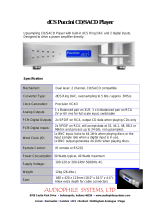5
General Information, Cable Information, Disc Information, Introduction and Performance Features
Introduction
Performance Features
The McIntosh MCD1100 SACD/CD Player offers the
latest in audio technology, providing state of the art
reproduction of audio program sources. A full comple-
ment of performance features allows for the enjoyment
of the SACD special audio format available on discs.
Audio CDs are also reproduced with flawless real-
ism. The advanced mechanical design of the transport
ensures many years of smooth trouble free operation.
• Twin Laser Pickup
The MCD1100 incorporates two laser elements, with
different wavelengths, that are focused through one
lens assembly. This unique design allows reading both
the CD and Super Audio Compact Disc (SACD) Discs
Formats.
• Advanced Transport
The MCD1100 has a new transport with a Die Cast
Mechanism Base and Disc Tray. It has the latest in
advanced digital servo for faster, quieter and accurate
operation. The Disc Audio Data is read at twice the
normal rate insuring better disc tracking and error
correction processing.
• Quad Balanced Digital to Analog Converter
The 8 channel 32-bit, 192kHz Digital to Analog
Converter is used in a Stereo Quad Balanced Mode,
assuring the music is reproduced with a wide dynamic
range and extremely low distortion, for both Disc and
external sources.
• Digital Audio Inputs and Outputs
The MCD1100 has Digital Inputs and outputs for Co-
axial, Optical, XLR, BNC and USB Connections.
• Front Panel Level Control
The Level Control allows varying the music volume
level with headphones, matching the volume level of
the MCD1100 with other components in a system and
can drive any Power Amplifier directly.
• Power Control and Full Function Remote Control
The Power Control Input connection Turn-On/Off
the MCD1100 when connected to a McIntosh System.
The Remote Control with illuminated push-buttons
provides complete control of the MCD1100 operating
functions.
• Multi-Function Front Panel Display
The MCD1100 Front Panel display indicates the cur-
rent disc playback status, digital input status and the
variable audio output volume level.
• Balanced Outputs
The MCD1100 has both variable and fixed Balanced
Outputs, permitting long cable lengths without a loss
in sound quality.
• Special Power Supply
The Linear Power Supply has both a special R-Core
Power Transformer and Multiple Regulators to ensure
stable noise free operation even though the power line
varies.
• 3D Glass Front Panel, Screened Top Panel, Super
Mirror Chassis and Extruded Side Panels
The MCD1100 has the famous McIntosh Illuminated
Glass 3D Front Panel, screened Glass Top Panel with
the block diagram, Stainless Steel Super Mirror Finish
Chassis, extruded aluminum Side Panels with a bead
blast textured surface anodized finish ensures the
pristine beauty of the MCD1100 will be retained for
many years.
• Fiber Optic Solid State Front Panel Illumination
The Illumination of the Front Panel is accomplished
by the combination of custom designed Fiber Optic
Light Diffusers and extra long life Light Emitting Di-
odes (LEDs). This provides even Front Panel Illumina-
tion and is designed to ensure the pristine beauty of
the MCD1100 will be retained for many years.
1. The MCD1100 is designed to play round Compact
Discs do not try other shapes or possible damage
may occur.
2. The MCD1100 SACD/CD Player is designed to
play all industry standard “Redbook” CD Audio
Discs as indicated by the Symbol. It will also
play most CD-R, CD-RW and Dual Discs, however
some recorded discs may not be able to play due to
the condition of the recording or manufacturing.
3. Disc with tracks recorded with MP3 and WMA
Formats will playback on the MCD1100 when the
writing software used to create them conforms to
the ISO9660 Level 1 standard.
4. Several of the SACD performance features avail-
able on the MCD1100 are active only if the SACD
Disc includes the supporting encoded information.
Disc Information
the Power Control Input/Output on the MCD1100.
Note: The Data and Power Control Connecting Cable is
available from the McIntosh Parts Department:
Data and Power Control Cable Part No. 170-202
Six foot, shielded 2 conductor, with 1/8 inch stereo
mini phone plugs on each end.