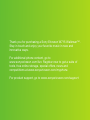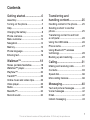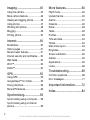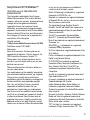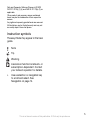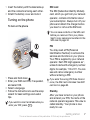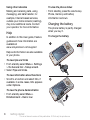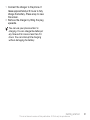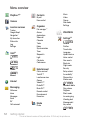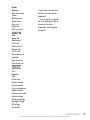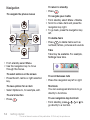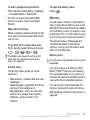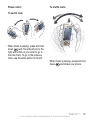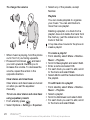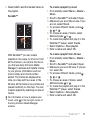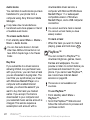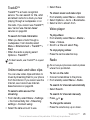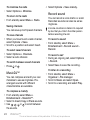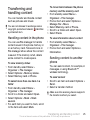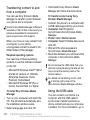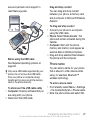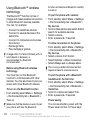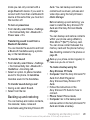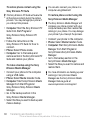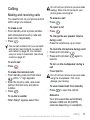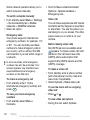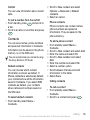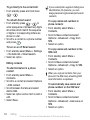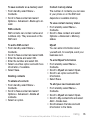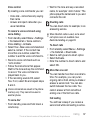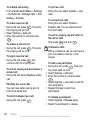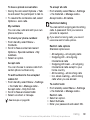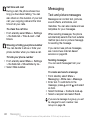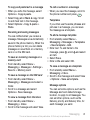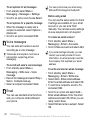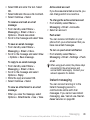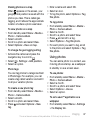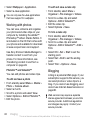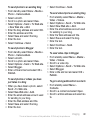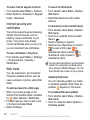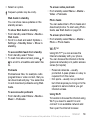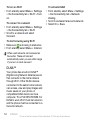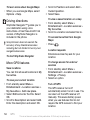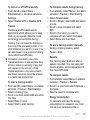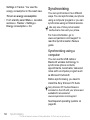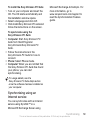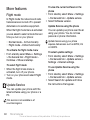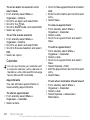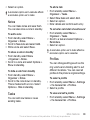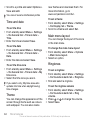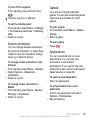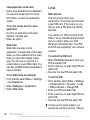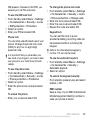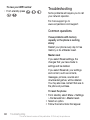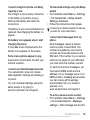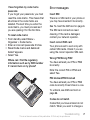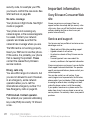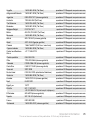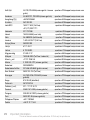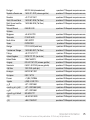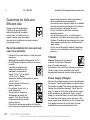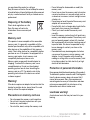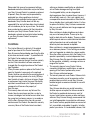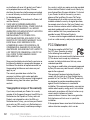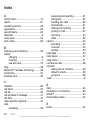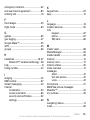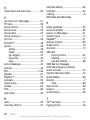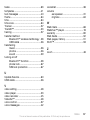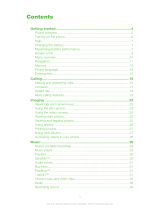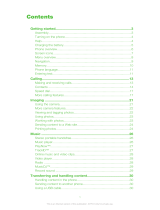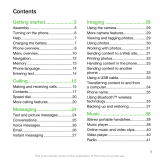Sony Ericsson W715 User manual
- Category
- Mobile phones
- Type
- User manual

Thank you for purchasing a Sony Ericsson W715 Walkman™.
Stay in touch and enjoy your favorite music in new and
innovative ways.
For additional phone content, go to
www.sonyericsson.com/fun. Register now to get a suite of
tools, free online storage, special offers, news and
competitions at www.sonyericsson.com/myphone.
For product support, go to www.sonyericsson.com/support.

Accessories – More for your phone
Wireless Home Audio System
MBS-900
Let your music take shape
Stereo Bluetooth™ Headset
HBH-DS205
Enjoy wireless music without missing a call
Noise Cancelling
Headphones HPM-88
Bring the music, leave the noise
These accessories can be purchased separately but may not be available in every
market. To view full feature descriptions and the range of accessories go to
www.sonyericsson.com/accessories.

Contents
Getting started......................6
Assembly............................................6
Turning on the phone.........................7
Help....................................................8
Charging the battery..........................8
Phone overview................................10
Menu overview.................................12
Navigation........................................14
Memory............................................15
Phone language...............................16
Entering text.....................................16
Walkman™ .........................18
Stereo portable handsfree...............18
Walkman™ player............................18
PlayNow™........................................22
TrackID™.........................................23
Online music and video clips...........23
Video player.....................................23
Radio................................................23
MusicDJ™........................................24
Record sound...................................24
Transferring and
handling content.................25
Handling content in the phone.........25
Sending content to another
phone...............................................25
Transferring content to and from
a computer.......................................26
Using the USB cable........................26
Phone name.....................................27
Using Bluetooth™ wireless
technology........................................28
Backing up and restoring.................29
Calling..................................31
Making and receiving calls...............31
Contacts...........................................33
Speed dial........................................36
More calling features........................36
Messaging...........................40
Text and picture messages..............40
Voice messages...............................42
Email.................................................42
Instant messaging ...........................43
1
This is an Internet version of this publication. © Print only for private use.

Imaging ...............................45
Using the camera.............................45
More camera features......................46
Viewing and tagging photos............46
Using photos....................................47
Working with photos........................48
Blogging...........................................48
Printing photos.................................50
Internet................................50
Bookmarks.......................................50
History pages...................................51
More browser features.....................51
Internet security and certificates......52
Web feeds........................................52
Wi-Fi™.............................................53
DLNA™............................................54
GPS.....................................55
Using GPS........................................55
Google Maps™ for mobile...............55
Driving directions.............................56
More GPS features...........................56
Synchronising.....................58
Synchronising using a computer.....58
Synchronising using an Internet
service..............................................59
More features......................60
Flight mode......................................60
Update Service.................................60
Alarms..............................................61
Calendar...........................................62
Notes................................................63
Tasks................................................63
Profiles.............................................63
Time and date..................................64
Theme..............................................64
Main menu layout.............................64
Ringtones.........................................64
Screen orientation............................65
Games..............................................65
Applications.....................................65
Locks................................................66
Troubleshooting..................68
Common questions..........................68
Error messages................................71
Important information.........72
Index....................................84
2
This is an Internet version of this publication. © Print only for private use.

Sony Ericsson W715 Walkman™
UMTS/HSPA band 1/8 GSM/GPRS/EDGE
850/900/1800/1900
This User guide is published by Sony Ericsson
Mobile Communications AB or its local affiliated
company, without any warranty. Improvements and
changes to this User guide necessitated by
typographical errors, inaccuracies of current
information, or improvements to programs and/or
equipment, may be made by Sony Ericsson Mobile
Communications AB at any time and without notice.
Such changes will, however, be incorporated into
new editions of this User guide.
All rights reserved.
©Sony Ericsson Mobile Communications AB, 2008
Publication number: 1221-6668.1
Please note:
Some of the services in this User guide are not
supported by all networks. This also applies to the
GSM International Emergency Number 112.
Please contact your network operator or service
provider if you are in doubt whether you can use a
particular service or not.
Please read the Important information before you
use your mobile phone.
Your mobile phone has the capability to download,
store and forward additional content, e.g. ringtones.
The use of such content may be restricted or
prohibited by rights of third parties, including but not
limited to restriction under applicable copyright
laws. You, and not Sony Ericsson, are entirely
responsible for additional content that you
download to or forward from your mobile phone.
Prior to your use of any additional content, please
verify that your intended use is properly licensed or
is otherwise authorized. Sony Ericsson does not
guarantee the accuracy, integrity or quality of any
additional content or any other third party content.
Under no circumstances will Sony Ericsson be liable
in any way for your improper use of additional
content or other third party content.
Smart-Fit Rendering is a trademark or a registered
trademark of ACCESS Co., Ltd.
Bluetooth is a trademark or a registered trademark
of Bluetooth SIG Inc. and any use of such mark by
Sony Ericsson is under license.
The Liquid Identity logo, SensMe, MusicDJ,
PhotoDJ, TrackID and VideoDJ are trademarks or
registered trademarks of Sony Ericsson Mobile
Communications AB.
TrackID™ is powered by Gracenote Mobile
MusicID™. Gracenote and Gracenote Mobile
MusicID are trademarks or registered trademarks of
Gracenote, Inc.
WALKMAN
is a trademark or a registered
trademark of Sony Corporation.
Wi-Fi is a trademark or a registered trademark of the
Wi-Fi Alliance.
DLNA is a trademark or registered trademark of the
Digital Living Network Alliance.
PLAYSTATION is a trademark or registered
trademark of Sony Computer Entertainment, Inc.
Sony, Memory Stick Micro™ and M2™ are
trademarks or registered trademarks of Sony
Corporation.
SyncML is a trademark or registered trademark of
Open Mobile Alliance LTD.
Ericsson is a trademark or registered trademark of
Telefonaktiebolaget LM Ericsson.
Adobe Photoshop Album Starter Edition is a
trademark or registered trademark of Adobe
Systems Incorporated in the United States and/or
other countries.
Microsoft, ActiveSync, Windows, Outlook, Windows
Media and Vista are registered trademarks or
trademarks of Microsoft Corporation in the United
States and/or other countries.
T9™ Text Input is a trademark or a registered
trademark of Tegic Communications. T9™ Text
3
This is an Internet version of this publication. © Print only for private use.

Input is licensed under one or more of the following:
U.S. Pat. Nos. 5,818,437, 5,953,541, 5,187,480,
5,945,928, and 6,011,554; Canadian Pat. No.
1,331,057, United Kingdom Pat. No. 2238414B;
Hong Kong Standard Pat. No. HK0940329; Republic
of Singapore Pat. No. 51383; Euro.Pat. No. 0 842
463(96927260.8) DE/DK, FI, FR, IT, NL, PT, ES, SE,
GB; and additional patents are pending worldwide.
This product is protected by certain intellectual
property rights of Microsoft. Use or distribution of
such technology outside of this product is prohibited
without a license from Microsoft.
Content owners use Windows Media digital rights
management technology (WMDRM) to protect their
intellectual property, including copyrights. This
device uses WMDRM software to access WMDRM-
protected content. If the WMDRM software fails to
protect the content, content owners may ask
Microsoft to revoke the software's ability to use
WMDRM to play or copy protected content.
Revocation does not affect unprotected content.
When you download licenses for protected content,
you agree that Microsoft may include a revocation
list with the licenses. Content owners may require
you to upgrade WMDRM to access their content. If
you decline an upgrade, you will not be able to
access content that requires the upgrade.
This product is licensed under the MPEG-4 visual
and AVC patent portfolio licenses for the personal
and non-commercial use of a consumer for (i)
encoding video in compliance with the MPEG-4
visual standard ("MPEG-4 video") or the AVC
standard ("AVC video") and/or (ii) decoding MPEG-
4 or AVC video that was encoded by a consumer
engaged in a personal and non-commercial activity
and/or was obtained from a video provider licensed
by MPEG LA to provide MPEG-4 and/or AVC video.
No license is granted or shall be implied for any other
use. Additional information including that relating to
promotional, internal and commercial uses and
licensing may be obtained from MPEG LA, L.L.C.
See http://www.mpegla.com. MPEG Layer-3 audio
decoding technology licensed from Fraunhofer IIS
and Thomson.
Java, JavaScript and Java-based trademarks and
logos are trademarks or registered trademarks of
Sun Microsystems, Inc. in the U.S. and other
countries.
End-user license agreement for Sun Java Platform,
Micro Edition.
1. Restrictions: Software is confidential copyrighted
information of Sun and title to all copies is retained
by Sun and/or its licensors. Customer shall not
modify, decompile, disassemble, decrypt, extract,
or otherwise reverse engineer Software. Software
may not be leased, assigned, or sublicensed, in
whole or in part.
2. Export Regulations: Software including technical
data, is subject to U.S. export control laws, including
the U.S. Export Administration Act and its
associated regulations, and may be subject to
export or import regulations in other countries.
Customer agrees to comply strictly with all such
regulations and acknowledges that it has the
responsibility to obtain licenses to export, re-export,
or import Software. Software may not be
downloaded, or otherwise exported or re-exported
(i) into, or to a national or resident of, Cuba, Iraq, Iran,
North Korea, Libya, Sudan, Syria (as such listing may
be revised from time to time) or any country to which
the U.S. has embargoed goods; or (ii) to anyone on
the U.S. Treasury Department's list of Specially
Designated Nations or the U.S. Commerce
Department's Table of Denial Orders. 3. Restricted
rights: Use, duplication or disclosure by the United
States government is subject to the restrictions as
set forth in the Rights in Technical Data and
Computer Software Clauses in DFARS
252.227-7013(c) (1) and FAR 52.227-19(c) (2) as
applicable.
Restricted Rights: Use, duplication or disclosure by
the United States government is subject to the
restrictions as set forth in the Rights in Technical
4
This is an Internet version of this publication. © Print only for private use.

Data and Computer Software Clauses in DFARS
252.227-7013(c) (1) (ii) and FAR 52.227-19(c) (2) as
applicable.
Other product and company names mentioned
herein may be the trademarks of their respective
owners.
Any rights not expressly granted herein are reserved.
All illustrations are for illustration only and may not
accurately depict the actual phone.
Instruction symbols
These symbols may appear in the User
guide.
Note
Tip
Warning
A service or function is network- or
subscription-dependent. Contact
your network operator for details.
> Use a selection or navigation key
to scroll and select. See
Navigation on page 14.
5
This is an Internet version of this publication. © Print only for private use.

Getting started
Assembly
Before you start using your phone, you
need to insert a SIM card and the
battery.
To insert the SIM card
1
Unlock the battery cover lock.
2
Remove the battery cover.
3
Slide the SIM card into its holder with
the gold-coloured contacts facing
down.
To insert the battery
6 Getting started
This is an Internet version of this publication. © Print only for private use.

1
Insert the battery with the label side up
and the connectors facing each other.
2
Attach the battery cover and lock it.
Turning on the phone
To turn on the phone
1
Press and hold down .
2
Enter your SIM card PIN, if requested,
and select OK.
3
Select a language.
4
Follow the instructions to use the setup
wizard for basic settings and useful
tips.
If you want to correct a mistake when you
enter your PIN, press .
SIM card
The SIM (Subscriber Identity Module)
card, which you get from your network
operator, contains information about
your subscription. Always turn off your
phone and detach the charger before
you insert or remove the SIM card.
You can save contacts on the SIM card
before you remove it from your phone.
See To copy names and numbers to the
SIM card on page 34.
PIN
You may need a PIN (Personal
Identification Number) to activate the
services and functions in your phone.
Your PIN is supplied by your network
operator. Each PIN digit appears as *,
unless it starts with emergency number
digits, for example, 112 or 911. You can
see and call an emergency number
without entering a PIN.
If you enter the wrong PIN three times in
a row, the SIM card is blocked. See SIM
card lock on page 66.
Standby
After you have turned on your phone
and entered your PIN, the name of the
network operator appears. This view is
called standby. Your phone is now
ready for use.
Getting started 7
This is an Internet version of this publication. © Print only for private use.

Using other networks
Making and receiving calls, using
messaging, and data transfer, for
example, Internet-based services,
outside your home network (roaming),
may incur additional costs. Contact
your operator for more information.
Help
In addition to this User guide, Feature
guides and more information are
available at
www.sonyericsson.com/support.
Help and information are also available
in your phone.
To view tips and tricks
1
From standby select Menu > Settings
> the General tab > Setup wizard.
2
Select Tips and tricks.
To view information about functions
•
Scroll to a function and select Info, if
available. In some cases, Info appears
under Options.
To view the phone demonstration
•
From standby select Menu >
Entertainment > Demo tour.
To view the phone status
•
From standby press the volume key.
Phone, memory and battery
information is shown.
Charging the battery
The phone battery is partly charged
when you buy it.
To charge the battery
8 Getting started
This is an Internet version of this publication. © Print only for private use.

1
Connect the charger to the phone. It
takes approximately 2.5 hours to fully
charge the battery. Press a key to view
the screen.
2
Remove the charger by tilting the plug
upwards.
You can use your phone while it is
charging. You can charge the battery at
any time and for more or less than 2.5
hours. You can interrupt the charging
without damaging the battery.
Getting started 9
This is an Internet version of this publication. © Print only for private use.

Phone overview
1 Ear speaker
10
11
12
13
2
3
4
5
6
9
8
7
1
2 Screen light sensor
3 Screen
4 Connector for charger, handsfree
and USB cable
5 Selection keys
6 Navigation key
7 Call key
8 Activity menu key
9 Memory card slot (under the cover)
10 Video call camera
11 End key, On/off key
12 C key (Clear)
13 Silent key
10 Getting started
This is an Internet version of this publication. © Print only for private use.

14 Walkman™ key
14
17
18
19
20
16
15
15 Video call indicator
16 Main camera
17 Volume, digital zoom keys
18 Flash
19 Camera key
20 Loudspeaker
Getting started 11
This is an Internet version of this publication. © Print only for private use.

Menu overview
PlayNow™*
Camera
Location services
Tracker
Google Maps*
Navigation*
My favourites
Status info
Log
Settings
Calls**
All
Answered
Dialled
Missed
Internet
Messaging
Write new
Inbox
Messages
Email
IM*
Call voicemail
Contacts
Myself
New contact
Organiser
File manager **
Alarms
Applications
Video call
Calendar
Tasks
Notes
Synchronisation
Timer
Stopwatch
Light
Calculator
Code memo
Entertainment
Online services*
TrackID™
Location services
Games
VideoDJ™
PhotoDJ™
MusicDJ™
Remote control
Record sound
Demo tour
Media
Photo
Music
Video
Games
Web feeds
Settings
WALKMAN
Settings**
General
Profiles
Time & date
Language
Update service
Voice control
New events
Shortcuts
Flight mode
Security
Setup wizard
Accessibility*
Phone status
Master reset
Sounds & alerts
Ring volume
Ringtone
Silent mode
Increasing ring
Vibrating alert
Message alert
Key sound
12 Getting started
This is an Internet version of this publication. © Print only for private use.

Display
Wallpaper
Main menu layout
Theme
Startup screen
Screen saver
Clock size
Brightness
Edit line names*
Calls
Speed dial
Smart search
Divert calls
Switch to line 2*
Manage calls
Time & cost*
Show/hide my no.
Handsfree
Open to answer
Close to end call
Connectivity
Wi-Fi
Bluetooth
USB
Phone name
Network sharing
Synchronisation
Device management
Mobile networks
Data communication*
Internet settings
Streaming settings
Message settings*
SIP settings
Accessories
* Some menus are operator-,
network- and subscription-
dependent.
** You can use the navigation
key to scroll between tabs in
submenus. For more
information, see Navigation
on page 14.
Getting started 13
This is an Internet version of this publication. © Print only for private use.

Navigation
To navigate the phone menus
1
From standby select Menu.
2
Use the navigation key to move
through the menus.
To select actions on the screen
•
Press the left, centre or right selection
key.
To view options for an item
•
Select Options to, for example, edit.
To end a function
•
Press .
To return to standby
•
Press .
To navigate your media
1
From standby select Menu > Media.
2
Scroll to a menu item and press the
navigation key right.
3
To go back, press the navigation key
left.
To delete items
•
Press
to delete items such as
numbers, letters, pictures and sounds.
Tabs
Tabs may be available. For example,
Settings have tabs.
To scroll between tabs
•
Press the navigation key left or right.
Shortcuts
You can use keypad shortcuts to go
directly to functions.
To use navigation key shortcuts
•
From standby press , , or to
go directly to a function.
14 Getting started
This is an Internet version of this publication. © Print only for private use.

To edit a navigation key shortcut
1
From standby select Menu > Settings
> the General tab > Shortcuts.
2
Scroll to an option and select Edit.
3
Scroll to a menu option and select
Shortc..
Main menu shortcuts
Menu numbering starts from the top left
icon and moves across and then down
row by row.
To go directly to a main menu item
•
From standby select Menu and press
– , , or .
The Main menu layout must be set to
Grid. See To change the main menu
layout on page 64.
Activity menu
The activity menu gives you quick
access to:
•
New events – missed calls and new
messages.
•
Running apps – applications that are
running in the background.
•
My shortcuts – add your favourite
functions to access them quickly.
•
Internet – quick access to the
Internet.
To open the activity menu
•
Press .
Memory
You can save content on the memory
card, in the phone memory and on the
SIM card. Photos and music are saved
on the memory card, if a memory card
is inserted. If not, or if the memory card
is full, photos and music are saved in
the phone memory. Messages and
contacts are saved in the phone
memory, but you can choose to save
them on the SIM card.
Memory card
You may have to purchase a memory card
separately.
Your phone supports Memory Stick
Micro™ (M2™) memory card adding
more storage space to your phone. It
can also be used as a portable memory
card with other compatible devices.
You can move content between the
memory card and the phone memory.
See Handling content in the phone on
page 25.
Getting started 15
This is an Internet version of this publication. © Print only for private use.

To insert a memory card
•
Remove the battery cover and insert
the memory card with the gold-
coloured contacts facing up.
To remove a memory card
•
Remove the battery cover and press
the edge of the memory card to release
and remove it.
Phone language
You can select a language to use in
your phone.
To change the phone language
1
From standby select Menu > Settings
> the General tab > Language > Phone
language.
2
Select an option.
Entering text
You can use multitap text input or T9™
Text Input to enter text. The T9 Text
Input method uses a built-in dictionary.
16 Getting started
This is an Internet version of this publication. © Print only for private use.

To change text input method
•
When you enter text, press and hold
down .
To shift between capitals and lower-
case letters
•
When you enter text, press .
To enter numbers
•
When you enter text, press and hold
down
– .
To enter full stops and commas
•
When you enter text, press
.
To enter a symbol
1
When you enter text, select Options >
Add symbol.
2
Scroll to a symbol and select Insert.
To enter text using T9™ Text Input
1
From standby select, for example,
Menu > Messaging > Write new >
Message.
2
If is not displayed, press and hold
down to change to T9 Text Input.
3
Press each key only once, even if the
letter you want is not the first letter on
the key. For example, to write the word
“Jane”, press , , , .
Write the whole word before looking at
the suggestions.
4
Use or to view suggestions.
5
Press to accept a suggestion.
To enter text using multitap
1
From standby select, for example,
Menu > Messaging > Write new >
Message.
2
If is displayed, press and hold down
to change to multitap text input.
3
Press – repeatedly until the
desired letter appears.
4
When a word is written, press to
add a space.
To add words to the built-in dictionary
1
When you enter text using T9 Text
Input, select Options > Spell word.
2
Write the word using multitap input and
select Insert.
Getting started 17
This is an Internet version of this publication. © Print only for private use.

Walkman™
You can listen to music, audio books
and podcasts. Use Sony Ericsson
Media Manager to transfer content to
and from your phone. For more
information, see Transferring content
to and from a computer on page 26.
Stereo portable handsfree
To use the handsfree
•
Connect the portable handsfree. Music
stops when you receive a call and
resumes when the call has ended.
Walkman™ player
To play music
1
From standby select Menu > Media >
Music.
2
Browse by category using the
navigation key.
3
Scroll to a title and select Play.
To stop playing music
•
Press the centre selection key.
To fast forward and rewind
•
Press and hold down
or .
To move between tracks
•
Press or .
To minimise the player
•
Press .
To return to the player
•
Press .
18 Walkman™
This is an Internet version of this publication. © Print only for private use.
Page is loading ...
Page is loading ...
Page is loading ...
Page is loading ...
Page is loading ...
Page is loading ...
Page is loading ...
Page is loading ...
Page is loading ...
Page is loading ...
Page is loading ...
Page is loading ...
Page is loading ...
Page is loading ...
Page is loading ...
Page is loading ...
Page is loading ...
Page is loading ...
Page is loading ...
Page is loading ...
Page is loading ...
Page is loading ...
Page is loading ...
Page is loading ...
Page is loading ...
Page is loading ...
Page is loading ...
Page is loading ...
Page is loading ...
Page is loading ...
Page is loading ...
Page is loading ...
Page is loading ...
Page is loading ...
Page is loading ...
Page is loading ...
Page is loading ...
Page is loading ...
Page is loading ...
Page is loading ...
Page is loading ...
Page is loading ...
Page is loading ...
Page is loading ...
Page is loading ...
Page is loading ...
Page is loading ...
Page is loading ...
Page is loading ...
Page is loading ...
Page is loading ...
Page is loading ...
Page is loading ...
Page is loading ...
Page is loading ...
Page is loading ...
Page is loading ...
Page is loading ...
Page is loading ...
Page is loading ...
Page is loading ...
Page is loading ...
Page is loading ...
Page is loading ...
Page is loading ...
Page is loading ...
Page is loading ...
Page is loading ...
Page is loading ...
-
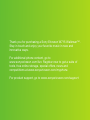 1
1
-
 2
2
-
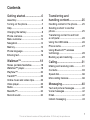 3
3
-
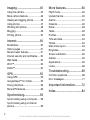 4
4
-
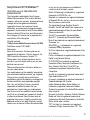 5
5
-
 6
6
-
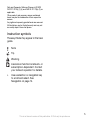 7
7
-
 8
8
-
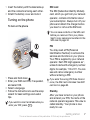 9
9
-
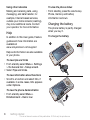 10
10
-
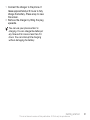 11
11
-
 12
12
-
 13
13
-
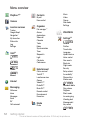 14
14
-
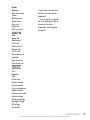 15
15
-
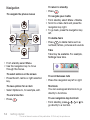 16
16
-
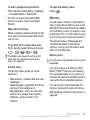 17
17
-
 18
18
-
 19
19
-
 20
20
-
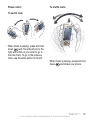 21
21
-
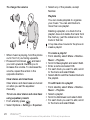 22
22
-
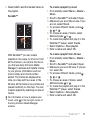 23
23
-
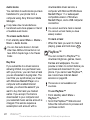 24
24
-
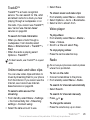 25
25
-
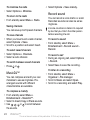 26
26
-
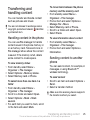 27
27
-
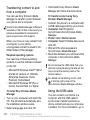 28
28
-
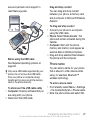 29
29
-
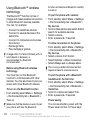 30
30
-
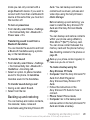 31
31
-
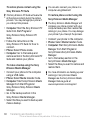 32
32
-
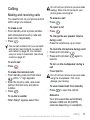 33
33
-
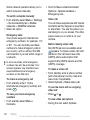 34
34
-
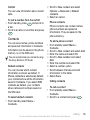 35
35
-
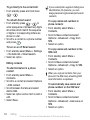 36
36
-
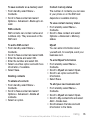 37
37
-
 38
38
-
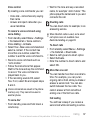 39
39
-
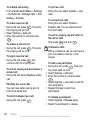 40
40
-
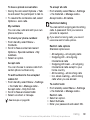 41
41
-
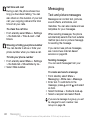 42
42
-
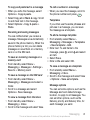 43
43
-
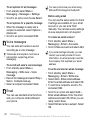 44
44
-
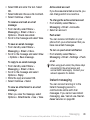 45
45
-
 46
46
-
 47
47
-
 48
48
-
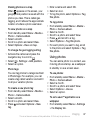 49
49
-
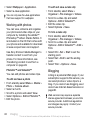 50
50
-
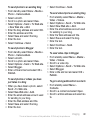 51
51
-
 52
52
-
 53
53
-
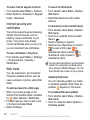 54
54
-
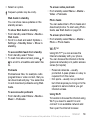 55
55
-
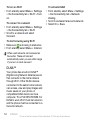 56
56
-
 57
57
-
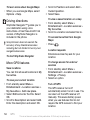 58
58
-
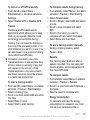 59
59
-
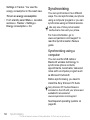 60
60
-
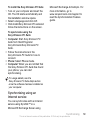 61
61
-
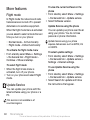 62
62
-
 63
63
-
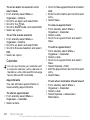 64
64
-
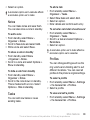 65
65
-
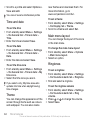 66
66
-
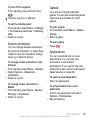 67
67
-
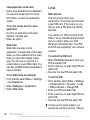 68
68
-
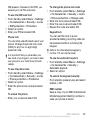 69
69
-
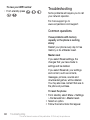 70
70
-
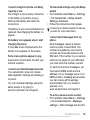 71
71
-
 72
72
-
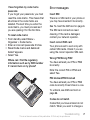 73
73
-
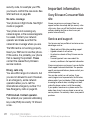 74
74
-
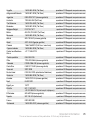 75
75
-
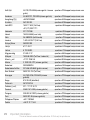 76
76
-
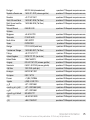 77
77
-
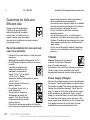 78
78
-
 79
79
-
 80
80
-
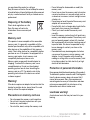 81
81
-
 82
82
-
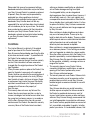 83
83
-
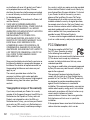 84
84
-
 85
85
-
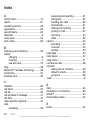 86
86
-
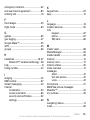 87
87
-
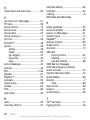 88
88
-
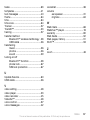 89
89
Sony Ericsson W715 User manual
- Category
- Mobile phones
- Type
- User manual
Ask a question and I''ll find the answer in the document
Finding information in a document is now easier with AI
Related papers
-
Sony Ericsson Walkman W518a User manual
-
Sony T Amber TM506 User manual
-
Sony Ericsson Walkman W508u User manual
-
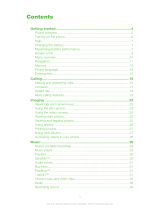 Sony U U100 Owner's manual
Sony U U100 Owner's manual
-
 Sony T T707A User manual
Sony T T707A User manual
-
Sony T TM506 User manual
-
Sony Ericsson AINOU10A User manual
-
Sony Jalou Jalou User manual
-
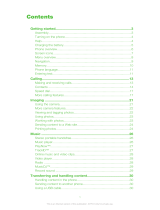 Sony T T715I User manual
Sony T T715I User manual
-
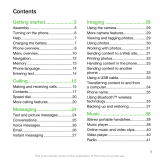 Sony Equinox TM717 Equinox T-Mobile User manual
Sony Equinox TM717 Equinox T-Mobile User manual