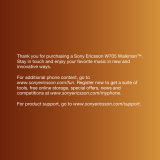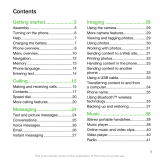Page is loading ...

Contents
Getting started......................6
Assembly............................................6
Turning on the phone.........................6
Help....................................................7
Charging the battery..........................7
Phone overview..................................9
Menu overview.................................11
Navigation........................................13
Memory............................................14
Phone language...............................15
Entering text.....................................15
Walkman™ .........................16
Stereo portable handsfree...............16
Walkman™ player............................17
TrackID™ and MusicID™ ................20
Video player.....................................20
FM radio ..........................................21
MusicDJ™........................................22
Record sound...................................22
AT&T Music......................................22
Transferring and
handling content.................23
Handling content in the phone.........23
Sending content to another
phone...............................................24
Using a USB cable...........................24
Transferring content to and from
a computer.......................................26
Phone name.....................................28
Using Bluetooth™ wireless
technology........................................28
Backing up and restoring.................29
Calling..................................31
Making and receiving calls...............31
Address Book ..................................33
Speed dial........................................36
More calling features........................36
Messaging...........................39
Text and multimedia messages.......39
Conversations..................................41
Voice messages...............................41
Mobile Email.....................................41
Instant Messaging (IM).....................42
Imaging ...............................44
Using the camera.............................44
More camera features......................45
1
This is an Internet version of this publication. © Print only for private use.

Camera tips and tricks.....................45
Viewing and tagging photos............46
Using photos....................................47
Working with photos........................47
Printing photos.................................47
MEdia™ Net........................48
Bookmarks.......................................48
History pages...................................48
More browser features.....................49
Internet security and certificates......50
Synchronizing.....................50
Synchronizing using a computer......50
More features......................51
Flight mode......................................51
Gesture control................................51
Alarms..............................................52
Calendar...........................................53
Notes................................................53
Tasks................................................54
Profiles.............................................54
Time and date..................................55
Theme..............................................55
Main menu layout.............................55
Ringtones.........................................55
Screen orientation............................56
Games..............................................56
Applications.....................................56
Locks................................................57
Password Saver ..............................58
IMEI number.....................................59
Using the flip....................................59
Troubleshooting..................59
Common questions..........................59
Error messages................................62
Hearing Aid Compatibility...63
Hearing Aid Settings........................63
Hearing Aid Compatibility and
New Technologies............................63
Hearing Aid Compatibility Rating.....64
Important information.........65
Index....................................75
2
This is an Internet version of this publication. © Print only for private use.

Sony Ericsson W518a Walkman™
This User guide is published by Sony Ericsson
Mobile Communications AB or its local affiliated
company, without any warranty. Improvements and
changes to this User guide necessitated by
typographical errors, inaccuracies of current
information, or improvements to programs and/or
equipment, may be made by Sony Ericsson Mobile
Communications AB at any time and without notice.
Such changes will, however, be incorporated into
new editions of this User guide.
All rights reserved.
©Sony Ericsson Mobile Communications AB, 2009
Publication number: 1225-2673.1
Attention: Some of the services and features
described in this User guide are not supported by
all networks and/or service providers in all areas.
Without limitation, this applies to the GSM
International Emergency Number 112. Please
contact AT&T or your service provider to
determine availability of any specific service or
feature and whether additional access or usage
fees apply.
Please read the Important information before you
use your phone.
Your phone has the capability to download, store
and forward additional content, for example
ringtones. The use of such content may be restricted
or prohibited by rights of third parties, including but
not limited to restriction under applicable copyright
laws. You, and not Sony Ericsson, are entirely
responsible for additional content that you
download to or forward from your phone. Prior to
your use of any additional content, please verify that
your intended use is properly licensed or is
otherwise authorized. Sony Ericsson does not
guarantee the accuracy, integrity or quality of any
additional content or any other third party content.
Under no circumstances will Sony Ericsson be liable
in any way for your improper use of additional
content or other third party content.
Smart-Fit Rendering is a trademark or a registered
trademark of ACCESS Co., Ltd.
Bluetooth is a trademark or a registered trademark
of Bluetooth SIG Inc. and any use of such mark by
Sony Ericsson is under license.
The Liquid Identity logo, SensMe, MusicDJ,
PhotoDJ, TrackID and VideoDJ are trademarks or
registered trademarks of Sony Ericsson Mobile
Communications AB.
TrackID™ is powered by Gracenote Mobile
MusicID™. Gracenote and Gracenote Mobile
MusicID are trademarks or registered trademarks of
Gracenote, Inc.
WALKMAN, WALKMAN logo, Sony, Memory Stick
Micro™ and M2™ are trademarks or registered
trademarks of Sony Corporation.
Media Go is a trademark or registered trademark of
Sony Media Software and Services.
PictBridge is a trademark or registered trademark of
Canon Kabushiki Kaisha Corporation.
Style-Up is a trademark or registered trademark of
Sony Ericsson Mobile Communications AB.
MEdia is a trademark or registered trademark of ATT
Mobility.
Yahoo! Is a trademark or a registered trademark of
Yahoo! Inc.
AOL and AIM are trademarks or registered
trademarks of AOL LLC.
AT&T is a registered trademark of AT&T Corporation.
Ericsson is a trademark or registered trademark of
Telefonaktiebolaget LM Ericsson.
Adobe Photoshop Album Starter Edition is a
trademark or registered trademark of Adobe
Systems Incorporated in the United States and/or
other countries.
Microsoft, ActiveSync, Windows, Outlook, Windows
Media and Vista are registered trademarks or
trademarks of Microsoft Corporation in the United
States and/or other countries.
3
This is an Internet version of this publication. © Print only for private use.

T9™ Text Input is a trademark or a registered
trademark of Tegic Communications. T9™ Text
Input is licensed under one or more of the following:
U.S. Pat. Nos. 5,818,437, 5,953,541, 5,187,480,
5,945,928, and 6,011,554; Canadian Pat. No.
1,331,057, United Kingdom Pat. No. 2238414B;
Hong Kong Standard Pat. No. HK0940329; Republic
of Singapore Pat. No. 51383; Euro.Pat. No. 0 842
463(96927260.8) DE/DK, FI, FR, IT, NL, PT, ES, SE,
GB; and additional patents are pending worldwide.
This product is protected by certain intellectual
property rights of Microsoft. Use or distribution of
such technology outside of this product is prohibited
without a license from Microsoft.
Content owners use Windows Media digital rights
management technology (WMDRM) to protect their
intellectual property, including copyrights. This
device uses WMDRM software to access WMDRM-
protected content. If the WMDRM software fails to
protect the content, content owners may ask
Microsoft to revoke the software's ability to use
WMDRM to play or copy protected content.
Revocation does not affect unprotected content.
When you download licenses for protected content,
you agree that Microsoft may include a revocation
list with the licenses. Content owners may require
you to upgrade WMDRM to access their content. If
you decline an upgrade, you will not be able to
access content that requires the upgrade.
This product is licensed under the MPEG-4 visual
and AVC patent portfolio licenses for the personal
and non-commercial use of a consumer for (i)
encoding video in compliance with the MPEG-4
visual standard ("MPEG-4 video") or the AVC
standard ("AVC video") and/or (ii) decoding MPEG-
4 or AVC video that was encoded by a consumer
engaged in a personal and non-commercial activity
and/or was obtained from a video provider licensed
by MPEG LA to provide MPEG-4 and/or AVC video.
No license is granted or shall be implied for any other
use. Additional information including that relating to
promotional, internal and commercial uses and
licensing may be obtained from MPEG LA, L.L.C.
See http://www.mpegla.com. MPEG Layer-3 audio
decoding technology licensed from Fraunhofer IIS
and Thomson.
Java, JavaScript and Java-based trademarks and
logos are trademarks or registered trademarks of
Sun Microsystems, Inc. in the U.S. and other
countries.
End-user license agreement for Sun Java Platform,
Micro Edition.
1. Restrictions: Software is confidential copyrighted
information of Sun and title to all copies is retained
by Sun and/or its licensors. Customer shall not
modify, decompile, disassemble, decrypt, extract,
or otherwise reverse engineer Software. Software
may not be leased, assigned, or sublicensed, in
whole or in part.
2. Export regulations: This product, including any
software or technical data contained in or
accompanying the product, may be subject to
import and export regulations of the European
Union, the United States and other countries. The
user and any possessor of the product agrees to
comply strictly with all such regulations and
acknowledges that it is their responsibility to obtain
any required licenses to export, re-export, or import
this product. Without limiting the foregoing, and as
an example, the user and any possessor of the
product: (1) must not knowingly export or re-export
Products to destinations identified pursuant to
Articles in Chapter II of European Council Regulation
(EC) 1334/2000; (2), must comply with U.S.
government Export Administration Regulations
("EAR", 15 C.F.R. §§ 730-774, http://
www.bis.doc.gov/ ) administered by Department of
Commerce, Bureau of Industry and Security; and (3)
must comply with economic sanctions regulations
(30 C.F.R. §§ 500 et. seq.,., http://www.treas.gov/
offices/enforcement/ofac/) administered by the U.S.
Department of Treasury, Office of Foreign Assets
Control. The user and any possessor of the product
4
This is an Internet version of this publication. © Print only for private use.

may not transport or deliver the product, its
accessories or separate software to any country,
region, entity or person prohibited by these
regulations.
Restricted Rights: Use, duplication or disclosure by
the United States government is subject to the
restrictions as set forth in the Rights in Technical
Data and Computer Software Clauses in DFARS
252.227-7013(c) (1) (ii) and FAR 52.227-19(c) (2) as
applicable.
Other product and company names mentioned
herein may be the trademarks of their respective
owners.
Any rights not expressly granted herein are reserved.
All illustrations are for illustration only and may not
accurately depict the actual phone.
Your phone is designed to make it easy for you to
access a wide variety of content. For your
protection, we want you to be aware that some
applications that you enable may involve the
location of your phone being shared. For
applications available through AT&T, we offer
privacy controls that let you decide how an
application may use the location of your phone and
other phones on your account. However, the AT&T
privacy tools do not apply to applications available
outside of AT&T. Please review the terms and
conditions and the associated privacy policy for
each location-based service to learn how location
information will be used and protected. In addition,
your AT&T phone may be used to access the Internet
and to download, and/or purchase goods,
applications, and services from AT&T or elsewhere
from third parties. AT&T provides tools for you to
control access to the Internet and certain Internet
content. These controls may not be available for
certain devices which bypass AT&T controls.
Instruction symbols
These symbols may appear in the User
guide.
Note
Tip
Warning
> Use a selection or navigation key to
scroll and select. See Navigation on
page 13.
5
This is an Internet version of this publication. © Print only for private use.

Getting started
Assembly
Before you start using your phone, you
need to insert a SIM card and the
battery.
To insert the SIM card
1
Remove the battery cover.
2
Slide the SIM card into its holder with
the gold-colored contacts facing
down.
To insert the battery
1
Insert the battery with the label side up
and the connectors facing each other.
2
Attach the battery cover.
Turning on the phone
To turn on the phone
1
Press and hold down .
2
Enter your SIM card PIN, if requested,
and select OK.
3
Select a language.
4
Follow the instructions to use the setup
wizard for basic settings and useful
tips.
If you want to correct a mistake when you
enter your PIN, press .
SIM card
When you register as a subscriber with
AT&T, you get a SIM (Subscriber
Identity Module) card, which contains
information about your subscription.
Always turn off your phone and detach
6 Getting started
This is an Internet version of this publication. © Print only for private use.

the charger before you insert or remove
the SIM card.
You can save contacts on the SIM card
before you remove it from your phone.
See To copy names and numbers to the
SIM card on page 34.
PIN
You may need a PIN (Personal
Identification Number) to activate the
services and functions in your phone.
Your PIN is supplied by AT&T. Each
PIN digit appears as *, unless it starts
with emergency number digits, for
example, 112 or 911. You can see and
call an emergency number without
entering a PIN.
If you enter the wrong PIN three times in
a row, the SIM card is blocked. See SIM
card lock on page 57.
Standby
After you have turned on your phone
and entered your PIN, the name of the
network operator appears. This view is
called standby. Your phone is now
ready for use.
Using other networks
Making and receiving calls, using
messaging, and data transfer, for
example, Internet-based services,
outside your home network (roaming),
may incur additional costs. Contact
AT&T for more information.
Help
In addition to this User guide, Feature
guides and more information are
available at
www.sonyericsson.com/support.
Help and information are also available
in your phone.
To view information about functions
•
Scroll to a function and select Info, if
available. In some cases, Info appears
under Options.
To view the phone status
•
Select Menu > Settings > General >
Phone status.
Charging the battery
The phone battery is partly charged
when you buy it.
Getting started 7
This is an Internet version of this publication. © Print only for private use.

To charge the battery
1
Connect the charger to the phone. It
takes approximately 2.5 hours to fully
charge the battery. Press a key to view
the screen.
2
Remove the charger by tilting the plug
upwards.
You can use your phone while it is
charging. You can charge the battery at
any time and for more or less than 2.5
hours. You can interrupt the charging
without damaging the battery.
8 Getting started
This is an Internet version of this publication. © Print only for private use.

Phone overview
1 Ear speaker
2 Screen
3 Selection keys
4 Call key
5 Activity menu key
6 Microphone
7 Connector for charger, handsfree and USB cable
8 End key, On/off key
9 C key (Clear)
10 Navigation key
11 Silent key
Getting started 9
This is an Internet version of this publication. © Print only for private use.

12 Media player key - play/stop
13 Media player key - next/fast forward
14 Screen light sensor
15 Volume, digital zoom keys
16 Battery cover
17 Key lock switch
18 Memory Stick Micro™ (M2™) slot
19 Loudspeaker
20 Media player key - previous/rewind
21 External display
22 Main camera
10 Getting started
This is an Internet version of this publication. © Print only for private use.

Menu overview
AT&T Music
WALKMAN
Shop Music
Music ID
XM Radio
Music Videos
Make-UR-Tones
Community
Music Apps
MEdia Net
Camera
My Stuff
Camera album
Music
Pictures
Video
Themes
Web pages
Games
Applications
Other
Messaging
Write new
Inbox/Conversations
Mobile Email
IM*
Call voicemail
Sent messages
Drafts
Saved messages
Templates
Manage messages
Settings
MEdia Mall
Address Book
Myself
New contact
Tools & Apps
Applications
Tools
Organiser
Alarms
FM Radio
Record sound
Recent calls
Yellow Pages
AT&T GPS
AT&T Navigator
Where
Shop GPS Apps
Entertainment
Photo
Music
Video
Games
Settings
Settings
General
Profiles
Time & date
Language
Gesture control
Software update ***
Voice control
New events
Shortcuts
Flight mode
Security
Setup wizard
Accessibility
Phone status
Master reset
Sounds & alerts
Ring volume
Ringtone
Silent mode
Increasing ring
Vibrating alert
Message alert
Key response
Display
Wallpaper
Main menu layout
Theme
Screen saver
Brightness
Calls
Speed dial
Smart search
Getting started 11
This is an Internet version of this publication. © Print only for private use.

Forward calls
Manage calls
Video Share*
Time & cost*
Show/hide my no.
Handsfree
Open to answer
Connectivity
Bluetooth
USB
GPS
Phone name
Mobile networks***
Internet settings
Streaming settings
Message settings*
SIP settings
IMS settings
Accessories
* Some menus are operator-,
network- and subscription-
dependent.
*** Menu appears only when
available.
12 Getting started
This is an Internet version of this publication. © Print only for private use.

Navigation
To access the main menu
•
When Menu appears on the screen,
press the right selection key to select
Menu.
•
If Menu does not appear on the screen,
press
, and then press the right
selection key to select Menu.
To navigate the phone menus
•
Press the navigation key , , or to
move through the menus.
To select actions on the screen
•
Press the left, center or right selection
key.
To view options for an item
•
Select Options to, for example, edit.
To end a function
•
Press
.
To return to standby
•
Press .
To navigate your media
1
Select Menu > Media.
2
Scroll to a menu item and press .
3
To go back, press .
To delete items
•
Press to delete items such as
numbers, letters, pictures and sounds.
Status bar icons
You may see icons in the standby
screen of your phone.
Icon Description
GSM network signal strength
GPRS network is within range and
can be used
EDGE network is within range and
can be used
HSDPA network is within range
and can be used
Battery strength indicator
Battery is charging
Missed incoming call
Voicemail waiting
Alarm is set and turned on
Getting started 13
This is an Internet version of this publication. © Print only for private use.

Text messaging waiting
Bluetooth is turned on
Headphones are attached
Internet session is active
Key lock is on
Silent mode is on
Shortcuts
You can use keypad shortcuts to go
directly to functions from standby.
To use navigation key shortcuts
•
Press , , or to go directly to a
function.
To edit a navigation key shortcut
1
Select Menu > Settings > General >
Shortcuts.
2
Scroll to an option and select Edit.
3
Scroll to a menu option and select
Shortc..
Main menu shortcuts
Menu numbering starts from the top left
icon and moves across and then down
row by row.
To go directly to a main menu item
•
Select Menu and press – , ,
or .
The Main menu layout must be set to
Grid. See To change the main menu
layout on page 55.
Activity menu
The activity menu allows you to
multitask and gives you a quick access
to:
•
New events – missed calls and new
messages.
•
Running apps – applications that are
running in the background.
•
My shortcuts – add your favorite
functions to access them quickly.
•
Internet – quick access to the
Internet.
To open the activity menu
•
Press .
Memory
You can save content on a memory
card, in the phone memory and on the
SIM card. Photos and music are saved
on the memory card, if a memory card
is inserted. If not, or if the memory card
is full, photos and music are saved in
the phone memory. Messages and
14 Getting started
This is an Internet version of this publication. © Print only for private use.

contacts are saved in the phone
memory, but you can choose to save
them on the SIM card.
Memory card
You may have to purchase a memory card
separately.
Your phone supports Memory Stick
Micro™ (M2™) memory card adding
more storage space to your phone. It
can also be used as a portable memory
card with other compatible devices.
You can move content between a
memory card and the phone memory.
See Handling content in the phone on
page 23.
To insert a memory card
•
Remove the battery cover and insert
the memory card with the gold-colored
contacts facing down.
Phone language
You can select a language to use in
your phone.
To change the phone language
1
Select Menu > Settings > General >
Language > Phone language.
2
Select an option.
Entering text
You can use multitap text input or T9™
Text Input to enter text. The T9 Text
Input method uses a built-in dictionary.
To change text input method
•
When you enter text, press and hold
down .
To shift between capitals and lower-
case letters
•
When you enter text, press .
To enter numbers
•
When you enter text, press and hold
down – .
To enter periods and commas
•
When you enter text, press .
To enter a symbol
1
When you enter text, select Options >
Add symbol.
Getting started 15
This is an Internet version of this publication. © Print only for private use.

2
Scroll to a symbol and select Insert.
To enter text using T9™ Text Input
1
Select, for example, Menu >
Messaging > Write new > Message.
2
If is not displayed, press and hold
down to change to T9 Text Input.
3
Press each key only once, even if the
letter you want is not the first letter on
the key. For example, to write the word
“Jane”, press
, , , . Write
the whole word before looking at the
suggestions.
4
Use or to view suggestions.
5
Press
to accept a suggestion.
To enter text using multitap
1
Select, for example, Menu >
Messaging > Write new > Message.
2
If is displayed, press and hold down
to change to multitap text input.
3
Press – repeatedly until the
desired letter appears.
4
When a word is written, press to
add a space.
To add words to the built-in dictionary
1
When you enter text using T9 Text
Input, select Options > Spell word.
2
Write the word using multitap input and
select Insert.
Walkman™
You can listen to music, audio books
and podcasts. For more information,
see Transferring content to and from a
computer on page 26.
Stereo portable handsfree
To use a handsfree
•
Connect a portable handsfree. Music
stops when you receive a call and
resumes when the call has ended.
If headphones are not included with the
phone, you may purchase them
separately.
16 Walkman™
This is an Internet version of this publication. © Print only for private use.

Walkman™ player
You can use the media player keys to
control the Walkman™ player when the
phone is closed. The keys must be
unlocked. For information on how to
unlock the keys, see To unlock the
media player keys on page 59.
To play music
1
When the phone is open, select Menu
> AT&T Music > WALKMAN.
2
Browse by category using the
navigation key.
3
Scroll to a title and select Play.
You can use
to start playing music
when the phone is closed. starts the
last used music application, that is the
Walkman™ player or the radio.
To stop playing music
•
When the phone is closed, press
.
To fast forward and rewind
•
When the phone is closed, press and
hold down or .
To move between tracks
•
When the phone is closed, press or
.
To minimize the player
•
When the phone is open, select
Options > Minimise.
To return to the player
•
When the phone is open and you are
not in any menu, press
.
Shake control
To switch tracks
1
When the phone is closed and music is
playing, press and hold down and
move the phone to the right with a flick
of your wrist to go to the next track.
2
To go to the previous track, use the
same action to the left.
Walkman™ 17
This is an Internet version of this publication. © Print only for private use.

To shuffle tracks
•
When the phone is closed and music is
playing, press and hold down and
shake your phone.
To change the volume
1
When the phone is closed and music is
playing, hold the phone out in front of
you facing upwards.
2
Press and hold down and bend
your arm upwards towards you to
increase the volume. To decrease the
volume, repeat the action in the
opposite direction.
Playlists
You can create playlists to organize
your music. You can add tracks and
folders to a playlist. It may take a few
minutes for the phone to create a
playlist.
To create a playlist
1
Select Menu > AT&T Music >
WALKMAN > Playlists.
2
Scroll to New playlist and select Add.
3
Enter a name and select OK.
4
For each track you want to add, scroll
to the track and select Mark.
5
Select Add to add the marked tracks to
the playlist.
To add tracks to a playlist
1
When the phone is open, select Menu
> AT&T Music > WALKMAN > Playlists.
2
Select a playlist.
3
Scroll to Add music and select Add.
4
For each track you want to add, scroll
to the track and select Mark.
18 Walkman™
This is an Internet version of this publication. © Print only for private use.

5
Select Add to add the marked tracks to
the playlist.
SensMe™
With SensMe™ you can create
playlists in two ways, by mood or from
all the tracks in your phone. By mood,
you first use Media Go™ to transfer
tracks to your phone. Information such
as mood, tempo and chords is then
added. The tracks are displayed as
dots on a map with two axes. In the
All view, all the tracks in your phone are
placed randomly on the map.
To create a playlist by mood
1
When the phone is open, select Menu
> Media > Music.
2
Scroll to SensMe™ and select Open.
3
Press
, , or .
4
Make sure you are in Mood view. If you
are not, select Mood.
5
To preview different tracks, press
, ,
or .
6
To choose an area of tracks, select
Add and press or .
7
To create the playlist and play it in the
Walkman™ player, select Create.
8
Select Options > Save playlist.
9
Enter a name and select OK.
To create a playlist from All view
1
When the phone is open, select Menu
> Media > Music.
2
Scroll to SensMe™ and select Open.
3
Press
, , or .
4
Make sure you are in All view. If you are
not, select All.
5
To preview different tracks, press
, ,
or .
6
To choose an area of tracks, select
Add and press or .
7
To create the playlist and play it in the
Walkman™ player, select Create.
8
Select Options > Save playlist.
9
Enter a name and select OK.
Audio books
If you use Media Go™ to transfer audio
books to your phone from a computer,
you can listen to the audio books in
your phone. It may take a few minutes
before a transferred audio book
Walkman™ 19
This is an Internet version of this publication. © Print only for private use.

appears in the list of available audio
books.
You can download the Media Go™
software from
www.sonyericsson.com/support
.
To access audio books
•
Select Menu > AT&T Music >
WALKMAN > Audio books.
You can find audio books in formats
other than M4B and those that do not
have ID3v2 chapter tags in the Tracks
folder.
TrackID™ and MusicID™
TrackID™ and MusicID™ are music
recognition services. You can search
for title, artist and album name for a
track you hear playing on the radio in
your phone. TrackID can be used for
songs playing on the phone's built-in
FM Radio. MusicID can be used for
songs playing on an external music
source.
To search for track information
•
When the built-in FM radio is playing
select Options > TrackID™.
•
When an external music source is
playing, select Menu > AT&T Music >
MusicID™.
For best results, use TrackID™ and
MusicID™ in a quiet area.
Video player
To play videos
1
Select Menu > Media > Video > Videos.
2
Scroll to a title and select Play.
To stop playing videos
•
Press the center selection key.
To fast forward and rewind
•
Press and hold down
or .
To move between videos
•
Press
or .
To change the volume
•
Press the side volume key up or down.
To change the video screen size
1
Select Options > Video size.
2
Select an option.
To save a picture from a video clip
1
To pause the video clip, press the
center selection key.
2
To save the paused image as a picture,
select Options > Save picture.
20 Walkman™
This is an Internet version of this publication. © Print only for private use.
/