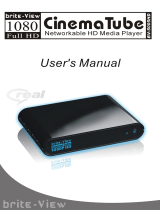Page is loading ...

1

2
Table of Contents
Chapter I Production Introduction……………………………………….…………7
1-1 Package Contents…………………………………………………………7
1-2 Safety Introductions……………………………………………………….8
1-3 System Requirements……...……………………………………………10
1-4 Highlights of the Digital Network Media Adapter..….…………….……11
1-5 Familiar with the Digital Network Media Adapter/Remote
Controller..… ……………………………………………………………...12
1-6 Install the Digital Network Media Adapter.…………..…….…………...18
Chapter II Using the Digital Network Media Adapter…………..……............…21
2-1 General Settings…………………………………….……………………21
2-2 OSD Home Menu Instructions…………………………………………..23
2-2-1 Setup Menu Instructions………………………………………………25
2-2-2 IP Camera Menu Instructions…………………………………………30
2-2-3 Network Media Menu Instructions………………..…..………………32
2-2-4 USB Storage Menu Instructions……………………………………...36
2-2-5 Download Media Menu Instructions………………………………….37
Chapter III Start Using Multi-Media Payback……………………………………39
3-1 Music Playback…………………………………………………………...39
3-2 Video Playback………………………………………………………...…41
3-3 Photo Playback………………………………………………………...…44
Chapter III Troubleshooting……………………………………………………….46
Chapter IV Specification…………………………………………………………..47

3
Copyright by Edimax Technology Co, LTD. all rights reserved. No part of
this publication may be reproduced, transmitted, transcribed, stored in a
retrieval system, or translated into any language or computer language, in any
form or by any means, electronic, mechanical, magnetic, optical, chemical,
manual or otherwise, without the prior written permission of this company.
This company makes no representations or warranties, either expressed or
implied, with respect to the contents hereof and specifically disclaims any
warranties, merchantability or fitness for any particular purpose. Any software
described in this manual is sold or licensed "as is". Should the programs prove
defective following their purchase, the buyer (and not this company, its
distributor, or its dealer) assumes the entire cost of all necessary servicing,
repair, and any incidental or consequential damages resulting from any defect
in the software. Further, this company reserves the right to revise this
publication and to make changes from time to time in the contents hereof
without obligation to notify any person of such revision or changes.
The product you have purchased and the setup screen may appear slightly
different from those shown in this QIG. For more detailed information about
this product, please refer to the User Manual on the CD-ROM. The software
and specifications are subject to change without notice. Please visit our web
site www.edimax.com for the update. All rights reserved including all brand and
product names mentioned in this manual are trademarks and/or registered
trademarks of their respective holders.
Notice according to GNU/GPL
-
Version 2
This product includes software that is subject to the GNU/GPL-Version 2.
You find the text of the license on the product cd/dvd. The program is free
software and distributed without any warranty of the author. We offer, valid
for at least three years, to give you, for a charge no more than the costs of
physically performing source distribution, a complete machine-readable
copy of the corresponding source code.
Please contact Edimax at: Edimax Technology co., Ltd, NO. 3, Wu-Chuan
3rd RD Wu-Ku-Industrial Park, Taipei Hsien, Taiwan. R.O.C., TEL :
+886-2-77396888, FAX : +886-2-77396887, [email protected]

4
Federal Communication Commission
Interference Statement
FCC Part 68
This equipment complies with Part 68 of the FCC Rules. On the bottom of this
equipment is a label that contains the FCC Registration Number and Ringer
Equivalence Number (REN) for this equipment. You must provide this
information to the telephone company upon request.
The REN is useful to determine the quantity of devices you may connect to the
telephone line and still have all of those devices ring when your number is
called.
In most, but not all areas, the sum of the REN of all devices connected to one
line should not exceed five (5.0). To be certain of the number of devices you
may connect to your line, as determined by the REN, you should contact your
local telephone company to determine the maximum REN for your calling area.
If the modem causes harm to the telephone network, the telephone company
may discontinue your service temporarily. If possible, they will notify you in
advance.
But if advance notice isn't practical, you will be notified as soon as possible.
You will be advised of your right to file a complaint with the FCC.
The telephone company may make changes in its facilities, equipment,
operations, or procedures that could affect the proper operation of your
equipment.
If they do, you will be notified in advance to give you an opportunity to maintain
uninterrupted telephone service.
If you experience trouble with this modem, please contact your dealer for
repair/warranty information. The telephone company may ask you to
disconnect this equipment from the network until the problem has been
corrected or you are sure that the equipment is not malfunctioning.

5
This equipment may not be used on coin service provided by the telephone
company. Connection to party lines is subject to state tariffs.
Installation
This device is equipped with a USOC RJ11C connector.
FCC Part 15
This equipment has been tested and found to comply with the limits for a Class
B digital device, pursuant to Part 15 of FCC Rules. These limits are designed
to provide reasonable protection against harmful interference in a residential
installation. This equipment generates, uses, and can radiate radio frequency
energy and, if not installed and used in accordance with the instructions, may
cause harmful interference to radio communications. However, there is no
guarantee that interference will not occur in a particular installation. If this
equipment does cause harmful interference to radio or television reception,
which can be determined by turning the equipment off and on, the user is
encouraged to try to correct the interference by one or more of the following
measures:
1. Reorient or relocate the receiving antenna.
2. Increase the separation between the equipment and receiver.
3. Connect the equipment into an outlet on a circuit different from that
to which the receiver is connected.
4. Consult the dealer or an experienced radio technician for help.
FCC Caution
This equipment must be installed and operated in accordance with provided
instructions and a minimum 20 cm spacing must be provided between
computer mounted antenna and person’s body (excluding extremities of hands,
wrist and feet) during wireless modes of operation.
This device complies with Part 15 of the FCC Rules. Operation is subject to the
following two conditions: (1) this device may not cause harmful interference,
and (2) this device must accept any interference received, including
interference that may cause undesired operation.
Any changes or modifications not expressly approved by the party responsible
for compliance could void the authority to operate equipment.
Federal Communication Commission Radiation Exposure Statement
This equipment must be installed and operated in accordance with provided

6
instructions and a minimum 20 cm spacing must be provided between
computer mounted antenna and person’s body (excluding extremities of hands,
wrist and feet) during wireless modes of operation.
The equipment version marketed in US is restricted to usage of the channels
1-11 only.
R&TTE Compliance Statement
This equipment complies with all the requirements of DIRECTIVE 1999/5/EC
OF THE EUROPEAN PARLIAMENT AND THE COUNCIL of March 9, 1999 on
radio equipment and telecommunication terminal Equipment and the mutual
recognition of their conformity (R&TTE).
The R&TTE Directive repeals and replaces in the directive 98/13/EEC
(Telecommunications Terminal Equipment and Satellite Earth Station
Equipment) As of April 8, 2000.
Safety
This equipment is designed with the utmost care for the safety of those who
install and use it. However, special attention must be paid to the dangers of
electric shock and static electricity when working with electrical equipment. All
guidelines of this and of the computer manufacture must therefore be allowed
at all times to ensure the safe use of the equipment.
EU Countries Intended for Use
The ETSI version of this device is intended for home and office use in Austria,
Belgium, Denmark, Finland, France, Germany, Greece, Ireland, Italy,
Luxembourg, Bulgaria, Cyprus, Czech Republic, Estonia, Hungary, Latvia,
Lithuania, Malta, Poland, Romania, Slovakia, Slovenia, the Netherlands,
Portugal, Spain, Sweden, and the United Kingdom.
The ETSI version of this device is also authorized for use in EFTA member
states: Iceland, Liechtenstein, Norway, and Switzerland.
EU Countries Not intended for use
None.
CE Mark Warning
This is a class B product. In a domestic environment, this product may cause
radio interface, in which case the user may be required to make adequate
measures.
A CE declaration of conformity is available on www.edimax.com

7
Chapter I Product Introduction
1-1 Package Contents
Thank you for purchasing this Digital Network Media Adapter! Before you start
to use this product, please check every item in the package. If any of them is
missing, please ask your dealer of purchase for a new package.
Packaging List
Item
No.
Name Quantity
1 Digital Network Media Adapter 1
2 Remote Control 1
3 Stand 1
4 Power Adapter 12VDC, 2A 1
5 HDMI Cable 1
6 Composite AV Cable 1
7 Quick Installation Guide 1
8 CD (Including Manual/QIG) 1

8
1-2 Safety Instructions
This product has been engineered and manufactured to assure your personal
safety. However, any improper use can result in potential electric shock or fire
hazards. In order not to defeat the safe-guards incorporated in this instrument
and its accessories, please adhere to the following instructions when installing,
operating and servicing.
Power Source Warning
A marking label attached on the rear side of the adapter (supplied) indicates
the correct power source for this equipment. Operate this product only from an
electrical outlet with the voltage and frequency indicated on the product label.
Incorrect power source may result in a risk of electric shock or fire. If you are
uncertain of the type of power supplied to your home, consult your local power
company or appliance dealer.
Only use the power cord and adapter provided by the manufacturer. Internal
component may be damaged if you use a different adapter to power this
product. To avoid electric shock and fire hazard, match the plug and outlet
connections carefully, then fully insert. If the plug fails to fit the outlet, please
contact an electrician to update your power outlets.
Do not overload electrical outlets, extension cords, or integral convenience
receptacles as this can result in a risk of fire or electric shock. And to prevent
power cord damage, arrange all power cords so that people cannot walk on
the cords. Do not place objects on the cords.
Place this product in a location that is close enough to an electrical outlet and
where the power cord is easily accessible to be disconnected from the wall
outlet.
Usage Warning
To reduce the risk of electric shock, do not remove the cover or attempt to
disassemble this product. There are no user-serviceable parts inside. Please
refer all servicing to qualified service personnel.

9
Protect this product from foreign objects. Never push object of any kind into
this product through openings as they may touch dangerous voltage points or
short-out parts that could result in a fire or electric shock.
Do not expose this product to liquids, rain or moisture.
This product has ventilation openings that protect it from overheating.
Never block or cover these openings. And do not place this product near heat
sources such as radiators, heat registers, stoves or other products producing
heat.
Before cleaning or wiping this product, make sure your power cord is already
unplugged from the electrical outlet. Only use damp cloth to clean this product,
and never use a liquid cleaner or an aerosol cleaner.
During a thunderstorm, or when this product is unused for long periods of
time, unplug power cord from the wall outlet. This will prevent damage to the
product due to lightning and power-line surges.
Service Warning
Refer all servicing to qualified service personnel. For damage that requires
service, please unplug your power cord from the AC outlet first, and contact
your dealer or servicing personnel to obtain service for the following
conditions.
- If there is damage to the adapter, power cord or plug.
- If liquid enters this product.
- If you drop this product, a heavy object falls on this product, or damage
occurs to the cover of this product.
- If you expose this product to rain or water.
- If this product does not operate normally by following the operating
instructions.
- If this product exhibits a distinct change in performance.

10
1-3 System Requirements
Display with an HDMI / Composite video/audio / S-VIDEO / Component
input
External USB storage device with a USB 2.0 connector

11
1-4 Highlights of the Digital Network Media Adapter
Thanks again for choosing this Digital Network Media Adapter. The MA-2000 is
a multimedia player for playback of high-definition media files form the external
USB storage, networked NAS or PCs on your HD TV or display, bringing digital
entertainment to your living room. The MA-2000 is also an Internet downloader.
With built-in BitTorrent engine / client, the MA-2000 can download
corresponding multimedia files into the attached USB Storage according to the
BitTorrent requests. Playing and downloading your favorite media files is now
PC-free. The MA-2000 supports most video / audio / image formats so you do
not need to convert downloaded media to another format. Besides, you can
plug in your USB devices to MA-2000 to play music, movies and pictures on
TV via the user-friendly on-screen display (OSD) menu. You can also access
the shared folders of the networked NAS or PCs through the intranet (local
area network) and play the digital media files without any difficulties.

12
1-5 Familiar with the Digital Network Media Adapter / Remote
Controller
Front
Item
No.
Name Description
1
Power
Button
Press to turn on MA-2000 or switch to standby mode
2
Power
LED
Red: MA-2000 is in standby mode.
Blue: The power cable is connected and the power is on.
Off: MA-2000 is power off or the power cable is
disconnected.
3
HDMI
LED
Green: HDMI is your choice of interface option
4
YPbPr
LED
Green: YPbPr is your choice of interface option.
5
VIDEO
LED
Green: VIDEO is your choice of interface option
6
LAN
LED
Green: Local area network is connected.
Blinking: Data transmission is in the progress.
7
USB
Ports
Connect to external USB storage, portable media players,
or digital cameras with USB connectors

13
Back
Item
No.
Name Description
1 DC IN Connects to 12V 2A power adapter
2 LAN
10/100Mbps fast Ethernet port (Connects to your local
area network)
3 S-VIDEO
Connects to S-VIDEO video/audio cable to your display’s
S-VIDEO port.
4
VIDEO
(Audio L/R)
Connects to VIDEO (Yellow) / Audio L (White) R (RED)
cables to your display’s analog video and audio ports
5 Y/Pb/Pr
Connects composite cables to your display’s analog
video and audio ports
6 HDMI OUT Connects HDMI cable to your display’s HDMI port
7 S/PDIF
Connects optical digital audio (S/PDIF) cable to your
digital sound system
Note: After connecting the cables, the Video Output item of the Setup menu
must be set to corresponding CVBS/S-VIDEO/COMPONENT/HDMI position.

14
Remote Controller - Front
Name Description
HOME Press to bring up the OSD Home menu
POWER
Press to turn on MA-2000 and switch to standby
mode
PHOTO/VIDEO/MUSIC
Press to bring up the list of photo, video and music
files in the external USB storage devices while in
OSD Home menu
VIDEO OUT
Press to switch the video output between HDMI /
Component / VIDEO /S-VIDEO while in OSD Home
menu
INFO
Press to display the information of media files while
in play mode
SETUP
Press to bring up Setup menu while in OSD Home
menu
RETURN Press to go back to the previous display
NAVIGATION
BUTTONS
Press to navigate through menu screens and media
libraries
OK
Press to display the selected screens and media
directions or press to begin playback of the selected
media files
SUBTITLE Press to display the subtitle of video (if any)

15
PG DN / PG UP Press to scroll up and scroll down the viewing page
DOWNLOAD
Press to bring up “Download Media” menu while in
OSD Home menu
SHUFFLE
Press to play music in random order while in play
mode only
REPEAT
Press to enable / disable repeat of current all music /
video
SLIDE SHOW Press to view photos in a slide shoe mode
RT ROTATE / LT
ROTATE
Press to rotate the viewing photo clockwise /
counter-clock wise
MUTE Press to mute the sound
PREV
Press to jump to the previous image / video / audio
file
NEXT Press to jump to next image / video / audio file
MULT-FUNCTION
BUTTONS
Refer the instructions in the screen when playing the
media files
PLAY / PAUSE Press to switch between playback / pause.
STOP
Press to stop the playback and return to the previous
screen
VOLUME Press to adjust the volume

16
Remote Controller - Top
Name Description
IR Transmitter
Infrared signal transmitter. When using the remote
controller, point the IR transmitter to the front of the
MA-2000. DO NOT use your finger or other object to
block the IR transmitter, or your command will not be
received by the MA-2000.
IR Transmitter

17
Remote Controller - Back
Name Description
Battery Lid
Pull the battery lid out to open battery compartment (to
install or remove CR-2025 lithium battery).
Note: Caution: Risk of explosion if battery replaced by an incorrect type
Battery Lid

18
1-6 Install the Digital Network Media Adapter
Please follow the following instructions to get the MA-2000 Adapter installed:
1. Unpack the MA-2000’s package, and make sure no item in the package is
missing.
2. Plug the Ethernet cable to the “LAN” jack on the rear panel of the MA-2000
for wired internet connection. The MA-2000 will detect the network
automatically.
Note: If you have the optional *wireless USB dongle we approved, it is
possible to connect the MA-2000 to the network wirelessly using Wi-Fi
802.11 b/g. You need to plug the USB dongle into one of the USB porst on
the front panel of the MA-2000 and connect to the internet through wireless
IP sharing router. You may need to know your wireless AP, name of the
router, and encryption keys in order to set up correctly.
* Edimax EW-7316Ug is suggested.

19
3. Plug the power adapter to wall socket and connect the power connector to
the power jack located on the back panel of the MA-2000.
4. Connect the MA-2000 to your TV (or display) through the desired
video/audio interface..
Note: You can only connect to HDMI / Composite / S-VIDEO / Component r
port at a time.

5. Connect the MA-
2000 to your TV or
by using an optical digital audio (S / PDIF) cable
Note:
You can skip this step if yo
audio port.
6. Press the
button on the front panel of the MA
LED would be lighted in blue.
MA-2000 on.
7.
Please check the stat
MA-2000. If it is not
light
status of electrical power outlet, or refer to
possible solutions.
8.
After choosing the desired video and audio connection, you need to select
appropriate video input mode
OUT
button on the remote control
output.
20
2000 to your TV or
display which has an optical audio port
by using an optical digital audio (S / PDIF) cable
.
You can skip this step if yo
ur TV or display does
n’t have
button on the front panel of the MA
-
2000, and the Power
LED would be lighted in blue.
Or press POWER
button to turn the
Please check the stat
us of the ‘Power’ LED located on
the front of the
light
ed in blue
, please check all connections and the
status of electrical power outlet, or refer to
Chapter 3
Troubleshooting
After choosing the desired video and audio connection, you need to select
appropriate video input mode
for your TV or display by
pressing the VIDEO
button on the remote control
to switch to the corresponding video
display which has an optical audio port
n’t have
an optical
2000, and the Power
button to turn the
the front of the
, please check all connections and the
Troubleshooting
for
After choosing the desired video and audio connection, you need to select
pressing the VIDEO
to switch to the corresponding video
/