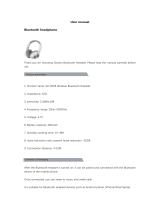6
2.5 NoticeforUSA
This device complies with Part 15 of the FCC
Rules. Operation is subject to the following two
conditions: (1) this device may not cause harmful
interference, and (2) this device must accept any
interference received, including interference that
may cause undesired operation.
This equipment has been tested and found
to comply with the limits for a Class B digital
device, pursuant to Part 15 of the FCC Rules.
These limits are designed to provide reasonable
protection against harmful interference in a
residential installation. This equipment generates,
uses and can radiate radio frequency energy
and, if not installed and used in accordance with
the instructions, may cause harmful interference
to radio communications. However there is
no guarantee that interference will not occur
in a particular installation. If this equipment
does cause harmful interference to radio or
television reception, which can be determined
by turning the equipment off and on, the user is
encouraged to try to correct the interference by
one or more of the following measures:
• Reorient or relocate the receiving antenna.
• Increase the separation between the
equipment and receiver.
• Connect the equipment into an outlet on
a circuit different from that to which the
receiver is connected.
• Consult the dealer or an experienced radio/
TV technician for help.
Warning
Changes or modifications made to this
equipment not expressly approved by Philips
may void the FCC authorization to operate this
equipment.
IMPORTANT NOTE:
FCC / IC Radiation Exposure Statement:
This equipment complies with FCC / IC
radiation exposure limits set forth for an
uncontrolled environment. End users must
follow the specific operating instructions for
satisfying RF exposure compliance.
This transmitter must not be co-located or
operating in conjunction with any other antenna
or transmitter.
Address for Philips accessories service
center:
Philips accessories and computer peripherals
Ledgewood
NJ 07852 USA
2.6 NoticeforCanada
Operation is subject to the following two
conditions:
1
This device may not cause interference and
2
This device must accept any interference,
including interference that may cause
undesired operation of the device. The term
“IC:” before the certification / registration
number only signifies that registration
was performed based on a Declaration of
Conformity indicating that Industry Canada
technical specifications were met. It does
not imply that Industry Canada approved the
equipment.
2.7 Trademarks
Trademarks are the property of Koninklijke
Philips Electronics N.V. or their respective
owners. The Bluetooth word mark and logos are
owned by the Bluetooth SIG, Inc. and any use
of such marks by Koninklijke Philips Electronics
N.V. is under license. Tapster, EverClear
and FullSound are trademarks belonging to
Koninklijke Philips Electronics N.V.