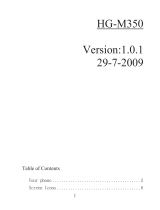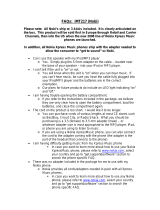use some features of this device requiring network support such as support for specific
technologies like WAP 2.0 protocols (HTTP and SSL) that run on TCP/IP protocols and
language-dependent characters.
Your service provider may have requested that certain features be disabled or not
activated in your device. If so, these features will not appear on your device menu. Your
device may also have customized items such as menu names, menu order, and icons.
Shared memory
The following features in this device may share memory: multimedia messaging (MMS),
e-mail application, instant messaging. Use of one or more of these features may reduce
the memory available for the remaining features. If your device displays a message that
the memory is full, delete some of the information stored in the shared memory.
Access codes
The security code helps to protect your phone against unauthorised use. The preset code
is 12345. You can create and change the code, and set the phone to request the code.
Keep the code secret and in a safe place separate from your phone. If you forget the
code and your phone is locked, your phone will require service and additional charges
may apply. For more information, contact a Nokia Care point or your phone dealer.
The PIN code supplied with the SIM card protects the card against unauthorised use.
The PIN2 code supplied with some SIM cards is required to access certain services. If you
enter the PIN or PIN2 code incorrectly three times in succession, you are asked for the
PUK or PUK2 code. If you do not have them, contact your service provider.
The module PIN is required to access the information in the security module of your SIM
card. The signing PIN may be required for the digital signature. The barring password
is required when using the call barring service.
To set how your phone uses the access codes and security settings, select Menu >
Settings > Security.
Support
When you want to learn more about how to use your product or you are unsure how
your device should function, see the user guide or see the support pages at
www.nokia.com/support or your local Nokia website, or with a mobile device,
www.nokia.mobi/support.
If this does not resolve your issue, do the following:
• Restart the device: switch off the device, and remove the battery. After about a
minute, replace the battery, and switch on the device.
• Restore the original factory settings as explained in the user guide.
If the issue remains unsolved, contact Nokia for repair options. See www.nokia.com/
repair. Before sending your device for repair, always back up the data in your device.
10 General information