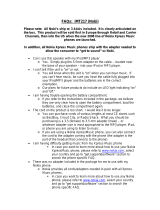Contents
Safety...........................................6
1. General information................7
About your device......................................7
Network services.......................................7
Shared memory.........................................8
Access codes...............................................8
Nokia PC Suite............................................8
Nokia support............................................8
2. Get started...............................9
Install SIM card and battery......................9
Remove the SIM card.................................9
Insert a microSD card................................9
Remove the microSD card.......................10
Charge the battery..................................10
Antenna....................................................10
Headset.....................................................11
Magnets and magnetic fields.................11
Keys and parts.........................................12
Switch the phone on and off..................12
Standby mode .........................................13
Keypad lock..............................................13
Functions without a SIM card.................13
Applications running in
background..............................................13
3. Calls.......................................14
Make and answer a call...........................14
Loudspeaker.............................................14
Dialling shortcuts....................................14
4. Write text..............................14
Text modes...............................................14
Traditional text input..............................15
Predictive text input...............................15
5. Navigate the menus..............15
6. Messaging..............................15
Text and multimedia messages.............15
Text messages......................................16
Multimedia messages..........................16
Create a text or multimedia
message.................................................16
E-mail........................................................17
E-mail setup wizard..............................17
Write and send an e-mail....................17
Download e-mail..................................17
Flash messages........................................17
Nokia Xpress audio messages................17
Instant messaging...................................18
Voice messages........................................18
Message settings.....................................18
7. Contacts.................................18
8. Call log ..................................19
9. Settings.................................19
Profiles......................................................19
Tones........................................................19
Display......................................................20
Date and time..........................................20
Shortcuts..................................................20
Synchronisation and backup..................20
Connectivity.............................................20
Bluetooth wireless technology...........21
Packet data............................................21
Calls and phone.......................................22
Voice commands and voice
dialling......................................................22
Enhancements.........................................23
Configuration...........................................23
Restore factory settings..........................23
10. Operator menu....................23
11. Gallery.................................24
12. Media...................................24
Camera and video....................................24
FM radio....................................................25
Voice recorder..........................................25
Music player.............................................25