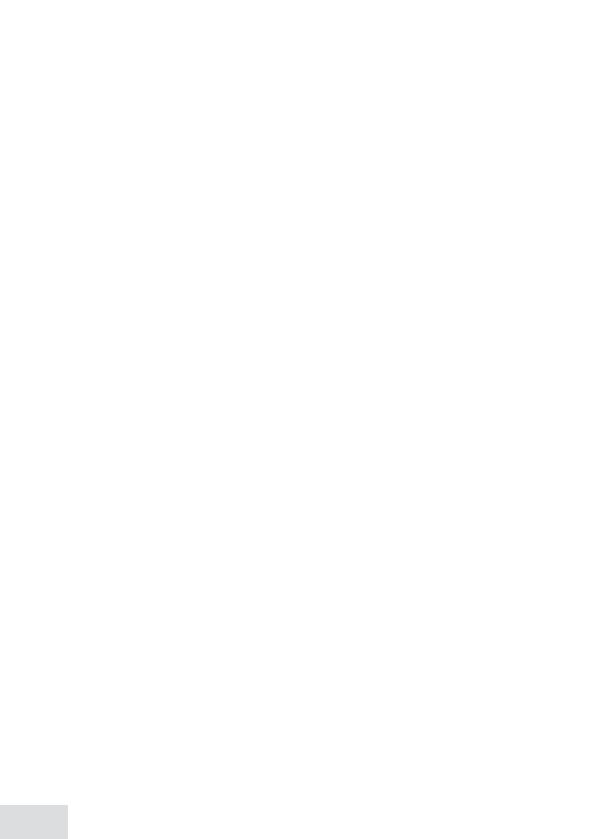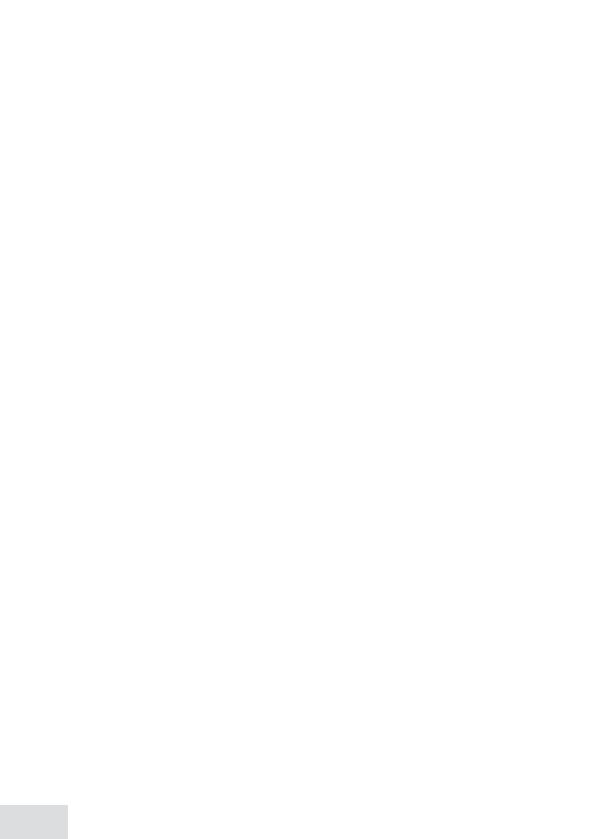
20
may be required. But if advance notice
isn't practical, the telephone company
will notify the customer as soon as pos-
sible. Also, you will be advised of your
right to le a complaint with the FCC
if you believe it is necessary. e tele-
phone company may make changes in
its facilities, equipment, operations or
procedures that could aect the opera-
tion of the equipment. If this happens
the telephone company will provide
advance notice in order for you to make
necessary modications to maintain
uninterrupted service.
Please follow instructions for repair-
ing, if any (e.g. battery replacement
section); otherwise do not substitute or
repair any parts of the device except as
specied in this manual. Connection
to party line service is subject to state
taris. Contact the state public utility
commission, public service commis-
sion or corporation commission for
information. is equipment is hearing
aid compatible.
If you experience trouble with this
equipment, contact the manufac-
turer (see the cover of this manual for
contact information) or an authorized
agent. If the equipment is causing harm
to the telephone network, the telephone
company may request that you discon-
nect the equipment until the problem
is resolved.
If your home has wired alarm equip-
ment connected to a phone line, be sure
that installing the system does not dis-
able your alarm equipment. If you have
questions about what will disable alarm
equipment, contact your telephone
company or a qualied installer.
Any changes or modications to this
product not expressly approved by the
manufacturer or other party respon-
sible for compliance could void your
authority to operate this product.
NOTICE: According to telephone com-
pany reports, AC electrical surges, typi-
cally resulting from lightning strikes,
are very destructive to telephone
equipment connected to AC power
sources. To minimize damage from
these types of surges, a surge arrestor is
recommended.
FCC Part 15 Information
is device complies with part 15 of
the FCC rules. Operation is subject to
the following two conditions: (1) is
device may not cause harmful interfer-
ence, and (2) is device must accept
any interference received, including
interference that may cause undesired
operation. Privacy of communications
may not be ensured when using this
phone.
FCC PART 15.105(b): Note: is
equipment has been tested and found
to comply with the limits for a Class
B digital device, pursuant to part 15
of the FCC Rules. ese limits are
designed to provide reasonable protec-
tion against harmful interference in a
residential installation. is equip-
ment generates, uses and can radiate
radio frequency energy and, if not
installed and used in accordance with
the instructions, may cause harmful
interference to radio communications.
However, there is no guarantee that
interference will not occur in a particu-
lar installation. If this equipment does
cause harmful interference to radio
or television reception, which can be
determined by turning the equipment
o and on, the user is encouraged to
try to correct the interference by one or
more of the following measures:
Reorient or relocate the receiving
antenna.
Increase the separation between the
equipment and receiver.
Connect the equipment into an outlet
on a circuit dierent from that to which
the receiver is connected.