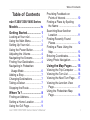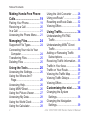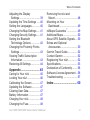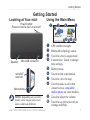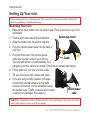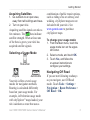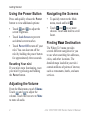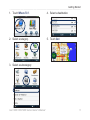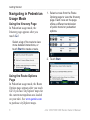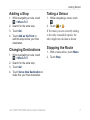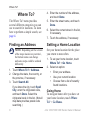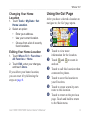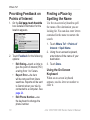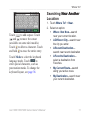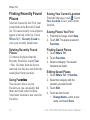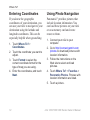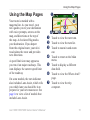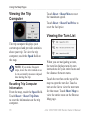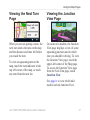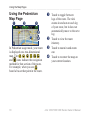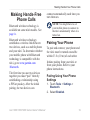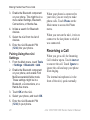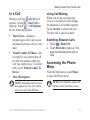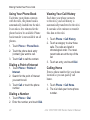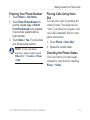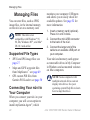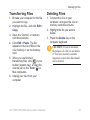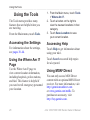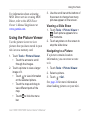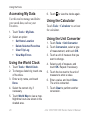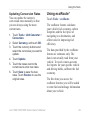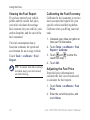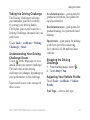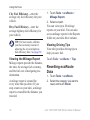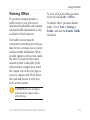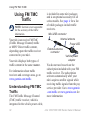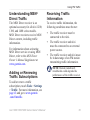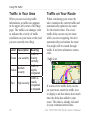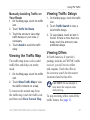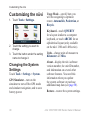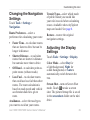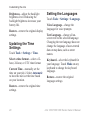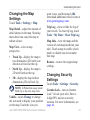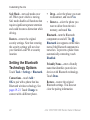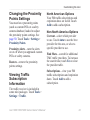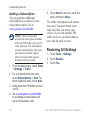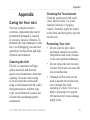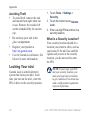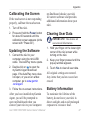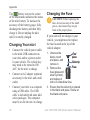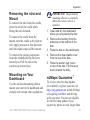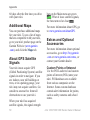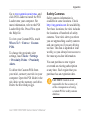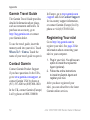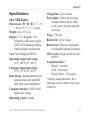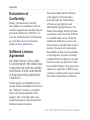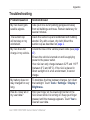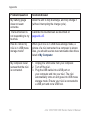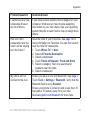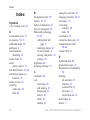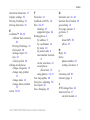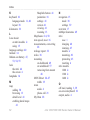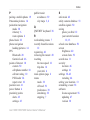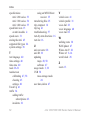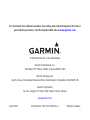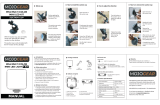nüvi
®
1200/1300/1400 series
owner’s manual
for use with these nüvi models:
1200, 1210, 1240, 1250, 1260
1300, 1310, 1340, 1350, 1370, 1390
1410, 1490

© 2009 Garmin Ltd. or its subsidiaries
Garmin International, Inc.
1200 East 151st Street,
Olathe, Kansas 66062,
USA
Tel. (913) 397.8200 or
(800) 800.1020
Fax (913) 397.8282
Garmin (Europe) Ltd.
Liberty House
Hounsdown Business Park,
Southampton, Hampshire, SO40 9LR UK
Tel. +44 (0) 870.8501241 (outside the UK)
0808 2380000 (within the UK)
Fax +44 (0) 870.8501251
Garmin Corporation
No. 68
Jangshu 2nd Road,
Shijr, Taipei County,
Taiwan
Tel. 886/2.2642.9199
Fax 886/2.2642.9099
April 2009 Part Number 190-01041-00 Rev. A Printed in Taiwan
All rights reserved. Except as expressly provided herein, no part of this manual may be reproduced,
copied, transmitted, disseminated, downloaded or stored in any storage medium, for any purpose without
the express prior written consent of Garmin. Garmin hereby grants permission to download a single copy
of this manual onto a hard drive or other electronic storage medium to be viewed and to print one copy of
this manual or of any revision hereto, provided that such electronic or printed copy of this manual must
contain the complete text of this copyright notice and provided further that any unauthorized commercial
distribution of this manual or any revision hereto is strictly prohibited.
Information in this document is subject to change without notice. Garmin reserves the right to change
or improve its products and to make changes in the content without obligation to notify any person
or organization of such changes or improvements. Go to the Garmin Web site (www.garmin.com) for
current updates and supplemental information concerning the use and operation of this and other Garmin
products.
Garmin
®
, the Garmin logo, nüvi
®
, and MapSource
®
are trademarks of Garmin Ltd. or its subsidiaries,
registered in the USA and other countries. Garmin Lock
™
, myGarmin
™
, myGarmin Agent
™
, ecoRoute
™
,
cityXplorer
™
, and nüMaps Guarantee
™
are trademarks of Garmin Ltd. or its subsidiaries. These
trademarks may not be used without the express permission of Garmin.
The Bluetooth
®
word mark and logos are owned by the Bluetooth SIG, Inc., and any use of such name
by Garmin is under license. Windows
®
is a registered trademark of Microsoft Corporation in the United
States and/or other countries. Mac
®
is a registered trademark of Apple Computer, Inc. microSD
™
is a
trademark of SanDisk or its subsidiaries. Panoramio is a trademark of Google Inc.

nüvi 1200/1300/1400 Series Owner’s Manual i
Table of Contents
Table of Contents
nüvi 1200/1300/1400 Series
Models ................................ iv
Getting Started .................... 1
Looking at Your nüvi .................. 1
Using the Main Menu................. 1
Setting Up Your nüvi .................. 2
Using the Power Button ............. 4
Adjusting the Volume ................. 4
Navigating the Screens ............. 4
Finding Your Destination............ 4
Navigating in Pedestrian
Usage Mode ............................ 6
Adding a Stop ............................ 7
Changing Destinations .............. 7
Taking a Detour ......................... 7
Stopping the Route .................... 7
Where To? ........................... 8
Finding an Address .................... 8
Setting a Home Location ........... 8
Using the Go! Page ................... 9
Providing Feedback on
Points of Interest ................... 10
Finding a Place by Spelling
the Name ............................. 10
Searching Near Another
Location .................................11
Finding Recently Found
Places ................................... 12
Finding a Place Using the
Map ....................................... 13
Entering Coordinates ............... 14
Using Photo Navigation ........... 14
Using the Map Pages ....... 15
Viewing the Trip Computer ..... 16
Viewing the Turn List .............. 16
Viewing the Next Turn Page .... 17
Viewing the Junction View
Page ...................................... 17
Using the Pedestrian Map
Page ...................................... 18

ii nüvi 1200/1300/1400 Series Owner’s Manual
Table of Contents
Making Hands-Free Phone
Calls ................................... 19
Pairing Your Phone .................. 19
Receiving a Call ...................... 20
In a Call .................................. 21
Accessing the Phone Menu ..... 21
Managing Files .................. 24
Supported File Types ............... 24
Connecting Your nüvi to Your
Computer .............................. 24
Transferring Files .................... 25
Deleting Files .......................... 25
Using the Tools ................. 26
Accessing the Settings ............ 26
Using the Where Am I?
Page ...................................... 26
Accessing Help ........................ 26
Using MSN
®
Direct ................... 26
Using the Picture Viewer ......... 27
Accessing My Data .................. 28
Using the World Clock ............ 28
Using the Calculator ................ 28
Using the Unit Converter ........ 28
Using ecoRoute
™
..................... 29
Resetting ecoRoute Data ........ 32
Viewing Offers ......................... 33
Using Trafc ...................... 34
Understanding FM TMC
Trafc .................................... 34
Understanding MSN
®
Direct
Trafc .................................... 35
Adding or Renewing Trafc
Subscriptions ........................ 35
Receiving Trafc Information ... 35
Trafc in Your Area .................. 36
Trafc on Your Route ............... 36
Viewing the Trafc Map ........... 37
Viewing Trafc Delays ............. 37
Viewing Offers ......................... 37
Customizing the nüvi ....... 38
Changing the System
Settings ................................. 38
Changing the Navigation
Settings ................................. 39

nüvi 1200/1300/1400 Series Owner’s Manual iii
Table of Contents
Adjusting the Display
Settings ................................. 39
Updating the Time Settings ..... 40
Setting the Languages............. 40
Changing the Map Settings ..... 41
Changing Security Settings ..... 41
Setting the Bluetooth
Technology Options .............. 42
Changing the Proximity Points
Settings ................................. 43
Viewing Trafc Subscription
Information ............................ 43
Restoring All Settings .............. 44
Appendix ........................... 45
Caring for Your nüvi ................ 45
Locking Your nüvi .................... 46
Calibrating the Screen ............. 47
Updating the Software ............. 47
Clearing User Data .................. 47
Battery Information ................. 47
Charging Your nüvi .................. 48
Changing the Fuse .................. 48
Removing the nüvi and
Mount .................................... 48
Mounting on Your
Dashboard ............................ 49
nüMaps Guarantee
™
................ 49
Additional Maps ....................... 50
About GPS Satellite Signals .... 50
Extras and Optional
Accessories ........................... 50
Garmin Travel Guide ............... 52
Contact Garmin ....................... 52
Registering Your nüvi............... 52
Specications .......................... 53
Declaration of Conformity ........ 56
Software License Agreement... 56
Troubleshooting ...................... 57
Index .................................. 60

iv nüvi 1200/1300/1400 Series Owner’s Manual
nüvi 1200/1300/1400 Series Models
nüvi 1200/1300/1400 Series Models
Bluetooth
®
Lane Assist
Junction
View
Speed Limits
on Map page
1200
1210
✓ ✓
1240
✓
1250
✓
1260
✓ ✓
1300 Europe only Europe only
1310
✓
Europe only
✓
1340
Europe only
✓
1350
✓ ✓
1370
✓ ✓ ✓
1390
✓ ✓ ✓ ✓
1410
✓ ✓
1490
✓ ✓ ✓ ✓
NOTE: Go to www.garmin.com or see the packaging contents on your product
box for more information.

nüvi 1200/1300/1400 Series Owner’s Manual 1
Getting Started
Getting Started
Looking at Your nüvi
Mini-USB connector
Speaker
microSD
™
card slot
Power button:
Press to turn the nüvi on and off.
Microphone
NOTE: Depending on your nüvi
model, some images and screen
shots could look different.
Using the Main Menu
➊
➋
➌ ➍ ➎
➏
➐
➑
➒
➓
➊
GPS satellite strength.
➋
Bluetooth technology status.
➌
Touch to select a usage mode.
➍
Current time. Touch to change
time settings.
➎
Battery status.
➏
Touchtondadestination.
➐
Touch to view the map.
➑
Touch to make a call when
connected to a compatible
mobile phone on some models.
➒
Touch to adjust the volume.
➓
Touch to use the tools such as
settings and Help.

2 nüvi 1200/1300/1400 Series Owner’s Manual
Getting Started
Setting Up Your nüvi
Before mounting the nüvi, see the Important Safety and Product Information guide for information
about laws pertaining to windshield mounting.
Mounting Your nüvi
1. Remove the clear plastic from the suction cup. Place the suction cup on the
windshield.
2. Flip the lever back toward the windshield.
3. Snap the cradle onto the suction cup arm.
4. Plug the vehicle power cable into the back of
your nüvi.
5. Plug the other end of the vehicle power
cable into a power outlet in your vehicle.
Your unit should turn on automatically if it is
plugged in and the vehicle is running. Follow the on-screen instructions.
6. Fit the bottom of your nüvi into the cradle.
7. Tilt your nüvi back until it snaps into place.
8. If you are using a trafc receiver in Europe,
connect the external antenna to the trafc
receiver and secure it to the windshield using
the suction cups. (Trafc receivers are included
in some nüvi packages. See page iv.)
WARNING: This product contains a lithium-ion battery. To prevent damage, remove the unit from the
vehicle when exiting or store it out of direct sunlight.
Suction cup mount
Cradle
Suction cup mount
Cradle
Vehicle power
cable
Vehicle power
cable

nüvi 1200/1300/1400 Series Owner’s Manual 3
Getting Started
Acquiring Satellites
1. Go outdoors to an open area,
away from tall buildings and trees.
2. Turn on your nüvi.
Acquiring satellite signals can take a
few minutes. The bars indicate
satellite strength. When at least one
of the bars is green, your nüvi has
acquired satellite signals.
Selecting a Usage Mode
Automobile
Pedestrian
Bicycle
Your nüvi offers several usage
modes for navigation methods.
Routing is calculated differently
based on your usage mode. For
example, in Pedestrian usage mode
with cityXplorer
™
maps loaded, your
nüvi calculates a route that uses a
combination of public transit options,
such as riding a bus or subway, and
walking. cityXplorer maps are not
included with your nüvi. See
www.garmin.com to purchase
cityXplorer maps.
To change your usage mode:
1. From the Main menu, touch the
usage mode icon on the upper-
left corner.
2. Select a mode, and touch
OK.
3. Touch
Yes, and follow the
on-screen instructions to
congure your settings.
Navigating Off Road
If you are not following roadways
as you navigate, use Off Road
mode. Touch Tools > Settings >
Navigation > Route Preference >
Off Road > OK.

4 nüvi 1200/1300/1400 Series Owner’s Manual
Getting Started
Using the Power Button
Press and quickly release the Power
button to view additional options:
Touch and to adjust the
screen brightness.
Touch Lock Screen to prevent
accidental screen touches.
Touch Power Off to turn off your
nüvi. You can also turn off the
nüvi by holding the power button
for approximately three seconds.
Resetting Your nüvi
If your nüvi stops functioning, reset
your nüvi by pressing and holding
the Power button.
Adjusting the Volume
From the Main menu, touch Volume.
Touch and to adjust the
volume. Touch the box next to Mute
to mute all audio.
•
•
•
Navigating the Screens
To quickly return to the Main
menu, touch and hold .
Touch and to see more
choices. Touch and hold to scroll
faster.
Finding YourYour Destination
The Where To? menu provides
several different categories for you
to use when searching for addresses,
cities, and other locations. The
detailed maps loaded in your nüvi
contain millions of points of interest,
such as restaurants, hotels, and auto
services.
•
•

nüvi 1200/1300/1400 Series Owner’s Manual 5
Getting Started
1. Touch Where To?.
2. Select a category.
3. Select a subcategory.
4. Select a destination.
5. Touch Go!.

6 nüvi 1200/1300/1400 Series Owner’s Manual
Getting Started
Navigating in Pedestrian
Usage Mode
Using the Itinerary Page
In Pedestrian usage mode, the
Itinerary page appears after you
touch Go!.
Select a leg of the route to view
more detailed instructions, or
touch Start to create a route.
Using the Route Options
Page
In Pedestrian usage mode, the Route
Options page appears after you touch
Go! if you have cityXplorer maps for
the current metropolitan area loaded
on your nüvi. See www.garmin.com
to purchase cityXplorer maps.
1. Select a route from the Route
Options page to view the Itinerary
page. Each route on the page
offers a different combination
of public transit or pedestrian
options.
2. Touch Start.

nüvi 1200/1300/1400 Series Owner’s Manual 7
Getting Started
Adding a Stop
1. While navigating a route, touch
> Where To?.
2. Search for the extra stop.
3. Touch
Go!.
4. Touch
Add as Via Point to
add this stop before your nal
destination.
Changing Destinations
1. While navigating a route, touch
> Where To?.
2. Search for the extra stop.
3. Touch
Go!.
4. Touch
Set as New Destination to
make this your nal destination.
Taking a Detour
1. While navigating a route, touch
.
2. Touch or .
If the route you are currently taking
is the only reasonable option, the
nüvi might not calculate a detour.
Stopping the Route
1. With a route active, touch Menu.
2. Touch
Stop.

8 nüvi 1200/1300/1400 Series Owner’s Manual
Where To?
Where To?
The Where To? menu provides
several different categories you can
use to search for locations. To learn
how to perform a simple search, see
page 4.
Finding an Address
NOTE: Depending on the version
of the maps loaded on your nüvi,
the button names can change
and some steps could be ordered
differently.
1. Touch
Where To? > Address.
2. Change the state, the country, or
the province, if necessary.
3. Touch
Search All.
If you know the city, touch
Spell
City, enter the city/postal code,
and touch Done. Select the
city/postal code in the list. (Not all
map data provides postal code
searching.)
4. Enter the number of the address,
and touch Done.
5. Enter the street name, and touch
Done.
6. Select the correct street in the list,
if necessary.
7. Touch the address, if necessary.
Setting a Home Location
Set your home location for the place
you return to most often.
1. To set your home location, touch
Where To? > Go Home.
2. Select an option:
Enter your address.
Use your current location.
Choose from a list of recently
found locations.
Going Home
To navigate home after you have set
your home location, touch Where
To? > Go Home.
•
•
•

nüvi 1200/1300/1400 Series Owner’s Manual 9
Where To?
Changing Your Home
Location
1. Touch Tools > My Data > Set
Home Location.
2. Select an option:
Enter your address.
Use your current location.
Choose from a list of recently
found locations.
Editing Your Home Location
1. Touch Where To? > Favorites >
All Favorites > Home.
2. Touch
Edit, enter your changes,
and touch Done.
If you delete your home location,
you can reset it by following the
steps on page 8.
•
•
•
Using the Go! Page
After you have selected a location to
navigate to, the Go! page opens.
➍
➋
➌
➊
➎
➏
➊
Touch to view more
information for the location.
➋
Touch and to zoom in
and out.
➌
Touch to call this location when
connected to phone.
➍
Touch to save this location to
your Favorites.
➎
Touch to create a turn-by-turn
route to this location.
➏
Touch to return to the previous
page. Touch and hold to return
to the Main menu.

10 nüvi 1200/1300/1400 Series Owner’s Manual
Where To?
Providing Feedback on
Points of Interest
1. On the Go! page, touch the whiteGo! page, touch the white
box. Detailed information for the
location appears.
2. Touch Feedback for the following
options:
Edit Rating—touch a circle to
give the point of interest (POI)
a rating from 1 to 5 stars.
Report Error—the item
will be removed from future
searches. Reports will be sent
to Garmin when your nüvi is
connected to a computer. See
page 24.
Edit Phone Number—use
the keyboard to change the
phone number.
•
•
•
Finding a Place by
Spelling the Name
Use the on-screen keyboard to spell
the name of the destination you are
looking for. You can also enter letters
contained in the name to narrow the
search.
1. Touch Where To? > Points of
Interest > Spell Name.
2. Using the on-screen keyboard,
enter letters of the name of your
destination.
3. Touch
Done.
Using the On-Screen
Keyboard
When an on-screen keyboard
appears, touch a letter or number to
enter it.

nüvi 1200/1300/1400 Series Owner’s Manual 11
Where To?
Touch to add a space. Touch
and to move the cursor
(available on some nüvi models).
Touch to delete a character. Touch
and hold to erase the entire entry.
Touch Mode to select the keyboard
language mode. Touch to
enter special characters, such as
punctuation marks. To change the
keyboard layout, see page 38.
Searching Near AnotherNear Another
Location
1. Touch Where To? > Near.
2. Select an option:
Where I Am Now—search
near your current location.
A Different City—search near
the city you enter.
A Recent Destination—
search near recent destination
A Favorite Destination—
select a destination from
Favorites.
My Current Route—search
along your active route.
My Destination—search near
your current destination.
•
•
•
•
•
•

12 nüvi 1200/1300/1400 Series Owner’s Manual
Where To?
Finding Recently Found
Places
Your nüvi stores the last 50 of your
recentndsintheRecentlyFound
list. The most-recently viewed places
appear at the top of the list. Touch
Where To? > Recently Found to
view your recently found items.
Deleting Recently Found
Places
To remove all places from the
Recently Found list, touch Clear
> Yes. All items from the list are
removed, but this does not delete the
actual place from your nüvi.
Using Favoritesvorites
You can save places in your
Favoritessoyoucanquicklynd
them and create routes to them.
Your home location is also stored in
Favorites.
Saving Your Current Location
From the Map page, touch . Touch
Save Location to save your current
location.
Saving Places You Find
1. From the Go! page, touch Save.
2. Touch
OK. The place is saved in
Favorites.
Finding Saved Places
1. Touch Where To?.
2. Touch
Favorites.
3. Select a category. Your saved
locations are listed.
Editing Saved Places
1. Touch Where To? > Favorites.
2. Select the category and the
location you want to edit.
3. Touch
Edit.
4. Touch an item to edit:
Change Name—enter a new
name, and touch Done.
•

nüvi 1200/1300/1400 Series Owner’s Manual 13
Where To?
Attach Photo—select a
picture that you have loaded
on your nüvi or on a memory
card to assign to the location.
Change Map Symbol—touch
a new symbol used to mark
this location on the map.
Change Phone Number—
enter a phone number, and
touch Done.
Change Categories—select
another category for the
location.
Delete—touch Yes to remove
this item from the Favorites
list.
Finding a Place Using
the Map
Use the Browse Map page to view
different parts of the map. Touch
Where To? > Browse Map.
•
•
•
•
•
Tips for Browsing the Map
Touch the map, and drag to view
different parts of the map.
Touch and to zoom in and
out.
Touch any object on the map.
An arrow appears, pointing at
the object, and a box displays
information on the location.
When the box displays Press for
more, several POIs exist at that
location. Press to see the list of
POIs.
Touch Save to save this location.
Touch Go! to navigate to the
location.
If the GPS simulator is on, touch
Set Location to set your location
to the selected location. See page
38.
•
•
•
•
•
•

14 nüvi 1200/1300/1400 Series Owner’s Manual
Where To?
Entering Coordinates
If you know the geographic
coordinates of your destination, you
can use your nüvi to navigate to your
destination using the latitude and
longitude coordinates. This can be
especially helpful when geocaching.
1. Touch Where To? >
Coordinates.
2. Touch the coordinate you want to
adjust.
3. Touch
Format to select the
correct coordinate format for the
type of map you are using.
4. Enter the coordinates, and touch
Next.
Using Photo Navigation
Panoramio
™
provides pictures that
include location information. You
can load these pictures on your nüvi
or on a memory card and create
routes to them.
1. Connect your nüvi to your
computer.
2. Go to
http://connect.garmin.com
/photos to download pictures with
location information.
3. Follow the instructions on the
Web site to select and load
pictures.
4. Touch
Where To? > Favorites >
Panoramio Photos. Pictures with
location information are listed.
5. Touch a picture.
Page is loading ...
Page is loading ...
Page is loading ...
Page is loading ...
Page is loading ...
Page is loading ...
Page is loading ...
Page is loading ...
Page is loading ...
Page is loading ...
Page is loading ...
Page is loading ...
Page is loading ...
Page is loading ...
Page is loading ...
Page is loading ...
Page is loading ...
Page is loading ...
Page is loading ...
Page is loading ...
Page is loading ...
Page is loading ...
Page is loading ...
Page is loading ...
Page is loading ...
Page is loading ...
Page is loading ...
Page is loading ...
Page is loading ...
Page is loading ...
Page is loading ...
Page is loading ...
Page is loading ...
Page is loading ...
Page is loading ...
Page is loading ...
Page is loading ...
Page is loading ...
Page is loading ...
Page is loading ...
Page is loading ...
Page is loading ...
Page is loading ...
Page is loading ...
Page is loading ...
Page is loading ...
Page is loading ...
Page is loading ...
Page is loading ...
Page is loading ...
Page is loading ...
Page is loading ...
-
 1
1
-
 2
2
-
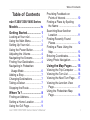 3
3
-
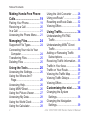 4
4
-
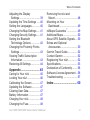 5
5
-
 6
6
-
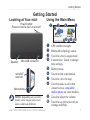 7
7
-
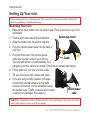 8
8
-
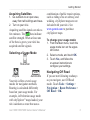 9
9
-
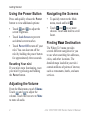 10
10
-
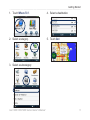 11
11
-
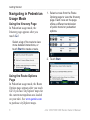 12
12
-
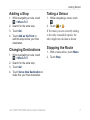 13
13
-
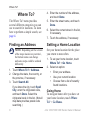 14
14
-
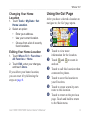 15
15
-
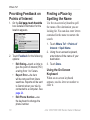 16
16
-
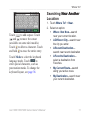 17
17
-
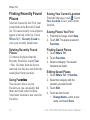 18
18
-
 19
19
-
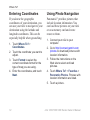 20
20
-
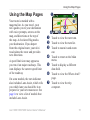 21
21
-
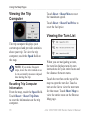 22
22
-
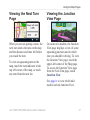 23
23
-
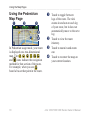 24
24
-
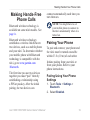 25
25
-
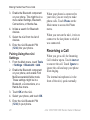 26
26
-
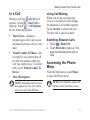 27
27
-
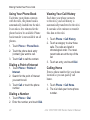 28
28
-
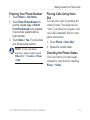 29
29
-
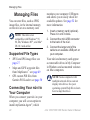 30
30
-
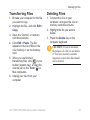 31
31
-
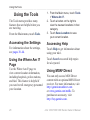 32
32
-
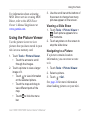 33
33
-
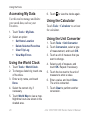 34
34
-
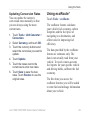 35
35
-
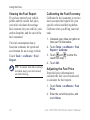 36
36
-
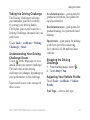 37
37
-
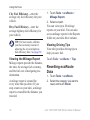 38
38
-
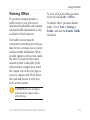 39
39
-
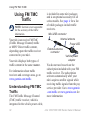 40
40
-
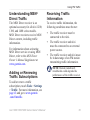 41
41
-
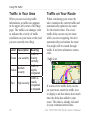 42
42
-
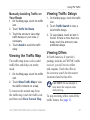 43
43
-
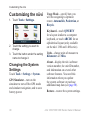 44
44
-
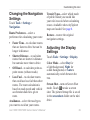 45
45
-
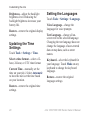 46
46
-
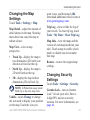 47
47
-
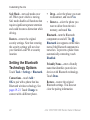 48
48
-
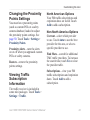 49
49
-
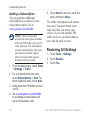 50
50
-
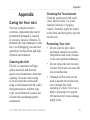 51
51
-
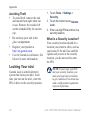 52
52
-
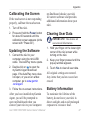 53
53
-
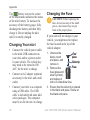 54
54
-
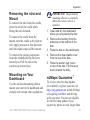 55
55
-
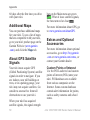 56
56
-
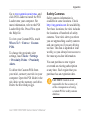 57
57
-
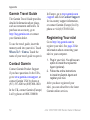 58
58
-
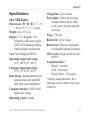 59
59
-
 60
60
-
 61
61
-
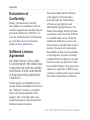 62
62
-
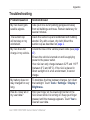 63
63
-
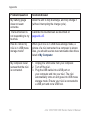 64
64
-
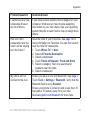 65
65
-
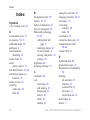 66
66
-
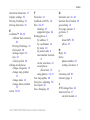 67
67
-
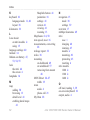 68
68
-
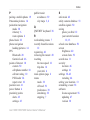 69
69
-
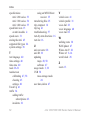 70
70
-
 71
71
-
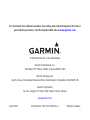 72
72
Garmin 010-00782-02 User manual
- Category
- Car navigation systems
- Type
- User manual
Ask a question and I''ll find the answer in the document
Finding information in a document is now easier with AI
Related papers
-
Garmin nuvi1490TV Owner's manual
-
Garmin BMW nuvi 360 User manual
-
Garmin 900 Series User manual
-
Garmin Nüvi Nüvi 850 Owner's manual
-
Garmin nuvi 1490Tpro User manual
-
Garmin DTAG nuvi 1350T User manual
-
Garmin 1200 User manual
-
Garmin nuvi 1260T Quick start guide
-
Garmin 1450 User manual
-
Garmin nuvi 245W User manual
Other documents
-
Peugeot Nuvi 205 Series Owner's manual
-
BMW Navigation Portable Pro User manual
-
Insignia NS-NAV01 GPS User manual
-
Insignia NS-NAV02R GPS User manual
-
Insignia NS-NAV02R GPS User manual
-
Kenwood Electronics DNX5260BT User manual
-
Kenwood B59-1990-00 User manual
-
MOJOGEAR MG-33 User manual
-
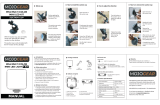 MOJOGEAR MG-33 User manual
MOJOGEAR MG-33 User manual
-
MOJOGEAR W64 Multi Color Mini Led Kit User guide