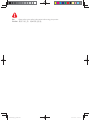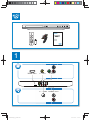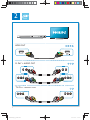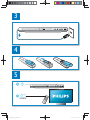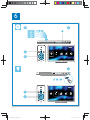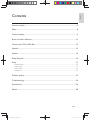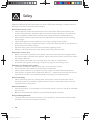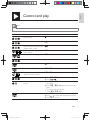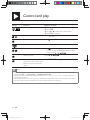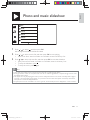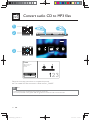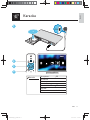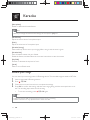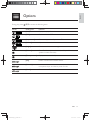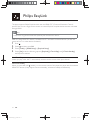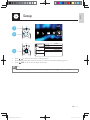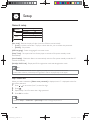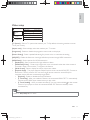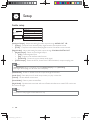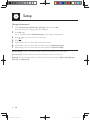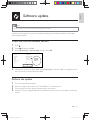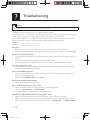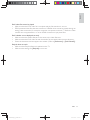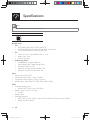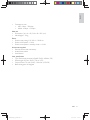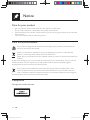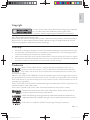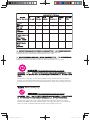Philips DVP3880K/93 User manual
- Category
- DVD players
- Type
- User manual
Philips DVP3880K/93: a versatile entertainment system for playing movies, listening to music, and enjoying photos, with the added convenience of Karaoke, MP3 conversion, and various playback options.
Philips DVP3880K/93: a versatile entertainment system for playing movies, listening to music, and enjoying photos, with the added convenience of Karaoke, MP3 conversion, and various playback options.

Register your product and get support at
ೊᅿႽྑ་ᇁቡԊி؇ԣసߦࡨೞለ՝
DVP3880K
EN User manual 7
ZH-CN Ⴌ߀൱Ҭ 31

EN Please refer to the safety information before using the product.
ZH-CN ᄊԣసሏಏĩೊӷᅩП೨ཱd

3
1
DVP 3880K
7
EN User manual
ZH-CN Ⴌ߀൱Ҭ 31
Register your product and get support at
ೊᅿႽྑ་ᇁቡԊி؇ԣసߦࡨೞለ՝
3
HDMI OUT
TV OUT
COAXIAL
Y Pb Pr
AUDIO OUT
Pb Pr
UT
T
V
O
U
T
Y
C
OA
XI
A
A
A
DIO O
UT
DIO
O
UT
AL
A
UD
AL
A
UD

4
2
4
HDMI OUT
HDMI OUT
L R VIDEO
L R TV OUT
L
T
V
O
U
U
T
TV OUT + AUDIO OUT
Pr Pb Y + AUDIO OUT
L R L R
L
AU
D
R
DIO OUT
DI
O
OU
T

5
5
3
5
4
SOURCE
TV
2

6
6
6
USB
DVD
VCD
CD
3
4
12
MP3
USB
Disc
Create
Karaoke
Setup
2
3
1
MP3
USB
Disc
Create
Karaoke
Setup

7
EN
English
Contents
Connect and play ....................................................................................................................................3
Safety ..........................................................................................................................................................8
Control and play ......................................................................................................................................9
Photo and music slideshow ............................................................................................................... 11
Convert audio CD to MP3 files ........................................................................................................ 12
Karaoke .................................................................................................................................................. 13
Options .................................................................................................................................................. 15
Philips EasyLink ..................................................................................................................................... 16
Setup 17
General setup ........................................................................................................................................................................................18
Video setup .............................................................................................................................................................................................19
Audio setup ............................................................................................................................................................................................20
Preference ................................................................................................................................................................................................21
Software update ................................................................................................................................... 23
Troubleshooting .................................................................................................................................... 24
Specifications ......................................................................................................................................... 26
Notice ..................................................................................................................................................... 28

8 EN
Safety
Read and understand all instructions before you use this DVD player. If damage is caused by failure to
follow the instructions, the warranty does not apply.
Risk of electric shock or fire!
Never expose the product and accessories to rain or water. Never place liquid containers, such •
as vases, near the product. If liquids are spilt on or into the product, disconnect it from the power
outlet immediately. Contact Philips Consumer Care to have the product checked before use.
Never place the product and accessories near naked flames or other heat sources, including •
direct sunlight.
Never insert objects into the ventilation slots or other openings on the product.•
Where the mains plug or an appliance coupler is used as the disconnect device, the disconnect •
device shall remain readily operable.
Disconnect the product from the power outlet before lightning storms.•
When you disconnect the power cord, always pull the plug, never the cable.•
Risk of short circuit or fire!
Before you connect the product to the power outlet, ensure that the power voltage matches •
the value printed on the back of the product. Never connect the product to the power outlet if
the voltage is different.
Never expose the remote control or batteries to rain, water or excessive heat.•
Avoid force coming onto power plugs. Loose power plugs can cause arcing or fire.•
Risk of injury or damage to the product!
Visible and invisible laser radiation when open. Avoid exposure to beam.•
Do not touch the disc optical lens inside the disc compartment.•
Never place the product or any objects on power cords or on other electrical equipment.•
If the product is transported in temperatures below 5°C, unpack the product and wait until its •
temperature matches room temperature before connecting it to the power outlet.
Risk of overheating!
Never install this product in a confined space. Always leave a space of at least four inches •
around the product for ventilation. Make sure that curtains or other objects never cover the
ventilation slots on the product.
Risk of contamination!
Remove the battery if it is exhausted or if the remote control is not to be used for an extended •
period of time.
Batteries contain chemical substances, they should be disposed of properly.•
Risk of swallowing batteries!
The product/remote control may contain a coin type battery, which can be swallowed. Keep •
the battery out of reach of children at all times!

9
EN
English
Control and play
Note
When “ • X
” appears, it means that this operation is unavailable for the current media or at the current time.
Media Function Buttons / Actions
Stop the play
Pause or resume the play
Skip to the previous/next title,
chapter, track, or file
/
Select an audio language or
audio channel
ၿ
Select a subtitle language
ሷଢ
Return to the home page
Return to the root menu
ٖ߱
Return to the disc menu
ܿןĹҖ֊
Enable or disable the PBC
(playback control) feature
ܿןĹҖ֊
Select a repeat mode
1) Press ᇛڳĹᇛڳ A-B.
2) Press
/ .
Repeat a specific section within
a track
1) Press ᇛڳĹᇛڳ A-B twice to select the
start point.
2) Press ᇛڳĹᇛڳ A-B again to select the end
point.
To resume the normal play,
press ᇛڳĹᇛڳ A-B.
Skip to a title or chapter
1) Press ๏ላ .
2) Press
/ to enter the title/chapter number.
3) Press OK to confirm.

10 EN
Control and play
Media Function Buttons / Actions
Skip to a track 1) Disable PBC.
2) Press
๏ላ
.
3) Press
/ to enter the track number.
4) Press OK
to confirm.
Search backward/forward fast Press / repeatedly to select a speed.
Search forward slowly Press repeatedly to select a speed.
Search backward slowly Press repeatedly to select a speed.
Zoom in or out Press .
To pan through an enlarged photo or video
image, press
/ / / .
Rotate a photo Press / / / .
Switch between Fun Mode
(pictures in color) and Simple
Mode (pictures in black and
white)
Press ܿןĹҖ֊ during photo slideshow.
Note
You can only play DivX videos that were rented or purchased with DivX •
®
registration code of this player.
(Refer to “Setup” > “General Setup” > [DivX(R) VOD Code])
Subtitle files with the following filename extensions (.srt, .smi, .sub, .ssa, .ass, .txt) are supported but not
•
displayed in the file list.
The subtitle filename has to be the same as the filename of the DivX video (the file extension excluded).
•
The DivX video file and the subtitle file must be saved under the same directory. •

11
EN
English
Photo and music slideshow
1 Press / to select , and then press OK.
All supported folders and files are listed. »
2 Press / to select a music file, and then press OK to start playing.
If the music file is saved in a folder or sub-folder, access its directory first. •
3 Press / to select a picture file, and then press OK to start the slideshow.
If the picture file is saved in a folder or sub-folder, access its directory first.•
To stop the slideshow, press •
.
To stop the music, press •
again.
Note
Music and picture files must be stored on the same disc or USB storage device. •
If a large number of files are complied onto one disc or USB storage device, it requires longer time to read •
and display the content.
This player can only display digital camera pictures with JPEG-EXIF format, which is widely used in digital
•
cameras. It cannot display Motion JPEG, nor pictures in formats other than JPEG. Sound clips associated
with pictures cannot be displayed either.
If a JPEG picture is not recorded as an “exif” type file, its thumbnail picture is displayed as “blue mountain”.
•
MP3
WMA
Picture
000001
000002
000001

12 EN
Convert audio CD to MP3 files
Follow the on-screen instructions to complete the process.
The created MP3 files are saved in a folder named “_PHILIPS”. »
Note
DTS CDs and copy-protected CDs cannot be converted. •
A write-protected or encrypted USB storage device cannot be used to store MP3 files. •
USB
2
1
3
Create
Make sure disc and
USB device are
inserted
123
Continue
Cancel
MP3
USB
Disc
Create
Karaoke
Setup
MP3

13
EN
English
Karaoke
2
3
ON
Karaoke
Microphone
Mic Volume
Echo
Karaoke Scoring
Karaoke Idol
No Vocal
Off
Key Shift
Vocal
1
1
4
USB
Disc
Create
Karaoke
Setup
Off

14 EN
Karaoke
[Microphone]
Enable or disable the Karaoke feature.
Note
Before you change the other Karaoke settings, set this option to • [On] first.
[Mic Volume]
Adjust the volume level of microphone input.
[Echo]
Adjust the echo level of microphone input.
[Karaoke Scoring]
Select a difficulty level to score your singing. After a song is end, the score is given.
[Karaoke Idol]
Have a Karaoke contest with your friends.
Enable this feature, and then follow the on-screen instructions to start the contest.
[Key Shift]
Increase or decrease the key level of music.
[Vocal]
Select or turn off lead vocals.
Record your songs
You can record your own songs onto a USB storage device. The recorded songs are saved as .MP3 files.
1 Insert a supported USB storage device.
2 Press हজ OK.
3 Follow the on-screen instructions to complete the settings.
4 Press OK to confirm the setting, and then start singing along with the accompaniment music.
The recording stops at the end of the song. »
To exit the recording, press •
हজ OK again.
Note
Make sure that the USB storage device has enough memory remaining. •
Neither DTS discs nor copy-protected discs can be recorded. •

15
EN
English
Options
During play, press
࿎ཟ
to access the following items.
Media Setting item Function
[Info] Display the play information.
[PBC] Enable or disable PBC.
[Aspect ratio] Select a display ratio of picture on TV.
[Volume] Adjust the volume level.
[Angle] Select an available camera angle.
[Colour] Select Fun Mode (photos in color) or Simple Mode
(photos in black and white).
[Photo preview] Display the thumbnail of photos.
[Mic] Enable or disable the Karaoke feature.
[Karaoke] Increase or decrease the volume level and echo level of
microphone input, and the key level of music.
[Vocal] Select or turn off lead vocals.

16 EN
Philips EasyLink
This player supports Philips EasyLink which uses the HDMI CEC (Consumer Electronics Control)
protocol. You can use a single remote control to control EasyLink compliant devices that are connected
through HDMI.
Note
Philips does not guarantee 100% interoperability with all HDMI CEC devices. •
Make sure that HDMI CEC feature is enabled on the TV and other connected devices (see the user
manual of the TV or other devices for details).
1 Press .
2 Select , and then press OK.
3 Select [Video] > [HDMI Setup] > [EasyLink Setup].
4 Select [On] under the following options: [EasyLink], [1 Touch Play], and [1 Touch Standby].
EasyLink is enabled. »
One Touch Play
When you play a disc, the TV automatically switches to the correct video input channel.
One Touch Standby
When you press and hold
(standby) on the remote control of this player, this player and all connected
HDMI CEC devices (if they support one-touch standby) switches to standby simultaneously

17
EN
English
Setup
Press • / to select a menu item or setting option.
Press • OK to access the lower-level menu or confirm the selected setting option.
Press •
ٖ߱ to return to the upper-level menu.
Note
When a menu item is grayed out, it means that its setting cannot be changed at the current state. •
1
2
3
General
Disc Lock
OSD Language English
Off
On
Registration
Sleep Timer
Auto Standby
DivX(R) VOD Code
Video
Audio
Preference
Unlock
MP3
USB
Disc
Create
Karaoke
Setup

18 EN
Setup
General setup
[Disc Lock] - Restrict the play of a disc (maximum 20 discs can be locked).
• [Lock] - Lock the current disc. To play or unlock this disc, you must enter the password.
• [Unlock] - Play all discs.
[OSD Language] - Select a language for on-screen menu.
[Sleep Timer] - Set a period of time for the player to switch to Eco-power standby mode
automatically.
[Auto Standby] - Enable this feature to automatically switch to Eco-power standby mode after 15
minutes of inactivity.
[DivX(R) VOD Code] - Display the DivX
®
registration code and deregistration code.
Note
Go to www.divx.com/vod for how to register your player and rent or purchase DivX videos. •
DivX videos rented or purchased by this registration code can be played only on this player. •
Play a locked disc
When you load a locked disc, [Please enter password] is displayed, and “0” is displayed as the first
digit of the password.
1 Press / to set a value (0 to 9) to the first digit.
2 Press .
3 Repeat steps 1 and 2 to enter the 6-digit password.
4 Press OK to confirm.
Tip
Refer to • “Setup” > “Preference” > [Password] for how to change the password.
General
Disc Lock
OSD Language English
Off
On
Registration
Sleep Timer
Auto Standby
DivX(R) VOD Code
Video
Audio
Preference
Unlock

19
EN
English
Video setup
[TV System] - Select a TV system that matches your TV. By default, this setting matches common
TVs in your country.
[Aspect ratio] - Select a display ratio that matches your TV screen.
[Progressive] - Enable or disable the progressive scan mode on this player.
[Picture Setting] - Select a predefined setting for picture color, or customize the setting.
[HD JPEG] - Enable this feature to view high-definition pictures through HDMI connection.
[HDMI Setup] - Set the options for HDMI connection.
• [Resolution] - Select a resolution for high definition videos.
• [HDMI Deep Color] - Create vivid images with more color details when the video content is
recorded in Deep Color and the TV supports this feature.
• [Wide Screen] - Select a display format for wide screen videos.
• [EasyLink Setup] - This player supports Philips EasyLink which uses the HDMI CEC (Consumer
Electronics Control) protocol. You can use a single remote control to control EasyLink
compliant devices that are connected through HDMI.
• [EasyLink] - Enable or disable the EasyLink feature.
• [1 Touch Play] - After you enable this feature, the connected HDMI CEC TV automatically
switches to the HDMI input channel when you play a disc.
• [1 Touch Standby] - After you enable this feature, you can press and hold
on the remote
control of your player to switch all connected HDMI CEC devices to standby mode
simultaneously.
Note
Refer to “ • Philips EasyLink” for details.
General
TV System
Aspect ratio 4:3 Pan Scan
Standard
Picture Setting
Video
Audio
Preference
PAL
Off
Progressive
On
HD JPEG
HDMI Setup

20 EN
Setup
Audio setup
[Analogue Output] - Adjust this setting for audio output through AUDIO OUT L/R.
• [Stereo] - Compress multi-channel Dolby digital sound to stereophonic sound.
• [LT/RT] - Compress multi-channel Dolby digital sound to 2-channel surround sound.
[Digital Audio] - Adjust this setting for audio output through COAXIAL/DIGITAL OUT.
• [Digital Output] - Select a type of digital output.
• [Off] - Disable digital output.
• [All] - Support multi-channel audio formats.
• [PCM Only] - Downmix to two-channel audio signal.
• [LPCM Output] - Select the LPCM (Linear Pulse Code Modulation) output sampling rate.
Note
•
[LPCM Output] setting is changeable only when [Digital Output] is set as [PCM Only].
The higher the sampling rate, the better the sound quality.
•
[HDMI Audio] - Enable or disable the audio output through HDMI cable.
[Audio Sync] - Set a delay time for audio output when you play a video disc.
[Volume] - Set the default volume level.
[Sound Mode] - Select a preset sound effect.
[Night Mode] - Equalize loud sound and soft sound. Enable this feature to watch DVD movies at a
low volume at night.
Note
Applicable to Dolby Digital encoded DVD discs only. •
General
Analogue Output
Digital Audio
HDMI Audio
Audio Sync
Volume
Sound Mode
Video
Audio
Preference
Stereo
Off
Night Mode
On
Page is loading ...
Page is loading ...
Page is loading ...
Page is loading ...
Page is loading ...
Page is loading ...
Page is loading ...
Page is loading ...
Page is loading ...
Page is loading ...
Page is loading ...
Page is loading ...
-
 1
1
-
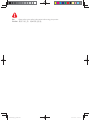 2
2
-
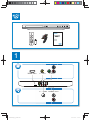 3
3
-
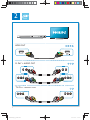 4
4
-
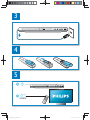 5
5
-
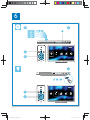 6
6
-
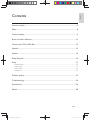 7
7
-
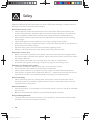 8
8
-
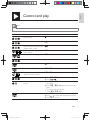 9
9
-
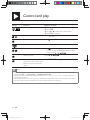 10
10
-
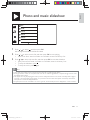 11
11
-
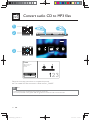 12
12
-
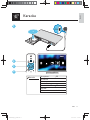 13
13
-
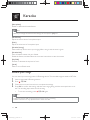 14
14
-
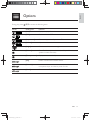 15
15
-
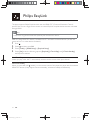 16
16
-
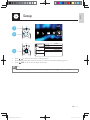 17
17
-
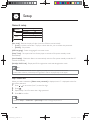 18
18
-
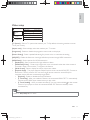 19
19
-
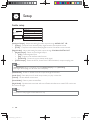 20
20
-
 21
21
-
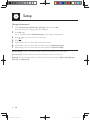 22
22
-
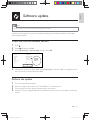 23
23
-
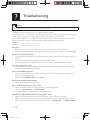 24
24
-
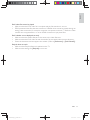 25
25
-
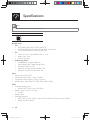 26
26
-
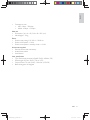 27
27
-
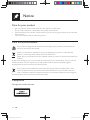 28
28
-
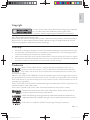 29
29
-
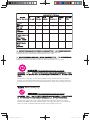 30
30
-
 31
31
-
 32
32
Philips DVP3880K/93 User manual
- Category
- DVD players
- Type
- User manual
Philips DVP3880K/93: a versatile entertainment system for playing movies, listening to music, and enjoying photos, with the added convenience of Karaoke, MP3 conversion, and various playback options.
Ask a question and I''ll find the answer in the document
Finding information in a document is now easier with AI