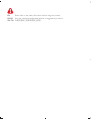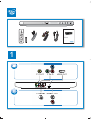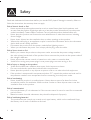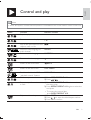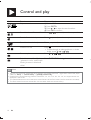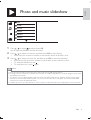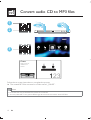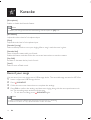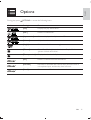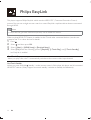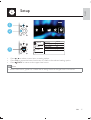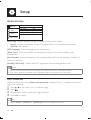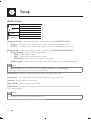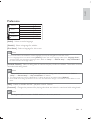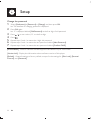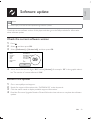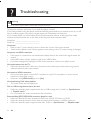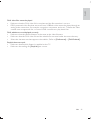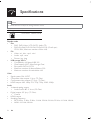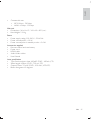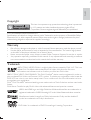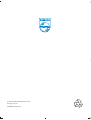Philips DVP3880K is a versatile DVD player that offers a wide range of features for your home entertainment needs. With its HDMI and coaxial outputs, you can connect it to your TV or home theater system for high-quality audio and video. It also has a USB port, allowing you to play music, photos, and videos directly from your USB flash drive or external hard drive. Additionally, the DVP3880K lets you convert your audio CDs to MP3 files, creating your own digital music collection.
Philips DVP3880K is a versatile DVD player that offers a wide range of features for your home entertainment needs. With its HDMI and coaxial outputs, you can connect it to your TV or home theater system for high-quality audio and video. It also has a USB port, allowing you to play music, photos, and videos directly from your USB flash drive or external hard drive. Additionally, the DVP3880K lets you convert your audio CDs to MP3 files, creating your own digital music collection.




















-
 1
1
-
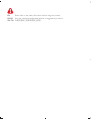 2
2
-
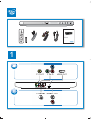 3
3
-
 4
4
-
 5
5
-
 6
6
-
 7
7
-
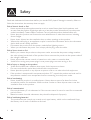 8
8
-
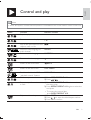 9
9
-
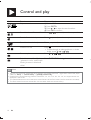 10
10
-
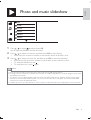 11
11
-
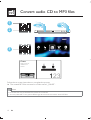 12
12
-
 13
13
-
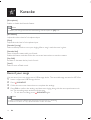 14
14
-
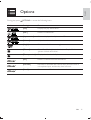 15
15
-
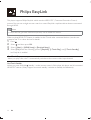 16
16
-
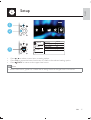 17
17
-
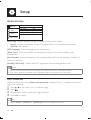 18
18
-
 19
19
-
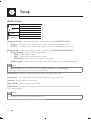 20
20
-
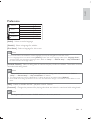 21
21
-
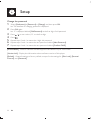 22
22
-
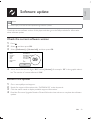 23
23
-
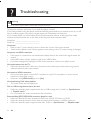 24
24
-
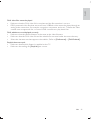 25
25
-
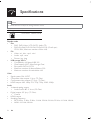 26
26
-
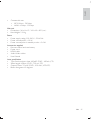 27
27
-
 28
28
-
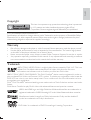 29
29
-
 30
30
-
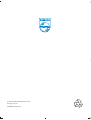 31
31
Philips DVP3880K is a versatile DVD player that offers a wide range of features for your home entertainment needs. With its HDMI and coaxial outputs, you can connect it to your TV or home theater system for high-quality audio and video. It also has a USB port, allowing you to play music, photos, and videos directly from your USB flash drive or external hard drive. Additionally, the DVP3880K lets you convert your audio CDs to MP3 files, creating your own digital music collection.
Ask a question and I''ll find the answer in the document
Finding information in a document is now easier with AI