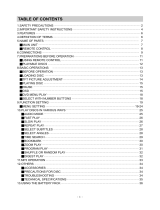2
Introduction
Digital video
DVD-Video uses state-of-the-art MPEG2 data compression
technology to register an entire movie on a single 5-inch disc.
DVD’s variable bitrate compression, running at up to 9.8
Mbits/second, captures even the most complex pictures in
their original quality.
The crystal-clear digital pictures have a horizontal resolution
of over 500 lines, with 720 pixels (picture elements) to each
line. This resolution is more than double that of VHS, superior
to Laser Disc, and entirely comparable with digital masters
made in recording studios.
Your portable DVD player
Your portable DVD player plays digital video discs
conforming to the universal DVD Video standard. With it,
you will be able to enjoy full-length movies with true
cinema picture quality, and stereo or multichannel sound
(depending on the disc and on your playback set-up).
The unique features of DVD-Video, such as selection of
soundtrack and subtitle languages, and of different camera
angles (again depending on the disc), are all included.
What’s more, parental lock lets you decide which discs
your children will be able to see.
You will find your player remarkably easy to use with the
On-Screen Display and player display in combination with
the remote control.
Unpacking
First check and identify the contents of your package, as listed
below:
- Portable DVD player - Remote Control
- Car adaptor - AC power adaptor
- Rechargeable battery pack - User Manual
- Warranty - Audio / Video cable
- Travel bag (subject to region)
Placement
- Place the player on a firm, flat surface.
- Keep away from domestic heating equipment and
direct sunlight.
- If the player cannot read CDs/DVDs correctly, try using a
commonly available cleaning CD/DVD to clean the lens
before taking the player to be repaired. Other cleaning
methods may destroy the lens. Always keep the disc door
closed to avoid dust on the lens.
- The lens may cloud over when the player is suddenly
moved from cold to warm surroundings. It is then not
possible to play a CD/DVD. Leave the player in a warm
environment until the moisture evaporates.
English
INTRODUCTION
PET800_eng.qxd 17/9/04 11:40 Page 2