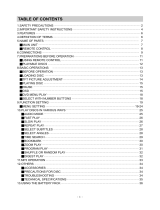Page is loading ...

Portable DVD Player
user manual
manuel d’utilisation | manual del usuario | benutzerhandbuch
pet700-cover 7/27/04 4:37 PM Page 1

Important notes for users in the U.K.
Mains plug
This apparatus is fitted with an approved 13 Amp plug.To change a fuse in this type of
plug proceed as follows:
1. Remove fuse cover and fuse.
2. Fix new fuse which should be a BS1362 5 Amp, A.S.T.A. or BSI approved type.
3. Refit the fuse cover.
If the fitted plug is not suitable for your socket outlets, it should be cut off and an appropriate
plug fitted in its place. If the mains plug contains a fuse, this should have a value of 5 Amp. If a
plug without a fuse is used, the fuse at the distribution board should not be greater than 5 Amp.
Note:The severed plug must be disposed of to avoid a possible shock hazard should it be
inserted into a 13 Amp socket elsewhere.
How to connect a plug
The wires in the mains lead are coloured with the following code: blue = neutral (N), brown =
live (L). As these colours may not correspond with the colour markings identifying the terminals
in your plug, proceed as follows:
• Connect the blue wire to the terminal marked N or coloured black.
• Connect the brown wire to the terminal marked L or coloured red.
• Do not connect either wire to the earth terminal in the plug, marked E (or e) or coloured
green (or green and yellow).
Before replacing the plug cover, make certain that the cord grip is clamped over the sheath of
the lead - not simply over the two wires.
Copyright in the U.K.
Recording and playback of material may require consent. See Copyright Act 1956 and The
Performer’s Protection Acts 1958 to 1972.
PET700_eng.qxd 17/9/04 11:37 Page 1

We hope you enjoy your product
Please visit www.philips.com/support
and enter your product name to view:
· FAQ, Frequently Asked Questions
· Latest user manuals
The typeplate is at the back of the set.
About PET700
Your PET 700 is a multi-functional portable DVD player that plays MPEG2 video,
DVDs,VCDs and CDs. It also plays MP3 audio files and JPEG picture CDs.
Its portability, high definition playback, multi-angle and multilingual capabilitites
are sure to provide you with unmatched immersive DVD experience on the go.
CAUTION!
Use of controls or adjustments or performance of procedures other than
herein may result in hazardous radiation exposure or other unsafe operation.
Apparatus shall not be exposed to dripping or splashing.
Do not place any sources of danger on the appartus
(e.g. liquid filled objects,lighted candles)
Notice for the European Union:
This set complies with the radio interference requirements of the European Union.
1
English
PET700_eng.qxd 17/9/04 11:37 Page 1

2
Introduction
Digital video
DVD-Video uses state-of-the-art MPEG2 data compression
technology to register an entire movie on a single 5-inch disc.
DVD’s variable bitrate compression, running at up to 9.8
Mbits/second, captures even the most complex pictures in
their original quality.
The crystal-clear digital pictures have a horizontal resolution
of over 500 lines, with 720 pixels (picture elements) to each
line. This resolution is more than double that of VHS, superior
to Laser Disc, and entirely comparable with digital masters
made in recording studios.
Your portable DVD player
Your portable DVD player plays digital video discs conforming
to the universal DVD Video standard. With it, you will be able
to enjoy full-length movies with true cinema picture quality,
and stereo or multichannel sound (depending on the disc
and on your playback set-up).
The unique features of DVD-Video, such as selection of
soundtrack and subtitle languages, and of different camera
angles (again depending on the disc), are all included.
What’s more, parental lock lets you decide which discs
your children will be able to see.
You will find your player remarkably easy to use with the
On-Screen Display and player display in combination with
the remote control.
Unpacking
First check and identify the contents of your package,
as listed below:
- Portable DVD player - Remote Control
- Car adaptor - AC power adaptor
- Rechargeable battery pack - User Manual
- Warranty - Audio / Video cable
- Travel bag (subject to region)
Placement
- Place the player on a firm, flat surface.
- Keep away from domestic heating equipment and
direct sunlight.
- If the player cannot read CDs/DVDs correctly,
try using a commonly available cleaning CD/DVD
to clean the lens before taking the player to be repaired.
Other cleaning methods may destroy the lens.
Always keep the disc door closed to avoid dust on the lens.
- The lens may cloud over when the player is suddenly
moved from cold to warm surroundings. It is then not
possible to play a CD/DVD. Leave the player in a warm
environment until the moisture evaporates.
English
INTRODUCTION
PET700_eng.qxd 17/9/04 11:37 Page 2

3
English
Playable disc formats
In addition to DVD-Video disc, you will also be able to play
all Video CDs and audio CDs (including CDR and CDRW).
DVD-Video
You will recognize DVD-Video discs by the logo.
Depending on the material on the disc (a movie, video clips,
a drama series, etc.) these discs may have one or more Titles,
and each Title may have one or more Chapters.To make
access easy and convenient, your player lets you move
between Titles, and also between Chapters.
Video CD
You will recognize Video CDs by the logo.
Depending on the material on the disc (a movie, video clips,
a drama series, etc.) these discs may have one or more
tracks, and tracks may have one or more indexes, as indicated
on the disc case. To make access easy and convenient, your
player lets you move between tracks and between indexes.
Audio CD
Audio CDs contain music tracks only.
You will recognize CDs by their logo.
You can play them in the conventional way through a stereo
system using the keys on the remote control and/or main
unit, or via the TV using the On Screen Display (OSD).
MP3 CD
You can play them in the conventional way through a stereo
system using the keys on the remote control and/or main
unit, or via the TV using the On Screen Display (OSD).
CD with JPEG files
You can also view JPEG still photos on this player.
INTRODUCTION
PET700_eng.qxd 17/9/04 11:37 Page 3

4
English
Safety Precautions
Power Sources
This unit operates on a supplied AC adaptor, car adaptor,
or a rechargeable battery pack.
• Make sure that the input voltage of the AC adaptor is in
line with the local voltage. Otherwise, the AC adaptor
and unit may be damaged.
• Do not touch the AC adaptor with wet hands to prevent
electric shock.
• When connecting with car power (cigarette lighter)
adaptor, be sure the input voltage of the adaptor is
identical with car voltage.
• Unplug the AC adaptor from the outlet or remove the
battery pack when the unit is not used for long periods
of time.
• Hold the plug to disconnect the AC adaptor. Do not pull
the power cord.
Safety and maintenance
• Do not disassemble the unit for laser rays are
dangerous to eyes. Any service should be done by
qualified service personnel.
• Unplug the AC adaptor to cut the power if liquid or
objects get inside the unit.
• Take care not to drop the unit or subject it to strong
shocks, which may cause malfunction.
• Hearing safety: listen at a moderate volume. Using
headphones at high volume can impair your hearing.
• Traffic safety: do not use while driving or cycling as you
may cause an accident
• Do not expose to excessive heat caused by heating
equipment or direct sunlight.
• This product is not waterproof: do not allow your player
to be submersed in water. Water entering the player may
cause major damage.
• Do not use any cleaning agents containing alcohol,
ammonia, benzene, or abrasives as these may
harm the player.
• Do not touch the lens!
Note: When the player is in use for a long period of time,
the surface will be heated. This is normal.
Handling discs
• Do not attach paper or tape to the disc.
• Keep the disc away from direct sunlight or heat sources.
• Store the disc in a disc case after playback.
• To clean, wipe the disc outwards from the center with a
soft, lint-free clean cloth.
SAFETY PRECAUTIONS
X
PET700_eng.qxd 17/9/04 11:37 Page 4

AUDIO/VIDEO
AV cable jack
VOLUME
PHONE 1 PHONE 2 AUDIO/VIDEO TV OUT TFT ON COAXIAL
DC IN 9V
••
OFFON
POWER
OPEN
CHG POWER
5
English
Functional overview
Front of player
Grip
POWER / CHG
Power and charging indicator
Left of player
POWER ON / OFF
Switches the player on / off
Right of player
PHONES 1 & 2
Headphones jack
VOLUME
Volume control
DC IN 9V
Power supply socket
COAXIAL
Digital audio output
jack (coaxial)
TV OUT / TFT ON
Selects video output
FUNCTIONAL OVERVIEW
PET700_eng.qxd 17/9/04 11:37 Page 5

6
English
FUNCTIONAL OVERVIEW
Main unit controls
FUNCTION
Selects display mode
OPEN
Opens disc door
to insert or remove disc
3,4,1,2
Up / down / left / right cursor
OK
Confirms selection
TITLE
Displays TITLE page
PAUSE
Pauses playback
STOP
Press twice to stop playback
PLAY
Starts / resumes playback
MENU
Displays MENU page
OSD
On Screen Display on / off
S / T
For previous ( S ) or next (T)
chapters, tracks or titles
PET700_eng.qxd 17/9/04 11:37 Page 6

7
English
Remote control
FUNCTIONAL OVERVIEW
OSD
On Screen Display on / off
LANGUAGE
Language selector
AUDIO
Audio language
selector
SCAN
Playback of the first 10
seconds of each chapter
/ index on the disc
BOOKMARK
Selects bookmark
options
MENU
Displays MENU page
TITLE
Displays TITLE page
S
Previous chapter,
track or title
5
Search backward
PLAY / OK
Confirms selection
and starts playback
STOP
Press twice to
stop playback
PAUSE
Pauses playback
0-9
Numerical keypad
MUTE
Muting player volume
SETUP
Enters SETUP menu
SUBTITLE
Subtitle language
selector
ANGLE
Selects DVD
camera angle
PLAY MODE
Selects play order
options
ZOOM
Enlarges / reduces
video image
REPEAT
Repeats chapter /
title / disc
A - B
To repeat or loop a
sequence in a title
6
Search forward
3,4,1, 2
Up / down / left /
right cursor
SLOW PLAY
Slow motion / Frame
by frame playback
RETURN
For VCD menu page
TIME SEARCH
Searches by time
T
Next chapter, track
or title
PET700_eng.qxd 17/9/04 11:37 Page 7

English
8
Preparations
Power supply
Using the AC / DC adapter
Connect the supplied adapter to the set and the
main power supply (as shown).
➯ TIP
To avoid damage to the player, switch off before
unplugging the AC adaptor.
Using the car adapter
Connect the supplied car adapter to the set and
the car cigarette lighter outlet.
➯ TIP
To avoid damage to the player, switch off before
unplugging the car adaptor.
Powering your remote control
1 Open the battery compartment. Remove the
protective plastic tab (first time users only).
2 Insert 1 x lithium 3V battery, type CR2025,
then close the compartment.
Batteries contain chemical substances, so they should be
disposed of properly.
Incorrect use of batteries can cause electrolyte leakage and will
corrode the compartment or cause the batteries to burst.
Remove the batteries if the set is not to be used for a long time.
PREPARATIONS
PET700_eng.qxd 17/9/04 11:37 Page 8

9
English
Attaching and charging the battery pack
1 Switch off the set. Attach the battery pack as shown.
2 Connect the supplied adapter to the set and the main
power supply (as shown). Charge until the orange
indicator turns off (approximately 4.5 - 6.5 hours when
unit is charged from power off).
➯ TIP
- It is normal for the battery pack to become
warm during charging.
- is shown on the screen when the battery
power is running low.
Detaching the battery pack
1 Switch off the set.
2 Unplug the AC adaptor.
3 Turn the player upside down.
4 Press down the battery pack lock switch.
5 Slide off the battery pack as shown.
PREPARATIONS
POWER
ON OFF
POWER
ON OFF
POWER
ON OFF
POWER
ON OFF
PET700_eng.qxd 17/9/04 11:37 Page 9

Connections
Connecting headphones
Connect the headphones into the PHONE 1
or the PHONE 2 jack of your set.
Connecting additional equipment
You can connect the player to a TV or an amplifier to enjoy
DVDs or karaoke.
1 Turn off your set before connecting to any
additional equipment.
2 Slide the TV OUT / TFT ON switch to the
TV OUT position.
3 Connect the output connector (black) of the
supplied cable to AUDIO/VIDEO jack.
4 Connect the input connectors (yellow, white and red)
of the supplied cable to the additional equipment.
Connection Color
VIDEO Yellow
AUDIO (Left) White
AUDIO (Right) Red
➯ TIP
- You can also make use of the COAXIAL jack for digital
audio output.
- Please refer to the user manuals of your additional
equipment for more information about connection.
- Players with a /17 model number only supports NTSC
television sets. Players with model numbers other than
/17 support NTSC/PAL/AUTO television sets.
10
English
PREPARATIONS
Black
Yellow
White
Red
Connection example:
DVD player to TV and amplifier.
PET700_eng.qxd 17/9/04 11:37 Page 10

11
English
General explanation
About this manual
This manual gives the basic instructions for operating this
DVD player. Some DVD discs however are produced in a
way that requires specific operation or allows only limited
operation during playback. In these cases the player may not
respond to all operating commands. When this occurs, please
refer to the instructions in the disc inlay.
When a appears on the screen, the operation is not
permitted by the player or the disc.
Remote control operation
- Unless otherwise stated, all operations can be carried out
with the remote control. Always point the remote
control directly at the player, making sure there are no
obstructions in the path of the infrared beam.
- When there are corresponding keys on the main unit,
they can also be used.
Menu navigation
- Your player has an intuitive menu navigation system to
guide you through various settings and operations.
- Use the function keys to activate / disable relevant
operations.
- Use 3,4,1, 2 to browse through menus.
- Press OK key to confirm your selection.
PREPARATIONS
PET700_eng.qxd 17/9/04 11:37 Page 11

12
English
PREPARATIONS
Switching on for OSD language setup
English is the default language of your player’s on screen
display. You may choose to use English, French or German for
your player’s on screen display.
Countries OSD language options
European English, French, German
American English
Asia Pacific English,Tradtional Chinese,
Simplified Chinese
1 Slide the POWER switch to ON to switch on the player.
2 Press SET UP for the set up menu.
3 Select GENERAL SETUP and press OK.
4 Scroll and select OSD LANG and press 2 to select from
OSD language options.
5 Select your preferred language and press OK.
PET700_eng.qxd 17/9/04 11:37 Page 12

13
English
BASIC OPERATIONS
Loading discs and switching on
1 Press OPEN to open the disc door.
The disc door opens.
2 Insert your chosen disc, label side up (also when
a double sided DVD disc is inserted). Make sure it is
sitting properly in the correct recess.
3 Gently push to close the door.
4 Slide the TV OUT / TFT ON to the appropriate position.
TV OUT: When player is connected to additional viewing
equipment.
TFT ON: When you are viewing discs from the
player’s LCD.
5 Slide the POWER switch to ON to switch on the player.
➯ TIP
- A normal mechanical noise is heard during playback.
Playing a DVD disc
After switching on, inserting the disc and closing the door,
playback starts automatically. The screen shows the type of
disc loaded. The disc may invite you to select an item from a
menu. Use the 3,4,1, 2 keys to highlight your selection,
and press OK.
Note: Since it is usual for DVD movies to be released at
different times in different regions of the world, all players
have region codes and discs can have an optional region
code. If you load a disc of a different region code to your
player, you will see the region code notice on the screen.
The disc will not play, and should be unloaded.
Playing an audio or video CD disc
After switching on, inserting the disc and closing the door, the
screen shows the type of disc loaded as well as information
about the disc’s contents. Press 2 to start playback.
Basic Operations
POWER
PET700_eng.qxd 17/9/04 11:37 Page 13

14
English
BASIC OPERATIONS
General features
Note: Unless stated otherwise, all operations described are
based on remote control operation.
Moving to another title/track/chapter
When a disc has more than one title or track, you can
move to another title/track/chapter as follows:
- Press T briefly during play to select the next
title/track/chapter.
- Press S briefly during play to step back to the
previous title/track/chapter.
- To go directly to any title, track or chapter, enter the
corresponding number using the numerical keys (0-9).
Slow motion
Press > once or more for the following slow play options:
> x 1 1/2
> x 2 1/4
> x 3 1/8
> x 4 1/16
Press PLAY/OK to resume normal playback.
Still picture and step frame
Press ; repeatedly for the following still picture and step
frame options:
; x 1 Pause / Still picture
; x 2 screen shows ;2
After the icon ;2 is displayed, press ;
repeatedly to play frame by frame.
Press PLAY/OK to resume normal playback.
PET700_eng.qxd 17/9/04 11:37 Page 14

15
English
BASIC OPERATIONS
Search
Press 6 repeatedly for the following forward search options:
Press 5 repeatedly for the following backward search options:
5 6
2 X backwards 2 X forward
4 X backwards 4 X forward
8 X backwards 8 X forward
16 X backwards 16 X forward
32 X backwards 32 X forward
normal speed normal speed
Press PLAY/OK to resume normal playback.
Repeat
Press REPEAT repeatedly for the following repeat options:
DVD actions VCD actions
x 1 repeats chapter repeats track
x 2 repeats title repeats all
x 3 repeats all cancels repeat
x 4 cancels repeat
Repeat A-B
To repeat or loop a sequence in a title:
- Press A-B at your chosen starting point;
A appears on the screen.
- Press A-B again at your chosen end point;
B appears on the display, and the repeat sequence begins.
- To exit the sequence, press A-B.
Changing the audio output
Press AUDIO repeatedly for the following audio options.
x 1 Mono left
x 2 Mono right
x 3 Mixed mono
x 4 Stereo
PET700_eng.qxd 17/9/04 11:37 Page 15

16
English
BASIC OPERATIONS
Time search
The Time Search function allows you to start playing at any
chosen time stamp.
Press TIME SEARCH repeatedly for the following time
search options:
x 1 selects title / chapter
x 2 selects time stamp within title
x 3 selects time stamp within chapter
Press 1 or 2 to move to preferred cursor space.
Use (0-9) to key in specific time.
Scan
Plays the first 10 seconds of each chapter/index on the disc.
Press SCAN and use 3or 4 to select scanning from the
following options:
Plays the first 10 seconds of
Title scan available titles
Chapter scan available chapters
Title interval every 10-minute intervals
within a title
Chapter interval every 10-minute intervals
within a chapter
Bookmark scan every bookmark
Play modes
Press PLAY MODE repeatedly for the following play
order options:
PLAY MODE X 1 Shuffle
PLAY MODE X 2 Random
PLAY MODE X 3 Program
Press 3, 4, 1, 2 to move to preferred cursor space.
Use (0-9) to key in specific track number.
To resume normal play order, press PLAY MODE until no
play mode related message is shown.
Mute
Press MUTE once to mute player volume.
Press MUTE again to disable.
PET700_eng.qxd 17/9/04 11:37 Page 16

17
English
BASIC OPERATIONS
Zoom
The Zoom function allows you to enlarge / reduce the
video image and to pan through the enlarged image.
Press ZOOM repeatedly to select the following
zooming options.
ZOOM x 1 2 X
ZOOM x 2 3 X
ZOOM x 3 4 X
ZOOM x 4 normal view
Use the 3, 4, 1, 2 keys to pan all over the screen.
Bookmark
The bookmark feature lets you mark a point on the
disc that you can go to quickly. You can store up to 12
bookmarks per disc. When you switch the player off
or remove the disc, bookmarks are cleared.
Setting up a bookmark
1 Press BOOKMARK when playback reaches a point that
you want to mark.
2 Use the 3, 4, 1, 2 keys to select a bookmark
position (from 01 - 12). Press PLAY/OK to mark.
3 Press BOOKMARK to clear the bookmark menu.
Using a bookmark
1 Press BOOKMARK during playback.
2 Use the 3, 4, 1, 2 keys to select a bookmark
position (from 01 - 12). Press PLAY/OK to play.
Press 9 to clear.
PET700_eng.qxd 17/9/04 11:37 Page 17

18
English
BASIC OPERATIONS
Special DVD features
Checking the contents of DVD-Video discs: Menus.
For titles and chapters, selection menus may be included
on the disc.
The DVD’s menu feature allows you to make selections from
these menus. Press the appropriate numerical key; or use the
3, 4, 1, 2 keys to highlight your selection, and press PLAY/OK.
Title menus
Press TITLE. If the current title has a menu, this now
appears on the screen. If no menu is present in the title,
the disc menu will be displayed. The menu may list, for
example, camera angles, spoken language and subtitle
options, and chapters for the title.
Disc menu
Press MENU. The menu may list, for example, camera
angles, spoken language and subtitle options, and chapters
for the title.
Camera angle
If the disc contains sequences recorded from different
camera angles, the angle icon appears, showing the number
of available angles, and the angle being shown. You can
then change the camera angle if you wish.
Press ANGLE repeatedly until you have reached your
desired viewing angle.
To resume to normal viewing angle, press ANGLE repeatedly
until no angle related message is shown on the screen.
Changing the language
Press LANGUAGE. If the current disc has different langauge
options, this now appears on the screen. Press LANGUAGE
repeatedly until you have reached your desired language option.
Subtitles
Press SUBTITLES.
If the current disc has different subtitles options, this now
appears on the screen. Press SUBTITLES repeatedly until
you have reached your desired subtitles option.
PET700_eng.qxd 17/9/04 11:37 Page 18
/