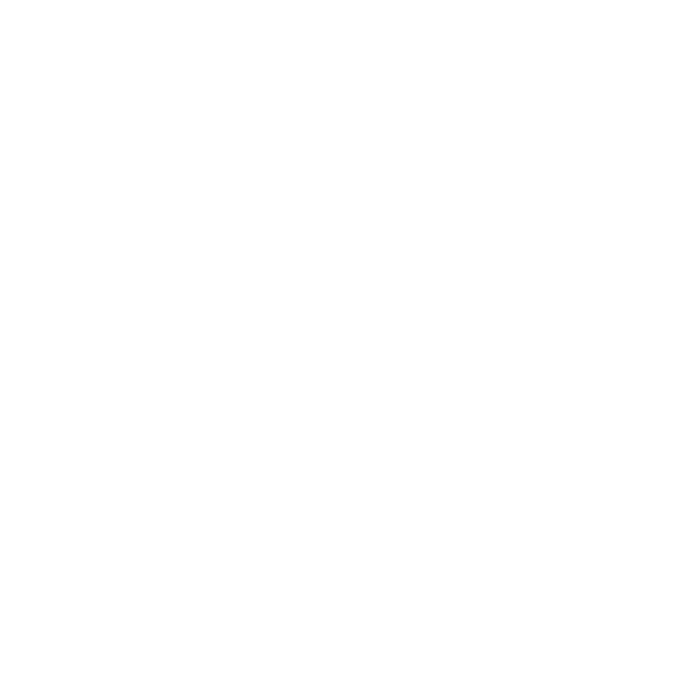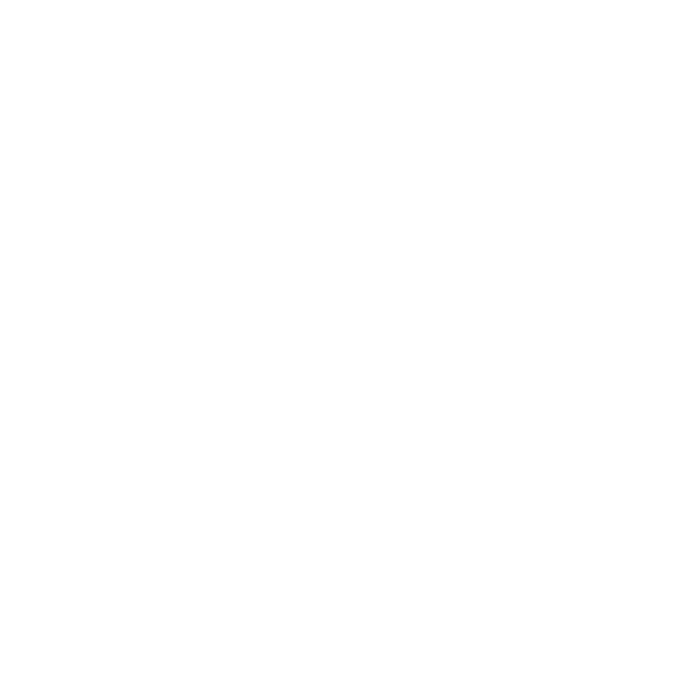
14 nüvi 200 Series set up and go! guide
ANY WARRANTY OF MERCHANTABILITY
OR FITNESS FOR A PARTICULAR PURPOSE,
STATUTORY OR OTHERWISE. THIS
WARRANTY GIVES YOU SPECIFIC LEGAL
RIGHTS, WHICH MAY VARY FROM STATE TO
STATE.
IN NO EVENT SHALL GARMIN BE LIABLE
FOR ANY INCIDENTAL, SPECIAL, INDIRECT,
OR CONSEQUENTIAL DAMAGES, WHETHER
RESULTING FROM THE USE, MISUSE, OR
INABILITY TO USE THIS PRODUCT OR
FROM DEFECTS IN THE PRODUCT. SOME
STATES DO NOT ALLOW THE EXCLUSION
OF INCIDENTAL OR CONSEQUENTIAL
DAMAGES, SO THE ABOVE LIMITATIONS
MAY NOT APPLY TO YOU.
Garmin retains the exclusive right to repair or
replace the unit or software or offer a full refund
of the purchase price at its sole discretion. SUCH
REMEDY SHALL BE YOUR SOLE AND
EXCLUSIVE REMEDY FOR ANY BREACH OF
WARRANTY.
To obtain warranty service, contact your local
Garmin authorized dealer or call Garmin Product
Support for shipping instructions and an RMA
tracking number. Securely pack the unit and a copy
of the original sales receipt, which is required as
the proof of purchase for warranty repairs. Write
the tracking number clearly on the outside of the
package. Send the unit, freight charges prepaid, to
any Garmin warranty service station.
Online Auction Purchases: Products sold through
online auctions are not eligible for rebates or
other special offers from Garmin. Online auction
conrmations are not accepted for warranty
verication. To obtain warranty service, an original
or copy of the sales receipt from the original
retailer is required. Garmin will not replace missing
components from any package purchased through
an online auction.
International Purchases: A separate warranty
is provided by international distributors for units
purchased outside the United States. This warranty
is provided by the local in-country distributor and
this distributor provides local service for your unit.
Distributor warranties are only valid in the area of
intended distribution. Units purchased in the United
States or Canada must be returned to the Garmin
service center in the United Kingdom, the United
States, Canada, or Taiwan for service.
Caring for Your nüvi
Your nüvi contains sensitive electronic components
that can be permanently damaged if exposed to
excessive shock or vibration. To minimize the risk
of damage to your nüvi, avoid dropping your unit
and operating it in high-shock and high-vibration
environments.
Do not store the nüvi where prolonged exposure
to extreme temperatures can occur, because it
can cause permanent damage.
Do not expose the nüvi to water. Contact with
water can cause this unit to malfunction.
Never use a hard or sharp object to operate the
touch screen or damage may result.
Cleaning the Unit
The nüvi is constructed of high-quality materials
and does not require user maintenance other
•
•
•