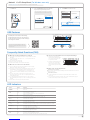TP-LINK TD-VG5612 Quick Installation Manual
- Category
- Cellular wireless network equipment
- Type
- Quick Installation Manual
TP-LINK TD-VG5612 is a 300Mbps Wireless N VoIP VDSL/ADSL Modem Router that provides a stable and high-speed internet connection for your home or small office. With its advanced features, you can enjoy a seamless online experience for gaming, streaming, and more. Here are some of its capabilities:
-
VDSL/ADSL2+ Modem: Supports both VDSL and ADSL connections, ensuring compatibility with various internet service providers.
-
300Mbps Wireless Speed: Provides fast and reliable wireless connectivity for your devices, allowing you to stream HD videos, play online games, and browse the internet without interruptions.
TP-LINK TD-VG5612 is a 300Mbps Wireless N VoIP VDSL/ADSL Modem Router that provides a stable and high-speed internet connection for your home or small office. With its advanced features, you can enjoy a seamless online experience for gaming, streaming, and more. Here are some of its capabilities:
-
VDSL/ADSL2+ Modem: Supports both VDSL and ADSL connections, ensuring compatibility with various internet service providers.
-
300Mbps Wireless Speed: Provides fast and reliable wireless connectivity for your devices, allowing you to stream HD videos, play online games, and browse the internet without interruptions.


-
 1
1
-
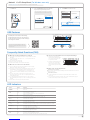 2
2
TP-LINK TD-VG5612 Quick Installation Manual
- Category
- Cellular wireless network equipment
- Type
- Quick Installation Manual
TP-LINK TD-VG5612 is a 300Mbps Wireless N VoIP VDSL/ADSL Modem Router that provides a stable and high-speed internet connection for your home or small office. With its advanced features, you can enjoy a seamless online experience for gaming, streaming, and more. Here are some of its capabilities:
-
VDSL/ADSL2+ Modem: Supports both VDSL and ADSL connections, ensuring compatibility with various internet service providers.
-
300Mbps Wireless Speed: Provides fast and reliable wireless connectivity for your devices, allowing you to stream HD videos, play online games, and browse the internet without interruptions.
Ask a question and I''ll find the answer in the document
Finding information in a document is now easier with AI
Related papers
-
TP-LINK ARCHER D9 Quick Installation Guide
-
TP-LINK Archer D2 Quick Installation Guide
-
TP-LINK Archer D2 Quick Installation Manual
-
TP-LINK ARCHER D7 Quick Installation Guide
-
TP-LINK 300Mbps Wireless N ADSL2+ Modem Router TD -W8961N User manual
-
TP-LINK TD-W8961NB Quick Installation Guide
-
TP-LINK TD-W8961NB Quick Installation Guide
-
TP-LINK Archer VR600v User manual
-
TP-LINK Archer VR1600v Owner's manual
-
TP-LINK Archer VR900 Owner's manual