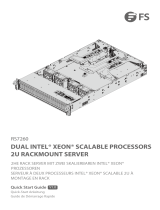Page is loading ...

1U Rackmount Server
User Guide
RS700-E10 Series
RS700-E10-RS12U

ii
Copyright © 2023 ASUSTeK COMPUTER INC. All Rights Reserved.
No part of this manual, including the products and software described in it, may be reproduced, transmitted,
transcribed, stored in a retrieval system, or translated into any language in any form or by any means,
except documentation kept by the purchaser for backup purposes, without the express written permission
of ASUSTeK COMPUTER INC. (“ASUS”).
ASUS provides this manual “as is” without warranty of any kind, either express or implied, including but not
limited to the implied warranties or conditions of merchantability or fitness for a particular purpose. In no
event shall ASUS, its directors, officers, employees, or agents be liable for any indirect, special, incidental,
or consequential damages (including damages for loss of profits, loss of business, loss of use or data,
interruption of business and the like), even if ASUS has been advised of the possibility of such damages
arising from any defect or error in this manual or product.
Specifications and information contained in this manual are furnished for informational use only, and are
subject to change at any time without notice, and should not be construed as a commitment by ASUS.
ASUS assumes no responsibility or liability for any errors or inaccuracies that may appear in this manual,
including the products and software described in it.
Product warranty or service will not be extended if: (1) the product is repaired, modified or altered, unless
such repair, modification of alteration is authorized in writing by ASUS; or (2) the serial number of the
product is defaced or missing.
Products and corporate names appearing in this manual may or may not be registered trademarks or
copyrights of their respective companies, and are used only for identification or explanation and to the
owners’ benefit, without intent to infringe.
E22685
Revised Edition V4
September 2023

iii
Contents
Safety information ..................................................................................................... vii
About this guide ......................................................................................................... ix
Chapter 1: Product Introduction
1.1 System package contents ......................................................................... 1-2
1.2 Serial number label .................................................................................... 1-3
1.3 System specifications ...............................................................................1-4
1.4 Front panel features ...................................................................................1-7
1.5 Rear panel features ....................................................................................1-7
1.6 Internal features .........................................................................................1-8
1.7 LED information .........................................................................................1-9
1.7.1 Front panel LEDs ........................................................................ 1-9
1.7.2 Storage device status LED........................................................ 1-10
1.7.3 LAN (RJ-45) LEDs .................................................................... 1-11
1.7.4 Rear panel LEDs ....................................................................... 1-12
1.7.5 Q-Code table ............................................................................. 1-13
Chapter 2: Hardware Information
2.1 Chassis cover .............................................................................................2-2
2.1.1 Removing the rear cover ............................................................. 2-2
2.2 Air ducts......................................................................................................2-3
2.2.1 Removing the air duct ................................................................. 2-3
2.2.2 Installing the air ducts ................................................................. 2-3
2.3 Central Processing Unit (CPU) .................................................................2-4
2.3.1 Removing the CPU and heatsink (for Type-A heatsink) ............. 2-4
2.3.2 Removing the CPU and heatsink (for Type-B heatsink) ............. 2-6
2.3.3 Installing the CPU and heatsink (for Type-A heatsink) ............... 2-9
2.3.4 Installing the CPU and heatsink (for Type-B heatsink) ............. 2-11
2.4 System memory .......................................................................................2-14
2.4.1 Overview ................................................................................... 2-14
2.4.2 Memory Configurations ............................................................. 2-15
2.4.3 Installing a DIMM ...................................................................... 2-17
2.4.4 Removing a DIMM .................................................................... 2-17
2.5 Storage devices........................................................................................2-18
2.5.1 Installing a 2.5” hot-swap SATA/SAS/NVMe storage device .... 2-18

iv
Contents
2.6 Expansion slot ..........................................................................................2-20
2.6.1 Installing an expansion card to the PCIe riser card bracket ...... 2-21
2.6.2 Installing an OCP 3.0 slot baseboard and OCP 3.0 card
to the PCIe riser card bracket ................................................... 2-26
2.6.3 Installing an expansion card to the butterfly riser card
bracket ...................................................................................... 2-29
2.6.4 Installing an ethernet expansion card to the butterfly riser card
bracket ...................................................................................... 2-32
2.6.5 Installing an ASUS PIKE II card ................................................ 2-33
2.6.6 Installing an M.2 (NGFF) card ................................................... 2-36
2.6.7 Configuring an expansion card ................................................. 2-39
2.7 Cable connections ...................................................................................2-40
2.8 Backplane cabling ...................................................................................2-41
2.9 Storage device configuration and cabling ............................................2-42
2.9.1 12 x SATA storage device configuration and cabling ............... 2-43
2.9.2 4 x NVMe storage device configuration and cabling ................. 2-47
2.9.3 8 x NVMe storage device configuration and cabling ................. 2-51
2.9.4 12 x NVMe storage device configuration and cabling ............... 2-55
2.9.5 8 x SAS and 4 x SATA storage device configuration
and cabling ................................................................................ 2-59
2.10 Removable/optional components ...........................................................2-64
2.10.1 System fans .............................................................................. 2-64
2.10.2 Redundant power supply module.............................................. 2-68
Chapter 3: Installation Options
3.1 Tool-less Friction Rail Kit ..........................................................................3-2
3.1.1 Installing the tool-less rack rail .................................................... 3-2
3.1.2 Rail kit dimensions ...................................................................... 3-4
3.2 Ball bearing Rail Kit ...................................................................................3-5
3.2.1 Attaching the rack rails ............................................................... 3-6
3.3 Cable management arm (optional for 1200 mm rack rails) ..................3-11
3.3.1 Attaching the cable management arm ...................................... 3-11
Chapter 4: Motherboard Information
4.1 Motherboard layout ....................................................................................4-2
4.2 Jumpers ......................................................................................................4-5
4.3 Internal LEDs ............................................................................................ 4-10
4.4 Internal connectors ..................................................................................4-13

v
Contents
Chapter 5: BIOS Setup
5.1 Managing and updating your BIOS ..........................................................5-2
5.1.1 ASUS CrashFree BIOS 3 utility................................................... 5-2
5.1.2 ASUS EZ Flash Utility ................................................................. 5-3
5.2 BIOS setup program ..................................................................................5-4
5.2.1 BIOS menu screen ...................................................................... 5-5
5.2.2 Menu bar ..................................................................................... 5-5
5.2.3 Menu items..................................................................................5-6
5.2.4 Submenu items ........................................................................... 5-6
5.2.5 Navigation keys ........................................................................... 5-6
5.2.6 General help................................................................................5-6
5.2.7 Configuration fields ..................................................................... 5-6
5.2.8 Pop-up window............................................................................5-6
5.2.9 Scroll bar ..................................................................................... 5-6
5.3 Main menu ..................................................................................................5-7
5.3.1 System Language [English] ........................................................ 5-7
5.3.2 System Date [Day xx/xx/xxxx] ..................................................... 5-7
5.3.3 System Time [xx:xx:xx] ............................................................... 5-7
5.4 Performance Tuning menu ........................................................................5-8
5.5 Ai Tweaker menu ........................................................................................5-9
5.6 Advanced menu .......................................................................................5-10
5.6.1 OffBoard SATA Controller Configuration .................................. 5-10
5.6.2 Trusted Computing.................................................................... 5-11
5.6.3 ACPI Settings ............................................................................ 5-11
5.6.4 Redfish Host Interface Settings................................................. 5-11
5.6.5 Onboard LAN Configuration ...................................................... 5-12
5.6.6 Serial Port Console Redirection ................................................ 5-14
5.6.7 SIO Common Setting ................................................................ 5-17
5.6.8 SIO Configuration......................................................................5-17
5.6.9 PCI Subsystem Settings ........................................................... 5-18
5.6.10 USB Configuration .................................................................... 5-19
5.6.11 Network Stack Configuration..................................................... 5-20
5.6.12 CSM (Compatibility Support Module) ........................................ 5-21
5.6.13 NVMe Configuration .................................................................. 5-22
5.6.14 APM Configuration .................................................................... 5-23
5.6.15 Third-party UEFI driver configurations ...................................... 5-24
5.7 Platform Configuration menu .................................................................5-25

vi
5.7.1 PCH Configuration .................................................................... 5-25
5.7.2 Miscellaneous Configuration ..................................................... 5-27
5.7.3 Server ME Configuration ........................................................... 5-28
5.7.4 Runtime Error Logging Support ................................................ 5-29
5.8 Socket Configuration menu ....................................................................5-32
5.8.1 Processor Configuration............................................................ 5-33
5.8.2 Common RefCode Configuration .............................................. 5-35
5.8.3 Memory Configuration ............................................................... 5-36
5.8.4 IIO Configuration ....................................................................... 5-37
5.8.5 Advanced Power Management Configuration........................... 5-49
5.9 Event Logs menu .....................................................................................5-54
5.9.1 Change Smbios Event Log Settings ......................................... 5-55
5.9.2 View Smbios Event Log ............................................................ 5-56
5.10 Server Mgmt menu ...................................................................................5-57
5.10.1 System Event Log ..................................................................... 5-58
5.10.2 BMC self test log ....................................................................... 5-58
5.10.3 BMC network configuration ....................................................... 5-59
5.10.4 View System Event Log ............................................................ 5-61
5.11 Security menu ..........................................................................................5-62
5.11.1 Secure Boot .............................................................................. 5-63
5.12 Boot menu ................................................................................................5-66
5.12.1 Boot Configuration .................................................................... 5-67
5.13 Tool menu ................................................................................................. 5-68
5.14 Save & Exit menu ..................................................................................... 5-69
Chapter 6: Driver Installation
6.1 Running the Support DVD .........................................................................6-2
Appendix
Z12PP-D32 block diagram ...................................................................................... A-2
Notices .................................................................................................................... A-3
Service and Support ............................................................................................... A-5
Contents

vii
Safety information
Electrical Safety
• Before installing or removing signal cables, ensure that the power cables for the system
unit and all attached devices are unplugged.
• To prevent electrical shock hazard, disconnect the power cable from the electrical outlet
before relocating the system.
• When adding or removing any additional devices to or from the system, ensure that the
power cables for the devices are unplugged before the signal cables are connected. If
possible, disconnect all power cables from the existing system before you add a device.
• If the power supply is broken, do not try to fix it by yourself. Contact a qualified service
technician or your dealer.
Operation Safety
• Any mechanical operation on this server must be conducted by certified or experienced
engineers.
• Before operating the server, carefully read all the manuals included with the server
package.
• Before using the server, ensure all cables are correctly connected and the power cables
are not damaged. If any damage is detected, contact your dealer as soon as possible.
• To avoid short circuits, keep paper clips, screws, and staples away from connectors,
slots, sockets and circuitry.
• Avoid dust, humidity, and temperature extremes. Place the server on a stable surface.
• If you encounter technical problems with the product, contact a qualified service
technician or your retailer.
This product is equipped with a three-wire power cable and plug for the user’s safety. Use
the power cable with a properly grounded electrical outlet to avoid electrical shock.

viii
Heavy System
CAUTION! This server system is heavy. Ask for assistance when moving
or carrying the system.
Lithium-Ion Battery Warning
CAUTION! Danger of explosion if battery is incorrectly replaced. Replace
only with the same or equivalent type recommended by the manufacturer.
Dispose of used batteries according to the manufacturer’s instructions.
To prevent exposure to the optical drive’s laser, do not attempt to disassemble or repair the
optical drive by yourself. For your safety, contact a professional technician for assistance.
CLASS 1 LASER PRODUCT
Optical Drive Safety Information
Laser Safety Information

ix
About this guide
Audience
This user guide is intended for system integrators, and experienced users with at least basic
knowledge of configuring a server.
Contents
This guide contains the following parts:
1. Chapter 1: Product Introduction
This chapter describes the general features of the server, including sections on front
panel and rear panel specifications.
2. Chapter 2: Hardware Information
This chapter lists the hardware setup procedures that you have to perform when
installing or removing system components.
3. Chapter 3: Installation Options
This chapter describes how to install optional components into the barebone server.
4. Chapter 4: Motherboard Information
This chapter gives information about the motherboard that comes with the server. This
chapter includes the motherboard layout, jumper settings, and connector locations.
5. Chapter 5: BIOS Setup
This chapter tells how to change system settings through the BIOS Setup menus and
describes the BIOS parameters.
6. Chapter 6: Driver Installation
This chapter provides instructions for installing the necessary drivers for different
system components.

x
References
Refer to the following sources for additional information, and for product and software
updates.
1. ASUS Control Center (ACC) user guide
This manual tells how to set up and use the proprietary ASUS server management
utility. Visit asuscontrolcenter.asus.com for more information.
2. ASUS websites
The ASUS websites provide updated information for all ASUS hardware and software
products. Visit https://www.asus.com for more information.
Conventions
To ensure that you perform certain tasks properly, take note of the following symbols used
throughout this manual.
Typography
Bold text Indicates a menu or an item to select.
Italics
Used to emphasize a word or a phrase.
<Key> Keys enclosed in the less-than and greater-than sign
means that you must press the enclosed key.
Example: <Enter> means that you must press the Enter
or Return key.
<Key1>+<Key2>+<Key3> If you must press two or more keys simultaneously, the
key names are linked with a plus sign (+).
Example: <Ctrl>+<Alt>+<Del>
Command Means that you must type the command exactly as
shown, then supply the required item or value enclosed in
brackets.
Example: At the command prompt, type the command
line: format A:/S
DANGER/WARNING: Information to prevent injury to yourself when trying to
complete a task.
CAUTION: Information to prevent damage to the components when
trying to complete a task.
IMPORTANT: Instructions that you MUST follow to complete a task.
NOTE: Tips and additional information to help you complete a task.

This chapter describes the general features of the chassis kit. It
includes sections on front panel and rear panel specifications.
1
Product Introduction
Chapter 1: Product Introduction

Chapter 1: Product Introduction
1-2
If any of the above items is damaged or missing, contact your retailer.
1.1 System package contents
Check your system package for the following items.
Model Name RS700-E10-RS12U
Chassis ASUS R12F 1U Rackmount Chassis
Motherboard ASUS Z12PP-D32 Server Board
Component
1 x 80PLUS Power Supply
1 x 2.5-inch Storage Device Backplane
12 x 2.5-inch Storage Device Trays or Dummy Trays
2 x Fan Board
1 x Front Panel Board
2 x Riser Card
9 x System Fans
Accessories
1 x Support DVD
1 x Bag of Screws
2 x CPU Heatsink
2 x AC Power Cable
1 x External Fan Module (Optional)
1 x OCP3.0 Adapter Card (Optional)
1 x LAN Module (Optional)
Optional Items
1 x 80PLUS Power Supply (Second PSU)
1 x Friction Rail Kit
1 x Ball Bearing Rail Kit (1000mm)
1 x Ball Bearing Rail Kit (1200mm)
1 x 1 x Cable Management Arm (1200m Cabinet only)

ASUS RS700-E10 Series 1-3
1.2 Serial number label
The product’s serial number contains 12 characters such as xxSxxxxxxxxx and printed on the
sticker at the server's front cover.
The correct serial number of the product is required if you need to request for support from
the ASUS Technical Support team.
xxSxxxxxxxxx
RS700-E10-RS12U

Chapter 1: Product Introduction
1-4
1.3 System specifications
The ASUS RS700-E10 Series features the ASUS Z12PP-D32 server board. The server
supports 3rd Generation Intel® Xeon® Scalable Processors plus other latest technologies
through the chipsets onboard.
(continued on the next page)
Model Name RS700-E10-RS12U
Motherboard Z12PP-D32
Processor Support 2 x Socket P+ (LGA 4189)
3rd Generation Intel® Xeon® Scalable Processors
Core Logic Intel® C621A Chipset
Memory
Total Slots 32 (8-channel per CPU, 16 DIMM per CPU)
Capacity Maximum up to 6TB
Memory Type DDR4 3200/2933/2666 RDIMM/ LRDIMM/ 3DS LRDIMM
* Please refer to www.asus.com for latest memory AVL update
Memory Size
64GB, 32GB, 16GB, 8GB RDIMM
256GB, 128GB, 64GB RDIMM 3DS
128GB, 64GB LRDIMM
128GB LR-DIMM 3DS
512GB, 256GB, 128GB Intel® Optane™ DC persistent memory
200 Series (PMem)
* Refer to www.asus.com/support for more information
Expansion
Slots
Total PCIe/PIKE
Slots 3+1
Slot Type
Up to 3 PCIe Gen4 slots
1 x PCIe x16 (Gen4 x16 link), FH, HL (CPU1)
1 x PCIe x16 (Gen4 x16 link), FH, HL or OCP3.0 (CPU2)
1 x PCIe Gen4 x8 or x16, LPHL (if PCIe M.2 is in use, it will
operate at x8 link) (CPU2)
M.2 2 x M.2 (supports PCIe mode 2260 or 2280 from CPU2)
Micro SD Card slot 1
Proprietary Slot 1 1 x PCIe x8 (Gen4 x8 link), LP (Internal Slot for PIKE) (CPU1)
Proprietary Slot 2 4 x 1Gb RJ45 Lan Module Card (I350-AM4) or
2 x 10Gb RJ45 Lan Module Card (X710-AT2)
Disk
Controller
SATA Controller 12 x SATA 6Gb/s ports
2 x M.2 connectors (PCIe Gen4 x4 link)
SAS Controller
Optional kits:
ASUS PIKE II 3008 8-port SAS 12Gb/s HBA card
ASUS PIKE II 3108 8-port SAS HW 12Gb/s RAID card
Storage
Bays
Storage Bay
12 x 2.5” Hot-Swap Drive Bays:
- 12 x NVMe/SAS*/SATA or
- 8 x NVMe/SATA/SAS* + 4x SATA/SAS* or
- 4 x NVMe/SATA/SAS* + 8x SATA/SAS*
* SAS support only from optional SAS HBA/RAID card
* Support tri-mode card (only for storage bays 9 - 12)

ASUS RS700-E10 Series 1-5
Model Name RS700-E10-RS12U
Storage
Bays
Motherboard
onboard connectors
2 x M.2 connectors
3 x Mini SAS HD connectors
Default Cable 3 x Mini SAS HD to mini SAS HD cables
2 x Slimline SAS cables
NVMe upgrade
option
Supports 4 x NVMe: via 2 x Slimline SAS cable
Supports 8 x NVMe: via 4 x Slimline SAS cable
Supports 12 x NVMe: via 6 x Slimline SAS cable
* Please refer to Asus server Upgrade Part List for the latest update
Networking
4 x 1Gbe (Intel® I350-AM4) RJ45 port or
2 x 10Gbe (Intel® X710-AT2) RJ45 port
1 x Management Port
Optional OCP 3.0 Adapter:
Up to 200Gb/s Ethernet / InfiniBand Adapter
VGA Aspeed AST2600 64MB
Graphic Up to 2 single slot GPU or 1 dual slot GPU*
* The external fan must be installed for GPU.
Front I/O Ports -
Rear I/O Ports
2 x USB 3.2 Gen1 ports
1 x VGA port
1 x RJ-45 Mgmt LAN port
4/2 x NIC ports*
1 x OCP 3.0 port (optional)
* The number of NIC ports available depends on the LAN Controller
card installed.
Switch/LED
Front Switch/LED:
1 x Power Switch (w/ LED)
1 x Reset Switch
1 x Location Switch (w/ LED)
1 x HDD Access LED*
1 x Message LED
LAN 1/3 and 2/4 LED (on NIC module)**
* The HDD Access LED is only functional when an ASUS PIKE II
card is installed and connected.
** The number of LAN LEDs available depends on the LAN
Controller card installed.
Rear Switch/LED:
1 x Port 80 LED (Q-Code)
1 x Power Switch w/ LED
1 x Location Switch w/ LED
Security Options TPM-SPI
PFR
(continued on the next page)

Chapter 1: Product Introduction
1-6
*Specifications are subject to change without notice.
Model Name RS700A-E11-RS12U
OS Support
Windows® Server
RedHat® Enterprise Linux
SuSE® Linux Enterprise Server
CentOS
Ubuntu
VMware
* Please find the latest OS support from https://www.asus.com.
Management
Solution
Software ASUS Control Center
Out of Band
Remote
Management
On-Board ASMB10-iKVM for KVM-over-IP
Regulatory Compliance BSMI, CE, CB, FCC(Class B)
Dimension 842.5mm x 439.5mm x 44mm (1U)
33.17” x 17.3” x 1.73”
Net Weight Kg (CPU, DRAM &
HDD not included) 13.7 kg
Gross Weight Kg (CPU, DRAM
& HDD not included, Packing
include)
22.56 kg
Power Supply
(different configuration by region)
1+1 Redundant 1200W 80 PLUS Platinum Power Supply
Rating: 100-127Vac/ 200-240Vac, 10A/5A (for each intlet),
50/60Hz, Class I or 240 Vdc*, 6A
or
1+1 Redundant 1600W 80 PLUS Platinum Power Supply
Rating: 100-127Vac/ 200-240Vac, 12A/10A (for each intlet),
50/60Hz, Class I or 240 Vdc, 8A
1+1 Redundant 1600W 80 PLUS Platinum Power Supply
Rating: 100-127Vac/ 200-240Vac, 13A/9.5A (for each intlet),
50/60Hz, Class I or 240 Vdc, 9.3A
* 240Vdc only for China
Environment
Operation temperature: 10° ~ 35° or
10° ~ 30° if dual slot GPU is used
Non operation temperature: -40° ~ 60°
Non operation humidity: 20% ~ 90% (Non condensing)

ASUS RS700-E10 Series 1-7
1.4 Front panel features
The barebone server displays a simple yet stylish front panel with easily accessible features.
The power and reset buttons, LED indicators are located on the front panel.
Refer to section 1.7 LED information for the LED descriptions.
• Bay 1 to bay 8 supports NVMe/SATA by default. SAS support requires optional ASUS
PIKE II card.
• Bay 9 to bay 12 supports NVMe/SATA by default (supports tri-mode card).
• All bays support 2.5” drives with trays.
Asset tag
Rack screw
Rack screw
Power LED
LAN1 and LAN3 LED
LAN2 and LAN4 LED
Location LED
Message LED
Power button Reset button
Location button
Bay 1 Bay 3 Bay 5 Bay 7 Bay 9
Bay 10
Bay 11
Bay 12
Bay 2 Bay 4 Bay 6 Bay 8
*This port is for ASUS ASMB10-iKVM only.
1.5 Rear panel features
The rear panel includes the expansion slots, and system power sockets. The middle part
includes the I/O shield with openings for the rear panel connectors on the motherboard.
Q-Code LED
Expansion slot
Expansion slot
Expansion slot Optional
External
Fan location
(for GPU)
Power button
VGA port
Location button
Redundant Power supply and
Power cord connector
USB 3.2 Gen 1 ports
Optional LAN port
expansion slots
Management LAN port 1*

Chapter 1: Product Introduction
1-8
1.6 Internal features
The barebone server includes the basic components as shown.
The barebone server does not include a floppy disk drive. Connect a USB floppy disk drive
to any of the USB ports on the front or rear panel if you need to use a floppy disk.
WARNING
HAZARDOUS MOVING PARTS
KEEP FINGERS AND OTHER BODY PARTS AWAY
A protection film is pre-attached to the front cover before shipping. Please remove the
protection film before turning on the system for proper heat dissipation.
1. Redundant Power supply
2. ASUS Z12PP-D32 Server
Board
3. System fans
4. Fan Board
5. 12 x 2.5“ storage device
trays
6. NVMe/SATA/SAS
backplane (hidden)
7. PCIe riser card (hidden)
8. Butterfly riser card
(Gen4 x16 link)
9. Asset tag (hidden)
10. External Fan (optional, for
GPU)
11. OCP Adapter (hidden,
optional)

ASUS RS700-E10 Series 1-9
1.7 LED information
1.7.1 Front panel LEDs
LED Display status Description
Power LED ON System power ON
Message LED OFF
ON
System is normal; no incoming event
A hardware monitor event is indicated
Location LED OFF
ON
Normal status
Location switch is pressed
(Press the location switch again to turn off)
LAN LEDs
OFF
Blinking
ON
No LAN connection
LAN is transmitting or receiving data
LAN connection is present
Power LED
LAN1 and LAN3 LED
LAN2 and LAN4 LED Location LED
Power button
Location button
Message LED
Reset button

Chapter 1: Product Introduction
1-10
1.7.2 Storage device status LED
SATA/SAS Storage Device LED Description
GREEN ON SATA/SAS storage device power ON
RED ON Storage device has failed and should be swapped immediately
(For RAID card)
GREEN/
RED Blinking RAID rebuilding (For RAID card)
GREEN/
RED Blinking Locate (For RAID card)
GREEN/
RED OFF Storage device not found
GREEN Blinking Read/write data from/into the SATA/SAS storage device
Red LED Green LED
/