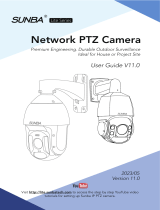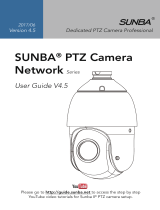SUNBA 301-3X Operating Instructions Manual
- Category
- Security cameras
- Type
- Operating Instructions Manual
SUNBA 301-3X is a dedicated PTZ camera that offers a range of features for professional video surveillance. With its 3X optical zoom, this camera provides a clear and detailed view of your surroundings, making it ideal for monitoring large areas or capturing close-ups. The camera's pan and tilt capabilities allow you to remotely adjust the viewing angle, ensuring that you never miss a moment. Additionally, the 301-3X supports both CVBS and AHD signal outputs, providing compatibility with a wide range of DVRs and monitors.
SUNBA 301-3X is a dedicated PTZ camera that offers a range of features for professional video surveillance. With its 3X optical zoom, this camera provides a clear and detailed view of your surroundings, making it ideal for monitoring large areas or capturing close-ups. The camera's pan and tilt capabilities allow you to remotely adjust the viewing angle, ensuring that you never miss a moment. Additionally, the 301-3X supports both CVBS and AHD signal outputs, providing compatibility with a wide range of DVRs and monitors.
















-
 1
1
-
 2
2
-
 3
3
-
 4
4
-
 5
5
-
 6
6
-
 7
7
-
 8
8
-
 9
9
-
 10
10
-
 11
11
-
 12
12
-
 13
13
-
 14
14
-
 15
15
-
 16
16
SUNBA 301-3X Operating Instructions Manual
- Category
- Security cameras
- Type
- Operating Instructions Manual
SUNBA 301-3X is a dedicated PTZ camera that offers a range of features for professional video surveillance. With its 3X optical zoom, this camera provides a clear and detailed view of your surroundings, making it ideal for monitoring large areas or capturing close-ups. The camera's pan and tilt capabilities allow you to remotely adjust the viewing angle, ensuring that you never miss a moment. Additionally, the 301-3X supports both CVBS and AHD signal outputs, providing compatibility with a wide range of DVRs and monitors.
Ask a question and I''ll find the answer in the document
Finding information in a document is now easier with AI
Related papers
Other documents
-
Lorex Vantage LZC7091 User manual
-
Luma Surveillance LUM-510-PTZ-A-WH Owner's manual
-
FLIR C346ZC252 User manual
-
Vitek VT-TPTZ36HR-2A4 User manual
-
DSE SD-D Series User manual
-
Lorex LZV2925SB Series User manual
-
DSE RE-BCC8FDM Owner's manual
-
Xvision XHC1080S10IRN User manual
-
Hikvision DS-7104HQHI-K1(C)(S) User manual
-
Hikvision DS-7316HQHI-K4 User manual