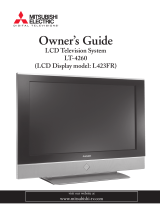Page is loading ...

IYl
MITSUBISHI
,f
TV
Owner's
Guide

RISK OF ELECTRIC SHOCK
DO NOT OPEN \
CAUTION: TO REDUCE THE RISK OF ELECTRIC SHOCK,
DO NOT REMOVE COVER (OR BACK).
NO USER-SERVICEABLE PARTS INSIDE.
REFER SERVICING TO QUALIFIED SERVICE PERSONNEL.
The lightning flash with arrowhead symbol within an equilateral
triangle is intended to alert the user to the presence of uninsulated
"dangerous voltage" within the product's enclos_re that may be of
sufficient magnitude to constitute a risk of electric shock.
The exclamation point within an equilateral triangle is intended to
alert the user to the presence of important operating and
maintenance (servicing) instructions in the literal;ure accompany-
ing the appliance.
_Warning: Don't leave stationary images, such as stock market reports, video I
games, station logos, or the TV's displays, on-screen for more than 10 |
minutes. Still patterns such as these can scar the picture tube, causin_
permanent: damage to the TV. J
WARNING:
TO REDUCE THE RISK OF FIRE OR ELECTRIC SHOCK, DO NOT EXPOSE THIS APPLI.-
ANCE TO RAIN OR MOISTURE.
CAUTION:
TO PREVENT ELECTRIC SHOCK HAZARD, DO NOT USE THIS UNIT'S (POLARIZED) PLUG
WITH AN EXTENSION CORD, RECEPTACLE OR OTHER OUTLET UNLESS THE BLADES
CAN BE FULLY INSERTED TO PREVENT BLADE EXPOSURE.
NOTE TO CATV SYSTEM INSTALLER:
THIS REMINDER IS PROVIDED TO CALL THE CATV SYSTEM INSTALLEI_:'S ATTENTION
TO ARTICLE 820-40 OF THE NEC THAT PROVIDES GUIDELINES FOR PROPER
GROUNDING AND, IN PARTICULAR, SPECIFIES THAT THE CABLE GROLIND SHALL BE
CONNECTED TO THE GROUNDING. SYSTEM OF THE BUILDING, AS CLO_E TO THE
POINT OF CABLE ENTRY AS PRACTICAL.

_MITSUBISHI OWNER'S GUIDE
Table of Contents
Important Safeguards ......................................................... 3
Preface: Welcome to Mitsubishi ....................................... 5
Summary of Special Features ............................................................. 6
Unpacking Your TV ............................................................................. 7
What's in Each Chapter ....................................................................... 8
Some Conventions Used in this Guide ................................................ 9
Chapter 1: Getting to Know Your TV ............................ 11
Overview of the Control Panel .......................................................... 12
Overview of the Remote Control ....................................................... 14
Getting ready to use the remote control ............................... 14
Remote control buttons and functions ................................... 16
Chapter 2: Connecting Your TV ..................................... 19
Overview of Back Panel ..................................................................... 20
Basic Connections .............................................................................. 22
TV + antenna or cable without a cable box ........................... 23
TV + cable with a cable box .................................................... 24
TV + separate UHF and VHF antennas ................................ 26
TV + VCR + antenna or cable without a cable box ............... 27
TV + VCR or Cable with a cable box ...................................... 30
TV + stereo audio system ....................................................... 36
TV + Mitsubishi products that have A/V Network
Terminals ................................................................................. 37
Chapter 3: Operating Your TV ....................................... 39
Getting Started .................................................................................. 40
Adjusting the color purity ....................................................... 41
Using the remote control to operate VCRs, cable koxes
and other equipment ............................................................... 42
Turning the TV on/off ............................................................. 48
Selecting the input source to watch your VCR oc other
equipment ................................................................................ 49
Changing channels ................................................................. 50
Understanding the ViewPoint * on-screen menus ................. 54
Setting the clock ...................................................................... 55
Memorizing channels .............................................................. 58
Adding and deleting channels ................................................ 59
Setting the A/V Network ........................................................ 60
Selecting the menu type ......................................................... 61
Naming the input ..................................................................... 63
Naming the channels ............................................................... 64
Using video mute ..................................................................... 6€i
Selecting the menu language ................................................. 67

Chapter 3: Operating Your TV (cont.)
Selecting the A/V memory categories .................................... 68
Customizing the A/V memory settings ................................... 70
Using the Advanced Features ............................................................ 78
Setting the timer ..................................................................... 79
Using the parental !ock .......................................................... 80
Using SuperQuickView TM ................................................. 84
Chapter 4: Using the Special Features .......................... 87
Understanding the On-Screen Displays ........................................... 88
Using the Sleep Timer ....................................................................... 89
changing or cancelling the sleep timer .................................. 90
Using the Picture-in-Picture (PIP) Modes ........................................ 91
activating the PIP image ........................................................ 92
selecting the source of the :PIP image .................................... 93
changing channels while using the PIP mcdes ...................... 94
exchanging the picture of the PIP image and the main
image ....................................................................................... 95
freezing the PIP image ........................................................... 96
the Active A/V Network Feature ............................................ 97
Using
Chapter 5: Troubleshooting ............................................ 99
caution and care .................................................................... 103
cleaning ................................................................................. 103
calling for service ................................................................. 104
Appendix 1: Procedure for Bypassing the Parental
Lock ................................................................................. 105
Index ............................................................................... 107

IMPORTANT SAFEGUARDS
PLEASE READ ALL THESE INSTRUCTIONS REGARDING YOUR TELEVISIOI_ SET AND
RETAIN FOR FUTURE REFERENCE. FOLLOW ALL WARNINGS AND INSTRUCTIONS
MARKED ON THE TV RECEIVER.
1. Read Instructions
Read all safety and operating instructions before
operating the appliance.
2. Retain Instructions
Retain the safety and operating instructions for
future reference.
3. Heed Warnings
Adhere to all warnings on the appliance and in the
operating instructions.
4.
5.
Follow Instructions
Follow all operating and use instructions.
Warning:
Cleaning
Unplug this TV receiver from the wall outlet before
cleaning. Do not use liquid or aerosol cleaners.
Cleaners can permanently damage the cabinet or
screen. Use a damp cloth for cleaning.
6. Attachments and Equipment
Never add any attachments and/or equipment
without approval of the manufacturer as such
additions may result in the risk of fire, electric shock
or other personal injury.
7. Water and Moisture
Do not use this TV receiver where contact with or
immersion in water is possible. Do not use near bath
tubs, wash bowls, kitchen sinks, laundry tubs,
swimming pools, etc.
8, Accessories
Do not plac, e this TV receiver on an unstable cart,
stand, tripod, bracket, or table. The TV receiver may
fall, causing serious injury to a child or adult, and
serious damage to the appliance. Use only with a
cart, stand, tripod, bracket, or table recommended by
the manufitcturer, or sold with the TV receiver. Any
mounting of the appliance should follow the manu-
facturer's instructions, and should use a mounting
accessory recommended by the manufacturer.
An appliance and cart
combination should be
moved with care. Quick
stops, excessive force,
and uneven surfaces may
cause the appliance and
cart combination to
overturn.
9. Ventilation
Slots and openings in the cabinet are
provided for ventilation and to ensure reliable
operation of the TV receiver and to protect it
from overheating. Do not block these openings
or allow them to be blocked by placing the TV
receiver on a bed, sofa, rug, or other similar
surface. Nor should it be placed over a radiator
or heat register. If the TV receive: is to be
placed in a rack or bookcase, en,_u::e that
there is adequate ventilation and _;hat the
manufacturer's instructions have been
adhered to.
10. Power Sources
This TV receiver should be operated only from
the type of power source indicated on the
marking label. If you are not sure of the type of
power supplied to your home, con,_ult your
appliance dealer or local power company.
11. Grounding or Polarization
This TV receiver :is equipped with a polarized
alternating current line plug having one blade
wider than the other. This plug will fit into the
power outlet only one way. If you are unable to
insert the plug fully into the outlet, try
reversing the plug. If the plug should still fail
to fit, contact your electrician to replace your
obsolete outlet. Do not, defeat the safety
purpose of the polarized plug.
12. Power-Cord Protection
Power-supply cords should be rot.ted so that
they are not likely to be walked on or pinched
by items placed upon or against them, paying
particular attention to cords at plugs, conve-
nience receptacles, and the point where they
exit from the appliance.
13. Lightning
For added protection for this TV receiver during
a lightning storm, or when it i,; left unattended
and unused for long periods of time, unplug it
from the wall outlet and disconnect the antenna
or cable system. This will prevent damage to
the TV receiver due to lightning and power-line
surges.

Important Safeguards (cont.)
14. Power Lines
An outside antenna system should not be located
in the vicinity of overhead power lines or other
electric light or power circuits, or where it carl fall
into such power lines or circuits. When installing
an outside antenna system, extreme care should
be taken to keep from touching such power lines
or circuits as contact with them might be fatal.
15. Overloading
Do not overload wall outlets and extension cords
as this can result in a risk of fire or electric shock.
16. Object and Liquid Entry
Never push objects of any kind into this TV
receiver through openings as they may touch
dangerous voltage points or short-out parts that
could result in a fire or electric shock. Never spill
liquid of any kind on the TV receiver.
17. Outdoor Antenna Grounding
If an outside antenna or cable system is connected
to the TV receiver, be sure the antenna or cable
system is grounded so as to provide some protec-
tion against voltage surges and built-up static
charges.
Section 810 of the National Electrical Code, ANSI/
NFPA No. 70-1984, provides information with
respect to proper grounding of the mast and
supporting structure, grounding of the lead in
wire to an antenna discharge unit, size of
grounding conductors, location of antenna dis-
charge unit, connection to grounding electrodes,
and requirements for the grounding electrode.
EXAMPLE OF ANTENNA GROUNDING
LEAD IN WIRE
DISCHARGE UNIT
(NEC SECTION 810-20)
GROUNDING
CONDUCTORS
-(NECSECTION810-21)
-GROUND CLAMPS
"-_'_ POWER SERVICE GROUNDING
ELECTRODE SYSTEM
NEC -- NATIONAL ELECTRICAL CODE (NEC ART 250, PART H)
18. Servicing
Do not attempt to selwice this TV receiver
yourself as opening or removing covers may
expose you to dangerous voltage or other
hazards. Refer all servicing to £ualified service
personnel.
19. Damage Requiring Service
Unplug this TV receiver from the wall outlet
and refer servicing to qualified service
personnel under the following conditions:
(a) When the power-supply cord or plug is
damaged
(b) If liquid has been spilled, or objects have
fallen into the TV receiver
(c) If the TV receiver' has been exposed to rain
or water
(d) If the TV receiver does not operate normally
by tbllowin_: the operating instructions,
adjust only those controls that are covered
by the operating instructions as an improper
adjustment of other controls may result in
damage and will often require extensive
work by a qualified technician to restore the
TV receiver to its normal operation.
(e) If the TV receiver has been dropped or the
cabinet has been damaged
(D When the TV receiver exhibits a distinct
change in pertbrmance -- this indicates a
need for service
20. Replacement Parts
When replacement parts are required, be sure
the service technician has used replacement
parts specified by the manufacturer or have the
same characteristics as the orig:inal part.
Unauthorized substitutions may result in fire,
electric shock or other hazards.
21. Safety Check
Upon completion of any service _r repairs to this
TV receiver, ask the service technician to
perform safety checks to determine that the TV
receiver is in safe operating condition.
_Warning:
Do not leave stationary images, such as stock
markel; reports, video games, station logos, or
the TV's displays, on-screen for more than 10
minutes. Still ,_atterns such as these can scar
the picture tube, causing permanent damage to
the TV.

PREFACE
Welcome to Mitsubishi
Congratulations on your purchase of this Mitsubishi TV. Your TV
is designed for superb viewing pleasure as weP_ as continued
reliability.
To familiarize you with your TV and owner'_ guide, we suggest that
you read through the preface, which provides the following impor-
tant information:
Summary of Special Features
Unpacking Your TV
What's in Each Chapter
Some Conventions Used in this Guide
Mitsubishi has designed your TV to bring you years of vievdng
enjoyment. Similarly, your owner's guide i_,_designed to be user
friendly, providing guidance to help you take advantage of all of
your equipment features.
Thank you for selecting our product and once again, welcome to
Mitsubishi!

Summary of Special Features
E>Important:
Your top-rated Mitsubishi TV delivers the following special fea-
tures:
TV GUIDE Plus+ --- a subscription-free, interactive, on-screen
program guide. It is integrated directly into the signal of the
TV channel and updated automatically several times a day
181.Channel Capacity --- programs up to 181 channels (either
68 antenna channels or 125 cable channels)
Illuminated Multibrand Remote Control with TV/VCR/
DVD/AUDIO Control --- uses a single remote con_;rol transmit-
ter to operate the TV, selected Mitsubishi VCRs, DVD player
and audio components, as well as certain VCRs, cable boxes,
and satellite receivers fcom other manufacturers
ViewPoint ®On-Screen Operating System --- simplifies the
TV's features with easy-to-follow in_;tructions
Digital Dynamic Comb Filter .... creates a smooth, continu-
ous picture texture, by comparing the individual scanning lines
with those directly above and below
Color Temperature Control --- Provides 3 choices, including
a precise 6500°K setting for optimum color tones
Closed Caption Decoder --- decodes hidden text information
included with TV programs and displays the text on-screen
Extended Data Services ....(also known as "XDS") allows
broadcasters to supply you with channel information, program
information, and the time of day
2-Tuner Advanced Picture-in-Picture Mode .... allows you
to view two different broadcasts at the same time without using
a VCR tuner
Expanded Sound Capability --- sll()ws you to connect
the TV to an external audio system fo__enhanced listening
pleasure. Also, includes Level Sound to equalize difSering
program and channel volume levels
•Active A/V Network --- allows you to perform many of the
commonly used features of your TV and selected Mitsubishi
VCRs by pressing a single button
The entire range of these special features is integrated into your
Mitsubishi TV and fully operational - wh ether or not you connect
your IR emitter.
6 Preface: Welcome to Mitsubishi

Unpacking Your TV
What you will find
As you unpack your new TV, please check to be sure the following
items are included:
• an owner's guide containing a warranty
• a registration card
• a remote control transmitter
• a set of two AAA size batteries for the remote control
• an Active A/V Network cable
• IR emitter
Afew suggestions
Before you hook up your new TV, please take a few minutes to:
In} Complete the registration card. The registration card asks for
the serial number of the TV. You will find this on the back of
the unit.
Keep the box and packing materials for future use.
File your sales receipt in a safe plac, e. It may be required for
warranty service.
O Place the TV on a stable surface with sufficient li_:hting to do
the hook-up.
Unpacking Your TV 7

What's in Each Chapter
Here's what you will find in this owner's guide,:
Chapter 1, Getting to Know Your TV
Introduction to the locations and functions of l_hebuttons and
controls of your TV
Chapter 2, Connecting Your TV
Instructions for connecting a VCR, antenna, cable box and other
equipment to your TV
Chapter 3, Opernting Your TV
Guidance for using your Mitsubishi TV to ach:[eve maximum
viewing satisfaction. Procedures that are uniqu,_ to the operation
of TV Guide Plus+ are highlighted
Chapter 4, Using" the Special Features
Operating instructions for using the exception al functions of your
Mitsubishi TV
Chapter 5, Troubleshooting
Summary of problems you might encounter and suggestions !,%r
resolving them
The appendix explains the procedure for bypassing the parer.Ltal
lock.
You will also find a detailed index at the back of the book.
8 Preface: Welcome to Mitsubishi

Some Conventions Used in this Guide
Mitsubishi has gone to great effort to provide you with an easy-to-
follow, useful owner's guide. You will find that different types of
information are treated in different ways.
You should pay particular attention to topics bulleted by a red
arrow and either an Important or a Warning label. These terms
are used sparingly in the owner's guide. They are intended to
highlight information which should be carefully read.
If you will be activating TV GUIDE Plus+, take careful note of all
information with the TV GUIDE Plus+ signal cues. These direc-
tions are exclusively for your use. They should not be ibllowed or
used if you will not be using this feature.
Ilist of related topics or tasks I
/
IE>Important: I
t related topics or tasks I
_'_i
_, _, etc.
This cue indicates information
critical to th.e operation of your
new TV.
This cue alerts you to
information describing
dangerous situations that could
damage your equipment or
cause electrical shock.
The step-by-step instructions
on how to accor._plish a
particular tm,_k are signaled
by white numbers on a black
background.
_l V GUIDE Plus +signal cue. Information isexclusively for TV GUIDE Plus + users.
1
Some Conventions Used in this Guide 9


_CHAPTER O NE
Getting To Know Your TV
Now that you have unpacked your TV, read through the safety
information and glanced at the overview of how this owner's guide
is organized, it's time to become familiar with the buttons and
controls you will be using when you operate the TV. This chapter
will introduce the range of options available when u,,_ing the but-
tons on the remote control or on the TV's control panel. It also
offers some general guidelines for using the remote control.
Most functions can be controlled by using either the control panel
or the remote control, but certain specialized functions require the
use of one or the other. This chapter, which will familiarize you
with the full range of button functions, contains the following
sections:
0 Overview of the Control Panel
0Overview of the Remote Control
11

Overview of the Control Panel
Model CS-27609
PROG_IMER @@@@
TvOL • • c_ •
Model CS-32509
O ....................o O o (_°C) O°"O ...........O O
Model CS-36509
o 0 0 O0 0 0
Models CS-36609/CS-40509
t I '°_'
[I_ s.woEo _ic_o _o_L DO'R $TRE_GTH
12 Chapter 1: Getting to Know Your TV

Overview of the Control Panel (cont.)
@program timer indicator (PROGRAM TIMER)
This indicator lights up in green when you turn the TV on. It
blinks in green when the TVis powered off and the timer has
been set.
(_) power button (POWER)
Use to turn the TV on or off.
(_) volume controls (VOLUME •, V)
Press the up (•) button to turn up the volume. The down (V)
button turns down the volume.
(_) channel controls (CH. • V)
Use the up (•) button to switch to a channel with a higher
number and the down (V) button to switch to a channel with a
lower number.
_) audio/video reset (AV RESET)
Press to reset audio and video functions to their original factory
adjustments or setting except for volume, the "Listen to"
function (stereo/SAP/mono), speaker (off/on), background
(black/gray), Instant Info and closed captioning.
@ input button (INPUT)
Use to select the input source you wish to view:
• TV channels on Antenna A (ANT-A) or Antenna B (ANT-B)
and/or
• other equipment connected to Input 1, 2, or 3 (for some
models)
(Z) S-video input terminal (CS-27609, CS-36609, and CS-
40509 only)
Use to connect the S-video output of a camcorder or other
component to the TV. If you connect the S-video ('.able to this
terminal, the adjacent video input terminal cannot be used.
@ video input terminal (CS-27609, CS-36609, and CS-40509
only)
Use to connect the video output from a standard camcorder or
other component to the TV.
@ audio input terminals (CS-27609, CS-36609, and CS-40509
only)
Use to connect the audio output from a camcorder or other
component.
@ degauss button (DEGAUSS)
Use this button to correct color impurity.
@ color purity adjustment switches (CS-36609 and CS-
40509 only)
Set these switches according to the placement and position of
your TV. See "adjusting the color purity" in Chapter 3.
Overview of the Control Panel 13

tOverview of the Remote Control
This section provides you with an overview of t:he remote control's
buttons and the features that they control.
This section does not provide detailed explanations on the use of
these buttons. To determine which buttons are used with a
particular feature, refer to the instructions for that feature. Fea-
tures are listed by name in the Index at. the end of this guide.
Getting ready to use the remote control
installing the batteries
O Take the two AAA size batteries from the packing bag.
O Remove the back cover of the remote control by pushing the tab
in the direction of the arrow and lifting off the cover.
Insert batteries.
Replace cover.
O
size AAA
batteries
0
14 Chapter 1: Getting to Know Your TV

Getting Ready to Use the Remote Control (cont.)
some do's and don'ts
To ensure that your remote control will cont:mue working properly,
follow these guidelines:
• Don't press two or more buttons at the same time, unless you
are specifically instructed to do so in this owner's guide.
• Don't allow the remote control to get wet or become heated.
• Avoid dropping the remote control on a hard surface.
• When cleaning the remote control, don't use any harsh
chemicals. Use only a soft, slightly moisterLed cloth.
general instructions
When using the remote control to operate the TV, VCR, DVD, C_6_BLE
BOX, or AUDIO equipment:
O Be within 12 feet of the equipment.
O Point the tip of the remote control toward the equipment.
Press the appropriate button or sequence of buttons.
guidelines for using batteries
• Don't use a new battery with an old one.
• Don't heat, take apart, or throw batteries into a fire.
• Load the batteries as indicated in the illustration, making sure
that they are positioned correctly (+ to +, and - to - ).
• Replace the back cover of the remote control.
For best results, use Duracell* AAA (MN2400) batteries.
*Duracell ®fs a registered trademark of Durace.11, Inc.
• Overview of the Remote Control 15

Remote control buttons and fUELCtions
®
®
®
@
@
@
@
VCR-A DVD POWER
TV -AUDIO
INPUT
TV GUIDE+
CHANt
Q ® v0,u
MUTE _\ J _/
INF(
ADJUST
EXCH
MENU
0
@
REC STOP PAUSE
VCR PLUS+
REWIREV FF/FhND
PLAY
_,=MITSUBISHI
@
16 Chapter I: Getting to Know Your TV

Remote control buttons and functions (cont.)
@ select switch
Your remote control has four layers: the
TV layer, the VCR-A layer, the DVD
layer, and the AUDIO layer. You can set
up each of these layers to operate a
different piece of equipment. Use this
switch to select the layer you want to set
up or use.
@TV GUIDE Plus4- ('IV GUIDE+)
Use this button to dJsplay TV GUIDE
Plus+ program listings.
Important:
TV GUIDE Plus+ must. be activated to
operate this button. See the TV GUIDE
Plus+. Operating Guide.
@power button (POWER)
Press this switch to turn the TV on or off.
@ number buttons (0-9)
Use to select a channel number or to
enter a parental lock code, OR
to enter zip codes for TV GUIDE Plus+
setup.
@ channel control (CHANNEL)
Press the top part of the button to change
to a channel with a higher number; press
the bottom part to change to a channel
with a lower number.
@ SuperQuickView TM button (SQV)
Press to view channels you have
programmed into SuperQuickView _"
memory.
@volume control (VOLUME)
Press the top part of the button to in-
crease the volume. Press the bottom part
of the button to decrease the volume.
Qinput button (INPUT)
Use to select the input source you wish to
watch:
• TV channels on Antenna A or
Antenna B
• Other equipment connected to Input 1,
2 or 3 (on some models).
@QuickView button (QV)
Press this button to instantly switch to
the channel that you designated as the
Quick View channel. Press again to
return to the last channel viewed.
@ mute control (MUTE)
Use to turn the sound off complel:ely or
to restore it to its original volume.
@ enter/exchange button (ENTER/
EXCH)
Use this button after selecting a channel
number, after selecting an item t_om the
onscreen menu system, or with the
picture-in-picture mode.
@ information button (INFO)
Use to view an onscreen summary of the
current settings fi)r the TV or AUDIO
functions and the display related[ to
Extended Data Services (XDS).
This button is also used extensively in
the GUIDE Plus+ menu system. See
the TV GUIDE Plus+ Operating Guide.
@light button
Use to light up the :remote (for four
seconds).
@adjust buttons ( J,, •, _ , _)
After selecting ar_ audio or video func-
tion, use these buttons to adjust the
sound or picture. Also use these with
the picture-in-picture mode to move the
PIP location on the screen and to select
i_ems in the menus.
ADJUST buttons may be used to scroll
through the channds in GUIDE Plus+
menus.
Overview of the Remote Control 17

Remote control buttons and func, tions (cont.)
@,cancel button (CANCEL)
This button is used to cancel a channel
number, to clear a channel pro-
grammed into SuperQuickView TM
memory, and to clear the settings of
some onscreen menus.
It is also used to stop TV GUIDE
Plus+ installation.
@home button (HOME)
Press to return to regular TV viewing
from the onscreen menus to turn off
the onscreen displays and to cancel
the closed captioning.
Also turns offTV GUIDE Plus+
displays.
@menu button (MENU)
Use this button to display the TV's
onscreen menu system, which contains
additional instructions for special
functions.
@picture-in-picture controls
Use to control the special picture-in-
picture (PIP) function.
•PIP button (PIP) -- Press to turn
on the PIP image, to change its size,
or to cancel it.
PIP channel button (PIP CH) --
Press to change the channel of the
PIP image
PIP input button (PIP INPUT) --
Press repeatedly to switch the
source of the PIP image between the
TV and the external inputs.
pause button (PAUSE) -- Press to
freeze the reduced PIP image and to
return to a "live" image.
@audio and video controls
Use the AUDIO button or VIDEO button to
select one of the settings listed below.
• audio function button (AUDIO)
- stereo/SAP/mono
'bass
treble
balance
surround offfsimulate/hall
speaker on/off
level sound off!on
•video function button (VIDEO)
tint
- color
contrast
- brightness
sharpness
- color tempe:ca'cure low/middle/high
background bJack/gray
- Instant Info on/off
• audio video memory (AN MF,MORY)
Use this button for immediate access to
A!V memory sellections
@)VCR and audio product funLction
buttons
Use these buttons to control VCRs, cassette
decks, CD players, etc. These '.are pre-
programmed to operate selected Mitsubishi
components.
The REC button in the TV layer is the
VCR+ key which brings up the VCR+
menu. The VCR+ key can be used to
register a recording event. The PLAY
button is also used with the Active A/V
Network. See "Using the Active A/V
Network Feature" in Chapter 4.
@sleep timer button (SLEEP)
Use to program the TV to turn off auto-
matically at a l_ter time.
18 Chapter 1: Getting to Know Your TV
/