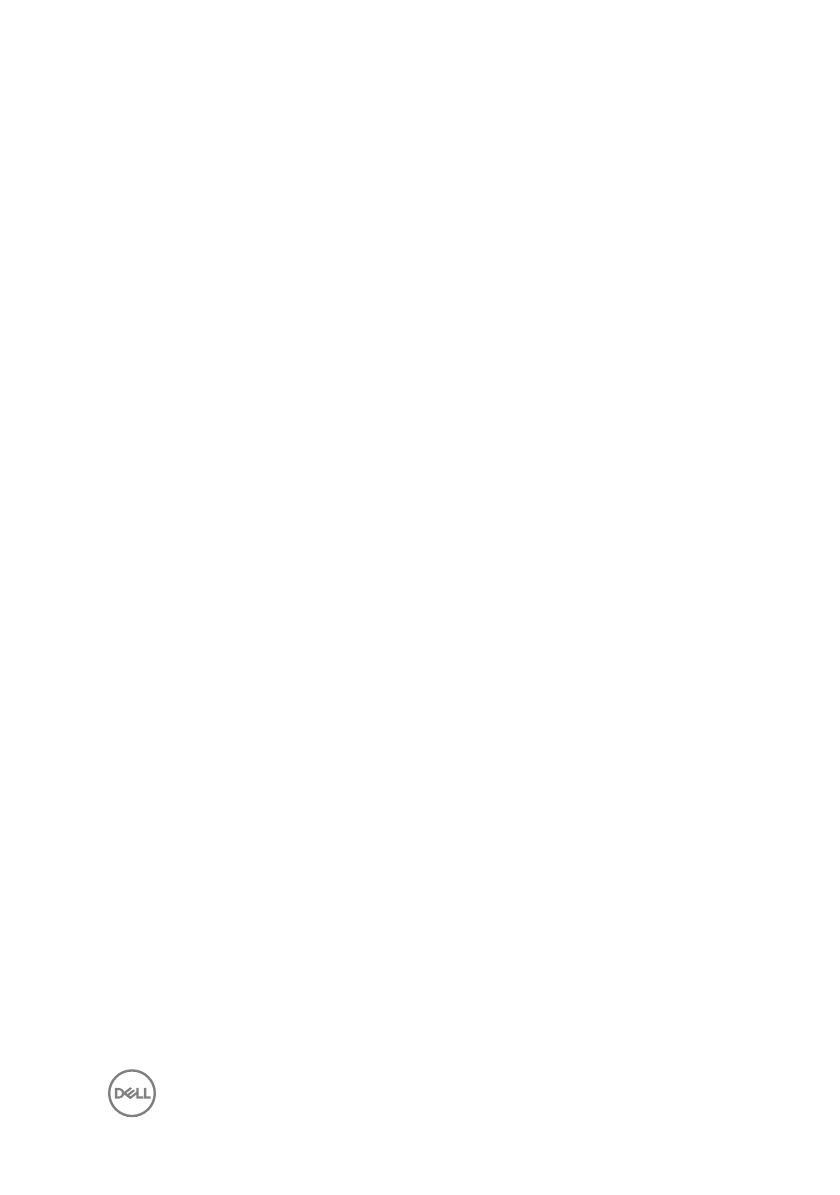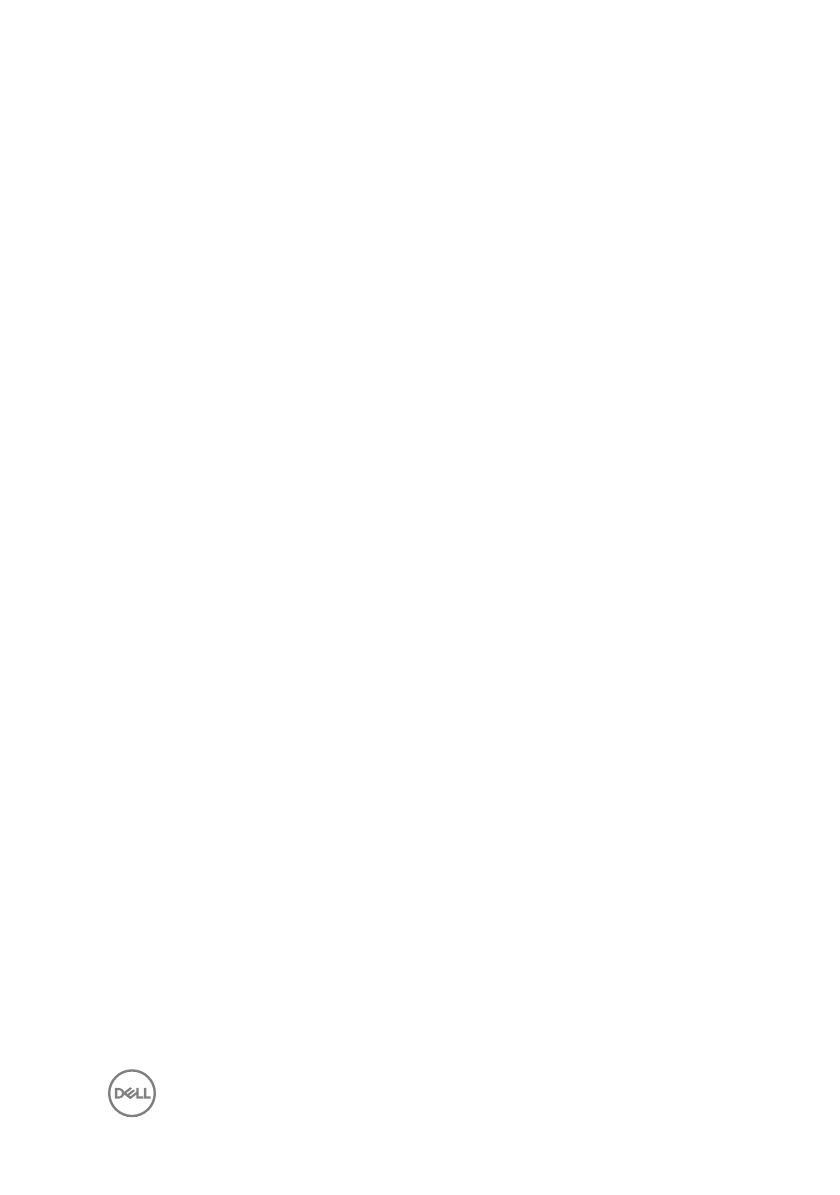
Contents
Set up your computer.................................................... 4
Views.............................................................................9
Front......................................................................................................... 9
Back......................................................................................................... 11
Back panel............................................................................................... 12
Specifications...............................................................14
Dimensions and weight............................................................................ 14
System information..................................................................................14
Memory................................................................................................... 14
Ports and connectors.............................................................................. 15
Media-card reader................................................................................... 15
Communications...................................................................................... 16
Audio........................................................................................................16
Storage....................................................................................................16
Power ratings...........................................................................................17
Video........................................................................................................17
Computer environment............................................................................17
Getting help and contacting Dell.................................. 18
Self-help resources..................................................................................18
Contacting Dell........................................................................................ 18
3