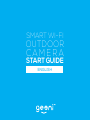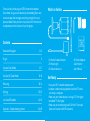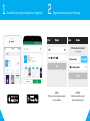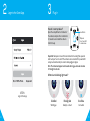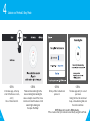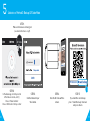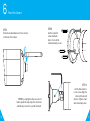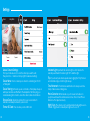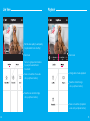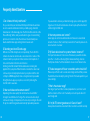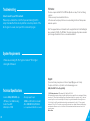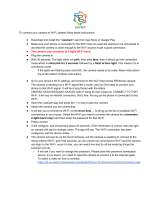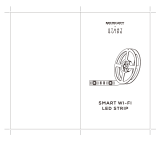Geeni GN-CW233-199 User guide
- Category
- Security cameras
- Type
- User guide
This manual is also suitable for

SMART WI-FI
OUTDOOR
CAMERA
START GUIDE
ENGLISH

Contents
Download & Register 2-4
Plug In 5
Connect (Easy Mode) 6-7
Connect (QR Code Mode) 8-9
Mounting 10-11
Settings 12-13
Live View & Playback 14-15
Questions, Troubleshooting, Notices 16-19
What’s in the Box
Get Ready
• 2x Smart Outdoor Camera
• 2x Mounting Kit
• 2x Camera Antenna
• 2x Power Adapter
• Allen Wrench
• User Manual
• Know your Wi-Fi network and password
• Locate a suitable mounting location, but do NOT mount
until setup is complete
• Make sure your mobile device is running iOS
®
9 or higher
or Android™ 5.0 or higher
• Make sure you’re connecting to a 2.4GHz Wi-Fi network
(Geeni can’t connect to 5GHz networks)
Thank you for purchasing your GEENI smart home product.
Get started using your new devices by downloading Geeni, one
convenient app that manages everything straight from your
phone or tablet. Easily connect to your home Wi-Fi and control
multiple devices from the touch of your fingertips.
SMART WI-FI
OUTDOOR
CAMERA
START GUIDE

32
2 Register an account on your Geeni app.
STEP 1.
Enter your mobile phone number
or email address.
STEP 2.
Enter the verification code
and create a password.
1 Download the Geeni app from App Store or Google Play.

54
STEP 3.
Login to the App.
3 Plug In.
Important: Set up and connect the camera before mounting. Set up works
best near your home router. If the camera is disconnected from power after
setup, it will automatically reconnect when plugged in again.
Note: The camera will appear inactive while booting up—allow two minutes
for the light to activate.
What does the blinking light mean?
2 Login to the Geeni App.
Solid Red
Starting up
Blinking Red
Ready to connect
Solid Blue
Connected
How do I reset my device?
Open the compartment on the back of
the camera, and press the reset button
for several seconds until the camera
starts to beep.
*Optional:
Insert microSD
card as shown
Reset Button

76
STEP 1.
In the Geeni app, on the top
corner of the Devices screen,
click (+).
Choose “Video Camera“.
STEP 2.
Make sure the indicator light on the
device is blinking Red, indicating the
device is ready to connect. If not, follow
instructions to Reset the device so that
indicator light is blinking red,
then press “Next Step”.
STEP 3.
Enter your Wi-Fi network and
password.
*If the connection fails, try to reset and connect directly using QR Code Mode.
STEP 4.
The Geeni app will try to connect
your device.
During this time, the camera will
beep, continue blinking Red, and
then turn solid Green.
4 Add device. Method 1: Easy Mode
NOTE: Geeni can’t connect to 5GHz networks.

98
QR Code
5 Add device. Method 2: Backup QR Code Mode
STEP 1.
Make sure the device is blinking red.
(see reset instructions on p. 5)
STEP 2.
In the Geeni app, on the top corner
of the Devices screen, click (+).
Choose “Video Camera“.
Choose “QR Code” in the top corner.
STEP 3.
Click Next and enter your
Wi-Fi details.
STEP 4.
Scan the QR Code with the
camera.
STEP 5.
If you heard the camera beep,
press “I heard the beep“ and it will
add your camera.

1110
6 Mount the Camera
STEP 1.
Screw the included antenna onto the connector
on the back of the camera.
NOTE: If you unplug the camera, you do not
need to repeat the setup steps—the camera will
automatically reconnect to your Wi-Fi network.
STEP 3.
Use the allen wrench to
loosen screws. Angle the
camera in the desired
direction. Tighten screws
when in desired position.
STEP 2.
Use the included 3
screws and 3 wall
anchors to mount the
camera wherever you like.

1312
Settings
Access Camera Settings:
From your main device list, click on the camera you want to edit,
then press the “•••“ button on the top right for advanced settings.
Device Name: Press to rename your camera to something like “Porch”
or “Backyard”.
Device Sharing: let friends, spouse, roommates, or family keep an eye on
what your cameras see. Whether it’s the backyard or the family dog, you
can decide who gets to check in, access the camera, and set notifications.
Remove Device: Delete the camera from your account. Until it’s
deleted, it will always be linked to your account.
Format SD Card: Press to erase your microSD Card.
Living RoomBack
Standard
Preview Playback
Indicator Light: By default, the camera’s light is set to remain lit to
indicate power. Switch “Indicator Light” off to hide the light.
Flip: If you mount your camera upside down, toggling the “Flip” function
will rotate the image so that it’s right side up.
Time Watermark: Turn the time watermark on to always see a time
stamp of when video is taking place.
Motion Detection: When turned on, you’ll receive notifications to
your phone whenever the camera senses motion. Press to turn Motion
Detection off or adjust sensitivity.
Night Vision: The camera is set to automatically activate night vision in
the dark. Toggle here to manually turn night vision on or off.

1514
Live View
Set the video quality. (Lower quality
may broadcast more smoothly)
Full screen
Turn on to get push notifications
to your phone when there’s
movement
Save the live camera footage
onto your phone memory
Save a screenshot of live video
onto your phone memory
Playback
Full screen
Change date of video playback
Save the stored footage
onto your phone memory
Save a screenshot of playback
video onto your phone memory

1716
Frequently Asked Questions
1. Can I share with family and friends?
Yes, you can share your cameras with family and friends who will have
access to view the camera and control your bulbs, plugs, and other
Geeni devices. In the Geeni app, press the Profile button and click on the
“Device Sharing” button, and you will be able to give or revoke sharing
permissions. In order to share, the other user should already have
downloaded the Geeni app and registered a new account.
2. Recording and microSD card usage:
Without a microSD card (optional, sold separately), the smart Wi-Fi
camera can show live camera video, save screenshots or videos of the
camera stream to your phone for later, and record still snapshots of
motion alerts when notifications are turned on.
Installing a microSD card will further enable video recording and
playback from your phone. When the card is installed, the camera will
continuously record and play back video to your phone until the card
is full (up to 128GB supported). Video is encrypted and only viewable
through the Geeni app on your phone, so do not try removing the
microSD card to view video.
3. How much video can the camera record?
Depending on the video quality, the camera will use around 1GB of
storage to record 24 hours of footage. This can mean an entire day of
continuous footage, or multiple days of motion-only recording. As the card
fills up, the oldest footage will be automatically replaced by new video.
If you would like to increase your internal storage space, contact support@
mygeeni.com for an instructional video on how to open up the camera and
install a larger microSD card.
4. How many cameras can I control?
Geeni’s app can control an unlimited amount of devices in an unlimited
amount of locations. Your router may have a limit of how many devices can
be connected to one router.
5. My Geeni device has a funny name. How do I rename it?
From your main device list, click on one of the devices you want to rename,
press the “•••” button on the top right for advanced settings, and click
Modify Device Name. You’ll then be able to choose a more familiar name.
6. The device appears offline or unreachable, what should I do?
Make sure your Wi-Fi router is online and in range and check that you have
the latest Geeni functionality by clicking “Check for firmware update” in your
device settings.
7. What’s the wireless range?
The range of your home Wi-Fi is heavily dependent on your home router
and the conditions of the room. Check with your router specifications for
exact range data.
8. If my Wi-Fi/Internet goes down, will Geeni still work?
Geeni products need to be connected to Wi-Fi in order to use them remotely.

1918
Troubleshooting
Cannot connect to your Wi-Fi network:
Make sure you entered the correct Wi-Fi password during the Wi-Fi
setup. Check whether there are any Internet connection problems. If the
Wi-Fi signal is too weak, reset your Wi-Fi router and try again.
System Requirements
• Mobile device running iOS
®
9 or higher or Android™ 5.0 or higher
• Existing Wi-Fi Network
Technical Specications
• Camera: 1080p (1920x1080) up to
25 frames / sec. H.264 encoding
• Field of View: 130º
• Weatherproof: IP65
• Storage: supports up to
128GB microSD card (not included)
• Wi-Fi: IEEE 802.11 B/G/N, 2.4GHz
(not compatible with 5GHz Wi-Fi networks)
FCC Notice:
This device complies with Part 15 of the FCC Rules. Operation is subject to the two following
conditions:
1. This device may not cause harmful interference.
2. This device must accept any interference received, including interference that may cause
undesired operation.
Note: This equipment has been tested and found to comply with the limits for a Class B digital
device, pursuant to Part 15 of the FCC Rules. These limits are designed to provide reasonable
protection against harmful interference in a residential installation.
Support:
If you encounter any issues, please contact us at support@mygeeni.com for help.
To explore our full selection of products, visit us at: www.mygeeni.com
(888) 232-3143 Toll-free (English Only)
© 2020 Merkury Innovations • 45 Broadway 3rd FL, New York NY 10006.
The illustrated product and specifications may differ slightly from those supplied. Geeni is a trademark of Merkury
Innovations LLC. iPhone, Apple and the Apple logo are trademarks of Apple Inc., registered in the U.S. and other
countries. App Store is a service mark of Apple Inc. Galaxy S is a registered trademark of Samsung Electronics
Co., Ltd. Google, Google Play, and related marks and logos are trademarks of Google LLC. iOS is a registered
trademark of Cisco in the U.S. and other countries and is used under license. Amazon, Alexa and all related logos
are trademarks of Amazon.com, Inc. or its affiliates. All other trademarks and trade names are those of their
respective owners.
Made in China

2120

Can’t connect? Need help?
DO NOT RETURN THIS
PRODUCT TO THE STORE
Geeni support:
support@mygeeni.com
(888) 232-3143 Toll-free (English Only)
or tap ‘Support’ for help in the Geeni app.
-
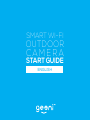 1
1
-
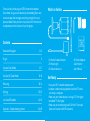 2
2
-
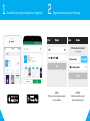 3
3
-
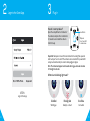 4
4
-
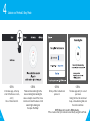 5
5
-
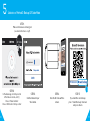 6
6
-
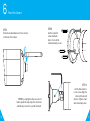 7
7
-
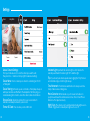 8
8
-
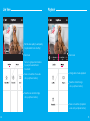 9
9
-
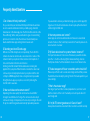 10
10
-
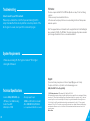 11
11
-
 12
12
-
 13
13
Geeni GN-CW233-199 User guide
- Category
- Security cameras
- Type
- User guide
- This manual is also suitable for
Ask a question and I''ll find the answer in the document
Finding information in a document is now easier with AI
Related papers
-
Geeni GN-OW101-101 User guide
-
Geeni GN-CW008-101 User manual
-
Geeni B07RC19HNW Aware 1080p HD Smart Camera User guide
-
Geeni GN-CW005 User manual
-
Geeni Smart WiFi Outdoor Camera User manual
-
Geeni Smart Wi-Fi Door Sensor User manual
-
Geeni GN-CW047-199 User guide
-
Geeni Smart Wifi Security Camera User guide
-
Geeni GN-CW023-199 User manual
-
Geeni GN-CW016-199 User manual
Other documents
-
 Merkury Innovations MI-CW007-199W Start Manual
Merkury Innovations MI-CW007-199W Start Manual
-
 Merkury Smart Wi-Fi Camera User guide
Merkury Smart Wi-Fi Camera User guide
-
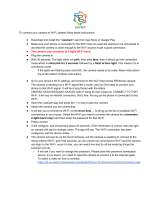 LizaTech LIZUSBPLUG32GB User manual
LizaTech LIZUSBPLUG32GB User manual
-
 Merkury MI-CW051-199W User guide
Merkury MI-CW051-199W User guide
-
NEAR Pan – Tilt Smart Outdoor Camera User manual
-
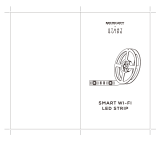 Merkury MIEW011999W Smart Wi-Fi LED Strip User guide
Merkury MIEW011999W Smart Wi-Fi LED Strip User guide
-
iHome Flow Smart Power Strip Extension Cord User guide
-
 Atlantic Energy Mini 8 User manual
Atlantic Energy Mini 8 User manual
-
 Merkury Smart Operating instructions
Merkury Smart Operating instructions
-
iHome IH-OW103-101 User guide