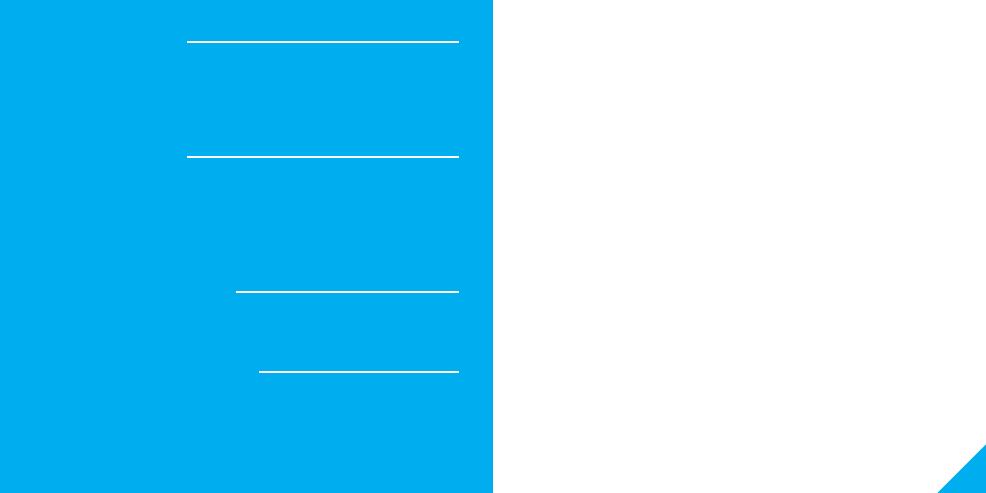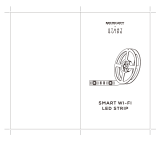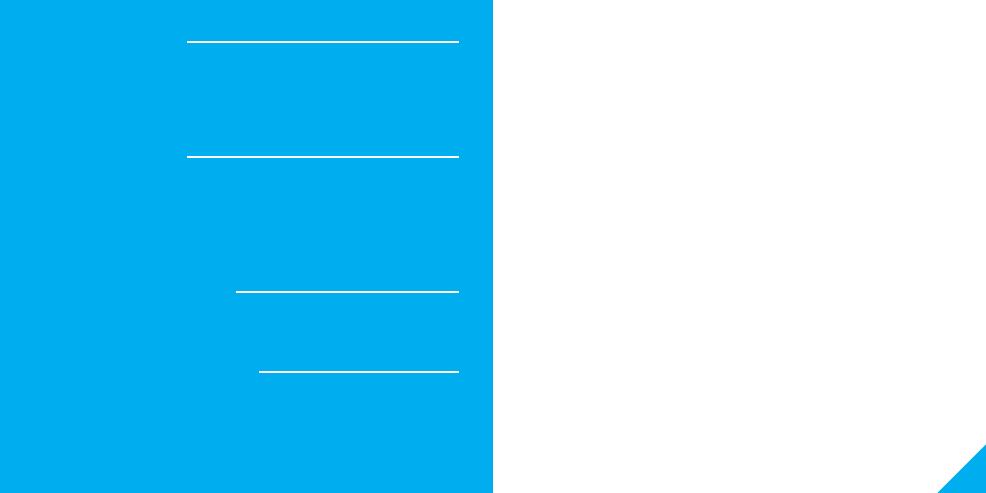
1716
Troubleshooting
Reset the device
System Requirements
Technical Specications
Unable to connect to your Wi-Fi network?
Make sure you entered the correct Wi-Fi password during the Wi-Fi
setup. Check whether there are any Internet connection problems. If the
Wi-Fi signal is too weak, reset your Wi-Fi router and try again.
Press and hold the Reset Button for 6 seconds.
- Reset one time (press and hold) to reach Easy Mode
(Rapidly blinking blue)
- Reset two times (press and hold) to reach AP Mode
(Slowly blinking blue)
• Mobile device running iOS® 8 or higher or Android™ 4.1x or higher
• Existing Wi-Fi network
• Battery: CR2-3V x 1
• Standby Current: 13uA
• Working Current: 115mA-120mA
• Standby Battery Life: 5 years
• Working Battery Life: 1 years (15 times/day);
2 years (7 times/day)
• Wi-Fi: IEEE 802.11N, 2.4GHz
(not compatible with 5GHz Wi-Fi networks)
FCC Notice:
This device complies with Part 15 of the FCC Rules. Operation is subject to the two following
conditions:
1. This device may not cause harmful interference.
2. This device must accept any interference received, including interference that may cause
undesired operation.
Note: This equipment has been tested and found to comply with the limits for a Class B digital
device, pursuant to Part 15 of the FCC Rules. These limits are designed to provide reasonable
protection against harmful interference in a residential installation.
Important Information:
Before installing, read and follow all precautions, including the following:
CAUTION: Suitable for indoor use only.
DO NOT IMMERSE IN WATER. DO NOT EXCEED RATED CAPACITY.
Support:
If you encounter any issues, please contact us at support@mygeeni.com for help. To explore
our full selection of products, visit us at: www.mygeeni.com
(888) 232-3143 Toll-free
© 2019 Merkury Innovations • 45 Broadway 3rd FL, New York NY 10006. The illustrated
product and specifications may differ slightly from those supplied. Geeni is a trademark of
Merkury Innovations LLC. iPhone, Apple and the Apple logo are trademarks of Apple Inc.,
registered in the U.S. and other countries. App Store is a service mark of Apple Inc. Android,
Google Assistant, Google Play, and the Google Play logo are trademarks of Google Inc.
Google is a trademark of Google LLC. iOS is a registered trademark of Cisco in the U.S. and
other countries and is used under license. Amazon, Alexa and all related logos are trademarks
of Amazon.com, Inc. or its affiliates. Cortana is a registered trademark of Microsoft Corporation.
All other trademarks and trade names are those of their respective owners.
WARNING: This product contains chemicals known to the State of California to cause
cancer and birth defects or other reproductive harm.
Made in China