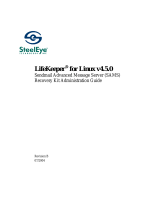Page is loading ...


SERVSWITCH™ FAMILY
1

SERVSWITCH™ FAMILY
1
Welcome to the ServSwitch™ Family!
Thank you for purchasing a BLACK BOX® ServSelect IP! We appreciate your
business, and we think you’ll appreciate the many ways that your new ServSelect IP
will save you money, time, and effort.
That’s because our ServSwitch family is all about breaking away from the traditional,
expensive model of computer management. You know, the one-sizefits-all-even-if-it-
doesn’t model that says, “One computer gets one user station, no more, no less.” Why
not a single user station (monitor, keyboard, and mouse) for multiple computers—even
computers of different platforms? Why not a pair of user stations, each of which can
control multiple computers? Why not multiple user stations for the same computer?
With our ServSwitch products, there’s no reason why not. We carry a broad line of
robust solutions for all these applications. Do you have just two PCs, and need an
economical alternative to keeping two monitors, keyboards, and mice on your desk?
Or do you need to share dozens of computers, including a mix of IBM® PC,
RS/6000®, Apple® Macintosh®, Sun Microsystems®, and SGI™ compatibles
among multiple users with different access levels? Does your switch have to sit
solidly on a worktable and use regular everyday cables? Or does it have to be
mounted in an equipment rack and use convenient many-to-one cables? No matter
how large or small your setup is, no matter how simple or how complex, we’re
confident we have a ServSwitch system that’s just right for you.
The ServSwitch™ family from BLACK BOX—the one-stop answer for all your
KVM switching needs!
*
This manual will tell you all about your new ServSelect IP, including how to install,
operate, and troubleshoot it. For an introduction to the ServSelect IP, see Chapter 2.
The ServSelect IP product codes covered in this manual are:
KV120A KV120E KV121A KV212E
This manual also includes information about the ServSelect IP Software and the
Server Access Modules, which have their own manuals or installation guides:
KV125A KV126A KV127A KV128A
And this manual also includes information about the ServSwitch™ Multi Z8 switch:
KV158A

SERVSELECT™ IP INSTALLER/USER GUIDE
2
COMPLIANCE STATEMENTS
3
FEDERAL COMMUNICATIONS COMMISSION AND
INDUSTRY CANADA
RADIO-FREQUENCY INTERFERENCE STATEMENTS
This equipment generates, uses, and can radiate radio-frequency energy and if not
installed and used properly, that is, in strict accordance with the manufacturer’s
instructions, may cause interference to radio communication. It has been tested and
found to comply with the limits for a Class A computing device in accordance with
the specifications in Subpart B of Part 15 of FCC rules, which are designed to
provide reasonable protection against such interference when the equipment is
operated in a commercial environment. Operation of this equipment in a residential
area is likely to cause interference, in which case the user at his own expense will be
required to take whatever measures may be necessary to correct the interference.
Changes or modifications not expressly approved by the party responsible for
compliance could void the user’s authority to operate the equipment.
This digital apparatus does not exceed the Class A limits for radio noise emission from
digital apparatus set out in the Radio Interference Regulation of Industry Canada.
Le présent appareil numérique n’émet pas de bruits radioélectriques dépassant les
limites applicables aux appareils numériques de la classe A prescrites dans le
Règlement sur le brouillage radioélectrique publié par Industrie Canada.
EUROPEAN UNION DECLARATION OF CONFORMITY
This equipment has been tested and found to comply with the limits for a class A
computing device in accordance with the specifications in the European standard
EN55022. These limits are designed to provide reasonable protection against
harmful interference. This equipment generates, uses and can radiate radio-
frequency energy, and if not installed and used in accordance with the instructions,
might cause harmful interference to radio or television reception.
However, there is no guarantee that harmful interference will not occur in a
particular installation. If this equipment does cause interference to radio or television
reception, which can be determined by turning the equipment on and off, you can
correct the interference with one or more of the following measures:
(a) Reorient or relocate the receiving antenna.
(b) Increase the separation between the equipment and the receiver.
(c) Connect the equipment to an outlet on a circuit different from that to which the
receiver is connected.
(d) Consult the supplier or an experienced radio/TV technician for help.

SERVSELECT™ IP INSTALLER/USER GUIDE
2
COMPLIANCE STATEMENTS
3
Shielded cables must be used with this equipment to maintain compliance with radio
frequency energy emission regulations and ensure a suitably high level of immunity
to electromagnetic disturbances. This equipment has also been found to comply with
European standards EN50082 and EN60950.
Japanese Compliance Statement
Other Agency Approvals
UL 1950, CSA C22. 2 No. 950, IEC 950
Republic of Korea EMI Standard Certificate Number: E-F900-01-2012 (A)
TRADEMARKS USED IN THIS MANUAL
BLACK BOX and the logo are registered trademarks, and ServSwitch,
ServSelect, and ServSelect IP are trademarks, of BLACK BOX Corporation.
Apple, Mac, and Macintosh are registered trademarks of Apple Computer, Inc.
IBM, PS/2, and RS/6000 are registered trademarks of International Business
Machines Corporation.
Microsoft, HyperTerminal, Windows, Windows NT, and Windows XP are
trademarks or registered trademarks of Microsoft Corporation in the United States
and/or other countries.
Sun and Sun Microsystems are registered trademarks of Sun Microsystems, Inc. in
the United States and other countries.
UL is a registered trademark of Underwriters Laboratories Inc.
Any other trademarks mentioned in this manual are acknowledged to be the property
of the trademark owners.

SERVSELECT™ IP INSTALLER/USER GUIDE
4
NOM STATEMENT
5
Normas Oficiales Mexicanas (NOM)
Electrical Safety Statement
INSTRUCCIONES DE SEGURIDAD
1. Todas las instrucciones de seguridad y operación deberán ser leídas antes de
que el aparato eléctrico sea operado.
2. Las instrucciones de seguridad y operación deberán ser guardadas para
referencia futura.
3. Todas las advertencias en el aparato eléctrico y en sus instrucciones de
operación deben ser respetadas.
4. Todas las instrucciones de operación y uso deben ser seguidas.
5. El aparato eléctrico no deberá ser usado cerca del agua—por ejemplo, cerca de
la tina de baño, lavabo, sótano mojado o cerca de una alberca, etc.
6. El aparato eléctrico debe ser usado únicamente con carritos o pedestales que
sean recomendados por el fabricante.
7. El aparato eléctrico debe ser montado a la pared o al techo sólo como sea
recomendado por el fabricante.
8. Servicio—El usuario no debe intentar dar servicio al equipo eléctrico más allá a
lo descrito en las instrucciones de operación. Todo otro servicio deberá ser
referido a personal de servicio calicado.
9. El aparato eléctrico debe ser situado de tal manera que su posición no interera
su uso. La colocación del aparato eléctrico sobre una cama, sofá, alfombra o
supercie similar puede bloquea la ventilación, no se debe colocar en libreros o
gabinetes que impidan el ujo de aire por los oricios de ventilación.
10. El equipo eléctrico deber ser situado fuera del alcance de fuentes de calor como
radiadores, registros de calor, estufas u otros aparatos (incluyendo
amplicadores) que producen calor.
11. El aparato eléctrico deberá ser connectado a una fuente de poder sólo del tipo
descrito en el instructivo de operación, o como se indique en el aparato.
12. Precaución debe ser tomada de tal manera que la tierra sica y la polarización
del equipo no sea eliminada.
13. Los cables de la fuente de poder deben ser guiados de tal manera que no sean
pisados ni pellizcados por objetos colocados sobre o contra ellos, poniendo
particular atención a los contactos y receptáculos donde salen del aparato.
14. El equipo eléctrico debe ser limpiado únicamente de acuerdo a las
recomendaciones del fabricante.
15. En caso de existir, una antena externa deberá ser localizada lejos de las lineas
de energia.
16. El cable de corriente deberá ser desconectado del cuando el equipo no sea
usado por un largo periodo de tiempo.

SERVSELECT™ IP INSTALLER/USER GUIDE
4
NOM STATEMENT
5
17. Cuidado debe ser tomado de tal manera que objectos liquidos no sean
derramados sobre la cubierta u oricios de ventilación.
18. Servicio por personal calicado deberá ser provisto cuando:
A: El cable de poder o el contacto ha sido dañado; u
B: Objectos han caído o líquido ha sido derramado dentro del aparato; o
C: El aparato ha sido expuesto a la lluvia; o
D: El aparato parece no operar normalmente o muestra un cambio en su
desempeño; o
E: El aparato ha sido tirado o su cubierta ha sido dañada.

SERVSELECT™ IP INSTALLER/USER GUIDE
6
CHAPTER 1: PRODUCT OVERVIEW
7
Contents
1. Specifications . . . . . . . . . . . . . . . . . . . . . . . . . . . . . . . . . . . . . . . . . . . . .9
2. Introduction . . . . . . . . . . . . . . . . . . . . . . . . . . . . . . . . . . . . . . . . . . . . . .10
2.1 Features and Benefits . . . . . . . . . . . . . . . . . . . . . . . . . . . . . . . . . . . . . . . . . . . . .10
2.2 Safety Precautions . . . . . . . . . . . . . . . . . . . . . . . . . . . . . . . . . . . . . . . . . . . . . . . .12
3. Installation . . . . . . . . . . . . . . . . . . . . . . . . . . . . . . . . . . . . . . . . . . . . . . .13
3.1 Getting Started . . . . . . . . . . . . . . . . . . . . . . . . . . . . . . . . . . . . . . . . . . . . . . . . . .13
3.2 Rackmounting Your ServSelect IP . . . . . . . . . . . . . . . . . . . . . . . . . . . . . . . . . .14
3.3 Installing the ServSelect IP . . . . . . . . . . . . . . . . . . . . . . . . . . . . . . . . . . . . . . . . .15
3.4 Setting Up Your ServSelect IP and Software . . . . . . . . . . . . . . . . . . . . . . . . . .19
4. Analog Port Operation . . . . . . . . . . . . . . . . . . . . . . . . . . . . . . . . . . . . .20
4.1 Controlling Your System at the Analog Port . . . . . . . . . . . . . . . . . . . . . . . . . . .20
4.2 Viewing and Selecting Ports and Servers . . . . . . . . . . . . . . . . . . . . . . . . . . . . . .20
4.3 Navigating the OSD . . . . . . . . . . . . . . . . . . . . . . . . . . . . . . . . . . . . . . . . . . . . . .23
4.4 Configuring the OSD . . . . . . . . . . . . . . . . . . . . . . . . . . . . . . . . . . . . . . . . . . . . .24
4.5 Viewing and Disconnecting User Connections . . . . . . . . . . . . . . . . . . . . . . . . .31
4.6 Resetting Your Keyboard and Mouse . . . . . . . . . . . . . . . . . . . . . . . . . . . . . . . . .32
4.7 Displaying Version Information . . . . . . . . . . . . . . . . . . . . . . . . . . . . . . . . . . . . .32
4.8 Scanning Your System . . . . . . . . . . . . . . . . . . . . . . . . . . . . . . . . . . . . . . . . . . . .34
4.9 Broadcasting to Servers . . . . . . . . . . . . . . . . . . . . . . . . . . . . . . . . . . . . . . . . . . .36
5. Terminal Operations . . . . . . . . . . . . . . . . . . . . . . . . . . . . . . . . . . . . . . .38
6. Troubleshooting . . . . . . . . . . . . . . . . . . . . . . . . . . . . . . . . . . . . . . . . . .40
6.1 Calling BLACK BOX . . . . . . . . . . . . . . . . . . . . . . . . . . . . . . . . . . . . . . . . . . . . .40
6.2 Shipping and Packaging . . . . . . . . . . . . . . . . . . . . . . . . . . . . . . . . . . . . . . . . . . .40
Appendix: FLASH Upgrades . . . . . . . . . . . . . . . . . . . . . . . . . . . . . . . . . .41
A.1 Upgrading the ServSelect IP . . . . . . . . . . . . . . . . . . . . . . . . . . . . . . . . . . . . . . .41
A.2 Upgrading the SAM firmware . . . . . . . . . . . . . . . . . . . . . . . . . . . . . . . . . . . . . .42

SERVSELECT™ IP INSTALLER/USER GUIDE
6
CHAPTER 1: PRODUCT OVERVIEW
7
1. Specifications
During the course of this product’s lifetime, modifications might be made to its
hardware or firmware that could cause these specifications to change without notice.
Agency Approvals
EN55022 Class A, EN55024, EN61000-3-3, FCC15 Class A,
VCCI Class A, IEC950, EN60950, UL 1950/60950 third
edition, CSA C22.2 No. 950
Server Ports
Number 16
Interface Type
Proprietary composite of video, keyboard and mouse (to
SAM adapters)
Connectors RJ-45
Sync Types
Separate horizontal and vertical
Plug and Play DDC2B
Video Resolution
Analog Port Maximum 1600 x 1280 @ 75 Hz
Digital Port Maximum 1280 x 1024 @ 75 Hz
Conguration Port
Number 1
Interface Type
Serial RS-232, DTE
Connector DB9 Female
Network Connection
Number 1
Interface Type
Ethernet: IEEE 802.3, 10BASE-T,
Fast Ethernet: IEEE 802.3U, 100BASE-T
Connector RJ-45
Analog Port
Number 1
Interface Types
PS/2 and VGA
Connectors (2) 6 pin MiniDIN, (1) HD15
Other Characteristics
Heat Dissipation 92 BTU/Hr
Airow
8 cfm
Temperature
10º to 50º Celsius (50º to 122º Fahrenheit) operating
-20º to 60º Celsius (-4º to 140º Fahrenheit) nonoperating
Humidity 20 to 80% noncondensing operating
5 to 95% noncondensing nonoperating
Power 100 to 240 VAC, 50 to 60 Hz (autosensing), 40 W maximum
AC-input current rating 1A
AC-input cable 18 AWG three-wire cable, with a three lead IEC-320
receptacle on the power supply end and a country or region
dependent plug on the power resource end
Power Consumption 25 W
Size (HxWxD) 4.45 x 43.18 x 27.94 cm 1U form factor
(1.75 x 17.00 x 11.00 in)
Weight
3.6 kg (8 lb) without cables

SERVSELECT™ IP INSTALLER/USER GUIDE
8
CHAPTER 2: INTRODUCTION
9
2. Introduction
2.1 Features and Benefits
The BLACK BOX
®
ServSelect™ IP switches combine analog and digital technology
to provide flexible, centralized control of data center servers. This solution delivers
secure digital access and flexible server management from anywhere at any time.
NOTE:
Throughout the text, the word “appliance” is used generically to describe the ServSelect IP switch.
The ServSelect IP consists of a rackmountable keyboard, video and mouse (KVM)
switch configurable for analog or digital connectivity. Each ServSelect IP has
16 Analog Rack Interface (ARI) ports for connecting devices and operates over
standard LAN connections. Access servers across a 100BASE-T Ethernet connection
or directly through an analog port on the ServSelect IP for analog KVM connectivity
and administration. Video resolutions through the analog port can be up to 1600 x
1280 with an end-to-end cable length of up to 15 meters (50 feet). Digital users can
achieve video resolution of up to 1280 x 1024 with a cable length of up to 10 meters
(32 feet) between the ServSelect IP and the server.
ServSelect IP - KV120
ServSelect IP - KV121
Number
of
servers*
Digital
users
Analog
user
128 1 1
128 2 1
*Maximum number of servers with a fully configured KV158A switch attached to each of the 16 ARI ports.
Figure 2-1. ServSelect IP Model Comparison
Server Access Modules
The Server Access Module (SAM) with CAT5 design dramatically reduces cable
clutter, while providing optimal digital display resolution and video settings. The
built-in memory of the SAM simplifies configuration by assigning and retaining
unique server names or Electronic ID (EID) numbers for each attached server. This
integrated intelligence enhances security and prevents unauthorized access to a
server through cable manipulation. The SAM is powered directly from the server
and provides Keep Alive functionality even if the ServSelect IP is not powered.

SERVSELECT™ IP INSTALLER/USER GUIDE
8
CHAPTER 2: INTRODUCTION
9
Access via network connection
No special software or drivers are required on the attached computers. Digital users
access the ServSelect IP and all attached systems via Ethernet from a PC running
ServSelect IP Software. This software resides on the user’s PC only. User PCs can
be located anywhere a valid network connection exists. The ServSelect IP can be
configured on a separate network from your data network, allowing access to your
servers even if your applications network is down.
Point and click control with ServSelect IP Software
The ServSelect IP Software is a cross-platform management application that allows you
to view and control the ServSelect IP and all attached servers. The ServSelect IP
Software provides secure authentication, data transfers and username/password storage.
By utilizing a browser interface for navigation with an intuitive split-screen interface,
this software provides you with a single point of access for your entire system. From
here, you can manage the ServSelect IP, install a new ServSelect IP or launch a video
session to a system server. Multiple servers can be accessed by one user; each additional
computer’s video will appear in a separate program window.
TCP/IP
TCP/IP
Critical Server
SAM
Adapter
ServSelect IP
Analog Connection
Switch
IP Connections
Rack of
Servers
Switch
Rack of
Servers
SAM
Adapter
Figure 2-2. Example ServSelect IP Configuration

SERVSELECT™ IP INSTALLER/USER GUIDE
10
CHAPTER 3: INSTALLATION
11
2.2 Safety Precautions
To avoid potential video and/or keyboard problems when using these products:
• If the building has 3-phase AC power, ensure that the computer and monitor are
on the same phase. For best results, they should be on the same circuit.
• Use only BLACK BOX-supplied cable to connect computers and KVM switches.
To avoid potentially fatal shock hazard and possible damage to equipment, please
observe the following precautions:
• Do not use a 2-wire extension cord in any BLACK BOX product conguration.
• Test AC outlets at the computer and monitor for proper polarity and grounding.
• Use only with grounded outlets at both the computer and monitor. When using
a backup power supply (UPS), power the computer, the monitor and the appli
-
ance off the supply.
NOTE:
The AC inlet is the main disconnect.
Rackmount safety considerations
• Elevated Ambient Temperature: If the equipment is installed in a closed rack
assembly, the operation temperature of the rack environment may be greater than
room ambient. Use care not to exceed the rated maximum ambient temperature of
the equipment.
• Reduced Air Flow: Installation of the equipment in a rack should be such that the
amount of airow required for safe operation of the equipment is not compromised.
• Mechanical Loading: Mounting of the equipment in the rack should be such
that a hazardous condition is not achieved due to uneven mechanical loading.
• Circuit Overloading: Consideration should be given to the connection of the
equipment to the supply circuit and the effect that overloading of circuits might
have on overcurrent protection and supply wiring. Consider equipment name-
plate ratings for maximum current.
• Reliable Earthing: Reliable earthing of rackmounted equipment should be
maintained. Pay particular attention to supply connections other than direct
connections to the branch circuit (for example, use of power strips).

SERVSELECT™ IP INSTALLER/USER GUIDE
10
CHAPTER 3: INSTALLATION
11
3. Installation
The ServSelect
®
IP system requires that the ServSelect IP Software be installed prior
to use. ServSelect IP Software allows you to view and control a server attached to
the appliance system, configure and maintain the system and prevent unauthorized
access to the appliance via IP connection.
NOTE:
The analog port does not require the ServSelect IP Software for operation. The analog port uses
the On-Screen Display (OSD). For more information, see Chapter 4.
The ServSelect IP system uses Ethernet networking infrastructure and TCP/IP protocol
to transmit keyboard, video and mouse information between operators and connected
computers. Although 10BASE-T Ethernet may be used, a dedicated, switched
100BASE-T network provides improved performance.
3.1 Getting Started
Before installing your ServSelect IP appliance, refer to the following list to ensure
you have all items that shipped with the appliance as well as other items necessary
for proper installation. The KV120/121A models ship with power input cords
appropriate for North America. The KV120/121E models ship with power input
cords appropriate for Europe.
Supplied with the ServSelect IP
• ServSelect IP unit
• Power cord
• Rackmounting kit
• One straight-through null modem serial cable
• ServSelect IP Installer/User Guide
• ServSelect IP Software Installer/User Guide
• ServSelect IP Quick Installation Guide
Additional items needed
• One SAM per attached server or switch
Setting up your network
The ServSelect IP system uses IP addresses to uniquely identify the appliances and
the computers running ServSelect IP Software. The ServSelect IP appliance supports
both BootP (a subset of DHCP) and static IP addressing. BLACK BOX
®

SERVSELECT™ IP INSTALLER/USER GUIDE
12
CHAPTER 3: INSTALLATION
13
recommends that IP addresses be reserved for each unit and that they remain static
while the appliances are connected to the network.
3.2 Rackmounting Your ServSelect IP
Your ServSelect IP appliance ships with rackmounting brackets for easy integration
into your rack. Before installing the appliance and other components in the rack
cabinet, stabilize the rack in a permanent location. Install your equipment starting at
the bottom of the rack cabinet, then work to the top. Avoid uneven loading or
overloading of rack cabinets.
To install the 1U switch mounting bracket:
1. Line up the holes in the “long side” of the kit’s side brackets with the screw
holes in the switch.
2. With a Phillips screwdriver, fasten the mounting brackets to the switch using
two 8/32" x 1/2" pan head screws on each side.
3. Attach the four cage nuts or clip nuts to the rackmounting ange of the rack
cabinet so that the nut is positioned on the inside of the rack.
4. Mount the switch assembly to the rack cabinet by matching the holes in the “short
side” of each bracket to an appropriate set of matching holes on your rack
cabinet. Next, insert the combination hex head screws through the slots in the
bracket and the holes in the mounting rail, then into the cage nuts or clip nuts.
Figure 3-1. ServSelect IP Horizontal Installation

SERVSELECT™ IP INSTALLER/USER GUIDE
12
CHAPTER 3: INSTALLATION
13
ServSelect IP Appliance
Digital User
one user for the KV120A or
two users for the KV121A
Server 1
Local Analog
User
Servers 2-16
Configuration Port fo
r
updating firmware
SAM Adaptor
PS/2, USB and
Sun adaptors are
available
ARI
Port
Power Cord
Network
3.3 Installing the ServSelect IP
Figure 3.2 illustrates one possible configuration for your ServSelect IP appliance.
Follow the detailed set of procedures following Figure 3.2 to successfully install
your appliance.
Figure 3-2. Basic ServSelect IP Configuration
CAUTION:
To reduce the risk of electric shock or damage to your equipment-
- Do not disable the power cord grounding plug. The grounding plug is an important safety feature.
- Plug the power cord into a grounded (earthed) outlet that is easily accessible at all times.
- Disconnect the power from the unit by unplugging the power cord from either the electrical
outlet or the unit.

SERVSELECT™ IP INSTALLER/USER GUIDE
14
CHAPTER 3: INSTALLATION
15
To install the ServSelect IP hardware:
1. Connect a terminal or PC running terminal emulation software (such as
HyperTerminal™) to the conguration port on the back panel of the appliance
using an RS-232 DB9 null modem cable. The terminal should be set to
9600 bps, 8 data bits, 1 stop bit, no parity and no ow control.
2. Plug the supplied power cord into the back of the appliance and then into an
appropriate power source.
3. When you turn on the power, the Power indicator on the front of the unit will
blink for 30 seconds while performing a self-test. Approximately 10 seconds after
it stops blinking, press the Enter key to access the main menu.
To congure the ServSelect IP hardware:
1. You will see the Terminal Applications menu with six options. Select option 1,
Network Conguration.
Figure 3-3. Network Configuration Menu
2. Select option 1 to set your network speed. When possible, you should set your
connection manually without relying on the auto negotiate feature. Once you
enter your selection, you will be returned to the Network Conguration menu.
3. Select option 2 and specify if you are using a static or BootP IP address. Use a
static IP address for ease of conguration. If you are using a BootP address,
please congure your BootP server to provide an IP address to the appliance, skip
step 4 and continue to the next procedure.
4. Select options 3-5 from the Terminal Applications menu, in turn, to nish
conguring your appliance for IP address, Netmask and Default Gateway. Once
this is completed, type a Ø to return to the main menu.

SERVSELECT™ IP INSTALLER/USER GUIDE
14
CHAPTER 3: INSTALLATION
15
To adjust the mouse acceleration:
Before a server can be connected to the ServSelect IP, an adjustment to mouse
acceleration must be made. Use the default Microsoft
®
Windows
®
PS/2
®
mouse
driver for all attached Microsoft Windows systems attached to the appliance.
For Microsoft Windows NT
®
(using default drivers):
1. From the desktop, select Start - Settings - Control Panel - Mouse.
2. Click on the Motion tab.
3. Set the pointer speed to Slow. You will need to set this for any Windows NT user
account that will be accessing the Windows NT system through the appliance.
For Microsoft Windows 2000/Windows XP
®
:
1. From the desktop, select Start - Settings - Control Panel - Mouse.
2. Click on the Motion tab.
3. Set the Acceleration setting to None and the speed setting to the default of 50%.
To connect a SAM adapter to each server:
1. Locate the SAM adaptors for your ServSelect IP unit.
2. Attach the appropriately color-coded cable ends to the keyboard, monitor and
mouse ports on the rst server you will be connecting to the unit.
3. Attach one end of the CAT5 cabling that will run between your SAM and
ServSelect IP unit to the RJ-45 connector on the SAM adapter.
4. Connect the other end of the CAT5 cable to the desired ARI port on the back of
your ServSelect IP unit.
5. Repeat steps 2-4 for all servers you wish to attach.
NOTE:
When connecting a Sun SAM adapter, you must use a multi-sync monitor to accommodate Sun
computers that support both VGA and sync-on-green or composite sync.

SERVSELECT™ IP INSTALLER/USER GUIDE
16
CHAPTER 3: INSTALLATION
17
To add a KV158A ServSwitch
®
Multi Z8 switch:
You can add a KV158A ServSwitch Multi Z8 to the ServSelect IP system. In a
cascaded system, each ARI port will accommodate up to eight servers.
ServSelect IP Appliance
Local Analog
User
Server Access Modules
(KV125 - KV128)
PS/2, USB and Sun
cables versions are
available
Server 1
KV158A ServSwitch
Figure 3-4. ServSelect IP Configuration with a Legacy KVM Switch
1. Mount the Z8 into your rack cabinet. Locate a length of CAT5 cabling to
connect your appliance to the SAM for your Z8.
2. Attach one end of the CAT5 cabling to the RJ-45 connector on the SAM.
3. Connect the other end of the CAT5 cable to a port on the back of your
ServSelect IP.
4. Attach the keyboard, monitor and mouse connectors of the SAM to a user port
on your Z8.
5. Connect the servers to your Z8 according to the instructions in the Z8’s manual.
6. Power cycle the Z8 to enable the cascade code.
7. Repeat steps 2-6 for all Z8s you want to attach to your system.

SERVSELECT™ IP INSTALLER/USER GUIDE
16
CHAPTER 3: INSTALLATION
17
To connect the network and turn on your ServSelect IP:
1. Connect your network cable from the LAN port on the rear of the ServSelect IP
appliance to your network.
2. The components in the ServSelect IP system may be turned on in any order.
However, since the SAMs are powered by the servers, turn on the servers
first and then turn on all attached systems for the most efficient startup.
3.4 Setting Up Your ServSelect IP and Software
See the ServSelect IP Software Installer/User Guide that ships with your appliance.
The ServSelect IP system has a local analog port that allows you to attach a monitor
and a PS/2 keyboard and mouse to the back of the unit. First, set up your servers at
the analog port via the OSD before proceeding to use the ServSelect IP Software to
finish configuring your system. Proceed to Chapter 4 in this installer/user guide for
detailed instructions on the OSD setup and configuration. Once your servers are
named, you will want to use a digital station to configure the ServSelect IP
Software. See the ServSelect IP Quick Installation Guide for an overview of the
hardware and software installation procedure.

SERVSELECT™ IP INSTALLER/USER GUIDE
18
CHAPTER 4: ANALOG PORT OPERATION
19
4. Analog Port Operation
4.1 Controlling Your System at the Analog Port
The ServSelect
®
IP includes a local analog port on the back of the unit that allows you to
connect a monitor and a PS/2 keyboard and mouse for direct analog access. The
appliance uses the OSD, which utilizes intuitive menus to configure your system and
select computers.
4.2 Viewing and Selecting Ports and Servers
Use the OSD Main dialog box to view, configure and control servers in the
ServSelect IP system. View your servers by name, port or by the unique Electronic
ID number (EID) embedded in each SAM. You will see an OSD-generated port list
by default when you first launch the OSD.
The Port column indicates the ARI port to which a server is connected. If you
connect a legacy KVM switch to the appliance, the port numbering displays the ARI
port first, then the switch port to which the server is connected. For example, in
Figure 4-1, servers 04-03 and 01-02 are connected to switches.
To access the Main dialog box:
Press Print Screen to launch the OSD. The Main dialog box appears.
Figure 4-1. Example of Configured Main Dialog Box
NOTE:
You can also press the Control key twice within one second to launch the OSD. You can use this
key sequence in any place you see Print Screen throughout this installer/user guide.
/