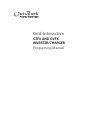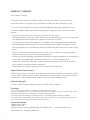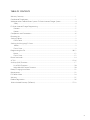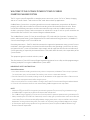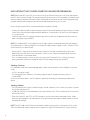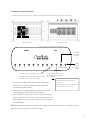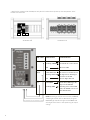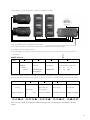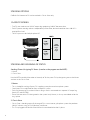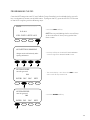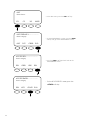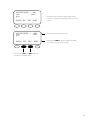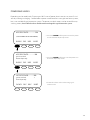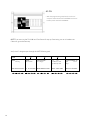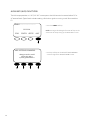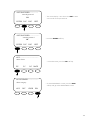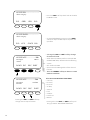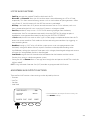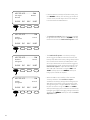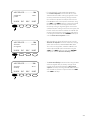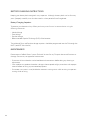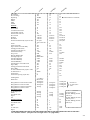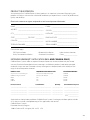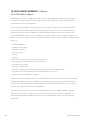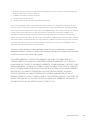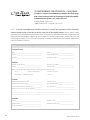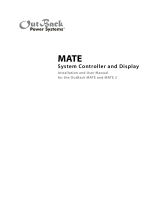Grid-Interactive
GTFX AND GVFX
INVERTER/CHARGER
Programing Manual

WARRANTY SUMMARY
Dear OutBack Customer,
Thank you for your purchase of OutBack products. We make every eort to assure our power
conversion products will give you long and reliable service for your renewable energy system.
As with any manufactured device, repairs might be needed due to damage, inappropriate use, or
unintentional defect. Please note the following guidelines regarding warranty service of OutBack
products:
• Any and all warranty repairs must conform to the terms of the warranty.
• All OutBack equipment must be installed according to their accompanying instructions and manuals
with specied over-current protection in order to maintain their warranties.
• The customer must return the component(s) to OutBack, securely packaged, properly addressed,
and shipping paid. We recommend insuring your package when shipping. Packages that are not
securely packaged can sustain additional damage not covered by the warranty or can void warranty
repairs.
• There is no allowance or reimbursement for an installer’s or user’s labor or travel time required to
disconnect, service, or reinstall the damaged component(s).
• OutBack will ship the repaired or replacement component(s) prepaid to addresses in the continental
United States, where applicable. Shipments outside the U.S. will be sent freight collect.
• In the event of a product malfunction, OutBack cannot bear any responsibility for consequential
losses, expenses, or damage to other components.
• Please read the full warranty at the end of this manual for more information.
About Outback Power Systems
OutBack Power Systems is a leader in advanced energy conversion technology. Our products include
true sine wave inverter/chargers, maximum power point charge controllers, system communication
components, as well as breaker panels, breakers, accessories, and assembled systems.
Notice of Copyright
FX Series Inverter/Charger Programming Manual © 2007 All rights reserved.
Disclaimer
UNLESS SPECIFICALLY AGREED TO IN WRITING, OUTBACK POWER SYSTEMS:
(a) MAKES NO WARRANTY AS TO THE ACCURACY, SUFFICIENCY OR SUITABILITY OF ANY TECHNICAL OR OTHER
INFORMATION PROVIDED IN ITS MANUALS OR OTHER DOCUMENTATION.
(b) ASSUMES NO RESPONSIBILITY OR LIABILITY FOR LOSS OR DAMAGE, WHETHER DIRECT, INDIRECT,
CONSEQUENTIAL OR INCIDENTAL, WHICH MIGHT ARISE OUT OF THE USE OF SUCH INFORMATION. THE USE OF
ANY SUCH INFORMATION WILL BE ENTIRELY AT THE USER’S RISK.
Contact Information:
OutBack Power Systems
19009 62nd Ave. NE
Arlington, WA 98223 Phone (360)435-6030 • Fax (360)435-6019 www.outbackpower.com
Date and Revision • September 2007 REV A
1

2
TABLE OF CONTENTS
Warranty Summary.................................................................................................................................................................................. 1
Certicate of Compliance.................................................................................................................................................................... 3
Welcome to the OutBack Power Systems FX Series Inverter/Charger System .................................................. 4
Safety ...................................................................................................................................................................................................... 4
FX Series Inverter/Charger Programming ................................................................................................................................. 5
Concerns ..............................................................................................................................................................................................
5
Options ..................................................................................................................................................................................................
5
Components and Connections ....................................................................................................................................................... 6
Powering Up ................................................................................................................................................................................................ 7
Stacking Options ...................................................................................................................................................................................... 9
Classic Series ......................................................................................................................................................................................
9
Stacking And Assigning FX Status ................................................................................................................................................. 9
Master ...................................................................................................................................................................................................
9
Classic Slave ........................................................................................................................................................................................
9
Programming the FXs .................................................................................................................................................................. 10-12
Master ...................................................................................................................................................................................................
13
Classic Slave ......................................................................................................................................................................................
13
Power Save Levels ..................................................................................................................................................................................14
AC ON ................................................................................................................................................................................................
15-16
Auxiliary (AUX) Functions ..................................................................................................................................................................17
List of AUX Functions ..................................................................................................................................................................
20
Adjustable AUX Output Functions .....................................................................................................................................
20
Battery Charging Instructions .........................................................................................................................................................23
Maintenance .............................................................................................................................................................................................23
FX Default Values ....................................................................................................................................................................................24
Warranty .......................................................................................................................................................................................................25
Product Registration .............................................................................................................................................................................26
10-Year Limited Warranty (California) ................................................................................................................................. 27-29

OUTBACK GTFX AND GVFX CERTIFICATE OF COMPLIANCE TO UL1741
UTILITYINTERACTIVE INVERTERS
OutBack GTFX and GVFX inverters comply with UL1741 for utility-interactive inverters. The following
specications refer to exporting power to a simulated utility source of less than 1% voltage total
harmonic distortion (THD).
The output of the GTFX or GVFX exceeds the minimum power factor of 0.85 specied in UL1741
section 45.2.2. Typical power factor is 0.96 or better.
The THD of the RMS (root/means/square) current is less than 5 percent of the fundamental under
the conditions of UL1741 section 45.4.2. Individual odd harmonics do not exceed the limits
specied in Table 45.1 of UL1741. Individual even harmonics do not exceed the limits specied in
Table 45.2 of UL1741.
The GTFX and GVFX inverters cease to export power to the simulated utility source under islanding
conditions specied in section 46.3 of UL1741.
The GTFX and GVFX inverters cease to export power to the simulated utility source after the
output voltage and frequency of the simulated utility source are adjusted to each of the conditions
specied in Table 46.1 of UL1741 within the time specied in that table. All production GTFX and
GVFX inverters are tested to comply with the table below as specied in section 46.2 of UL1741.
Condition Voltage Range (VAC) Frequency (Hz) Seconds Allowed Cycles Allowed
A <60 60 0.1 6
B <=60 to <105.6 60 2 120
C >=105.6 to <=132 60 no cessation no cessation
D >132 to <164.4 60 2 120
E >=164.4 60 0.033 2
F 120 <59.3 0.1 6
G 120 >60.5 0.1 6
•
•
•
•
3

WELCOME TO THE OUTBACK POWER SYSTEMS FX SERIES
INVERTER/CHARGER SYSTEM
The FX Series Inverter/Charger oers a complete power conversion system—DC to AC, battery charging,
and an AC Transfer Switch—and can be used for stand-alone or back-up applications.
OutBack Power Systems does everything possible to assure the components you purchase will function
properly and safely when installed as instructed according to local and national electrical codes. Please
read all of the following instructions and the instructions that come with any OutBack components in-
cluded in your power system. Further instructions on individual FX set-ups as well as systems assemblies are
included with the FX and VFX Series Inverter/Charger Installation Manual.
The OutBack Power Systems FX Series Inverter/Charger is ETL listed to UL1741 (Inverters, Converters, Con-
trollers, and Interconnection System Equipment for Use with Distributed Energy Resources). All Mobile FX
Series Inverter/Chargers are ETL listed to UL 458
Grounding Instructions – Each FX should be connected to a grounded, permanent wiring system. For most
installations, the negative battery conductor should be bonded to the grounding system at one (and only
one) point in the DC system. All installations must comply with all national and local codes and ordinances.
System grounding as required by the National Electric Code, ANSI /NFPA 70-1996, is the responsibility of the
system installer.
The equipment ground is marked with this symbol:
The Grid-interactive FX and VFX Inverter/Charger Programming Manual covers safety and the programming or
“stacking” multiple FXs using the OutBack Power Systems MATE.
IMPORTANT SAFETY INSTRUCTIONS
General Precautions
1. Use caution whenever working around electricity, electrical components, and batteries. There is always a potential
for shocks, burns, injury, and even death if an installer or user comes in contact with electricity.
2. Read all instructions and cautionary markings on the FX, the batteries and all appropriate sections of this manual as
well as other component manuals before using the system.
3. Be sure each system FX is securely installed according to the FX and VFX Series Inverter/Charger Installation Manual.
4. Follow all local and national electrical codes when installing OutBack equipment and components.
NOTE:
Neither the GTFX nor the GVFX is designed to be used with a generator. They are strictly for grid-interactive usage.
An OutBack MATE is required to program the FXs beyond their default values.
If an OutBack Charge Controller is in use, be sure to read its manual for optimum operation with a grid-interactive FX.
When powered up, the GTFX/GVFX will automatically sense if a utility grid is present and then connect to it after a 30-
second delay. There is a ve-minute delay before battery charging starts, which is done as a default action to assure
the batteries are charged should the grid fail. The inverter can sell power to the grid after the batteries are charged.
Ul 1741 requires approved surge protection for a grid-interactive system. The optional OutBack FLEXware Surge
Protector meets this requirement.
•
•
•
•
•
4

GRIDINTERACTIVE FX SERIES INVERTER/CHARGER PROGRAMMING
NOTE: Please see the FX and VFX Series Inverter/Charger Installation Manual to install, wire, and connect
each FX Series Inverter/Charger. This programming manual assumes all FXs have been installed and are
ready to program according to the way they were wired. To familiarize yourself with the programming
concepts, please read through the entire manual before programming your system.
Up to two grid-interactive FXs can be combined and wired or “stacked.”
• Stacking FXs does not refer to physically placing one FX on top of another, but to how they are wired
within the system and then programmed for operation. Stacking allows all the FXs to work together
as a single system.
• Stacking assigns the FXs to power individual legs of the system and to operate at certain times; this
order is assigned using the MATE.
NOTE
: An OutBack MATE with a code revision of 3.30 or higher is required to recognize and program
Grid-Interactive FXs. When multiple FXs are used, each needs to be assigned a status—Master or Slave
(at least one FX must be a Master).
• The Master FX is the primary and most heavily used unit. The loads and demands of the system
determine when and which Slaves are used. A Slave FX assists when the load demands are more
than the Master FX can handle alone.
• This is an orderly process as long as the user assigns each FX correctly. This is mainly a matter of
paying attention to the Port number for each FX when programming with the MATE.
Stacking Concerns
FXs should be wired and stacked appropriately to their individual power system. Problems can occur
when:
• An FX is incorrectly wired.
• An FX plugged into a HUB Port is mistakenly programmed (assigned the wrong status) or
misidentied.
An easy rule to remember is any FX wired to a specic phase or leg must be programmed to that
phase.
Stacking Options
• The Grid-Interactive FX Series Inverter/Chargers can be stacked in Classic Series only, which is limited
to two grid-interactive FXs.
• A HUB-4 or HUB-10 must be included to stack grid-interactive FXs. The Grid-Interactive FX cannot do
time-of-day selling.
• If the utility grid fails, the GTFX or GVFX seamlessly transfers the loads to the battery bank. When
the utility grid reappears, the Grid-Interactive FX automatically recharges the battery bank in case of
future power outages.
NOTE: The FW-X240 Auto Transformer cannot be used for stacking with a Grid-Interactive FX system.
The FW-X240 can be used to step-up the AC output of a single Grid-Interactive FX system, however.
5

The FX connected to Port
01 is always programmed
as the Master.
AC Breakers O DC Breakers O
Components and Connections:
1. With all AC and DC breakers OFF, connect all FXs to the HUB with individual lengths of CAT5 cable.
a) Connect the OutBack MATE after all other components,
including any OutBack Charge Controllers, have been
connected and powered up.
b) Components installed after powering up the system will
require repolling the MATE (please see page 8).
c) With the MATE, a user assigns a status and stacking value to
the FX on each Port. These status and value assignments can
be changed at any time as long as the Master FX is plugged
into HUB Port 01.
•“Master” for one and two-phase
systems
• The Master FX is always considered to
be the leg one or L-1 phase.
POWER HUB
10 9 8 7 6 5 4 3 2 1
2
ND
Mate
1
st
Mate
Slave FXs plug into Ports 02 and higher
OutBack Charge Controllers plug into any
ports after the last FX is connected.
2
nd
MATE
port is not
operable
MATE
connects
at 1st MATE
port
BYPASS OUTPUT INPUT
NOTE: Pay attention to the Port number on the screen! Be sure the FX whose status and stacking value
you’re changing is the one you mean to change.
6

AC Breakers O DC Breakers On
2. With the FXs connected to the HUB, turn only the DC breakers ON and power up the components. All AC
breakers should be OFF.
NOTE: Powering up the FXs can cause the red ERROR
STATUS light to blink. After 5-10 seconds, the green
INVERTER light should be bright and the ERROR and
AC IN lights dark. The FX is now producing AC output
voltage.
LED Color LED Action LED Indicates
Green Solid GREEN Inverter ON
Flashing GREEN Search Mode or Slave Power
Off Inverter OFF
Yellow Solid YELLOW AC Source is Connecteced
Flashing YELLOW AC Input Live-Waiting to
Connect to the FX
Off No AC Input Present
Red Solid RED Error-Error Message, dis-
plays on the MATE
Flashing RED Warning: Non-critical FX
fault, the MATE can access
this informatio
n
BYPASS OUTPUT INPUT
7

3. After powering up the components, connect the MATE to the HUB.
a) Plug the MATE into the 1st MATE Port on the HUB.
b) The MATE will power up and should recognize any component connected to the HUB.
c) The MATE can then program the FXs.
d) The fth MATE screen (“Port Assignment”) should display all the FXs and any Outback Charge Controllers in
the system.
MATE Screens
PATH
G’day Mate (C) 2004 Version Searching Port Assignment
OutBack Code a.aa for Devices 1> FX 2> FX 3> CC 4> CC
Power 5> 6> 7> 8>
Systems Serial #xxxxxxxx HUB Found 9> 10> 2M>
Screen EE b.bb
4. To verify the MATE recognizes each HUB connected FX and OutBack Charge Controller, disconnect and then
either (a) reconnect the MATE to view its boot-up and repoll sequence or (b) follow this path to manually repoll:
PATH
M
AIN------------------- SETUP----------------- SETUP/MATE/PAGE1 SETUP/MATE/PAGE2 SETUP/MATE/COMM
12.15:30p mate code rev: 402 choose category: choose produce:
choose device: choose category:
SUM STATUS SETUP ADV FX MATE CLOCK CNT GLOW PG2 PG1 SUMRY COMM MAIN BACK REPOLL PC DEBUG
The FXs are now ready to be programmed according to the stacking options described in the next
section.
8

STACKING OPTIONS
OutBack Grid-Interactive FXs can be stacked in Classic Series only.
CLASSIC STACKING
• Two FXs are wired to two 120 VAC output legs producing 240 VAC between them.
• Each FX powers one leg and acts independently of the other, but both combine when 240 VAC is
required for a load.
• The AC input must be 240 split phase VAC.
3 kW 120 VAC
3 kW 120 VAC
3 kW
120 VAC
Leg 2
LOAD
3 kW
120 VAC
Leg 2
6 kW
240 VAC
Leg 1
and
Leg 2
or
STACKING AND ASSIGNING FX STATUS
Stacking Phases/Assigning FX Status (in order as they appear on the MATE):
1. Master
2. Classic Slave
Use the MATE to establish the order or hierarchy of all the system FXs by designating one as the Master
and one as the Classic Slave.
1. Master
• This is the default ranking of every FX. It applies to one-phase and two-phase systems.
• One Master FX is established for every multiple FX system.
• Each Grid-Interactive FX can be a Master as long as each is connected to a separate AC output leg
(both HOT and NEUTRAL)
• If one Grid-Interactive FX is designated as the system’s only Master, it is always considered to be the
Leg 1 phase.
2. Classic Slave
• Classic Slave is the designation of the second FX in a two-inverter, split-phase system that produces
240 VAC without using an FW-X240 Auto Transformer.
• This FX is plugged into Port 02 of the HUB and is considered to be the L2 phase.
9

Once the MATE recognizes each FX (and OutBack Charge Controller), push and hold the rst two soft
keys simultaneously to return to the MAIN menu. To program the FXs, go to the ADV/FX/STACK menu
on the MATE navigating with the following steps:
• Press the <ADV> soft key.
NOTE: Pressing and holding the rst two soft keys
at the same time will always bring up the Main
Menu screen.
• Push any soft key on the ADV/SETTINGS/WARNING
screen and go to the ADV/PASSWORD screen.
MAIN--------------------------
12:12:16A
SUM STATUS SETUP ADV
ADV/SETTINGS/WARNING
changes made could adversely aect
system performance
PROGRAMMING THE FXS
• The screen displays <132>. Press the <INC> button
until it scrolls to the password 141.
ADV/PASSWORD
enter the password
132
ENTER INC DEC EXIT
ADV/PASSWORD
enter the password
141
ENTER INC DEC EXIT
• Push the <ENTER> soft key.
10

ADV
choose device:
FX CC DC MATE
ADV/FX/PAGE 1----------------
choose category:
ADV INV CHGR PG2
• On the ADV/FX/PAGE 1 screen, press the <PG2>
soft key and go to the ADV/FX/PAGE2 screen.
• In the ADV menu, press the <FX> soft key.
ADV/FX/PG2-------------------
choose category:
PG1 GRID GEN PG3
• Press the <PG3> soft key which leads to the
ADV/FX/PAGE3 screen.
ADV/FX/PAGE3----------------
choose category:
PG2 AUX STACK PG4
• On the ADV/FX/PAGE3 screen, press the
<STACK> soft key.
11

ADV/FX/STACK--------P01
stack Master
phase
DOWN INC DEC PORT
• Stacking the FX Inverter/Chargers begins on this
screen. See specic stacking procedures in the next
section.
ADV/FX/STACK----------P01
stack Master
phase
DOWN INC DEC PORT
• Port 01 always takes the Master FX.
• Pressing the <PORT> soft key changes the HUB
Port whose value you wish to adjust.
Pressing the <INC> or <DEC> soft keys
changes the stacking phase.
12

MASTER
With the Port 01 FX as the Master, press the <PORT> soft key to change the remaining Ports and
designate the remaining FXs as Slaves. The MATE screen for Port 02 will look like this:
ADV/FX/STACK--------P02
stack Master
phase
DOWN INC DEC PORT
• The MATE is now ready to program the FX plugged
into Port 02 of the HUB.
• Master is the factory default value for each grid-inter-
active FX.
ADV/FX/STACK---------P02
stack Master
phase
DOWN INC DEC PORT
• Pressing the <INC> soft key will keep the MATE’s
attention on Port 02, but will change the stack phase
to Classic Slave screen. Port 02 will then be assigned
as a Classic slave. You can change the stacking phase
by pressing the <INC> or <DEC> soft keys and
change to a dierent port by continuously pushing
the <PORT> soft key.
NOTE: There are no <OK> or <DONE> commands in the stacking menu. Whichever value—Master or
Slave—shows up on the MATE screen will be assigned to the chosen Port (and FX) upon leaving that
screen. It’s important to watch the Port number in the top right corner of each screen to be sure you’ve
assigned it the desired status.
• PO2 is now assigned as a Classic Slave.
ADV/FX/STACK---------P02
stack Classic Slave
phase
DOWN INC DEC PORT
CLASSIC SLAVE
13

POWER SAVE LEVELS
Depending on the model, each FX consumes 20-25 watts of power when it remains on, even if it isn’t
actively inverting or charging. OutBack oers a power save feature for its non-grid-interactive systems,
but is not available for grid-interactive systems. The power save level screens can be viewed from any
stacking screen, but the default values should remain unchanged in a grid-interactive system.
ADV/FX/STACK------------P01
(ANY SCREEN IN STACK PHASE)
DOWN INC DEC PORT
ADV/FX/STACK-----------P01
power save level
master adjust only
DOWN INC DEC PORT
• Press the <DOWN> soft key once to view the power
save level master adjust only screen
• Press the <DOWN> soft key to view the power save
level slave adjust only screen.
ADV/FX/STACK---------P02
power save level 1
slave adjust only
DOWN INC DEC PORT
• Do not adust these values when using a grid-
interactive FX.
14

AC ON
• With the programming completed, turn the AC
output breakers ON with the AC BYPASS on the AC
breaker panel switched to NORMAL.
Verify the AC voltage output through the MATE following path:
PATH
MAIN------- SETUP------------ STATUS/FX/PAGE1---------- Float P00 STATUS/FX/METER--P00
12.15:30p choose device: choose category: inv 0.0Kw zer 0.0kw output 117 vac
chg 0.0kw buy 0.0kw voltage
SUM STATUS SETUP ADV
FX CC DC MAIN MODES METER BATT PG2 DOWN STATUS PORT DOWN UP TOP PORT
NOTE: If you are using the FW-X240 Auto Transformer for step-up functioning, turn on its breaker now.
Otherwise, go to the next step.
BYPASS OUTPUT INPUT
15

If the FX’s AC source is available, the yellow AC IN
STATUS light will blink. The FX will connect to the
utility grid when the voltage is within 108-140 VAC and
the frequency between 59.3-60.5 Hz. After about 30
seconds, the AC IN light should stop blinking and stay
lit. A ve-minute waiting period begins before selling
or charging can occur. The FX can then perform a
battery charge using the available AC.
• Turn the AC input breakers ON.
BYPASS OUTPUT INPUT
16

AUXILIARY AUX FUNCTIONS
The AUX output provides a 12 VDC, 0.7 ADC max output at the AUX terminals to control either DC or
AC external loads. Typical loads include sending a fault alarm signal or running a small fan to cool the
FX.
ADV/SETTINGS/WARNING
changes made could
adversely aect
system performance
MAIN--------------------------
12:12:16A
SUM STATUS SETUP ADV
• Press the <ADV> soft key.
NOTE: Pressing and holding the rst two soft keys at the
same time will always bring up the Main Menu screen.
• Push any soft key on the ADV/SETTINGS/WARNING
screen and go to the ADV/PASSWORD screen.
17

• The screen displays <132>. Press the <INC> button
until it scrolls to the password 141.
ADV/PASSWORD--------------
enter the password
132
ENTER INC DEC EXIT
ADV/PASSWORD----------------
enter the password
141
ENTER INC DEC EXIT
ADV------------------------------
choose device:
FX CC DC MATE
ADV/FX/PAGE 1----------------
choose category:
ADV INV CHGR PG2
• On the ADV/FX/PAGE 1 screen, press the <PG2>
soft key and go to the ADV/FX/PAGE2 screen.
• In the ADV menu, press the <FX> soft key.
• Push the <ENTER> soft key.
18

ADV/FX/PG2---------------------
choose category:
PG1 GRID GEN PG3
• Press the <PG3> soft key which leads to the ADV/
FX/PAGE3 screen.
ADV/FX/PAGE3-----------------
choose category:
PG2 AUX STACK PG4
• On the ADV/FX/PAGE3 screen, press the <AUX>
soft key to adjust the AUX output set points and
operation.
ADV/FX/AUX---------------P00
aux output AUTO
control
DOWN INC DEC PORT
• Selecting the <INC> or <DEC> soft keys changes
the mode of the AUX.
AUTO allows the AUX to perform a selected AUX
OUTPUT FUNCTION, determined in the following
screens.
OFF disables the AUX.
ON activates the AUX regardless of the selected
function.
• Press the <DOWN> soft key to select on an AUX
OUTPUT FUNCTION
•
•
•
ADV/FX/AUX--------------P00
aux output Cool Fan
function
DOWN INC DEC PORT
There are nine AUX OUTPUT FUNCTIONS:
• Cool Fan
• Divert DC
• Divert AC
• AC Drop
• Vent Fan
• Fault
• GenAlert
• Load Shed
• Remote
Pressing either the <INC> or <DEC> soft key will
bring up another AUX OUTPUT FUNCTION
Pressing the <INC> or <DEC> soft keys
changes the aux output function.
19
Page is loading ...
Page is loading ...
Page is loading ...
Page is loading ...
Page is loading ...
Page is loading ...
Page is loading ...
Page is loading ...
Page is loading ...
Page is loading ...
Page is loading ...
Page is loading ...
-
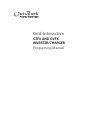 1
1
-
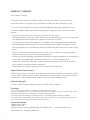 2
2
-
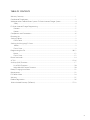 3
3
-
 4
4
-
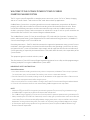 5
5
-
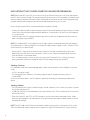 6
6
-
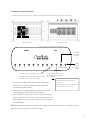 7
7
-
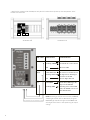 8
8
-
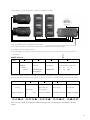 9
9
-
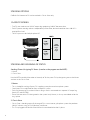 10
10
-
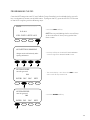 11
11
-
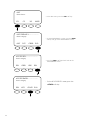 12
12
-
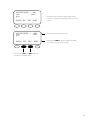 13
13
-
 14
14
-
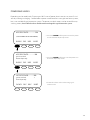 15
15
-
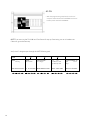 16
16
-
 17
17
-
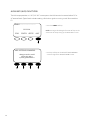 18
18
-
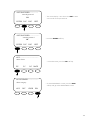 19
19
-
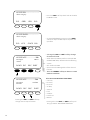 20
20
-
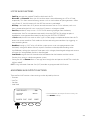 21
21
-
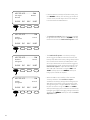 22
22
-
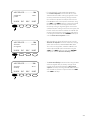 23
23
-
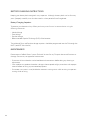 24
24
-
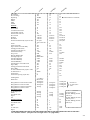 25
25
-
 26
26
-
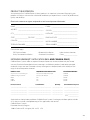 27
27
-
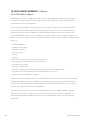 28
28
-
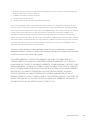 29
29
-
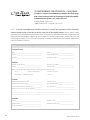 30
30
-
 31
31
-
 32
32
OutBack Power GTFX User manual
- Type
- User manual
- This manual is also suitable for
Ask a question and I''ll find the answer in the document
Finding information in a document is now easier with AI
Related papers
-
OutBack Power GVFX3024E International Series Owner's manual
-
Outback Power Systems Mate User manual
-
OutBack Power MATE / MATE2 User manual
-
OutBack Power GTFX2348ET Installation guide
-
Outback Power Systems GTFX User manual
-
Outback Power Systems GTFX/GVFX Series User manual
-
Outback Power Systems GFX1312 User manual
-
OutBack Power FLEXware 1000 User guide
-
OutBack Power FLEXpower TWO FXR Quick start guide
-
OutBack Power M-Series Installation guide
Other documents
-
Outback Power Systems FX Series User manual
-
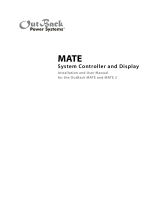 Continental Home Mate User manual
Continental Home Mate User manual
-
Simplicity 040206-0 User manual
-
Outback Power Systems Inverter/Charger VFX2612E User manual
-
Briggs & Stratton GenAlert User manual
-
Outback Power Systems Automatic Generator Start User manual
-
Outback Power Systems VFX 2812 User manual
-
Outback Power Systems VFX2612E Installation guide
-
Outback Power Systems FLEXware 250 User manual
-
Outback Power Systems 30VDC User manual