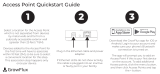Page is loading ...

Touchstone
®
WTM652
Telephony Modem
User’s Guide
Get ready to experience the Internet’s express lane! Whether you’re checking out
streaming media, downloading new software, checking your email, or talking with
friends on the phone, the Touchstone WTM652 Telephony Modem brings it all to
you faster and more reliably. All while providing toll quality Voice over IP telephone
ser vice and both wired and wireless connectivity. Some models even provide a Lithi -
um-Ion battery backup to provide continued telephone service during power out-
ages.
The Touchstone Telephony Modem provides four Ethernet connections for use as
the hub of your home/office Local Area Network (LAN). The Touchstone Telephony
Modem also provides 802.11b/g wireless connectivity for enhanced mobility and
versatility. In addition, the Touchstone Telephony Modem provides for up to two
separate lines of telephone service.
Installation is simple and your cable company will provide assistance to you for any
special requirements. The links below provide more detailed instructions.
Safety Requirements
Getting Started
Battery Installation and Removal (WTM652G only)
Installing and Connecting Your Telephony Modem
Configuring Your Wireless Connection
Configuring Your Ethernet Connection
Using the Telephony Modem
Troubleshooting
Glossary

Export Regulations
This product may not be exported outside the U.S. and Canada without U.S. Department of Commerce, Bureau of Export Admin istration au-
thorization. Any export or re-export by the purchaser, directly or indirectly, in contravention of U.S. Export Adminis tration Regulation is prohib-
ited.
Copyright © 2009-2010 ARRIS. All rights reserved.
The information in this document is subject to change without notice. The statements, configurations, technical data, and recom mendations in
this document are believed to be accurate and reliable, but are presented without express or implied warranty. Users must take full responsi-
bility for their applications of any products specified in this document. The information in this docu ment is proprietary to ARRIS.
ARRIS, Touchstone, and the ARRIS logo are trademarks or registered trademarks of ARRIS Group. All other trademarks and reg istered trade-
marks are the property of their respective holders.
Protected under one or more of the following U.S. patents: 7,031,435; 7,100,011. Other patents pending.
ARSVD01202
Release 6 Standard 1.1 February 2010

Safety Requirements
ARRIS Telephony Modems comply with the applicable requirements for perform-
ance, construction, labeling, and information when used as outlined below:
CAUTION
Risk of shock
Mains voltages inside this unit. No user serviceable parts inside. Refer
service to qualified personnel only!
CAUTION
Potential equipment damage
Potential loss of service
Connecting the Telephony Modem to existing telephone wiring should
only be performed by a professional installer. Physical connections to
the previous telephone provider must be removed and the wiring must
be checked; there must not be any voltages. Cancellation of telephone
service is not adequate. Failure to do so may result in loss of service
and/or permanent damage to the Telephony Modem.
CAUTION
Risk of explosion
Replacing the battery with an incorrect type, heating a battery above
75°C, or incinerating a battery, can cause product failure and a risk of
fire or battery explosion. Dispose of used batteries according to the
instructions.
• The Telephony Modem is designed to be connected directly to a telephone.
• Connecting the Telephony Modem to the home’s existing tele phone wiring
should only be performed by a professional in staller.
• Do not use product near water (i.e. wet basement, bathtub, sink or near a
swimming pool, etc.), to avoid risk of electrocu tion.
Touchstone WTM652 Telephony Modem User’s Guide
Safety
Getting
Started
Battery
Installation
Installation
Wireless
Configuration
Ethernet
Configuration Usage Troubleshooting Glossary
3

• Do not use spray cleaners or aerosols on the Telephony Modem.
• Avoid using and/or connecting the equipment during an electri cal storm, to
avoid risk of electrocution.
• Do not use the telephone to report a gas leak in the vicinity of the leak.
• Do not locate the equipment within 6 feet (1.9 m) of a flame or ignition
source (i.e. heat registers, space heaters, fireplaces, etc.).
• Use only power supply and power cord included with the equip ment.
• Equipment should be installed near the power outlet and should be easily
accessible.
• The shield of the coaxial cable must be connected to earth (grounded) at the
entrance to the building in accordance with applicable national electrical in-
stallation codes. In the U.S., this is required by NFPA 70 (National Electrical
Code) Article 820. In the European Union and in certain other countries,
CATV instal lation equipotential bonding requirements are specified in IEC
60728-11, Cable networks for television signals, sound signals and interac-
tive services, Part 11: Safety. This equipment is in tended to be installed in
accordance with the requirements of IEC 60728-11 for safe operation.
If the equipment is to be installed in an area serviced by an IT power line
network, as is found in many areas of Norway, spe cial attention should be
given that the installation is in accor dance with IEC 60728-11, in particular
Annex B and Figure B.4.
• In areas of high surge events or poor grounding situations and areas prone
to lightning strikes, additional surge protection may be required (i.e.
PF11VNT3 from American Power Conver sion) on the AC, RF, Ethernet and
Phone lines.
• When the Telephony Modem is connected to a local computer through Eth-
ernet cables, the computer must be proper ly grounded to the building/res-
idence AC ground network. All plug-in cards within the computer must be
properly installed and grounded to the computer frame per the manufac-
turer’s specifications.
Touchstone WTM652 Telephony Modem User’s Guide
Safety
Getting
Started
Battery
Installation
Installation
Wireless
Configuration
Ethernet
Configuration Usage Troubleshooting Glossary
4

FCC Part 15
This equipment has been tested and found to comply with the requirements for a
Class B digital device under Part 15 of the Federal Communications Commission
(FCC) rules. These requirements are intended to provide reasonable protection
against harmful interference in a residential installation. This equipment generates,
uses and can radiate radio frequency energy and, if not installed and used in ac-
cordance with the instructions, may cause harmful interference to radio communi-
cations. However, there is no guarantee that interference will not occur in a
particular installation. If this equipment does cause harmful interference to radio or
television reception, which can be determined by turning the equipment off and on,
the user is encouraged to try to correct the interference by one or more of the fol-
lowing measures:
• Reorient or relocate the receiving antenna.
• Increase the separation between the equipment and receiver.
• Connect the equipment into an outlet on a circuit different from that to which
the receiver is connected.
• Consult the dealer or an experienced radio/TV technician for help.
Changes or modifications to this equipment not expressly approved by the party re-
sponsible for compliance could void the user’s authority to operate the equipment.
Touchstone WTM652 Telephony Modem User’s Guide
Safety
Getting
Started
Battery
Installation
Installation
Wireless
Configuration
Ethernet
Configuration Usage Troubleshooting Glossary
5

European Compliance
This product complies with the provisions of the Electromagnetic Com patibility
(EMC) Directive (89/336/EEC), the Amending Directive (92/31/EEC), the Low Volt-
age Directive (73/23/EEC), and the CE Marking Directive (93/68/EEC). As such,
this product bears the CE marking in accordance with the above applicable Direc-
tive(s).
A copy of the Declaration of Conformity may be obtained from: ARRIS Interna-
tional, Inc., 3871 Lakefield Drive, Suite 300, Suwanee, GA 30024.
As indicated by this symbol, disposal of this prod uct or battery
is governed by Directive 2002/96/EC of the European Parliament
and of the Council on waste electrical and electronic equipment
(WEEE). WEEE could potentially prove harmful to the environ-
ment; as such, upon disposal of the Te lephony Modem the Di-
rective requires that this product must not be disposed as
unsorted munic ipal waste, but rather collected separately and
dis posed of in accordance with local WEEE ordinances.
This product complies with directive 2002/95/EC of the European
Parliament and of the Council of 27 January 2003 on the restriction
of the use of certain hazardous substances (RoHS) in electrical and
electronic equip ment.
Touchstone WTM652 Telephony Modem User’s Guide
Safety
Getting
Started
Battery
Installation
Installation
Wireless
Configuration
Ethernet
Configuration Usage Troubleshooting Glossary
6

Getting Started
About Your New Telephony Modem
The Touchstone WTM652 Telephony Modem is DOCSIS or Euro-DOCSIS compliant
with the following features:
• Speed: much faster than dialup or ISDN service
• Convenience: supports Ethernet and 802.11b/g wireless connections; both
can be used simultaneously
• Flexibility: provides two independent lines of telephone service as well as
high speed data
• Compatibility: supports tiered data services (if offered by your cable
company)
All WTM652 models provide:
• Wireless 802.11b/g connectivity
• Four Ethernet ports for connections to non-wireless devices
• Up to two lines of telephone service
Your WTM652 model is one of the following:
• WTM652A: DOCSIS compliant
• WTM652B: Euro-DOCSIS compliant
• WTM652G: DOCSIS compliant with Li-Ion backup battery
What’s in the Box?
Make sure you have the following items before proceeding. Call your cable company
for assistance if anything is missing.
• Telephony Modem
• Antenna
• Power Cord
Touchstone WTM652 Telephony Modem User’s Guide
Safety
Getting
Started
Battery
Installation
Installation
Wireless
Configuration
Ethernet
Configuration Usage Troubleshooting Glossary
7

Coax Cable
8
Safety
Getting
Started
Battery
Installation
Installation
Wireless
Configuration
Ethernet
Configuration Usage Troubleshooting Glossary
Touchstone WTM652 Telephony Modem User’s Guide
• Quick Installation Guide
• Ethernet Cable
• Mini CD-ROM (80mm)
Note: An adapter is required for slot-loading drives. Adapter is not included.
• End User License Agreement
What’s on the CD?
The CD provides the following items:
• Quick Install Guide
• User’s Guide
Items You Need
If you are installing the Telephony Modem yourself, make sure you have the follow -
ing items on hand before continuing:
• Telephony modem package: see What’s in the Box?
for a list of items in
the package.
• Coaxial cable (coax): as shown in the image to the left, this is a round
cable with a connector on each end. It is the same kind of wire used to con-
nect to your television for cable TV. You can buy coax from any electronics
retailer and many discount stores; make sure it has connectors on both
ends. There are two types of connectors, slip-on and screw-on; the screw-
on connectors are best for use with your Telephony Modem. The coax should
be long enough to reach from your Telephony Modem to the nearest cable
outlet.
• Phone Cable: as shown in the image to the left, this is a standard phone
cable with standard phone connectors (RJ11 type) on both ends. You can
buy phone cables from any electronics retailer and many discount stores.
• Splitter (optional): provides an extra cable connection by splitting a sin-
gle outlet into two. You may need a splitter if you have a TV already con-
nected to the cable outlet that you want to use. You can buy a splitter from
any electronics retailer and most discount stores; you may also need a short
Phone Cable

piece of coax cable (with connectors); use it to connect the splitter to the
cable outlet and then connect the Telephony Modem and TV to the splitter.
Note: A splitter effectively cuts the signal in half and sends each half to its
two outputs. Using several splitters in a line may deteriorate the quality of
your television, telephone, and/or internet connection.
• Wall-mount hardware (optional): if you want to wall-mount your Tele-
phony Modem, you need to obtain two drywall anchors or wood screws. See
the Wall-Mount Template and Instructions for more details.
• Information packet: your cable company should furnish you with a packet
containing information about your service and how to set it up. Read this in-
formation carefully and contact your cable company if you have any ques-
tions.
Getting Service
Before trying to use your new Telephony Modem, contact your local cable company
to establish an Internet account and telephone service. When you call, have the
fol lowing information ready:
• the Telephony Modem serial number and cable MAC addresses of the unit
(printed on a sticker on the bottom of the Telephony Modem, as shown on
the next page)
• the model number of the Telephony Modem
If the Telephony Modem was provided by your cable company, they already have
the required information.
In addition, you should ask your cable company the following questions:
• Do you have any special system requirements or files that I need to down-
load after I am connected?
• When can I start using my Telephony Modem?
• Do I need a user ID or password to access the Internet or my e-mail?
• Will my phone number(s) change?
• What new calling features will I have and how do I use them?
Touchstone WTM652 Telephony Modem User’s Guide
Safety
Getting
Started
Battery
Installation
Installation
Wireless
Configuration
Ethernet
Configuration Usage Troubleshooting Glossary
9

FOR HOME OR OFFICE USE
Model Number
10
Safety
Getting
Started
Battery
Installation
Installation
Wireless
Configuration
Ethernet
Configuration Usage Troubleshooting Glossary
Touchstone WTM652 Telephony Modem User’s Guide
System Requirements
The Touchstone Telephony Modem operates with most computers. The following
describes requirements for each operating system; see the documentation for your
system for details on enabling and configuring networking.
To use the Telephony Modem, you need DOCSIS high-speed Internet service from
your cable company.
Windows
Windows 98 SE (Second Edition), Windows ME, Windows 2000, Windows XP, Win-
dows Vista, or Windows 7. A supported Ethernet or wireless LAN connection must
be available.
MacOS
System 7.5 to MacOS 9.2 (Open Transport recommended) or MacOS X. A supported
Ethernet or wireless LAN connection must be available.
Linux/other Unix
Hardware drivers, TCP/IP, and DHCP must be enabled in the kernel. A supported
Ethernet or wireless LAN connection must be available.
About this Manual
This manual is written to cover all of the different WTM652 models. Your model
may or may not have all of the capabilities outlined in this manual. To determine
which model you have purchased, refer to the image at the left. The model num-
ber is on the label affixed to the Telephony Modem.

Ethernet Cable
11
Safety
Getting
Started
Battery
Installation
Installation
Wireless
Configuration
Ethernet
Configuration Usage Troubleshooting Glossary
Touchstone WTM652 Telephony Modem User’s Guide
Ethernet or Wireless?
There are two ways to connect your computer (or other equipment) to the Tele-
phony Modem. The following will help you decide which is best for you:
Ethernet
Ethernet is a standard method of connecting two or more computers into a Local
Area Network (LAN). You can use the Ethernet connection if your computer has
built-in Ethernet hardware.
Note: To connect more than four computers to the WTM652 through the Eth-
er net ports, you need an Ethernet hub (available at computer retail ers).
The Telephony Modem package comes with one 6-foot (1.9m) Ethernet cable (the
connectors look like wide telephone connectors); you can purchase more cables if
necessary at a computer retailer. If you are connecting the Telephony Modem di-
rectly to a computer, or to an Ethernet hub with a cross-over switch, ask for Cate-
gory 5 (CAT5) straight-through cable. If you are connecting the Telephony Modem
to an Ethernet hub without a crossover switch, ask for a Category 5 crossover cable.
Wireless
The 802.11 wireless LAN standard allows one or more computers to access the
WTM652 using a wireless (radio) signal. You can use the wireless connection if your
computer has a built-in or aftermarket wireless card.
Note: To learn more about which wireless hardware works best with your com-
puter, see your computer dealer.
Both
If you have two or more computers, you can use Ethernet for up to four devices and
wireless for others. To connect five or more computers to the Ethernet ports, you
will need an Ethernet hub (available at computer retailers).
For more information about connecting two or more computers, contact your cable
service provider.

What About Security?
Having a high-speed, always-on connection to the Internet requires a certain
amount of responsibility to other Internet users—including the need to maintain a
reasonably secure system. While no system is 100% secure, you can use the fol-
lowing tips to enhance your system’s security:
• Keep your operating system updated with the latest security patches. Run
the system update utility at least weekly.
• Keep your email program updated with the latest security patches. In addi-
tion, avoid opening email containing attachments, or opening files sent
through chat rooms, whenever possible.
• Install a virus checker and keep it updated.
• Avoid providing web or file-sharing services over your Telephony Modem.
Besides certain vulnerability problems, most cable companies prohibit run-
ning servers on consumer-level accounts and may suspend your account for
violating your terms of service.
• Use the cable company’s mail servers for sending email.
• Avoid using proxy
software unless you are certain that it is not open for
abuse by other Internet users (some are shipped open by default). Crimi-
nals can take advantage of open proxies to hide their identity when break-
ing into other computers or sending spam. If you have an open proxy, your
ca ble company may suspend your account to protect the rest of the net-
work.
• If you use the wireless LAN, make sure you enable wireless security on the
Telephony Modem (for the same reasons that you should run only secured
proxies). See “Wireless Configuration” for help.
Touchstone WTM652 Telephony Modem User’s Guide
Safety
Getting
Started
Battery
Installation
Installation
Wireless
Configuration
Ethernet
Configuration Usage Troubleshooting Glossary
12

Battery Installation and Removal
(WTM652G only)
Many Telephony Modem models support an optional Lithium-Ion backup battery.
The WTM652G supports the following battery models:
• Basic backup battery — provides up to 5 hours (black) or 8 hours (grey)
of backup time, depending on your Telephony Modem model and usage. It
may be light grey (recommended battery) or black.
• Extended backup battery — provides up to 12 hours of backup time, de-
pending on model and usage. It has a strap between the battery guides.
• Maximum backup battery — provides up to 24 hours of backup time, de-
pending on model and usage. It replaces the battery door, and increases the
height of the Telephony Modem by about 5/8 inch (16 mm).
Touchstone WTM652 Telephony Modem User’s Guide
Safety
Getting
Started
Battery
Installation
Installation
Wireless
Configuration
Ethernet
Configuration Usage Troubleshooting Glossary
13

Your cable company may include a backup battery with your Telephony Modem.
You can order any of the batteries shown here at http://yourbroadbandstore.com/
Basic Backup Battery Installation
1 Pull back the battery door latch and remove the battery door. Set the door
aside.
2 Align the guides on the battery with the slots on the Telephony Modem as
shown below, and slide the battery into the bay.
Battery Slot
Battery Guide
Touchstone WTM652 Telephony Modem User’s Guide
Safety
Getting
Started
Battery
Installation
Installation
Wireless
Configuration
Ethernet
Configuration Usage Troubleshooting Glossary
14

3 Push the battery pack into the bay until it seats into place. Push on the cen-
ter of the battery to avoid inserting the battery at an angle.
4 Replace the battery door: insert the hinge tabs in the receiver slots, and
close the door until the latch snaps into place.
Receiver
Slots
Hinge tabs
Touchstone WTM652 Telephony Modem User’s Guide
Safety
Getting
Started
Battery
Installation
Installation
Wireless
Configuration
Ethernet
Configuration Usage Troubleshooting Glossary
15

WRONG WRONG RIGHT
16
Safety
Getting
Started
Battery
Installation
Installation
Wireless
Configuration
Ethernet
Configuration Usage Troubleshooting Glossary
Touchstone WTM652 Telephony Modem User’s Guide
Extended Backup Battery Installation
1 Pull back the battery door latch and remove the battery door. Set the door
aside.
2 Stand the Telephony Modem on its top, so the battery bay faces up.
3 Align the guides on the battery with the slots on the Telephony Modem as
shown below, and slide the battery into the bay.
Note: Batteries will not insert completely into the Telephony Modem if not
oriented correctly. The battery should slide into the bay without significant
force. Line up the slots in the battery bay with the guides on the battery
and apply even pressure on both ends of the battery.

17
Safety
Getting
Started
Battery
Installation
Installation
Wireless
Configuration
Ethernet
Configuration Usage Troubleshooting Glossary
Touchstone WTM652 Telephony Modem User’s Guide
4 Replace the battery door: insert the hinge tabs in the receiver slots, and
close the door until the latch snaps into place.
Receiver
Slots
Hinge Tabs

Maximum Backup Battery Installation
1 Pull back the battery door latch and remove the battery door. The Maximum
Backup battery replaces the door; store the door in a safe place.
2 Place the battery on a firm horizontal surface.
3 Position the Telephony Modem over the battery, aligning the slots on the
battery bay with the tabs on the battery. Push straight down on the Tele-
phony Modem until the battery latch clicks into place.
Note: You may need to push down gently on the front of the Telephony
Modem to latch the battery into place.
Touchstone WTM652 Telephony Modem User’s Guide
Safety
Getting
Started
Battery
Installation
Installation
Wireless
Configuration
Ethernet
Configuration Usage Troubleshooting Glossary
18

19
Safety
Getting
Started
Battery
Installation
Installation
Wireless
Configuration
Ethernet
Configuration Usage Troubleshooting Glossary
Touchstone WTM652 Telephony Modem User’s Guide
Basic and Extended Backup Battery Removal
1 Pull back the battery door latch and remove the battery door. Set the door
aside.
2a Basic Backup battery removal: Insert a finger behind the battery tab where
shown below, and place your thumb over the other end of the battery. Pull
out gently until the battery disconnects and slides out of the bay.
Latch End
Tab
/