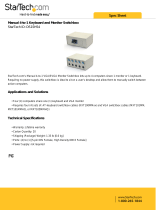Page is loading ...

Index
Introductory information 2
1. General 2
2. Security guidelines 2
Installation of the hands-free car kit 4
3. Scope of supply 4
4. Positioning and mounting 6
5. Connections on the electronics box 9
6. Installation of the audio switchbox AC 5120 13
Operating guidelines 17
7. Using the hands-free car kit for the first time 17
8. Handling via Touch screen 18
9. Establishing a
Bluetooth
connection 18
10. Menu navigation 20
11. Accepting, making, ending calls 31
12. Transferring Calls 32
13. Conference Mode 33
Further Information 34
14. Service 34
15. Appropriate use of this system 35
16. Approvals and declaration of conformity 35
CC 9056

2
1. General
Dear customer,
Congratulations on purchasing a BURY hands-free car kit. You have chosen a high quality product that
is extremely easy to use.
Please read the operating manual carefully so that you can fully enjoy your BURY hands-free car kit. If
you have any further questions concerning installation or operation of your car kit, please contact your
dealer. He will be happy to give you reliable advice.
You can also contact our hotline. Our phone and fax numbers are listed in the chapter Service at the
end of the operating instructions.
Have a good trip!
2. Security guidelines
Installation - who should do it
We recommend to let a specialised workshop perform the installation.
Only professionals will observe the installation requirements of the au-
tomotive manufacturer (VAS 1978) correctly.
Power supply
This system has been designed for the use in vehicles with an on-board
supply system of 12 volts (passenger car). If you intend to install the
device in a vehicle with an on-board supply system of 24 volts (lorry),
please use a voltage converter. If you have queries regarding this sub-
ject, please contact our hotline.
Position, volume
Install the components of the device in the vehicle so that your field of
vision is not impaired and the components are not mounted in the im-
pact zone of the passenger compartment or in the airbag inflation
zones. The removal of coverings (with and without airbags) or compo-
nents of the dashboard requires – in some cases – special tools and
special knowledge.
Introductory information

3
Intended use
We shall not be liable for damages or malfunctions due to improper use
of the hands-free system. Therefore, do not expose the device to moi-
sture, extreme temperatures or shocks and carefully follow the proce-
dure described in the installation and operating guidelines.
Use while driving
Operate the system only when the situation allows it and when you do
not endanger, harm, constrain, or annoy other road users. The volume
of the device has to be set in a way that exterior noise is still audible.
Faults
Do not commission the device if you detect or assume a defect. In this
case, contact a Bury specialised dealer or our hotline. Improper repair
efforts can be dangerous for you. Therefore, only skilled personnel may
perform inspections.
Important:
The driver is ultimately responsible for the safe operation X
and control of their vehicle at all times. You should never
use a hand held phone, including sending or reading text or
picture messages, while driving.
Research indicates that there is a risk to safety when the X
driver of a motor vehicle is distracted and using a mobile
phone while driving can be a distraction.
The manufacturer strongly recommends that you use a X
hands-free solution when driving.

4
Installation of the hands-free car kit
3. Scope of supply
150 cm
98

5
The hands-free car kit (HFCK) is supplied with different combinations of components, depending on
the sales regions (countries). The operating manual refers to all versions.
Description of the components:
1) Electronics box (with or without an internal switch box, depending on version)
2) Monitor (Multifunction display), holder and installation pad
3) Mounting accessories
Fixing screws for electronics box, rider, screws for the holder and
rubber cover, adhesive tape, cleaning cloth
4) Microphone
5) Printed installation and operating manual
6) Case
Version 1, with integrated loudspeaker switch box:
7) Power supply cable with fuses
8) Cable for internal loudspeaker switch box
Version 2, with external loudspeaker switch box:
9) External loudspeaker ISO switch-box AC 5120
Note:
If certain components are added or omitted you will receive the corresponding X
information on a separate enclosure.

6
Installation of the hands-free car kit
4. Positioning and mounting
Step 1:
First of all, please choose the most convenient position for the attached
monitor on the holder and the installation pad in your vehicle by che-
cking different positions in the vehicle.
If you would like to use the device during your journey, positioning it in
the front area on the driver’s side is advisable. Sit in the vehicle and
check whether you can reach the device without difficulty.
After having found a suitable position for the monitor in the vehicle you
can now mount / attach the installation pad / the holder with or without
the installation pad accordingly. Please use a cleaning cloth for degre-
asing the surfaces to which you want to attach the corresponding
adhesive surface of either the holder or the installation pad.
The end of the cable with the small Molex connector on the holder is
ideally suited for placing through small openings in the dashboard area.
This facilitates a practically invisible installation of the cable. Take the
length of the cable into account and make sure that it is of sufficient
length to reach the intended location of the electronics box.
Important:
When positioning the monitor please take care that the X
monitor does not impair the view onto the road, that it will
not be installed in the impact zone of the passenger com-
partment (amongst others in the airbag inflation zones) and
that the cable may be laid without any problems.
The installation pad can be affixed just once, removing X
could damage the adhesive area. In case of high variations
in temperatures - depending on the structure and the fea-
tures - decolourisations of the surfaces can occur during the
subsequent utilization.
Please avoid direct sunlight on the monitor or high inter- X
nal temperatures, which can be rapidly reached in parked
vehicles. In such cases, remove the monitor of the hands-
free car kit from the cradle and put it in the car glove pocket
or glove box for instance.

7
Example of installation 1:
1 2 3
4
5 6
1
2
3
4 5 6
Example of installation 2:

8
Installation of the hands-free car kit
Step 2:
Depending on the vehicle type and its equipment (e.g. airbags), it is
reasonable to install the microphone either at the A-pillar, at the sun
shield or at the roof interior. For details about the equipment features
please refer to the vehicle documents.
Step 3:
Remove or loosen up cladding and covers to be able to install all of the
cables in the vehicle as comfortably as possible. Please lay the cables
in a way that they do not lie/hang unsecured in the vehicle and that
they may not influence the conducting of the vehicle. When laying a
cable, please take care that it is not under traction stress but that it has
some tolerance. Avoid crushing the cable as damages of the insulation
can be caused by friction/rubbing.
Step 4:
Install the electronics box at a convenient place in the vehicle. This can
e.g. be behind the radio, in the glove box, or in the centre console.
Please mind that you can access the connections of the box without
difficulty. It is possible that you will have to connect the components
before attaching the electronics box, if it isn’t possible to do this after-
wards due to a lack of space. A description of the connections is provi-
ded in the next section.
Before connecting the components to the electronics box you should
branch off the battery for safety reasons. In doing so, take into account
that there might be a radio coding (confer radio manual).
Important:
Please install the electronics box behind a cover or so- X
mewhere you can only reach by opening or unfastening a
protective cover / a cover. The terminal box must not hang
loosely in the vehicle.

9
5. Connections on the electronics box
The additional components of the HFCK are connected to the electronics box. The following connec-
tions are provided:
Connection options:
1 Power supply / Mute
2 basePlate System 9 adapted for CC 9060/CC 9056
3 Voice output of the hands-free car kit, cable for internal loudspeaker switch box
(This connection is not available on version 2)
4 Speaker output, Phone-OUT (Jack 3,5 mono)
5 Microphone input
6 AUX-Out connection, LINE-OUT (Jack 3,5mm stereo)
7 Monitor (Multifunction display) / Touch screen
Connection 1 - Power supply / Mute
Version 1:
The power supply of the HFCK is established via a 4-core cable (scope of supply no. 7). Connect the
black (clamp 31 – minus), the red (clamp 30 – steady plus) and the blue cable (clamp 15 – ignition plus)
to the power supply of your radio (where required via the cigarette lighter or the fuse box). After con-
nection to the counterpart, the yellow cable provides for radio muting during a phone conversation.
Please connect the white Molex connector with connection 1.
Attention:
If you also connect the blue cable to clamp 30 (steady po- X
sitive), the HFCK will be permanently supplied with power. If
the vehicle is not running for a longer period, this could lead
to a discharge of the car battery.
If you deviate from the specified connection descriptions X
it may be the case that certain functions on the HFCK (e.g.
the on-call duty) will not function correctly.

10
Installation of the hands-free car kit
Installation instructions for the fuses
Please cut through the red, the black and the blue cable by means of a wire cutter or scissors. Now
insert the two endings of the red cable resulting from the cut into one of the binders, then close it. If
you hear two clicking noises, the clamp snapped in properly. Now insert one of the fuses and then
repeat the procedure with the other cables.
Version 2:
Refer to separate chapter: Installation of the audio switch box AC 5120
Connection 2 - System 9 Socket
Socket for connection of the basePlate suitable for the CC 9060/CC 9056 from the System 9.

11
Connection 3 - Voice output of the hands-free car kit
Version 1:
The cable provided serves the purpose of transferring the voice output
to one of the loudspeakers in the car. In the best case scenario, this
speaker should be on the passenger side of the vehicle in order to pro-
vide sufficient distance from the microphone and to prevent possible
echoes from occurring. The jack plug remains unused during the use of
the internal loudspeaker switch box.
RR
FL
RL
FR
RR
FL
RL
FR

12
Installation of the hands-free car kit
Version 2:
Refer to separate chapter: Installation of the audio switch box
AC 5120
Connection 4 - Speaker output
Version 1:
This jack remains unused. Alternatively, if the integrated audio switch
box is not used, it is possible to plug the 3.5 mm jack plug from the
external BURY speaker in here (available as an accessory).
Version 2:
Refer to separate chapter: Installation of the audio switch box AC
5120
Connection 5 - Microphone input
This is where you plug in the microphone jack. After connection 4 has
already been occupied use the rider. This ensures that neither of the
jacks is able to loosen as a result of vibrations.
Connection 6 - LINE-OUT
Stereo music is output at connection 6. Here you can connect the AUX-
In input of your radio (if existent) via adapters available at local retai-
lers. For the connection to the hands-free car kit, the adapter must
have a 3.5 mm stereo jack. Depending on the car radio, the other end
must be selected otherwise. If your radio does not have an AUX-In, you
can use the car CD/MP3 adapter from the BURY accessories programme
to enable the reproduction of music via your radio.
Connection 7 - Monitor (Multifunction display)
Please plug the small Molex plug, which comes from the holder of the
monitor, into this connection. When installed correctly, the small plastic
catch above the plug clicks into place automatically. This prevents the
connection from falling out due to vibrations.

13
6. Installation of the audio switchbox AC 5120
With the AC 5120 speaker switchbox, you get the possibility of being able to mute the feedback of your
car radio / CD player etc. and to transfer the voice output of your conversation partner during a tele-
phone call to your vehicle’s speakers. This means that the installation of additional speakers isn‘t re-
quired. If your radio has a mute function, then the vehicle speakers are turned onto mute using the
radio. If your car radio doesn‘t have this function, then the signals will be suppressed by the speaker
switchbox. You can use the AC 5120 through the connections that your BURY hands free car kit offers,
which guarantee voltage supply via molex plugs and also have a speaker output.
If you want to make a telephone call in the hands-free mode, your car radio will be automatically swit-
ched on to mute. The Audio switchbox now uses one or two loudspeakers in your car for the telephone
conversation, even if your radio is switched off. This function will be automatically activated after the
installation of the unit, there are no subsequent manual settings required.
Some mobile phones do not support a radio mute function. Please read your telephone user manual
for more details. You can find out more detailed information at your specialist retailer, in the internet
under www.bury.com, or over our telephone hotline.
After checking that all the cable lengths are sufficient, decide where you are able to attach the Audio
switchbox. Now secure the Audio switchbox so that it isn’t able to flap about and/or rattle against other
parts of your vehicle.
Connect the white power out cable connector (1) of your Audio switchbox to the power supply socket
of your hands-free kit. Now connect the audio switchbox plug (3) to the hands-free car kit. (The other,
smaller box is used by the plug for the microphone.)
1
4

14
Installation of the hands-free car kit
Now disconnect the (a) and/or the (b) loudspeaker connector from the speaker socket on the
radio at the back. Connect this connector with the suitable socket (3) on the AC 5120. Now con-
nect the plug (4) with the radio.
Depending on the switcher position (5), the voice of your conversation partner will be fed back
through either the front right speaker, the front left speaker, or through both of the front lou-
dspeakers. The ‘OFF’ position is to be selected if you connect the switchbox to the radio using the
‘Phone-IN’ cable (6).
The two ‘Phone-In’ cables are marked accordingly and must be plugged into the appropriate
connections on the radio (blue, green or yellow). In this regard, please refer to the instructions
concerning the connection configuration of your car radio in your car radio handbook. In lots of
radios, the volume level (feedback of your conversation partner) can be controlled via the phone
input and the selection of the loudspeaker.

15
Different connections of the ISO plug on the radio
The layout of the pins on the ISO plug used in a car depends on the type of car. Before using the switch
box, you should make sure that the connections are correct in order to prevent possible damage to the
device.
Configuration I
If the assignment of pin 7 of the ISO plug is connected to the DC Power Supply, and pin 4 is connected
to the ignition, you should check if the connection looks like the connection presented on the drawing
below.
Configuration II
If the assignment of pin 7 of the ISO plug is connected to the ignition, and pin 4 is connected to the
DC power supply, the connection of the cables should look like the connection presented on the draw-
ing below.
Switchbox Vehicle
red 7 (red)
blue 4 (blue)
red 7 (red)
blue 4 (blue)
Switchbox
red 7 (red)
blue 4 (blue)
Switchbox
Vehicle
Vehicle

16
Installation of the hands-free car kit
In the operating manual of the radio device, you can find the pin assignment for the “mute” signal. This
signal can occur on one of three cables marked with “mute1”, “mute2”, or “mute3”.
Connect the yellow “mute” cable to the switch box using the correct cable from the car radio: “mute
1”, “mute 2” or “mute3”.
Attention:
The positive wires and ignition wires are protected in the casing of the switch box with X
3A fuses.
mute 1
radio device Switch box
mute 2
mute 3
mute (yellow)

17
7. Using the hands-free car kit for the first time
Headmenu with paired telephone
Operating guidelines
Afterwards you will reach the head menu. Different symbols will appear in the top row - before and
after you have connected a phone. These symbols have following meaning:
The loading status of the battery of the mobile telephone
Missed calls / New messages
Bluetooth
®
profile / Notice of activated Multipoint function
Active
Bluetooth
connection
Mobile telephone in the A2DP mode
Volume
Signal strength of the mobile telephone network
After the power supply of the hands free car kit (HFCK) is successfully
connected, the HFCK is activated when you have started the vehicle.
After this, you have to select the menu language if several are available
for you to select. Regional differences may occur in this context. If the
HFCK is only equipped with one language then this should load auto-
matically.
You can change the menu language again by selecting the More touch-
screen field, then selecting the Settings in the Head menu, and then
changing the Language in the Device menu item.

18
Operating guidelines
8. Handling via Touch screen
The functions of the HFCK can be called via the touchscreen. Every available command is presented
as text (sometimes with supporting graphics) on the display.
The operation can be carried out via possibly existing arrow keys. With the red symbols you can cancel
an action or go a step back. If you press long you will return to the main menu. With the green symbols
you can confirm actions.
Residues of sweat or hand cream on your fingertips can render the display dirty over time. Then
the readability of the information on the display and its input functionality will deteriorate. The-
refore, please be sure to clean the display as necessary using a damp lint free cloth. Please do
not use any detergent.
9. Establishing a
Bluetooth
connection
If you wish to establish a
Bluetooth
connection between your mobile and the HFCK for the first time,
you have to activate the
Bluetooth
function of your mobile phone and search for
Bluetooth
devices. In
this case, search for a device labelled „CC 9056…“. If several devices were identified, please select the
HFCK and enter the PIN number „1234“. The
Bluetooth
connection (pairing) will then be established
between your mobile phone and the HFCK. It is possible that you will also have to click on ‘connect’ or
‘allow data transfer’ on your mobile phone if you want to be able to make a connection.
With a connection which has successfully been made, the name of the coupled mobile telephone and
of the provider will be shown and the data from the telephone book (SIM card) and the address book
(storage of the telephone) are transmitted to the HFCK. Depending on the amount of stored data, this
can take a few seconds. If the synchronisation of the phone book is interrupted, e.g. though an inco-
ming call, it is possible that all entries will not be transmitted. If this happens, the phone book should
once again be manually synchronised.
Headmenu with paired telephone
You can enter a telephone
number here
You can select the list of
calls here
You can open the telephone book
here
You can flick through more
functions here

19
If it is not possible to establish a connection, please check and update the software release (firm-
ware) of your mobile phone or of the HFCK. You will find an overview dealing with this subject on
the Internet at www.bury.com.
Note:
In the internet you can find an overview with a large number of mobile telephones X
which have been tested with this hands-free car kit. Please note, however, the use of
firmware which deviates from the list and is installed on a listed mobile telephone can
lead to the fact that certain displays and functions are no longer possible or only possible
to a limited extent.
In addition it is possible that you must delete all devices connected to your mobile phone first in
order to enable a correct identification of the HFCK and the establishment of a connection. If you
have queries regarding the menu navigation, functions and operation of your mobile phone,
please refer to the operating guidelines of your mobile phone. Depending on the manufacturer
and type, this can differ considerably between phones.
Note:
If the rechargeable battery of the mobile phone is low, it is sometimes not possible to X
establish a Bluetooth connection.
The HFCK has a memory for the storage of the identification of up to 10 mobile phones. In case
an eleventh mobile phone is connected, the oldest entry in the HFCK memory will be cancelled.
If you wish to cancel a Bluetooth connection, you can either disconnect it conveniently at the
HFCK or at your mobile phone. In addition, the connection is disconnected, if you move too far
away from the vehicle while taking your mobile phone with you and thus leave the reception ra-
dius of the HFCK.
Please note that the capacity of your mobile phone‘s storage battery can quickly decrease when
the Bluetooth function is active. If you do not want to use the Bluetooth function anymore, e.g.
if you leave the vehicle for a longer period, it is recommended to deactivate this function.

20
Operating guidelines
10. Menu navigation
Here you will find all menus which are necessary for the operation and configuration of the system.
The menu items which are used most frequently are displayed on the main screen via text and sym-
bols, all of the subsequent ones are displayed in text and table form. The first three functions change
as soon as a mobile phone connects with the HFCK in hands-free mode.
If no mobile phone is connected: If a mobile phone is connected:
Day/Night mode Dial number
Auto connect Phone book
Settings Call lists
In the following the individual menu points will be explained.
Dial number
In this menu you can comfortably enter the telephone number you wish to dial using the touch screen.
The fields ‘star/pause’ and ‘zero/plus’ are dual-function. To initialise the second function, press down
on the corresponding field for 2 seconds. The symbols star, pause, plus and the hash symbol are used,
for instance, when you access your mailbox or when entering special telephone numbers. If you want
to correct the telephone number please press field „C“. In order to make the telephone call, the green
handset symbol must be pressed once.
Phonebook
Since your phonebook is scanned with the first coupling of your mobile phone with the system, it is
immediately available to you and is stored until you delete the mobile phone from the phone list. The
telephone book data can of course only be seen or changed by you.
Note:
Depending on the type of mobile phone, it is possible that the order of the first names X
and surnames may have swapped around after the telephone book has been transfer-
red.
Depending on the settings / contacts in the mobile telephone, you will be shown by the HFCK either
the SIM card contacts or the telephone contacts or both.
The entries are in alphabetical order. With a large number of contacts, searching through the tele-
phone book using the arrow keys is time consuming. This is where the rapid search function, which is
accessed using the arrow down (ABC) key, is useful. To use this function, please press down on this
symbol for 2 seconds.
/