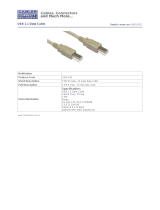Page is loading ...

Reproduction of this manual, in whole or in part,by any means, is prohibited.
© ZOOM Corporation
OPERATION MANUAL
English

Special features of H4n
001
Special features of H4n
* Please read this manual carefully to ensure comprehensive knowledge and proper use of the H4n.
After reading through it, please keep the manual for future reference
• An all-in-one handy recorder.
You can enjoy recording and creating your own music any time, anywhere with
the H4n.
The H4n has a very compact 280 g lightweight design, equipped with high quality
stereo condenser microphones arranged in an XY pickup pattern, a built-in speaker,
SD card recording, mixer and internal effects.
• Versatile eld recorder with multi-track capability.
The H4n is capable of recording in several different operation modes: <STE-
REO mode> which is capable of high quality stereo recording; <4CH mode>
which can record 4 discrete channels simultaneously using the on-board mi-
crophones and the external inputs; <MTR mode> which allows you to record
multiple tracks in multiple passes, overdubbing one or two tracks at a time. In
<STAMINA mode> you can record for up to 11 hours using batteries only.
• Newly designed XY stereo microphones allow variable
recording patterns from 90 to 120 degrees.
The H4n allows the user to adjust the angle of the onboard microphones to ad-
dress a wider range of recording scenarios. If you want a wider area of sound,
you can set the microphones to 120 degrees. Or set them to 90 degrees for a
more focused sound source. Either way, the mics retain their XY configuration,
so you can record natural stereo sound with no phase cancellation.
• XLR-1/4-inch combo jacks allow direct connection of
any sound source.
We’ve loaded the H4n with a versatile array of input options to accommodate a
variety of recording sources. Any type of microphone (including condensers),
electric instrument (guitar, bass, keyboard) or line level source can be connected
to the H4n.
• It can be used as an Audio Interface/SD card reader for
a computer.
An onboard USB 2.0 Hi-Speed jack allows direct connection to a computer. You
can use it as an audio interface with built-in effects (sampling rate 44.1 kHz).
You can also use the H4n as an SD card reader for your computer. You can even
take the recorded files from your computer and create an audio CD using those
files as material in any DAW software.
• Other built-in functions: Tuner/Metronome/Karaoke.
The H4n can be used as a standard chromatic tuner. It is also capable of more
irregular tuning functions, like for a 7-string guitar or a 5-string bass, along with
others. The H4n has a metronome function convenient for practice and multi-
track recording.
You can change playback speed between the ranges of 50% to 150%.
There are many other effects functions included, such as center cancel function
for stereo files, Karaoke function with variable key control, language learning and
voice training function
Thank you very much for purchasing our ZOOM H4n Handy Recorder (hereinafter abbreviated to H4n).
The H4n has the following special features.

The H4n is ideal for the following scenarios
002
The H4n is ideal for the following scenarios
Piano recitals
Any field sound recordingRecording the meetings
Live performance recording
Vocal recording
The band practices
Recording acoustic guitar sound
Transfer analogue sound sources to digital sources
Drum practice recording

A table of contents
A table of contents
003
Special features of H4n ����������������������� 001
The H4n is ideal for the following scenarios �������������� 002
A table of contents �������������������������003
Safety precautions for users ��������������������� 006
Copyright warnings ������������������������� 007
Getting started
1-1 Recording flow using the H4n ������������������ 009
1-2 Easy recording guide [STEREO MODE] �������������� 011
2-1 Name and function of each part ����������������� 013
2-2 Included Accessories ���������������������� 015
3 Battery/Power setting ��������������������� 017
4-1 Power On and Off, How to use power and hold switch �������019
4-2 How to use the [REC] and transport control buttons �������� 021
4-3 How to use the track [1], [2], [3] and [4] buttons ���������� 022
4-4 How to use the input [MIC], [1] and [2] buttons �����������023
4-5 How to use REC LEVEL and VOLUME ��������������024
4-6 How to use [DIAL] and [MENU] buttons �������������� 025
5-1 Insert a SD card ������������������������ 027
5-2 Set date and time <DATE/TIME> �����������������028
6-1 Setting up: How to connect external audio devices ���������029
6-2 Setting up: Built-in microphones ����������������� 030
6-3 Setting up: Built-in microphones /outside microphone with plug-in power �031
6-4 Setting up: INPUT [1], [2] connections and phantom power source �� 032
6-5 Setting up: USB connection, H4n used as an Audio Interface ���� 033
6-6 Setting up: USB connection, H4n used as a SD card reader ����� 035
6-7 Setting up: Built-in speaker ������������������� 036
7-1 About H4n modes �����������������������037
7-2 Selecting a <MODE> ���������������������� 038
7-3 Details about modes ���������������������� 039
8-1 <MODE> screens: STEREO and STAMINA modes ��������� 040
8-2 <MODE> screen: 4CH mode ������������������ 041
8-3 <MODE> screen: MTR mode ������������������ 042
8-4 <MODE> screen: MAIN MENU������������������043
9 Option: Remote control operation ���������������� 045
Operations
1-01 Setting / Recording: Set input source and recording level ����� 047
1-02 Setting / Recording: Recording in STEREO and STAMINA mode � � 049
1-03 Setting / Recording: Recording format <REC FORMAT> ����� 051
1-04 Setting / Recording: File name <FILE NAME> ����������052
1-05 Setting / Recording: Recording on 4CH mode ���������� 053
1-06-1 Setting / Recording: Recording in MTR mode ���������� 055
1-06-2 Setting / Recording: Recording <OVER WRITE> in MTR mode �� 057

A table of contents
004
1-06-3 Setting / Recording: Recording <ALWAYS NEW> in MTR mode �� 058
1-07 Setting / Recording: TRACK MENU in MTR mode �������� 059
1-08-1 Setting / Recording: Re-recording, <PUNCH IN/OUT> automatic �061
1-08-2 Setting / Recording: Re-recording, <PUNCH IN/OUT> manual �� 063
2-01-1 Recording function <AUTO REC> ���������������065
2-01-2 Recording function <AUTO REC STOP> ������������ 066
2-02 Recording function <PRE REC> ����������������067
2-03 Recording function <LO CUT> ����������������068
2-04 Recording function <COMP/LIMIT> �������������� 069
2-05 Recording function <REC LEVEL AUTO> ������������ 070
2-06 Recording function <MONITOR> ��������������� 071
2-07 Recording function <MONO MIX> ��������������� 072
2-08 Recording function <MS STEREO MATRIX>����������� 073
3-01-1 Tuner <TUNER (CHROMATIC) > ���������������� 075
3-01-2 Tuner, all other <TUNER> ������������������� 076
3-01-3 Tuner <TUNER (CALIB) > ������������������� 077
3-01-4 Tuner <TUNER (INPUT) > ������������������� 078
3-02 Metronome <METRONOME> ����������������� 079
3-03-1 All about EFFECT ���������������������� 081
3-03-2 Effect <EFFECT> ���������������������� 083
3-03-3 Effect <EDIT>, patch edit �������������������084
3-03-4 Effect <EDIT (PRE AMP) >, editing PRE AMP modules ������ 085
3-03-5 Effect <EDIT (EFX) >, editing EFX modules ����������� 086
3-03-6 Effect <EDIT (LEVEL/RENAME) > ��������������� 087
3-03-7 Effect <EDIT (STORE) > ������������������� 088
3-03-8 Effect <IMPORT>, taking in a patch from another PROJECT ��� 089
3-04-1 A sing-along machine <KARAOKE> preparation ��������� 091
3-04-2 A sing-along machine <KARAOKE> recording ���������� 093
4-01 Playback : Playback files (stereo, 4ch and stamina modes) ���� 094
4-02 Playback : <PLAY MODE> ������������������095
4-03 Playback : Setting marks ������������������� 096
4-04 Playback : <AB REPEAT> �������������������097
4-05 Playback : <SPEED> ��������������������� 099
4-06 Playback : <MIXER> ��������������������� 100
4-07 Playback : Playback files (MTR mode) ������������� 101
4-08 Playback : Appointing time with a counter ����������� 102
5-01 Edit / Output : <FOLDER SELECT> �������������� 103
5-02 Edit / Output : <FILE SELECT> ���������������� 104
5-03 Edit / Output : <FILE INFORMATION> ������������� 105
5-04 Edit / Output : <FILE DELETE> ���������������� 106
5-05 Edit / Output : <FILE DELETE ALL> �������������� 107
5-06 Edit / Output : <FILE (COPY)> ����������������� 108
5-07 Edit / Output : <FILE RENAME> ���������������� 109
5-08 Edit / Output : <FILE MP3 ENCODE> �������������111

A table of contents
005
5-09 Edit / Output : <FILE NORMALIZE> �������������� 112
5-10 Edit / Output : <FILE STEREO ENCODE> ������������ 113
5-11 Edit / Output : <MARK LIST> �����������������115
5-12 Edit / Output : <DIVIDE> ������������������� 116
5-13 Edit / Output : <MOVE> ������������������� 117
5-14 Edit / Output : <NEW PROJECT> ��������������� 118
5-15 Edit / Output : <PROJECT (SELECT) > ������������� 119
5-16 Edit / Output : <PROJECT (DELETE) > ������������� 120
5-17 Edit / Output : <PROJECT (RENAME) > ������������ 121
5-18 Edit / Output : <PROJECT (COPY) > �������������� 122
5-19 Edit / Output : <PROJECT (BOUNCE) > ������������ 123
5-20 Edit / Output : <PROJECT (PROTECT) > ������������ 125
6-01 Utility : <DISPLAY BACK LIGHT> ��������������� 126
6-02 Utility : <DISPLAY CONTRAST> ����������������127
6-03 Utility : <BATTERY TYPE> ������������������ 128
6-04 Utility : <VERSION> ��������������������� 129
6-05 Utility : <FACTORY RESET>������������������ 130
6-06 Utility : <REMAIN> ���������������������� 131
6-07 Utility : <FORMAT> ��������������������� 132
6-08 Utility : <VERSION UP> ������������������� 133
6-09 Utility: How to use H2 and H4 SD cards ������������ 134
Reference
Main spec list by mode ����������������������� 137
Available setting menu list by each mode ��������������� 138
Effect types on MTR mode and the parameter �������������139
H4n patch list ��������������������������� 145
H4n products spec ������������������������� 147
When you think something may be wrong with your machine �������148
Index �������������������������������149

Safety precautions for users
006
Safety precautions for users
SAFETY PRECAUTIONS
In this manual, the warning and caution symbols are used
to highlight dangerous accidents and troubles for users to
read so that accidents can be prevented. The meanings of
these symbols are as follows:
If the users ignore this symbol and handle the
device the wrong way, serious injury or death
could result.
If the users ignore this symbol and handle the
device the wrong way, bodily injury and damage
to the equipment could result.
Please read through the following safety tips and
precautions to ensure hazard-free use of the H4n.
Power requirements
Since power consumption of this unit is fairly
high, we recommend the use of an AC adapter
whenever possible. In case you use batteries, use
either alkaline or nickel-metal hydride batteries.
[AC adapter operation]
• Make sure to use only an AC adapter, DC5 center
plus 1A (ZOOM AD 14).The use of other than the
specified type may damage the unit and pose a
safety hazard.
• Connect the AC adapter only to an AC outlet
that supplies the rated voltage required by the
adapter.
• When disconnecting the AC adapter from the AC
outlet, make sure grasp the adapter itself and
never pull at the cable.
• During lightning or when not using for an
extended period, disconnect the AC adapter
from the AC outlet.
[Battery operation]
• Use two conventional size AA-1.5 volt batteries.
• H4n cannot be used for recharging. Pay close
attention to the labeling of the batteries to make
sure you choose the correct ones.
• When not using for an extended period, remove
the batteries from the unit.
• If battery leakage has occurred, wipe the battery
compartment and battery terminals carefully to
remove all remnant of battery fluid.
• When using the unit, the battery compartment
cover should be closed.
Environment
To prevent unexpected troubles and malfunctions,
avoid using H4n in environment where it will be
exposed to:
• Extreme temperatures
• Heat sources such as radiators or stoves
• High humidity or moisture
• Excessive dust or sand
• Excessive vibration or shock
Handling
• Never place any objects filled with liquids, such
as a vase, on the H4n since this can cause
electric shock.
• Never place naked flame sources, such as lighted
candles, on the H4n since this can cause fire.
• The H4n is a precision instrument. Do not exert
undue pressure on the keys and other controls.
Take care not to drop, bump, and do not subject
it to shock or excessive pressure, which can
cause serious troubles.
• Take care that no foreign objects (coins or pins
etc.) or liquids (water, alcoholic drinks and
juice)can enter the unit.
• Do not place the H4n speaker closer to other
precision instruments (watch and computer),
electronic medical instruments, or magnetic cards.
Connecting cables and input and output jacks
You should always turn off the power to the H4n and
all other equipment before connecting or disconnecting
any cables. Make sure to disconnect all a connection
cables and the power code before moving the H4n.
Alterations
Never open the case of the H4n or attempt to
modify the product in any way since this can result
in damage to the unit.
Volume
Do not use the H4n at a loud volume for a long
time since this can cause hearing impairment.
USAGE PRECAUTIONS
Electrical interference
For safety considerations, the H4n has been designed
to provide maximum protection against the emission of
electromagnetic radiation from inside the device, and
protection from external interference. However, the
equipment that is very susceptible to interference or that
emits powerful electromagnetic waves should not be placed
near the H4n, as the possibility of interference cannot be
ruled out entirely.
With any type of digital control device, the H4n included,
electromagnetic interference can cause malfunctioning
and can corrupt or destroy data. Care should be taken to
minimize the risk of damage.
Cleaning
Use a soft, dry cloth to clean the H4n. If necessary, slightly
moisten the cloth. Do not use abrasive cleanser, wax, or
solvents (such as paint thinner or cleaning alcohol), since
these may dull the finish or damage the surface.
Please keep this manual in a convenient
place for future reference.

Copyright warnings
007
Copyright warnings
Recording of live performances
Many artists and most live venues do not allow recording and photography
and will check for cameras and recorders at the entrance. Even if recording is
allowed, it is prohibited to sell, distribute, or upload to the Internet without the
organizer’s authorization. Copyright violation is a crime.
Capturing music and sound files
Saving music to CD, MP3, or other media, reproducing files for personal use can
be considered a copyright violation.
Trademarks:
• The SD symbol and SDHC symbol are trademarks.
• The use of MPEG Layer-3 audio compression technology is licensed from Fraunhofer IIS
and Sisvel SpA.
• Windows is a registered trademark of US Microsoft Corporation.
• Mac OS and Macintosh is a trademark of Apple Inc.
• Names of manufacturers and products are each respective owner’s trademarks or registered.

Getting started
008
Getting started

Recording flow using the H4n
009
1-1 Recording flow using the H4n
The following is the basic flow of recording operation for the H4n. Depending on the application of the recording, you can select which
recording mode and audio quality setting is right for the situation.
Switch on
Connecting
to other audio
devices
Set-up
Select
the Mode
Set-up the
recording
method
1) The H4n has built-in microphones as well as
2 input jacks with phantom power for use with any
external microphone.
The H4n is powered by AA batteries or a Plug-in
Power Source.
3) You can select your favorite
settings;
• AUTO REC
• REC LEVEL AUTO
• LO CUT
• COMP/LIMIT
• MONO MIX
• TUNER
• METRONOME
• EFFECT/PATCH
• KARAOKE and so on.
P.029
2) You can select among 4 Modes;
STEREO, 4CH, MTR & STAMINA
suitable for different input sources
and output file formats.
STEREO Mode
4CH Mode
MTR Mode
P.037
P.065-
STAMINA Mode

Recording ow using the H4n
010
Edit·OutputRECORD
Playback
and conrm
RE-RECORDING
(Recording again
from scratch)
Recording on STEREO mode/
STAMINA mode………P.049
Recording on 4CH mode
……………P.053
Recording on MTR mode
……………P.055
5) The H4n has very convenient
ways to swiftly review/playback
a recording as well as marking
/finding specific sections and
repeating sections of the recording:
6) In MTR mode the punch-in/
punch-out function enables you
to re-record only the section you
want to correct.
7) The recordings are saved as
FILES and PROJECTS, and you
can edit them in various ways.
P.094-
〉〉〉〉
P.061-
〉〉〉〉
P.105 -
〉〉〉〉
•
FILE INFORMATION
•
FILE MP3 ENCODE
•
FILE STEREO ENCODE
•
DIVIDE
•
MOVE
•
BOUNCE
and so on.
• PLAY MODE
• AB REPEAT
• SPEED
• MARK LIST
and so on.
• PUNCH-IN/OUT
and so on.

Monitor the input sound
rec level
Easy recording guide [STEREO MODE]
011
1-2 Easy recording guide [STEREO MODE]
The following is basic recording instructions using the built-in stereo microphones and built-in speaker
in STEREO MODE.
[LEFT PANEL]
Power switch
ON
1
[POWER]
switch on.
Conrm
STEREO
M OD E
2
P.038
〉〉〉〉
In case of a wrong MODE indicator
or a wrong screen
RECORD READY
OR STANDBY
CONDITION
3
STEREO
mode indicator
light on
[STEREO TOP SCREEN]
MIC button light on
*switch on from built-in
microphones.
Made new le
Input from the built-in
microphones
MIC lamp lights
blinks
Press here
when you want
to stop.
blinks
Press.
[FRONT PANEL]
Recording
standby mark

Easy recording guide [STEREO MODE]
012
ADJUST
INPUT LEVEL
START
RECORDING
STOP
RECORDING
Adjust the input sound
rec level
P.094
〉〉〉〉
In detail
4 5 6
PLAYBACK
7
DECREASE
−
light on
Counter turns
Remaining time on SD CARD
Counter returns 0:00:00:00:000
light off
Pause Recording
Counter doesn’t return 0
[STOP]
[RIGHT PANEL]
Now recording
mark
Press.
[BACK PANEL]
Output: Built-in speaker
Press.
[PLAYBACK]
Mark Recording
Places Mark at specific time in
WAV file format
or
Press.
P.049
〉〉〉〉
In detail
INCREASE
+
Press.

Name and function of each part
013
2-1 Name and function of each part
90 / 120°
Variable XY
Stereo microphones
(Built-in)
Backlight Equipped
Display
[REC] Button
STEREO/4CH/MTR
mode indicator
INPUT: Buttons for
[MIC] [1], [2]
Transport Control Buttons
[FRONT PANEL] [BACK PANEL]
Threaded Tripod mount
Battery cover
A built-in mono speaker
• Short cut buttons on
STEREO/4CH mode
[1] <FOLDER>
[2] <FILE>
[3] <SPEED>*
STEREO mode
[4] <WAV/MP3>
*STEREO/4CH mode
• On MTR mode
Buttons for
TRACK [1], [2], [3], [4]
Input jacks for external stereo
microphone
STAMINA mode
switch

Name and function of each part
014
[BOTTOM PANEL]
DC5V AC ADAPTER jack
Optional remote-control jack
[LINE/PHONE] output jack
USB port
POWER switch
HOLD switch
[LEFT PANEL]
[DIAL]
[MENU] button
REC LEVEL [ + / − ]
SD card slot
[RIGHT PANEL]
VOLUME [ + / − ]
Installed hole
for a strap
XLR/STANDARD PHONE
INPUT [1] jack
XLR/STANDARD PHONE
INPUT [2] jack

Included Accessories
015
2-2 Included Accessories
The following accessories are included in the H4n package.
Inspect the package contents to be sure all accessories are included.
MAIN BODY CASE
Instruction manual
2 AA batteries (for testing the unit)

Installation of the option
016
Remote control
(Option, sold separately)
P.045
Operation of
remote control
[FRONT PANEL] [SIDE PANEL]

Battery/Power setting
017
3 Battery/Power setting
Power for H4n recorder is supplied by 2 AA batteries or the AD-14 Power Adapter (sold separately).
• AC power operation
An AC adapter is specified.
• Battery installation
Install two size AA batteries (IEC R6)
A specified AC adapter.
Zoom AD-14
Use of an AC adapter other
than the one specified may
cause trouble.
2
Insert two size AA batteries
ensuring you match the
polarity markings ( + and − ).
tnemtrapmoc yrettab eht nepo : noitartsullI *
cover and insert batteries.
1
Open the battery
compartment cover.
Make sure the power is off!
Whenever you open the battery compartment
cover or plug in/unplug the AC adapter, make
sure the power is off, otherwise the recording
data can be destroyed.
NOTE:
Ref.
☞
Explanation about the Stamina Mode.
P.037
: Use in general (Using AC adapter,
batteries)
ON : Stamina Mode On (Eco-power mode
when using batteries)
3
Set the Stamina Mode
Switch.
* Illustration of a Stamina Switch on.
4
Close the battery
compartment cover.
* Illustration of closing the battery
compartment cover.

Battery/Power outlet setting
018
To measure the lifetime of the battery
The remaining lifetime of the battery is measured more precisely
by using the battery type setting on the H4n.
Saving period for the setting <DATE/TIME>
Whenever power supply is off by dead battery, the H4n can save
the date/time setting for three minutes. When the saving time is
over, the setting will be returned to the default value.
Screen indicator for power
HINT:
• Remaining lifetime of the battery
When “Low Battery!” indication appears, immediately
switch off unit and exchange batteries, or shift power
source to AC adapter.
When remaining battery
life is getting short, “Low
Battery” indication will
be shown every two
seconds and the power
will switch off shortly after.
FULL
EMPTY
• Battery’s approximate lifetime
Usable batteries
You can use conventional alkaline and nickel metal hydride batteries.
Power supply from USB
Connect the USB cable to the H4n while it’s already connected to
the computer with the power switch off, and power is automatically
turned on via USB bus power supply. This function is only available
when the H4n is used as an SD card reader or an audio interface.
NOTE:
Alkaline battery
in general use about 6 hours
in stamina mode
use
about 11 hours
* Approximate lifetime when it is used for continuous recording on
WAV 44.1 kHz/16bit format.
Using batteries Using AC adapter
Ref.
☞
<BATTERY TYPE>
P.128
Ref.
☞
<USB BUS POWER>
P.033

Power On and Off, How to use power and hold switch
019
4-1 Power On and Off, How to use power and hold switch
[
LEFT PANEL
]
POWER switch
HOLD switch
POWER ON / BOOTING UP
2
Insert SD card.
1
[Preparation]
Make sure all equipment is
turned off.
4
Switch on connected
instruments and monitors.
• Before switching the power on, lower
the volume of instruments and monitors
connected to the H4n.
• If the display reads
"No Card" when boot-
ing up, make sure
that the SD card is
inserted correctly.
• If the display says "Reset DATE/TIME"
when booting
up, the date and
time are set to the
primary value.
NOTE
When using additional audio devices, power
them on in the following order:
HINT:
Procedure for power on.
3
[Power On _ Boot up]
Slide the power switch.
AMPMixerH4n
Instruments
ON ON ONON
Ref.
<DATA/TIME>
P.028
/