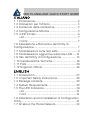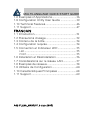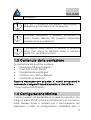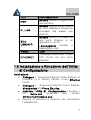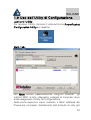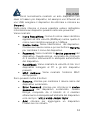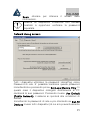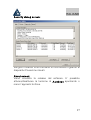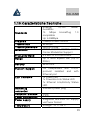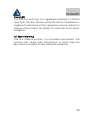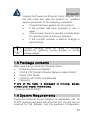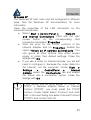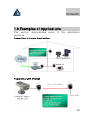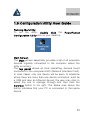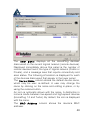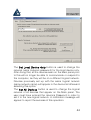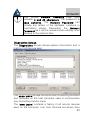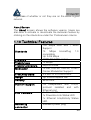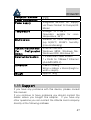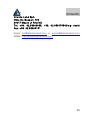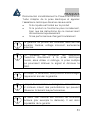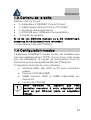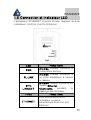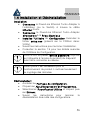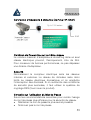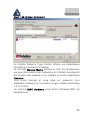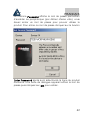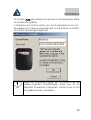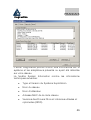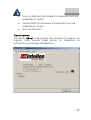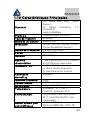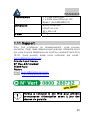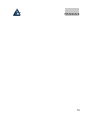PowerLine Ethernet
Turbo Adapter
A02-PL200
MULTILANGUAGE
Manual
A02-PL200_MX01

MULTILANGUAGE QUICK START GUIDE
ITALIANO
1.1 Introduzione
.......................................................... 2
1.2 Indicazioni per l’Utilizzo
...................................... 3
1.3 Contenuto della confezione
............................... 5
1.4 Configurazione Minima
....................................... 5
1.5 I LED frontali
......................................................... 6
LED
........................................................................ 7
PORTE
.................................................................... 7
1.6 Installazione e Rimozione dell’Utility di
Configurazione
........................................................... 7
1.7 Considerazioni sulla rete LAN
........................... 9
1.8 Considerazioni aggiuntive sulla rete LAN
..... 11
1.9 Uso dell’Utility di Configurazione
.................... 13
1.10 Caratteristiche Tecniche
................................ 18
1.11 FAQ
.................................................................... 20
1.12 Supporto Offerto
.............................................. 24
ENGLISH
1.1 Introduction
......................................................... 27
1.2 Important Safety Instructions
.......................... 28
1.3 Package contents
.............................................. 29
1.4 System Requirements
....................................... 29
1.5 The LED Indicators
............................................ 30
LED
...................................................................... 31
PORT
.................................................................... 31
1.6 Installation and Uninstallation of Configuration
Utility
........................................................................... 31
1.7 All about the Home Network
............................ 32

MULTILANGUAGE QUICK START GUIDE
1.8 Examples of Applications
................................. 36
1.9 Configuration Utility User Guide
..................... 39
1.10 Technical Features
.......................................... 46
1.11 Support
............................................................. 47
FRANCAIS
1.1 Introduction
......................................................... 51
1.2 Précautions d’usage
......................................... 52
1.3 Contenu de la boîte
........................................... 54
1.4 Configuration requise
....................................... 54
1.5 Connection et Indicateur LED
......................... 55
LED
...................................................................... 55
PORT
.................................................................... 55
1.6 Installation et Désinstallation
........................... 56
1.7 Considérations sur le réseau LAN
.................. 57
1.8 Examples de réseaux
....................................... 58
1.9 Utilitaire de Configuration
................................. 60
1.10 Caractéristiques Principales
......................... 68
1.11 Support
............................................................. 69
A02-PL200_MX01(V1.0 July 2005)
Page is loading ...
Page is loading ...
Page is loading ...
Page is loading ...
Page is loading ...
Page is loading ...
Page is loading ...
Page is loading ...
Page is loading ...
Page is loading ...
Page is loading ...
Page is loading ...
Page is loading ...
Page is loading ...
Page is loading ...
Page is loading ...
Page is loading ...

ITALIANO
18
1.10 Caratteristiche Tecniche
Standards
Ethernet 10/100 BaseT
AutoMDIx
14 Mbps HomePlug 1.0
compatible
Up to 85Mbps
Protocols CSMA/CA MAC control
Transfer rate 85 Mbps
Transfer procedure Asynchronous
Modulation OFDM, DQPSK, DBPSK, ROBO
Carrier Modulation Support
Frequency Band 4.3 Mhz to 20.9 Mhz band
Range Up to 5000 square feet (Up to
200m)
Security 56 bit DES
Platform Support OS Independent with TCP/IP
protocol installed and with
Ethernet port
LED Indicators 1x Power LED
1x Powerline Link Status LED
1x Ethernet Link/Activity Status
LED
HomePlug
connection
Standard power plug
Computer interface RJ45
Power consumption 5.8W
Power supply Integrated 96V-230V AC Supply
via Power Socket
Temperature Storage: -10°C -65°C

ITALIANO
19
Operation: suitable for room
temperature, 35°C
Environment Suitable for room temperature,
(up to)35°C, 30-80% humidity
(non-condensing)
System requirements
(for Configuration
Utility)
Ethernet interface
Windows 98SE, Windows Me,
Windows 2000, Windows XP
External Connectors 1 x Electrical Power Socket
1 x RJ45 for Ethernet 10/100
BaseT AutoMDIx (AutoMDI/MDI-
X)
Dimension Plastic housing
92mm x 66mm x 45mm(height x
width x depth)
Weight Approx 180g
Page is loading ...
Page is loading ...
Page is loading ...
Page is loading ...
Page is loading ...

ITALIANO
25
Tel: 02/93906085 (centralino), 02/93907634(help desk)
Fax: 02/93906161
Email: [email protected]
WWW: http://www.atlantisland.it
o www.atlantis-land.com

ENGLISH
26
Copyright
The Atlantis Land logo is a registered trademark of Atlantis
Land SpA. All other names mentioned mat be trademarks or
registered trademarks of their respective owners. Subject to
change without notice. No liability for technical errors and/or
omissions.
CE Mark Warning
This is a Class B product. In a domestic environment, this
product may cause radio interference, in which case the
user may be required to take adequate measures.

ENGLISH
27
1.1 Introduction
One of the major drawbacks in setting up home network is
the absence of required wiring inside the house to
interconnect networked computers. In recent years several
technologies have attempted to address the issue. The
most prominent technology so far is the family of WIFI
(802.11 X) products. Recently, however, another technology
called HomePlug has come forth. It uses electrical grids,
already available inside walls to transmit data from
computer to computer. HomePlug technology modulates
computer data in a way to enable them use power grid as a
medium of transmission from point to point. Using this
technology, two computers have a virtual Ethernet
connection without the need to be physically connected to
each other at the speed of up to 85Mbps.
The PowerLine Ethernet Adapterhas 3 indicator lights
(LEDs) and an Ethernet port. The LEDs depict the
connection status, as well as other information, enabling
detailed diagnosis of system malfunction. The Ethernet port
is to connect to a device in the home network. The
PowerLine Ethernet Adapter has a standard power plug for
connection to a power outlet.
Computer networking in the office or at home has the
following advantages:
•
Share centrally stored data
• Share one printer
•
Multi-access to one Internet connection
• Multi-user games over the network.

ENGLISH
28
1.2 Important Safety Instructions
Please read these instructions carefully:
•
Unplug the PowerLine Ethernet Turbo Adapter from
the wall outlet before cleaning. Do not use liquid
cleaners or aerosol cleaners. Use a damp cloth for
cleaning.
• Do not use the PowerLine Ethernet Turbo Adapter
near water.
•
The PowerLine Ethernet Turbo Adapter should
never be placed near or over a radiator or heat
register, or in a built-in installation unless proper
ventilation provided.
• The PowerLine Ethernet Turbo Adapter should be
operated from the type of power indicated on the
marking label. If you are not sure of the type of
power available, consult your dealer or local power
company.
• The PowerLine Ethernet Turbo Adapter relies on the
building’s electrical installation for short-circuit (over
current) protection. Ensure that a fuse or circuit
breaker no larger than 230 VAC is used on the
phase conductors (all current-carrying conductors).
• Plug the PowerLine Ethernet Turbo Adapter directly
into a 96-230V AC wall outlet. Do not use an
extension cord between the adapter and the AC
power source.
• Do not attempt to service the PowerLine Ethernet
Turbo Adapter yourself, as opening or removing
covers may expose you to dangerous voltage
points or other risks as well as ruin product
warranty. Refer all servicing to qualified service
personnel.

ENGLISH
29
• Unplug the PowerLine Ethernet Turbo Adapter from
the wall outlet and refer the product to qualified
service personnel for the following conditions:
•
If liquid has been spilled into the product.
•
If the product has been exposed to rain or
water.
• If the product does not operate normally when
the operating instructions are followed.
• If the product exhibits a distinct change in
performance.
Product warranty does not apply to damage
caused by lightning, power surges or wrong
voltage usage.
1.3 Package contents
Make sure that you have the following items :
•
1 Powerline Ethernet Adapter*
•
1 CAT-5 UTP Straight Ethernet Network cable (RJ45)*
• 1 Quick Start Guide
•
1 CD-Rom with Utility and Manuals
• 1 Warranty
If any of the items is damaged or missing, please
contact your dealer immediately.
* 2 pcs on A02-PL200Kit
1.4 System Requirements
PowerLine Ethernet Turbo Adapter is applicable with all
TCP/IP operating systems with Ethernet port. Drivers are not
required for this adapter. But the supplied Configuration

ENGLISH
30
Utility software to assign the network password operates
only with Windows operating systems.
Your computer must meet the following requirements in
order to use the PowerLine Ethernet Turbo Adapter
Configuration Utility:
Operating systems:
• Windows 98SE, Windows Me, Windows 2000 or
Windows XP with Ethernet connection
• Pentium II 300 MHz MMX-Compatible PC or greater
• At least 64MB hard disk space and memory
•
CD-ROM drive
Your computer or the device to which you want
to connect the PowerLine Ethernet Turbo
Adapter must have an Ethernet port, i.e. a
network card or a network adapter.
1.5 The LED Indicators
The PowerLine Ethernet Turbo Adapter has three lights
indicator (LEDs) and an Ethernet port:

ENGLISH
31
LED MEANING
PWR
Lights up when connected to AC
power supply.
PL-LINK
Lights up when detected and
connected with another
PowerLine Adapter within the
network.
ETH-
LINK/ACT:
Lights up when connected to the
Ethernet port of the computer or
other Ethernet devices.
Flashes during data transfer.
PORT MEANING
ETHERNET:
This is the connection point for
connecting it to a computer or
other devices with Ethernet port.
1.6 Installation and Uninstallation of
Configuration Utility
Simple Installation:
•
Connect the PowerLine Ethernet Turbo Adapter to
the computer or the device with the Ethernet
cable.
• Connect the PowerLine Ethernet Turbo Adapter to
the Power Outlet.
•
Install the Configuration Utility. The Configuration
Utility Installation CD has auto run feature. If the

ENGLISH
32
Configuration Utility Installation CD auto run fails,
please run the Setup.exe file in the CD.
• Follow the on screen instructions to install the
Configuration Utility.
•
Please refer to 1.9 for the Configuration Utility
User Guide.
Before connecting the PowerLine Ethernet
Adapter, please note its Security ID / Device
Password and keep it available for configuration of
the network.
No drivers are required for installation of the
PowerLine Ethernet Adapter.
Uninstallation:
• To uninstall the Configuration Utility, go to the
Control Panel of your system.
•
Open the Add/Remove Programs.
• Select and double click on the PowerPacket
Utilities in the Add/Remove Programs Properties.
• Follow the on screen instructions to uninstallation
the Configuration Utility.
1.7 All about the Home Network
This chapter contains important and useful information on
networks—from the configuration of your computer to
examples of applications to general tips.
Configuring the Computer

ENGLISH
33
Now that you have successfully connected and installed
your PowerLine Ethernet Adapter, we show you how to
configure your computer correctly and how to check
existing settings.
Windows 98 and Windows Me
• Open the properties of the LAN connection on the
connected computers by selecting Start > Settings
> Control Panel > Network.
• Click the entry for the TCP/IP protocol of the
network adapter and on Properties. Enable the
option 'Obtain an IP address automatically'. You
can ignore all other options: they either remain
empty or retain their default settings. Close the
dialogs with OK.
•
If you use a router for Internet access, you will still
need to configure it, because the router dials into
the Internet, not the computer. Under Start
Settings > Control/Panel
>
Internet
Option select the ‘Connections’ tab and enable the
'Never dial a connection' option. Close the dialogs
with OK.
If you cannot find an entry similar to 'TCP/IP' or
'TCP/IP -> Network Adaptor Name' or 'Internet
Protocol (TCP/IP)', you must install the TCP/IP
protocol. Under Add select 'Protocol' and click
Add again. In the next dialog box under
'Manufacturer' select 'Microsoft' and under
'Network Protocol' select 'TCP/ IP'.

ENGLISH
34
Windows 2000
• Open the properties of the LAN connection on the
connected computers by selecting Start >
Settings > Control Panel > Network and Dial-up
Connections. Click with the right mouse button on
the corresponding LAN connection and select
'Properties'.
•
Click the entry for the TCP/IP protocol of the
network adaptor and on Properties. Enable the
option 'Obtain an IP address automatically'. You
can ignore all other options: they either remain
empty or retain their default settings. Close the
dialogs with OK.
• If you use a router for Internet access, you will still
need to configure it, because the router dials into
the Internet, not the computer. Under Start
>
Settings > Control Panel > Network and
Dial-up Connections, and enable the 'Never dial a
connection' option. Close the dialogs with OK.
If you cannot find an entry similar to 'TCP/IP' or
'TCP/IP -> Network Adapter Name' or 'Internet
Protocol (TCP/IP)', you must install the TCP/IP
protocol. Under Install select 'Protocol' and click
Add. In the next dialog box select 'Internet Protocol
(TCP/IP)' and confirm with OK.

ENGLISH
35
Windows XP
The Windows XP start menu can be configured in different
ways. See the Windows XP documentation for more
information.
Open the properties of the LAN connection on the
connected computers.
• Select Start > Control Panel > Network
and Internet Connections. Click with the right
mouse button on the corresponding LAN
connection and select 'Properties'.
• Click the entry for the TCP/IP protocol of the
network adapter and on Properties. Enable the
option 'Obtain an IP address automatically'. You
can ignore all other options: they either remain
empty or retain their default settings. Close the
dialogs with OK.
•
If you use a router for Internet access, you will still
need to configure it, because the router dials into
the Internet, not the computer. Under Start >
Settings > Control/Panel > Internet
Options, select the 'Connections' tab and enable
the 'Never dial a connection' option. Close the
dialogs with OK.
If you cannot find an entry similar to 'TCP/IP' or
'TCP/IP -> Network Adaptor Name' or 'Internet
Protocol (TCP/IP)', you must install the TCP/IP
protocol. Under Install select 'Protocol' and click
Add. In the next dialog box select 'Internet Protocol
(TCP/IP)' and confirm with OK.

ENGLISH
36
1.8 Examples of Applications
This section demonstrates some of the application
scenarios.
PowerLine in Home Application
PowerLine with IPCAM

ENGLISH
37
Network Volume
The maximum number of HomePlug adaptors in a single-
family house is theoretically 253 connections, but in
practice no more than 10 devices should be transferring
data simultaneously.

ENGLISH
38
Network Security
Normally the electric meter forms a physical barrier, i.e. only
devices connected to this meter can be part of the network
and benefit from the phase coupling. We strongly
recommend that you use the PowerLine Ethernet Turbo
Adapter internal device encryption. It is configured with
Configuration Utility (refer to 1.9 Configuration Utility User
Guide).
How to Use Passwords Correctly
You can improve your security substantially by following
some important rules regarding the use of passwords.
• Keep your passwords as secret as possible.
•
Never write a password down. Popular, but completely
unsuitable storage options include notebooks, wallets
and text files in computers.
• Do not pass on your password unnecessarily.
•
Select a random password. Use random strings of
letters and numbers. Passwords from common
language usage are not secure.
•
Change the password regularly or immediately if you
feel it has been compromised.
•
Passwords should be changed as frequently as
possible. This requires a little effort, but increases your
security considerably. Even if only the slightest
indication of a leak exists, the password should be
changed.

ENGLISH
39
1.9 Configuration Utility User Guide
Running the Utility:
To run the utility, double click the PowerPacket
Configuration Utility icon on your desktop.
Main Screen
The Main screen essentially provides a list of all powerline
devices logically connected to the computer where the
utility is running.
The top panel shows all local HomePlug devices found
connected to the computer’s NIC (Network Interface Card).
In most cases, only one device will be seen. In situations
where there are more than one device connected, such as
a USB and also an Ethernet device, the user may click to
select the one to manage through and then click the
Connect button to it’s right. The status area above the
button indicates that your PC is connected to that same
device.
Page is loading ...
Page is loading ...
Page is loading ...
Page is loading ...
Page is loading ...
Page is loading ...
Page is loading ...
Page is loading ...
Page is loading ...
Page is loading ...
Page is loading ...
Page is loading ...
Page is loading ...
Page is loading ...
Page is loading ...
Page is loading ...
Page is loading ...
Page is loading ...
Page is loading ...
Page is loading ...
Page is loading ...
Page is loading ...
Page is loading ...
Page is loading ...
Page is loading ...
Page is loading ...
Page is loading ...
Page is loading ...
Page is loading ...
Page is loading ...
Page is loading ...
-
 1
1
-
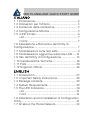 2
2
-
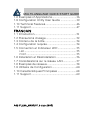 3
3
-
 4
4
-
 5
5
-
 6
6
-
 7
7
-
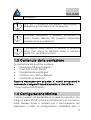 8
8
-
 9
9
-
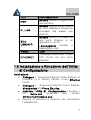 10
10
-
 11
11
-
 12
12
-
 13
13
-
 14
14
-
 15
15
-
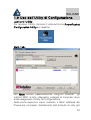 16
16
-
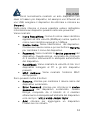 17
17
-
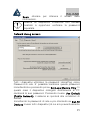 18
18
-
 19
19
-
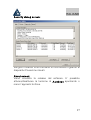 20
20
-
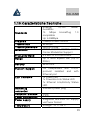 21
21
-
 22
22
-
 23
23
-
 24
24
-
 25
25
-
 26
26
-
 27
27
-
 28
28
-
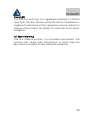 29
29
-
 30
30
-
 31
31
-
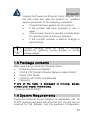 32
32
-
 33
33
-
 34
34
-
 35
35
-
 36
36
-
 37
37
-
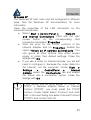 38
38
-
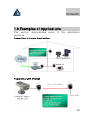 39
39
-
 40
40
-
 41
41
-
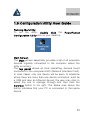 42
42
-
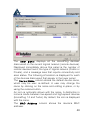 43
43
-
 44
44
-
 45
45
-
 46
46
-
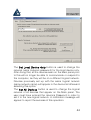 47
47
-
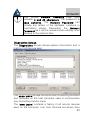 48
48
-
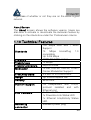 49
49
-
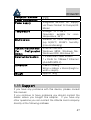 50
50
-
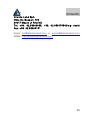 51
51
-
 52
52
-
 53
53
-
 54
54
-
 55
55
-
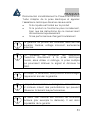 56
56
-
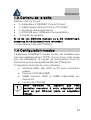 57
57
-
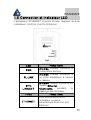 58
58
-
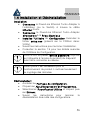 59
59
-
 60
60
-
 61
61
-
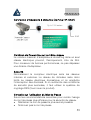 62
62
-
 63
63
-
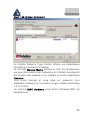 64
64
-
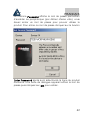 65
65
-
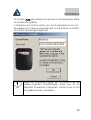 66
66
-
 67
67
-
 68
68
-
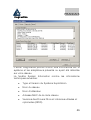 69
69
-
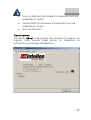 70
70
-
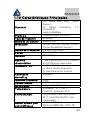 71
71
-
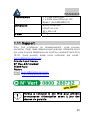 72
72
-
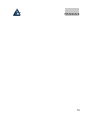 73
73
Atlantis Land A02-PL200Kit User manual
- Category
- PowerLine network adapters
- Type
- User manual
Ask a question and I''ll find the answer in the document
Finding information in a document is now easier with AI
in other languages
Related papers
-
Atlantis A02-PL100Kit User manual
-
Atlantis A02-PL300Kit Owner's manual
-
Atlantis A02-PL100Kit Quick start guide
-
Atlantis A02-UO1-W54 User manual
-
 Atlantis Land A02-UP-W54 User manual
Atlantis Land A02-UP-W54 User manual
-
Atlantis A02-UP-W54(v1.1) User manual
-
Atlantis A02-RB-W54 User manual
-
Atlantis A02-UP-W54(v1.1) User manual
-
Atlantis A02-PCI-W54 User manual
-
Atlantis A01-PP3R User manual