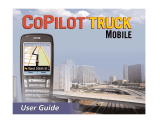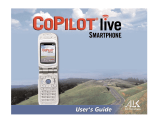Page is loading ...

202-890-0303 Page 1
May 2015 PMA8000C Pilot Guide
Covered under one or more of the following Patent
No. 4,941,187, 5,903,227, 6,160,496, 6,493,450
FAA-Approved: TSO C50c, C35d
EASA-Approved ETSO C50c, 2C35d
9800 Martel Road
Lenoir City, TN 37772
www.ps-engineering.com
PMA8000C
Audio Selector Panel
Marker Beacon Receiver
Stereo Intercom System
with Bluetooth™ Connectivity
Pilot’s Guide
and
Operation Manual
202-890-0303 Rev. 3, May 2015
Flying never sounded so good ®
For units serial number DC1168 and above

Page 2 202-890-0303 Rev. 3 PMA8000C Pilot Guide
This pilots guide provides operating instructions for the PMA8000C Audio
Panel. Please read it carefully before using the equipment so that you can
take full advantage of its capabilities.
This guide is divided into operating sections such as Transceiver Selection,
Audio Selector, Intercom, and Marker Beacon Receiver, and special func-
tions. The center section provides a handy reference that you can remove.
PMA8000C controls
Power Switch (1) (EMG-Fail Safe Operation)
The power switch controls all audio selector panel functions, intercom and
marker beacon receiver.
When the unit is turned off, either by pressing the volume control, or if the
breaker is pulled removing power, the PMA8000C is in Fail-Safe mode. In
this mode, the pilot’s headset is connected to COM 1 for transmit and re-
ceive, and connected to unswitched input #1 for priority audio alerts. The fail
safe com audio is heard only in the left ear , while the unswitched audio is
heard only in the right ear of a stereo headset.
Communications Transmit (XMT) Selection (2)
To select COM 1 COM 2 or COM 3 for
transmit, press the button on the bottom row,
next to the XMT legend. The bottom and top
button indicators light, showing that you will
transmit and receive on the selected radio.
Communications Receive
(RCV) Selection (3)
To listen to the other radio, press the upper button, in the RCV (receive) sec-
tion. When a com is selected for receive, it will stay selected until manually
deselected, even if you select, and then deselect its transmitter.
Transmitter selection
Receiver selection

202-890-0303 Page 3
May 2015 PMA8000C Pilot Guide
Unless the audio panel is in “split” mode, the PMA8000C gives priority to
the pilot’s radio Push-To-Talk (PTT).
If the Monitor function is activated (Monitor), the audio from this radio
will be muted when the primary radio (selected for transmit) is receiving a
signal.
In cell phone mode, the pilot is connected to the cell phone, but still hears
the COM radios selected. The radio PTT will switch the mic to the selected
com, and allow continued aircraft communications to continue. (See Page
6—Cellular telephone—for more details)
Audio Selector (4)
These buttons select the switched
navigation receivers. The DME in-
put (if present) is also shared with
AUX. In SPLIT mode, only the pilot
will hear selected navigation audio.
Cockpit Speaker (5)
This switch will place all selected audio on the cockpit speak-
er when this switch is selected. In “Split” mode, the speaker
carries the same audio as the pilot.
Depending on installation, important audio alerts such as
radar altimeter or autopilot disconnect will come over the
speaker even if it is not selected, while other unswitched in-
puts, will only be present if the SPR button is selected. Consult your profes-
sional avionics installer for these important configuration details.
Intercom Operation
IntelliVox® VOX-Squelch
IntelliVox® is PS Engineering’s proprietary intercom squelch control.
Through the use of digital processors, each microphone is monitored, and
opens instantly when human speech is detected. This results in seamless con-
versations aboard the airplane for crew and passengers, without syllable clip-
ping or fatigue-inducing noise.
No adjustment of the IntelliVox® squelch control is necessary. There is no
field adjustment. The system is designed to block continuous tones, therefore
people humming or whistling in monotone may be blocked after a few mo-
ments.
For consistent performance, any headset microphone must be placed within
¼-inch of your lips, preferably against them. (ref: RTCA/DO-214, 1.3.1.1
(a)). It is important to have the microphone element parallel to your mouth,
and not twisted inside the cover.
Note: For optimum microphone performance, we recommend use of a Mi-
crophone Muff Kit from Oregon Aero (1-800-888-6910,

Page 4 202-890-0303 Rev. 3 PMA8000C Pilot Guide
www.oregonaero.com ). This will not only optimize VOX performance, but
will improve the overall clarity of all your communications.
You should also keep the microphone out of a direct wind. Moving your
head through an air stream may cause the IntelliVox® to open momentarily.
This is normal. The IntelliVox® is designed to work with normal aircraft
cabin noise levels (70 dB and above). Therefore, it may not always recognize
speech and clip syllables in a quiet area, such as in the hangar, or without the
engine running. This is also normal.
Intercom Volume Control (7)
The small volume control knob adjusts the loudness of the intercom for the
pilot and copilot. It has no effect on selected radio levels, music input levels
or passengers' volume level.
The larger, outer volume control knob controls intercom volume for the pas-
sengers. It has no effect on radio or music levels.
Mono Headsets in Stereo Installation
The pilot and copilot positions work with stereo or mono headsets. If a mon-
aural headset is plugged in to a PMA8000C Stereo installation, one channel
will be shorted and all passengers will lose one channel unless they switch to
the “MONO” mode on the headset.
NOTE: Failsafe audio for unswitched may not be present if a mono headset
is used in the pilot location.
Intercom Modes (8)
The intercom has three modes. The description of the intercom mode func-
tion is valid only when the unit is not in the "Split" mode. Then, the pilot and
copilot intercom is controlled with the Mute button.
This button cycles through the intercom modes, from top to bottom and then
back up.
I: The pilot is isolated from the intercom and is connected only to the air-
craft radio system. He hears the radios (and sidetone during radio transmis-
sions). The copilot and passengers will hear the music sources as configured
by the audio panel configuration Function keys. See page 11—Smart Func-
tion Keys for more details.
While in ISO Mode, the pilot can elect to hear music #1. First, be sure that
the ISO mode is selected. Then press and hold the COM 3 button, then hold
the ICS mode button for more than one second. The ICS indicator will blink
slowly to indicate music is present in ISO. The
music muting will be the selected mode.
A: All parties will hear the aircraft radio and
intercom. Crew will hear Music 1, passengers can
hear Music 1 or 2. The music mutes in accordance
with the muting mode selected.
C: (Crew) Pilot and copilot are connected on
one intercom channel and have exclusive access to the aircraft radios. The

202-890-0303 Page 5
May 2015 PMA8000C Pilot Guide
passengers have their own intercom. The music that the crew and passengers
will hear is determined by the Smart Function Keys.
Marker Beacon Operation (9)
The Marker Beacon Receiver uses visual and audio indicators to alert you
when the aircraft passes over a Beacon transmitter.
The Blue, Outer Marker lamp has an associated 400-Hertz Morse 'dash' tone.
The lamp and tone will be keyed at a rate of two tones/flashes per second
when the aircraft is in the range of the Outer Marker.
The Amber, Middle Marker lamp is coupled with a 1300 Hertz tone, keyed
alternately with short 'dot' and long 'dash' bursts at 95 combinations per mi-
nute.
The White, Inner marker lamp has a 3000 Hertz 'dot' tone, and will be keyed
at a rate of six times per second.
Marker Beacon Receiver audio can
be added to the selected audio push-
ing the "MKR switch momentarily
and noting the AUD indicator lights.
There is a service adjustment locat-
ed on the top of the unit to adjust the marker receiver volume if desired.
The MKR button is also used to test the indicator lamps and mute the marker
audio. Pressing the MKR button for one second will cause the marker audio
to mute. The next beacon received will re-activate the audio.
Holding the MKR button for one second also activates marker test, labeled
"T/M" and illuminates all three lamps simultaneously to confirm the lamps
(internal and external) are working. Releasing the button returns to the last
sensitivity.
The marker can be set for high sensitivity with an external switch. In the
High sensitivity mode, the LOW indicator will extinguish.
Split Mode
The split mode can be activated at any time by pressing the COM 1 and
COM 2 COM 3 XMT buttons at the same time. This places the pilot on
COM 1 and the Copilot on COM 2 or COM 3. If COM 2 and COM 3 XMT
buttons are pushed, the pilot will be on COM 2, and the Copilot will be on
COM 3.
Pilot on COM 2 or COM 3, and Copilot on COM 1 is not possible.
NOTE: Due to the nature of VHF communications signals, and the
size constraints in general aviation aircraft, it
is probable that there will be some bleed-
over in the Split mode, particularly on adja-
cent frequencies. PS Engineering makes no
warranty about the suitability of Split Mode
in all aircraft conditions.

Page 6 202-890-0303 Rev. 3 PMA8000C Pilot Guide
Bluetooth ® Telephone
The Bluetooth telephone mode serves as a full duplex interface and distribu-
tion for portable cellular phones Bluetooth connectivity. Calls can be made
and answered from the telephone only. The telephone connects to the users
as follows:
In ALL intercom mode, all crew and passengers will be heard on the phone
when they speak. COM and other selected radio audio is also heard in the
headsets. If the pilot or copilot pushes the radio PTT, their mic will be trans-
ferred to the selected COM radio. The telephone party will not hear ATC
communications, and vice versa.
In CREW mode, only the pilot and copilot are connected to the telephone.
Passengers will not hear the telephone.
In ISO intercom mode, only the pilot will hear the telephone, and only he
will be heard. He will also have access to COM 1, 2 or 3, and will transmit
on that radio using the PTT. Selected radio audio is provided to the pilot.
In cases where the cellular telephone doesn’t provide sidetone, the audio
panel can be configured, by holding the COM 3 and ADF buttons for more
than one second, to create sidetone for you.
Stuck Microphone Protection
The PMA8000C will sense if the pilot or copilot radio PTT remains keyed
for more than 32 seconds. When a stuck mic is detected, the key input is
ignored, and the other crewmember can transmit normally. If the stuck be-
comes ungrounded, normal operation is restored.
Utility Jack
The 2.5 millimeter (3/32”) jack on the front of the PMA8000C serves two
functions, and advisory audio input and Music input (wired).
Audio Advisory Input
The front jack can be used as a priority advisory input for auxiliary systems
such as a GPS terrain advisory or portable traffic watch system. To prevent
radio or intercom from muting this input, press the “Mute” button.
NOTE: The front jack is no substitute for the certified installation of alerts
such as the GPS waypoint or autopilot tones. These still must be hard wired
into the back by your installer.
“Smart Jack” Function
When the PMA8000C has an audio signal on music #1 from the rear con-
nector, the front panel jack automatically becomes a Priority Advisory input,
and is heard in the crew headphones, and this input will NOT be muted by
(Continued on page 15)

202-890-0303 Page 7
May 2015 PMA8000C Pilot Guide
Quick reference PMA8000C Operation
This pull-out section covers advanced operation of the PMA8000C.
Bluetooth Connection
1. Turn on the PMA8000C.
2. From your Bluetooth enabled device, search for other devices,
and select the PMA8000C.
3. If an access code is required, enter “0000” to connect to the
PMA8000C, unless this is changed (see FAQ #2)
You can now make and receive calls with the audio directed through
the audio panel, and stream music to Music input 1.
The Bluetooth module can be turned off, of desired, by pushing the
AUX and ADF buttons while the unit is being turned on. The module
will reset when unit power is cycled.
Bluetooth® FAQ
1. Some Bluetooth terms to know:
Hands Free — audio panel acts as a hands free telephone hand-
set
A/V Controller — the audio panel has some control over the
music streaming device (see FAQ #7).
Stereo headset — the audio panel will receive music audio
streaming from the PMA8000C.
Pairing — is when two Bluetooth devices establish communica-
tion and “agree” to connect. This occurs the first time the devices
“meet” and they will store the information to reconnect easily in
the future.
Discoverable — the PMA8000C is always “discoverable.” That
means it will allow any Bluetooth device within range to detect
its presence and attempt to pair. Pairing will only occur when
both devices agree, so you will have to accept the pairing on your
device.
Connection — this occurs when Bluetooth devices that have
been previously paired see each other again and reestablish their
communication. This can happen automatically, or by prompting
the user to accept the connection again. The PMA8000C will
always look for paired devices when it is turned on, and connect
with the first one that allows connection.
2.What access code do I use?

Page 8 202-890-0303 Rev. 3 PMA8000C Pilot Guide
a. If your phone requires an access code to complete the pairing,
you can use 0000 (all zeros). See the table below if you wish to
change the audio panels access code to “1234,” or “1111”.
3. How many devices can I pair with the audio panel?
a. You can pair up to eight devices. After that, the audio panel
will “forget” one device when another is added. Due to the
nature Bluetooth, we can’t predict which device will be
dropped. If your desired device is dropped, simply re-pair the
one you want.
4. How many devices can I use at the same time?
a. You can connect multiple devices such as a Smartphone and an
iPad for music, but only one telephone can be connected to the
audio panel at a time.
5. Can I use a different music source other than my phone?
a. Yes, you can. However the music device, must be paired and
connected first, before the telephone is turned on. In
Smartphone such as Motorola Droid, you should specifically
disable the Bluetooth phone or music portion, depending on
function to be used. Note, if an iPhone is connected second,
you may not be able to stop it from taking over the music.
Some phones must manually select the PMA8000C as an audio
source for the phone after the music is connected.
If you have difficulty connecting multi-
ple devices, you may need to reset the
connection mode. To reset the Blue-
tooth pairing scheme, turn off the audio
panel, and turn back on while holding the NAV 2 and ADF
buttons. Hold the buttons until you hear a chime in the pilot‘s
headset.
6. My Smartphone didn’t reconnect, what do I do?
a. It is most likely that the PMA8000C dropped the pairing either
because of added pair that exceeded the limit, or because of
some corruption in the stored information. Simply un-pair by
deleting the PMA8000C in your Bluetooth phone, and re-
pairing with the audio panel. This is often true if you leave the
Bluetooth range, and return while the audio panel is still on.
Hold button on power up Pairing Code
COM 3 0000 (default)
NAV 1 1234
NAV 2 1111

202-890-0303 Page 9
May 2015 PMA8000C Pilot Guide
7. Can I play my laptop movie audio?
a. If your laptop is compatible as Bluetooth A/V source (not all
are), yes. Just add the PMA8000C as a Bluetooth device as you
would a stereo speaker device. There are also Bluetooth devic-
es available (such as the Sony TMR-BT10A Bluetooth Trans-
mitter Adapter) to plug into the audio output jack that will ena-
ble you to stream music to the audio panel. Note: laptop com-
puters with spinning hard drives may fail to work abut
7,500’, due to a loss of air pressure on the disc mechanism.
8. Can the Bluetooth be played through Music 2?
a. No. However, you can engage Music Function, “Music 1, all
headsets.”
9. My music quality is very poor, and can only be heard in tele-
phone mode, what’s wrong?
a. Check your Smartphone, and be sure that it is paired with the
PMA8000C as a “speaker” or “wireless speaker” in A2DP
mode.
Split Mode
The Split mode puts the pilot on COM 1, while the copilot can use
COM 2 or COM 3 independently. Or, the pilot can use COM 2, and
the copilot COM 3. To enter the split mode,
press both the desired COM XMT buttons at the
same time. To exit, press the de- sired COM
1 or COM 2 XMT button.
When you activate the Split mode,
the intercom is inhibited to avoid
confusion with multiple conversa-
tions. To reactivate the intercom, press the Mute button.
Note: Split Mode does not turn off Nav, ADF, or Aux selected audio
to pilot. However, the copilot will only hear the selected com receiver
and unswitched inputs.
Telephone Operation
When the Bluetooth telephone connection is active, the cellular tele-
phone is added to the intercom loop, and who is connected to the
phone depends on the intercom mode.
Calls are placed or answered from the telephone handset.

Page 10 202-890-0303 Rev. 3 PMA8000C Pilot Guide
Some cellular telephones do not provide sidetone (where you hear
yourself speak). You can have the PMA8000C provide sidetone by
holding both the COM 3 and ADF buttons at the same time, for more
than one second.
Music Muting
Music source #1 (front panel jack and Music 1 input) has four muting
modes, which are announced in the headset as they are activated.
These are: Radio Mute (aircraft radio mutes music), Intercom Mute
(intercom conversation mutes music), Mute on (both radio and inter-
com mutes music), and Mute off (nothing interrupts music). Press the
Mute button to cycle through the modes in sequence.
Music #2 has muting either on, or off, and is controlled by holding the
MUTE and AUX buttons for more than one second.
Music in pilot isolate mode
The pilot can elect to listen to Music 1, even in the Pilot Isolate mode.
While already in the ISO mode, press and hold the ISO button until
the indicator blinks. The ICS indicator will then blink every few sec-
onds to indicate this mode is active. Music muting will follow the
modes listed above.
Smart Function Keys (SFK) Configuration
These secondary functions give the PMA8000C some special capabil-
ities.
“Intercom” allows the passengers and crew to converse, in ALL in-
tercom mode, without distracting the crew from radio duties. The pas-
senger microphones are cut out from the crew when the radio is ac-
tive, and the passengers never hear aircraft radios. Press and hold the
COM 3 button until the audio annunciation starts (about 1 second) to
Telephone Pilot Copilot Passengers
ISO
ALL
CRW
On phone
Not connected
Annunciation
LED Intercom Radio
“Mute on” on Muted Muted
“Mute off” off
♫ ♫
“Radio mute” off
♫
Muted
“Intercom mute” off Muted
♫

202-890-0303 Page 11
May 2015 PMA8000C Pilot Guide
activate the function, and you will hear “Alternate Intercom Func-
tion.” Hold the button again to exit, and you will hear “Standard Inter-
com Function.”
“Monitor” activates a Monitor Mode. In this case, the audio from
the COM radio that is selected for transmit will mute the other COM
audio when it is active. For example, if COM 1 is selected to transmit
to ATC, but COM 2 is receiving weather information; the ATC will
mute the audio from the weather while ATC is transmitting. In Moni-
tor mode, the RCV COM indicator will blink every few seconds as a
status indication. Monitor mode is set to off when the unit is turned
off.
“Music” controls music distribution, and has three states; Standard
Music Distribution, Alternate Music Distribution and Music 1 All
Headsets.
Music 1 (the Bluetooth device or the Music 1 input on the rear con-
nector) can be distributed to all headsets depending on intercom
mode.
In Standard Music Distribution, Music 1 is provided to the crew, and
Music 2 is independently provided to the passengers.
In Alternate Music Distribution, Music 1 is provided to everybody in
the ALL intercom mode, and Music 2 becomes active, for the passen-
gers only, when the intercom is in the CREW mode. The front panel
jack is also available to the passengers in the ISO and ALL intercom
modes.
The PMA8000C will announce the Alternate Intercom and Music
distribution functions at unit power up. To defeat the announcement at
power up, hold the COM 3 and AUX buttons for about two seconds.
The feature can be enabled using the same sequence.
NOTE: Function Keys are not available in the split mode.
“Intercom”
COM 3
“Monitor”
AUX
“Music”
Mute
Alternate Intercom
Mode
Monitor Mode Music Distribution
State 1 State 2 State 1 State 2 State 1 State 2 State 3
Alternate
Intercom
Function
Standard
Intercom
Function
Monitor on Monitor off Standard
music
distribution
Alternate
music
distribution”
Music 1 all
headsets

Page 12 202-890-0303 Rev. 3 PMA8000C Pilot Guide
“Smart” Front Panel Jack
When music 1 is actively playing through the rear panel input, the
front jack automatically becomes an advisory audio input, and is NOT
muted by radio or intercom conversations. This is useful for connect-
ing portable traffic or terrain alert devices. If Music 1 is not active, the
mute mode should be deselected.
Recorder Playback
The internal recorder is always storing the audio from the radio select-
ed for transmit. To play back the last incoming audio, hold the RCV
(top) button on the radio selected to transmit for one second, and re-
lease. The playback will start. Playback stops if the radio becomes
active, but the new incoming message will not be recorded. When the
radio stops, press play and you will be in the same message you had
playing.
To hear an earlier message, hold the COM RCV button until playback
stops again, and then press again to begin playing the next earlier
message. Repeat until you hear the message you wanted. Incoming
new messages will stop playback, and you can then restart.
A remote playback switch may also be installed.
Note: when you switch from one transmitter to another, the recordings
are lost.
Blinking indicators
This chart shows you what the
blinking LEDs mean.
Standard Music Distribu-
tion
Alternate Music Distribution
Music 1 All Headsets
All Crew ISO All Crew ISO All Crew ISO
Front
Panel
Jack
Crew Crew Copilot* Crew &
Pass
Crew Copilot*
& Pass
Crew Crew Copilot*
Music
1 Input
Crew Crew Copilot* Crew &
Pass.
Crew Copilot*
& Pass.
Crew
&
Pass.
Crew
&
Pass.
Copilot*&
Pass.
Music
2 Input
Pass. Pass. Pass. Pass.
*Pilot has Music 1 option in ISO mode

202-890-0303 Page 13
May 2015 PMA8000C Pilot Guide
COM 1 or COM 2 XMT Every 1 second Pilot or copilot is transmitting
COM or COM 2 RCV Every 3 seconds Monitor mode activated
ISO mode in ICS Every 3 seconds Pilot has music in ISO
Mute and SPR buttons Every 1 second PA Mode active
What is blinking? How often? What it means

Page 14 202-890-0303 Rev. 3 PMA8000C Pilot Guide
NOTES:

202-890-0303 Page 15
May 2015 PMA8000C Pilot Guide
radio or intercom., if the Music 1 audio is actively playing.
Music Input
When used as a music input, the front panel jack (and Bluetooth) music are
treated as Music #1. Using the Music function button, it can be distributed to
all users, depending on the intercom mode.
Smart Function Keys (SFK)
With voice feedback, the configuration process is self-directed. These func-
tions are non-essential and non-required and as such are only an accessory
capability. Note: annunciations will be stopped by any audio received on the
com radio selected for transmit.
Looking at the front panel you’ll notice that the COM 3, AUX, MUTE and
SPR buttons have “Function” assignments.
To use these function keys Intercom, Monitor, and Music – press and
hold the desired function key until the audio annunciation of the mode be-
gins. NOTE: Snart Functions are not available in the split mode.
There are three special functions. “Intercom” function is related to the in-
tercom audio distribution, and allows the crew to mute passengers’ intercom
feed when radios are active.
The “Monitor” function mutes the secondary communication radio audio
when the primary radio (the one selected to transmission) is active.
“Music” function controls how music is distributed in your airplane.
There are two music sources available to the PMA8000C, in addition to the
Bluetooth stream. Music 1 input can be either on the front jack, or the Music
1 input at the rear connector (Pins 23 and 24, J2). Music 2 is wired into the
rear connector, only (Pins 26 and 27, J2)
The volume of the function selection annunciations and recorder playback
can be adjusted through a hole on the top of the unit marked “ANN VOL.”
“Intercom” Function
Function Intercom controls the distribution of aircraft radio and passenger
intercom. In the “Standard intercom function” mode, aircraft radios are dis-
tributed to all, when the intercom is in the ALL mode. In CREW mode, only
the pilot and copilot positions will hear aircraft radios.
When in “Alternate Intercom Function,” the passengers will NEVER hear
(Continued from page 6)

Page 16 202-890-0303 Rev. 3 PMA8000C Pilot Guide
aircraft radios, even in the ALL mode. In addition, when in the ALL inter-
com mode, passengers will be able to converse with the crew, unless the
aircraft radio becomes active, when the intercom audio from the passengers
to the pilot and copilot is stopped, so the crew can focus on the radio. Pas-
sengers will always be able to talk to each other.
To activate this function hold the COM 3 XMT button until the audio an-
nounces “Alternate Intercom Function,” when activated, and “Standard In-
tercom Function” when deactivated.” The alternate intercom mode is an-
nounced at power up, unless the power on announcement has been defeated.
“Monitor” Function
This function turns the Monitor mode on and off.
When the Monitor mode is on, the audio from the COM that is
selected for reception only (only top LED illuminated) will be
muted when the radio that is selected to transmit becomes active.
This function is useful if you are copying weather from AWOS on COM 2,
but have clearance delivery tuned in on COM 1. With the monitor active, the
AWOS audio will be silenced when clearance delivery starts to speak.
To activate the Monitor Function press and hold AUX. The audio will an-
nounce “Monitor on,” when activated, and “Monitor off” when deactivated
NOTE: This mode is NOT remembered through power cycles, to prevent
inadvertent blocking of desired audio on the next trip.
“Music” Distribution Function
The Music Function has three modes. To cycle Music distribu-
tion modes, press and hold Mute button until the annunciation starts.
When “Music number one, all headsets” is selected, Music 1
(Bluetooth source, or rear connector) will be distributed to all
headsets and is independent of the intercom mode switch. There-
fore, even in the CREW mode, the passengers will hear Music 1,
although though they will not hear the crew intercom or radios.
This mode allows you to use a single in-flight entertainment source. The
music muting follow the selected mode of the crew and passengers.
When you press “Music” function again, you’ll hear, “Alternate music distribution.”
This function makes Music 2 dependent on the intercom mode.
In this state, Music 2 will be heard only when the intercom is in the CREW mode,
and only the passengers will hear it. Music 1 (Bluetooth, Rear input, and Front Panel
Jack) will be provided to passengers’ headset in ISO and ALL intercom modes.
Press again, and you will hear “Standard Music Distribution.” In this mode, Music 2
becomes active, and will always be presented to the passengers. Music 1 is only
available to the pilot and copilot. The intercom mode switch will not
have any affect on the music distribution.
When the music is in “Standard music distribution,” Music 1
will always go to the pilot and copilot positions, and is never
heard by the passengers. Music 2 is always heard by the passen-
gers, and never heard by the pilot and copilot.
This mode is useful if your passengers have a different interest

202-890-0303 Page 17
May 2015 PMA8000C Pilot Guide
in entertainment or are watching a DVD, but do not want to be excluded
from the intercom conversations.
Alternate Music distribution modes are announced at power up, unless the
power on announcement has been defeated.
Power on announcement
If the Intercom or Music Distribution is changed from the factory default,
the configuration will be played when the unit is powered up. To defeat this
announcement, hold the COM 3 and AUX buttons for two seconds. The fea-
ture can be enabled using the same sequence.
Music Muting
There are two SoftMute™ muting circuits. The front panel "Mute" button
has four modes, and controls the Mute function for music 1.
The SoftMute™ circuit will cut the music out whenever there is conversation
on the radio, the intercom, or both, depending on the “Mute” mode selected.
When that conversation stops, the music returns to the previous level com-
fortably, over a second or so.
The mute mode functions are controlled through sequential pushes of the
Mute button, and include voice annunciations of the mode selected.
Mute On - music will mute with either intercom or radio - MUTE but-
ton is LED lit. Voice annunciation is "Mute on."
Radio Mute - Radio will mute music, but intercom will not mute mu-
sic - MUTE LED is OFF. Annunciation is "Radio mute."
Intercom Mute - Radio will not mute music, intercom will mute mu-
sic - MUTE LED is OFF. Annunciation is "Intercom mute."
Mute Off - The “Karaoke” mode - music will not mute except during
radio transmissions.- MUTE button LED is OFF. Annunciation is "Mute
off."
When the PMA8000C is turned on, it always begins in “Mute on” mode.
The passengers’ intercom also has a SoftMute™ circuit. If
the passengers hear the radio, or talk on the intercom, the
music will mute. If the audio panel is in CREW mode, then
the radio reception will not affect the passenger music.
If the passengers are listening to the music 1 input or front
panel input, their Karaoke Mode is controlled by the front
panel “Mute” button.
If the passengers are listening to the music 2 input, their Karaoke Mode is
activated by holding the AUX and MUTE buttons for more than one second.
Music 1 Volume
The music level is set at the factory at a comfortable level. We recommend
adjusting the entertainment volume at the sources. However, the Music 1
volume can be adjusted from the front panel, if desired, by pressing SPR
button.
NOTE: Increasing this music level can increase the amount of aircraft elec-
trical system noise as well.

Page 18 202-890-0303 Rev. 3 PMA8000C Pilot Guide
The Music 1 volume can be adjusted from the front panel, if desired, by
pressing and holding the Music Volume (SPR) key.
Press the Music Volume (SPR) for more than one second, a tone will be
heard indicating the volume level is changing and the music volume will
begin to change. The volume will either increase or decrease, depending on
the last action. To reverse the volume change, release the Music Volume
(SPR) button, and press and hold again, and the volume will change. Con-
tinue to hold until the desired level is reached.
Note: Since it is possible to turn the volume completely off, you may need to
turn the volume up if you don’t hear music when you expected to.
It will take about 12 seconds to go from minimum to maximum volume.
Swap Mode (Switch from COM 1 to COM 2 or COM 3 remotely)
The “swap” button allows you to switch between the COM transmitters
without having to reach up to the audio panel, and is a handy way to switch
to Ground Control when exiting the runway. This optional
switch is usually mounted on the control yoke or a conven-
ient place by the pilot position. COM 3 can be included in
the SWAP rotation if desired. Hold the external swap button
and the COM 3 XMT at the same time to add or remove
COM 3 from the Swap function.
Internal Recorder System
The Internal Recording System is a continuous loop recorder, (last message
received will be the first heard), the recorder has 45 seconds of recording
time, or up to eight messages. There are no buttons to press to start record-
ing. The system automatically begins to record the instant the radio selected
for transmit becomes active. Only the pilot and copilot will hear the play-
back audio.
To play back the last recorded message, you press and hold the COM RCV
pushbutton associated with the selected radio transmitter for about one sec-
ond. You must wait for the message to stop playing before accessing the
prior message. To cancel the playback, press and hold the playback button
for two seconds. The next time the button is pressed for one second, the next
earlier message will be heard. If the radio becomes active while a message is
playing, the message playback will stop. The new audio will not be stored.
Press play to restart the message you were playing.
Messages are lost when a different radio is selected for transmit.
The playback will stop whenever there is more incoming selected com audio,
and the message can be replayed from the beginning. Note: an external play-
back button may also be installed in a convenient location.
Public Address Function (if enabled)
To enter PA mode, press both the Mute and SPR buttons at the same time.
The Mute and SPR LEDs will blink to indicate the audio panel is in PA

202-890-0303 Page 19
May 2015 PMA8000C Pilot Guide
mode. The copilot can continue to use the selected com while the pilot will
be heard over the speaker. To exit push Mute and SPR again. This mode is
also reset when power is cycled.
Backlighting
The white text backlighting is controlled by the aircraft dimmer, while the
green indication LEDs are automatically controlled by the light sensor on the
PMA8000C.

Page 20 202-890-0303 Rev. 3 PMA8000C Pilot Guide
PS Engineering, Inc. 2012 ©
Copyright Notice
Copyrighted information in this manual is subject to change without notice. PS Engineering reserves the right to
improve or change the products or contents of this manual, without notification of any person or agency. The
contents of this pilot’s guide may be downloaded, stored and reprinted for personal use provided that this
copyright information is included. Commercial use is strictly prohibited. For further information contact the
Publications Manager at PS Engineering, Inc., 9800 Martel Road, Lenoir City, TN 37772. Phone (865) 988-9800
Warranty & Service
In order for the factory warranty to be valid, the installations in a certified aircraft must be ac-
complished by an FAA-(or other ICAO agency) certified avionics shop and authorized PS Engi-
neering dealer. If the unit is being installed by a non-certified individual in an experimental
aircraft, a factory-made intercom harness must be used for the warranty to be valid.
PS Engineering, Inc. warrants this product to be free from defect in material and
workmanship for a period of three (3) years from the date of retail sale by authorized
PS Engineering dealer. During the first twelve (12) months of the three-year warranty period,
PS Engineering, Inc., at its option, will send a replacement unit at our expense if the unit should
be determined to be defective after consultation with a factory technician. For the remaining
twenty-four (24) months of the three-year warranty period, PS Engineering will send a no-cost
replacement unit at customer shipping expense.
All transportation charges for returning the defective units are the responsibility of the purchas-
er. All domestic transportation charges for returning the exchange or repaired unit to the pur-
chaser will be borne by PS Engineering, Inc. The risk of loss or damage to the product is borne
by the party making the shipment, unless the purchaser requests a specific method of shipment.
In this case, the purchaser assumes the risk of loss.
This warranty is not transferable. Any implied warranties expire at the expiration date of this
warranty. PS Engineering SHALL NOT BE LIABLE FOR INCIDENTAL OR CONSEQUEN-
TIAL DAMAGES. This warranty does not cover a defect that has resulted from improper han-
dling, storage or preservation, or unreasonable use or maintenance as determined by us. This
warranty is void if there is any attempt to dissemble this product without factory authorization.
This warranty gives you specific legal rights, and you may also have other rights, which may
vary from state to state. Some states do not allow the exclusion of limitation of incidental or
consequential damages, so the above limitation or exclusions may not apply to you.
All items repaired or replaced under this warranty are warranted for the remainder of the origi-
nal warranty period. PS Engineering, Inc. reserves the rights to make modifications or improve-
ments to the product without obligation to perform like modifications or improvements to previ-
ously manufactured products.
Factory Service
The units are covered by a three-year limited warranty. See warranty information. Call PS Engi-
neering, Inc. at (865) 988-9800 before you return any unit. This will allow the service technician
to provide any other suggestions for identifying the problem and recommend possible solutions.
After discussing the problem with the technician and you obtain a Return Authorization Num-
ber, ship product to:
PS Engineering, Inc.
Attn: Service Department
9800 Martel Rd.
Lenoir City, TN 37772
Phone (865) 988-9800 FAX (865) 988-6619
Email: contact@ps-engineering.com
Units that arrive without an RMA number, or telephone number for a responsi-
ble contact, will be returned un-repaired. PS Engineering is not responsible for
items sent via US Mail.
/