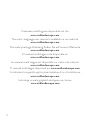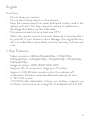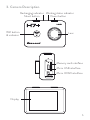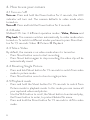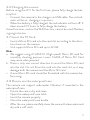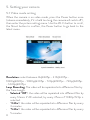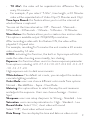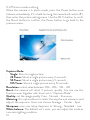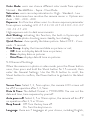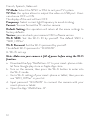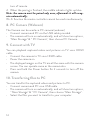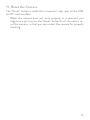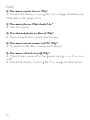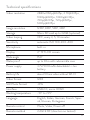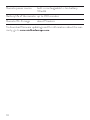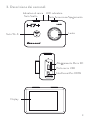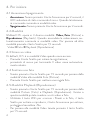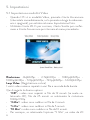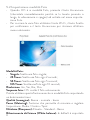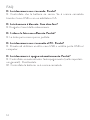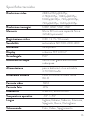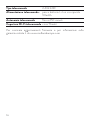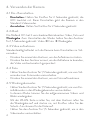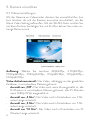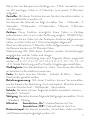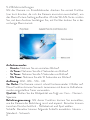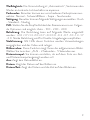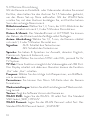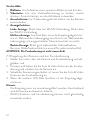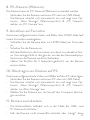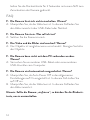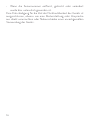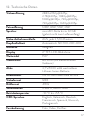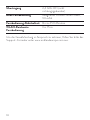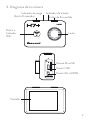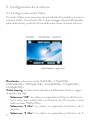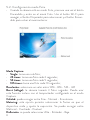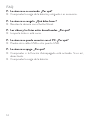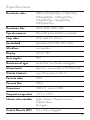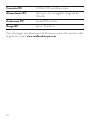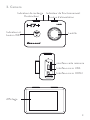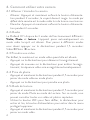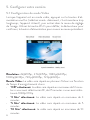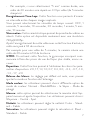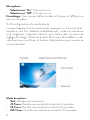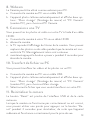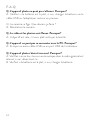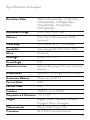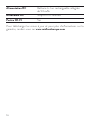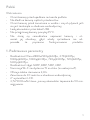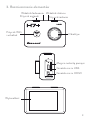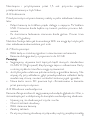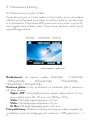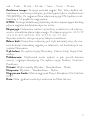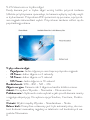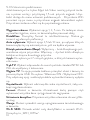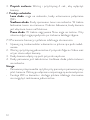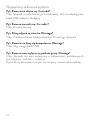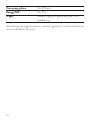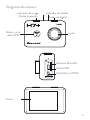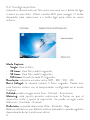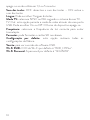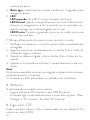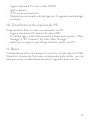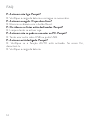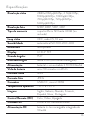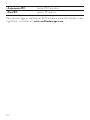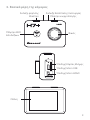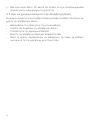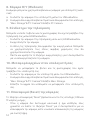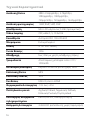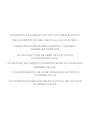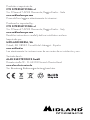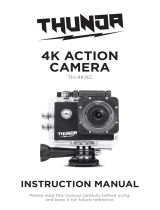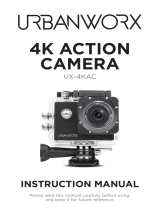2
Il manuale multilingua e disponibile sul sito
www.midlandeurope.com
The multi-language user manual is available on our website
www.midlandeurope.com
Die mehrsprachige Anleitung finden Sie auf unserer Webseite
www.midlandeurope.com
El manual multilingue esta disponible en
www.midlandeurope.com
Le manuel multi langue est disponible sur notre site internet
www.midlandeurope.com
O manual multilingua disponivel em www.midlandeurope.com
Το πολύγλωσσο εγχειρίδιο χρήσης είναι διαθέσιμο στην ιστοσελίδα μας
www.midlandeurope.com
Instrukcja w wielu językach dostępna na stronie
www.midlandeurope.com

3
English
Cautions
• Do not drop your camera.
• Do not place heavy objects on the camera.
• Keep the camera away from water and liquids (unless used in the
waterproof case). This may cause the camera to malfunction.
• Recharge the battery via the USB cable.
• The camera should not be in heat over 65°C.
• When the camera cannot work well, please don’t disassemble it
by yourself, if your behavior cause damage, the original factory
will not undertake responsibility and the warranty will become
void.
1. Key Features
• Video resolution: 2880x2160p@24fps, 2.7K@30fps,
1080p@60fps, 1080p@30fps, 720p@120fps, 720@60fps,
1440p@30fps
• Image resolution: 12MP, 8MP, 5MP, 3MP
• Supports Wi-Fi connection, range up to 15 meters
• Supports 2.4G Wireless remote control (no waterproof)
• Underwater 30meters when bundled with waterproof case
• 2” TFT LCD screen
• 3.7V/1000mAh detachable Lithium-ion battery, supports up
to 90min continuously recording (Wi-Fi disabled and LCD o).

4
2. What’s in the box
• Camera
• Remote control
• Waterproof case
• Frame
• 90° mount
• Tripod mont
• Curved mount
• Flat mount
• 3M double side adhesive
• Quick release mount
• USB Cable
• Screw

5
3. Camera Description
Recharging indicator Working status indicator
Shoot button Power button
Wifi button
& indicator
Lens
Memory card interface
Micro USB interface
Micro HDMI interface
Display

6
4. How to use your camera
4.1 Turn on / o
Turn on: Press and hold the Power button for 2 seconds, the LED
indicator will turn red. The camera defaults to video mode when
turned on.
Turn o: Press and hold the Power button for 2 seconds.
4.2 Modes
Midland H7+ has 3 dierent operative modes: Video, Picture and
Play back. The camera switches automatically to video mode when
turned on. To switch to dierent modes you have to press Shoot but-
ton for 1,5 seconds: Video Picture Playback
4.3 Take a Video
By default, the camera is on video mode when it is turned on.
• Press Shoot button once to start recording;
• Press Shoot button again to stop recording, the video clip will be
automatically saved.
4.4 Shooting Single Picture
• Press and hold Shoot button for 1.5 seconds to switch from video
mode to picture mode.
• Press Shoot button once to shoot a single picture.
4.5 Playback mode
• Press and hold the Shoot button for 1.5 seconds to switch from
Picture mode to playback mode. In this mode you can review all
your captured videos and photos.
• Use the WiFi button to scroll, the Shoot button to enter and play,
the Power button to enter, to protect/delete file menu.
• Press and hold the Shoot button for 1.5 seconds to shift to video
mode.

7
4.6 Charging the camera
Before using the H7+ for the first time, please fully charge the bat-
tery first.
• Connect the camera to the charger via USB cable. The red indi-
cator will be on, charging is in process.
• When the battery is fully charged, the red indicator will turn o. It
takes around 3.5 hours to fully charge the battery.
Some functions, such as the WiFi function, cannot be used if battery
is going to be low.
4.7 Insert the TF Card
• Insert a Micro SD card into the card slot according to the direc-
tion shown on the camera.
• Unit supports Micro SD card up to 32 GB.
Note:
a. We suggest using ≥CLASS 10 (High speed) Micro SD card for
smoothly shooting purpose. Lower CLASS of Micro SD Card
may cause video jammed.
b. There is only one correct direction to insert the Micro SD card
into the slot. Do not force the card into the card slot, as it may
damage both the camera and the Micro SD card.
c. A new Micro SD card should be formatted with the camera be-
fore using.
4.8 How to use the waterproof case
The camera can support underwater 30meters if mounted in the
waterproof case.
• Ensure the case is dry and clean
• Open the waterproof case latch.
• Insert the camera properly.
• Close the waterproof case buckle.
• After the use, please carefully clean the case with clean water and
dry with a soft cloth.

8
5. Setting your camera
5.1 Video mode setting
When the camera is on video mode, press the Power button once
(release immediately, if it is held too long, the camera will switch o),
then enter the picture setting menu. Use the Wi-Fi button to scroll,
the Shoot button to confirm, the Power button to go back to the
latest menu.
Resolution: select between 4k@24fps - 2.7k@30fps -
1080p@60fps - 1080p@30fps - 720p@120fps - 720p@60fps
- 1440p@30fps
Loop Recording: The video will be separated into dierence files by
the Time Length.
• Selected “O”: the video will be separated into dierent files by
every 12mins if 4K selected; by every 25mins if 1080p/720p is
selected.
• “3 Min”: the video will be separated into dierence files by every
3 minutes.
• “5 Min”: the video will be separated into dierence files by every
5 minutes.

9
• “10 Min”: the video will be separated into dierence files by
every 10 minutes.
• For example, if you select “5 Min”, time length, a 20 Minutes
video will be separated into 4 Video Clips (5 Minutes each Clip).
Time-lapse Record: this feature allows you to set the intervals at
which a frame is captured.
You can set the time intervals as: O - 1Second - 5Seconds -
10Seconds - 30Seconds - 1 Minute - 5 Minutes - 10 Minutes
Slow Motion: this feature allows you to create a slow motion video.
This option is available only at 720@120fps resolution.
After recording a video with this feature ON, the video will be
played at 1:4 speed ratio.
For example, recording for 5 minutes the unit creates a 20 minute
video slowed by 1:4 ratio
GYRO: activating this function, the built-in Gyroscope will start to
make the video shooting more steadily, less shaking.
Exposure: this function allows users to choose exposure parameter
from options including +2.0 +1.7 +1.3 +1.0 +0.7 +0.3 0.0 -0.3 -0.7
-1.0 -1.3 -1.7 -2.0
High exposure suits to dark environments.
White balance: The default set is auto, you can adjust the mode as
concrete lighting condition.
Color Mode: users can choose dierent color mode from options:
Normal - Black&White - Sepia - Dive Mode
Metering: this option allows to select the way the unit measures
and adjusts the exposure. Users can choose Average - Center -
Spot
Sharpness: users can setup sharpness to: Strong - Standard - Low
Saturation: users can setup saturation to: High - Standard - Low
Record Audio: Select “On”, shoot video with sound
Select “O”, shoot video without sound.
Date Stamp: You can display the time and date on video or not.

10
5.2 Picture mode setting
When the camera is in photo mode, press the Power button once
(release immediately, if it is held too long, the camera will switch o),
then enter the picture setting menu. Use the Wi-Fi button to scroll,
the Shoot button to confirm, the Power button to go back to the
previous menu.
Capture Mode:
• Single: Shoot a single picture;
• 2S Timer: Shoot a single picture every 2 seconds;
• 5S Timer: Shoot a single picture every 5 seconds;
• 10S Timer: Shoot a single picture every 10 seconds;
Resolution: select value between 12M - 8M - 5M - 3M
Burst: the camera will shoot 3 pictures quickly. You can use this
function even together with timer set in “Capture Mode”.
Quality: set the image quality: Fine - Normal - Economy.
Metering: this option allows to select the way the unit measures and
adjusts the exposure. Users can choose Average - Center - Spot
Sharpness: users can setup sharpness to: Strong - Standard - Low
White balance: The default set is auto, you can adjust the mode as
concrete lighting condition.

11
Color Mode: users can choose dierent color mode from options:
Normal - Black&White - Sepia - Dive Mode
Saturation: users can setup saturation to: High - Standard - Low
ISO: to determine how sensitive the camera sensor is. Options are:
Auto - 100 - 200 - 400
Exposure: this function allows users to choose exposure parameter
from options including +2.0 +1.7 +1.3 +1.0 +0.7 +0.3 0.0 -0.3 -0.7
-1.0 -1.3 -1.7 -2.0
High exposure suits to dark environments.
Anti Shaking: activating this function, the built-in Gyroscope will
start to make photo shooting more steadily, less shaking.
Quick Review: show quickly the taken picture. Select OFF - 2 sec-
onds - 5 seconds
Date Stamp: display the time and date on pictures or not;
• O: does not display date & time on pictures;
• Date: displasy date on pictures
• Date/Time: displays date & time on pictures.
5.3 General Settings
When the camera is in photo or video mode, press the Power button
once, then press and hold the Shoot button for 1.5 seconds, then
enter the General Settings. Use the Wi-Fi button to scroll, the
Shoot button to confirm, the Power button to go back to the latest
menu.
Screen Save: Select 1, 3, 5min option, the camera LCD screen will
be o if no operation after 1, 3, 5min.
Date & Time: The default format is YY/DD/MM. You can set the
date and time, time sequence by yourself.
Auto power o: Select 3, 5 or 10min option, the camera will be o if
no operation after 3, 5 or 10 min.
Beep Sound: O: Turn the key tone o.
On: Turn the key tone on.
Language: there are 7 languages at your choice, including English,

12
French, Spanish, Italian ect.
TV Mode: Select the NTSC or PAL to suit your TV system.
TV Out: this option allows to output the video on USB port. Users
can choose OFF or ON.
The display of the unit will turn OFF.
Frequency: Select correct light frequency to avoid strobing.
Format: You can format the TF card on camera.
Default Setting: this operation will return all the menu settings to
factory defaults.
Version: you can check your camera OSD software version
Wi-Fi SSID: Set the Wi-Fi ID by yourself. The default SSID is
“WIFI_H7Plus”.
Wi-Fi Password: Set the Wi-Fi password by yourself.
The default Wi-Fi password is “12345678”.
6. Wi-Fi set-up
Note: Make sure your camera is full of power before using the Wi-Fi
function.
a. Download the App “MelifeCam-I3” to your smart-phone or tab-
let from Google play store or Apple App store.
b. Turn on the camera, then press the Wi-Fi button to enter into
the Wi-Fi mode.
c. Go to Wi-Fi setting of your smart-phone or tablet, then you can
see “WIFI_H7Plus” in your list.
d. Input password “12345678” to connect the camera with your
smart-phone or tablet.
e. Open the App “MelifeCam-I3”.

13
D
A
B
C
7. Remote Control
A. Picture key
B. Video key
C. Power O key
D. Indicator
Note: before using the remote control, please charge its battery.
1. Picture key: Press once to take a single picture.
2. Video key: Press once to start recording a video, press again to
stop.
3. Power o key: Press and hold for 4 seconds to turn o the cam-
era.
4. Indicator function:
Left indicator: when the Wi-Fi is connected, it flickers blue;
Middle indicator: When paired, the light is blue;
During charging, the light is red;
During charging when camera is on, the light is
purple;
Right indicator: When video recording, it flickers green;
When a picture is captured, it flickers once for each single picture.
7.1 Pairing your camera and remote control
1. Make sure your camera and remote control are fully charged.
2. Press and hold the “Photo” & “Video” buttons of the remote at
the same time, and turn the camera on.
3. When the camera turns on, release the “Picture”&”Video” but-

14
tons of remote.
4. When the pairing is finished, the middle indicator lights up blue.
Note: the camera must be paired only once, afterwards it will recog-
nize automatically;
Wi-Fi function & remote controller cannot be used simultaneously.
8. PC Camera (Webcam)
The Camera can be used as a PC camera (webcam)
• Connect camera and PC via the USB cable provided.
• The camera will turn on automatically, and will show two options,
“Mass Storage” & “ PC Camera”, then choose PC Camera.
9. Connect with TV
You can playback captured videos and pictures on TV via a HDMI
cable.
• Connect the camera to TV via a HDMI cable.
• Power the camera on.
• The displayed images on the TV are all the same with the camera
screen. You can operate same as the camera also.
• Press and hold the Power button for 2 seconds to turn o the
camera.
10. Transferring files to PC
You can transfer the captured videos and pictures to PC.
• Connect camera and PC via a USB cable.
• The camera will turn on automatically, and will show two options,
“ Mass Storage” & “ PC Camera”, then choose “Mass Storage”.
• Select the files you want to transfer to your computer.

15
11. Reset the Camera
The “Reset” button is under the connector’s cap, near to the USB
and TF card interface.
• When the camera does not work properly or is jammed, you
might use a pin to press the “Reset” button for 2 seconds to re-
set the camera, so that you can restart the camera for properly
shooting.

16
FAQ
Q: The camera cannot turn on. Why?
A: Check if the battery is running flat, if yes, charge the battery via
USB cable or AC adaptor first.
Q: The camera freezes. What should I do ?
A: reset the camera.
Q: The video and photos are blurred. Why?
A: The lens may be dirty, please clean the lens.
Q: The camera cannot connect with PC. Why?
A: Try another USB cable or computer USB port.
Q: The camera will auto turn o. Why?
A: Check if auto power o in the general setting is on, if so, turn
it o.
B. Check if the battery is running flat, if so, charge the battery first.

17
Technical specifications
Video resolution 2880x2160p@24fps, 2.7K@30fps,
1080p@60fps, 1080p@30fps,
720p@120fps, 720p@60fps,
1440p@30fps
Image resolution 12MP, 8MP, 5MP, 3MP
Storage Micro SD card up to 32GB (optional)
Video looping OFF, every 3, 5, 10 minutes
Sensitivity automatic ISO 100-200-400
Microphone built-in
Display 2” TFT LCD screen
Wide angle 150°
Waterproof up to 30m with submersible case
Power supply 3.7V/1000mAh detachable Li-Ion
battery
Battery life about 90min video without WI-FI
Video format MP4
Still Photo format .JPG
Interface USB 2.0, micro HDMI
Working temperature -10° to +55°
Language English, Italian, German, French, Span-
ish, Russian, Portuguese
Remote control Photo, Video, Power o
Remote method 2.4GHz RF (direction no limited)
Page is loading ...
Page is loading ...
Page is loading ...
Page is loading ...
Page is loading ...
Page is loading ...
Page is loading ...
Page is loading ...
Page is loading ...
Page is loading ...
Page is loading ...
Page is loading ...
Page is loading ...
Page is loading ...
Page is loading ...
Page is loading ...
Page is loading ...
Page is loading ...
Page is loading ...
Page is loading ...
Page is loading ...
Page is loading ...
Page is loading ...
Page is loading ...
Page is loading ...
Page is loading ...
Page is loading ...
Page is loading ...
Page is loading ...
Page is loading ...
Page is loading ...
Page is loading ...
Page is loading ...
Page is loading ...
Page is loading ...
Page is loading ...
Page is loading ...
Page is loading ...
Page is loading ...
Page is loading ...
Page is loading ...
Page is loading ...
Page is loading ...
Page is loading ...
Page is loading ...
Page is loading ...
Page is loading ...
Page is loading ...
Page is loading ...
Page is loading ...
Page is loading ...
Page is loading ...
Page is loading ...
Page is loading ...
Page is loading ...
Page is loading ...
Page is loading ...
Page is loading ...
Page is loading ...
Page is loading ...
Page is loading ...
Page is loading ...
Page is loading ...
Page is loading ...
Page is loading ...
Page is loading ...
Page is loading ...
Page is loading ...
Page is loading ...
Page is loading ...
Page is loading ...
Page is loading ...
Page is loading ...
Page is loading ...
Page is loading ...
Page is loading ...
Page is loading ...
Page is loading ...
Page is loading ...
Page is loading ...
Page is loading ...
Page is loading ...
Page is loading ...
Page is loading ...
Page is loading ...
Page is loading ...
Page is loading ...
Page is loading ...
Page is loading ...
Page is loading ...
Page is loading ...
Page is loading ...
Page is loading ...
Page is loading ...
Page is loading ...
Page is loading ...
Page is loading ...
Page is loading ...
Page is loading ...
Page is loading ...
Page is loading ...
Page is loading ...
Page is loading ...
Page is loading ...
Page is loading ...
Page is loading ...
Page is loading ...
Page is loading ...
Page is loading ...
Page is loading ...
Page is loading ...
Page is loading ...
Page is loading ...
Page is loading ...
Page is loading ...
Page is loading ...
Page is loading ...
Page is loading ...

RED
IT / RSM
Cte International Srl dichiara che il prodotto è conforme ai requisiti essenziali e
alle disposizioni della Direttiva 2014/53/UE. La Dichiarazione di conformità si
può scaricare dal sito http://www.midlandeurope.com/it/pagina/10090-certi-
fications
GB / CY / MT
Hereby Cte International Srl declares that this product is in compliance with the
essential requirements and other relevant provisions of Directive 2014/53/UE.
The declaration of conformity is available on the web site http://www.midland-
europe.com/it/pagina/10090-certifications
AT / DE / CH / LI
Hiermit erklärt Cte International Srl, dass das Produkt die grundlegenden An-
forderungen und anderen relevanten Bestimmungen der Richtlinie 2014/53/
UE. Die Konformitätserklärung ist unter folgendem Link verfügbar: http://www.
midlandeurope.com/it/pagina/10090-certifications
ES
CTE International SRL. declara, bajo su responsabilidad, que este aparato cum-
ple con lo dispuesto en la Directiva 2014/53/UE, del Parlamento Europe. La
Declaración de Conformidad está disponible en http://www.midlandeurope.
com/it/pagina/10090-certifications
FR / LU / CH
Par la présente Cte International Srl déclare que le modèle est conforme aux
exigences essentielles et autres dispositions pertinentes de la directive 2014/53/
UE. La déclaration de conformité est disponible sur le site internet http://www.
midlandeurope.com/it/pagina/10090-certifications
PT
A CTE INTERNATIONAL declara que este aparelho cumpre com o disposto
na Directiva 2014/53/UE do Parlamento Europeu. A Declaração de Conform-
idade está disponível no sitio na Internet em http://www.midlandeurope.com/it/
pagina/10090-certifications
GR
Με το παρών, η Cte International Srl δηλώνει οτι το όνομα του μοντέλου
συμμορφώνεται ως προς τις βασικές απαιτήσεις και άλλες σχετικές διατάξεις
του Κανονισμού 2014/53/UE. Η δήλωση συμμόρφωσης είναι διαθέσιμη στην
ιστοσελίδα http://www.midlandeurope.com/it/pagina/10090-certifications
NL
Hierbij verklaard CTE International Srl dat dit model voldoet aan de essentiële
eisen en andere relevante bepalingen van richtlijn 2014/53/UE. De verklaring
van conformiteit is beschikbaar op de website http://www.midlandeurope.com/
Page is loading ...
Page is loading ...

L’APPARATO È DI LIBERO USO IN TUTTI I PAESI EUROPEI.
THE EQUIPMENT IS FREE USE IN ALL UE COUNTRIES.
DIESES PRODUKT KANN IN ALLEN EULÄNDERN
VERWENDET WERDEN.
EL PRODUCTO ES DE LIBRE USO EN TODOS
LOS PAÍSES DE LA UE.
CE PRODUIT EST LIBRE D’UTILISATION DANS TOUS LES PAYS
MEMBRE DE L’UE.
O EQUIPAMENTO É DE LIVRE UTILIZAÇÃO EM TODOS
OS PAISES DA UE
ΤΟ ΠΡΟΪΌΝ ΚΑΙ ΕΊΝΑΙ ΕΛΕΎΘΕΡΗ Η ΧΡΉΣΗ ΤΟΥ ΣΕ ΌΛΕΣ
ΤΙΣ ΧΏΡΕΣ ΤΗΣ Ε.Ε.
Page is loading ...
Page is loading ...
-
 1
1
-
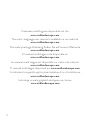 2
2
-
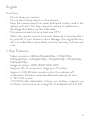 3
3
-
 4
4
-
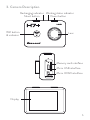 5
5
-
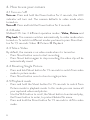 6
6
-
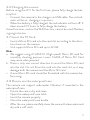 7
7
-
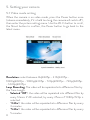 8
8
-
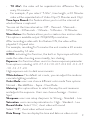 9
9
-
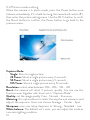 10
10
-
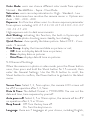 11
11
-
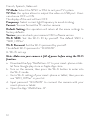 12
12
-
 13
13
-
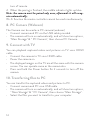 14
14
-
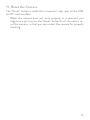 15
15
-
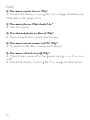 16
16
-
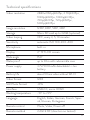 17
17
-
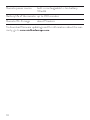 18
18
-
 19
19
-
 20
20
-
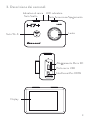 21
21
-
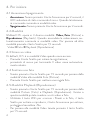 22
22
-
 23
23
-
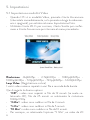 24
24
-
 25
25
-
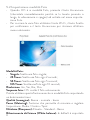 26
26
-
 27
27
-
 28
28
-
 29
29
-
 30
30
-
 31
31
-
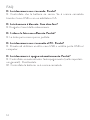 32
32
-
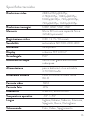 33
33
-
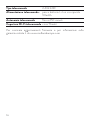 34
34
-
 35
35
-
 36
36
-
 37
37
-
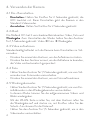 38
38
-
 39
39
-
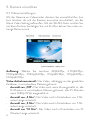 40
40
-
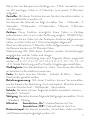 41
41
-
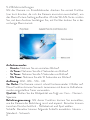 42
42
-
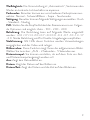 43
43
-
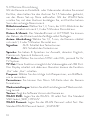 44
44
-
 45
45
-
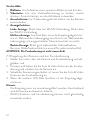 46
46
-
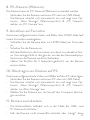 47
47
-
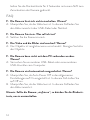 48
48
-
 49
49
-
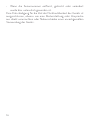 50
50
-
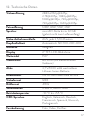 51
51
-
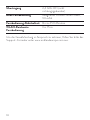 52
52
-
 53
53
-
 54
54
-
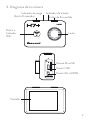 55
55
-
 56
56
-
 57
57
-
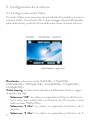 58
58
-
 59
59
-
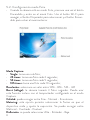 60
60
-
 61
61
-
 62
62
-
 63
63
-
 64
64
-
 65
65
-
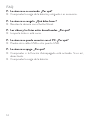 66
66
-
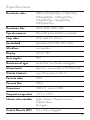 67
67
-
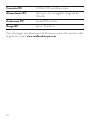 68
68
-
 69
69
-
 70
70
-
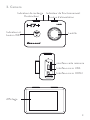 71
71
-
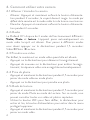 72
72
-
 73
73
-
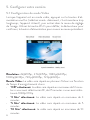 74
74
-
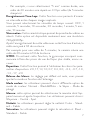 75
75
-
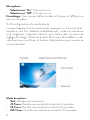 76
76
-
 77
77
-
 78
78
-
 79
79
-
 80
80
-
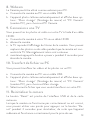 81
81
-
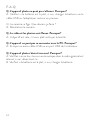 82
82
-
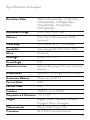 83
83
-
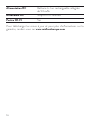 84
84
-
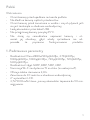 85
85
-
 86
86
-
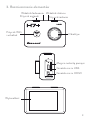 87
87
-
 88
88
-
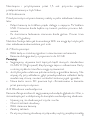 89
89
-
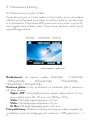 90
90
-
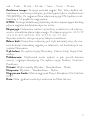 91
91
-
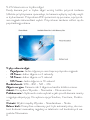 92
92
-
 93
93
-
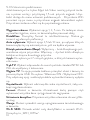 94
94
-
 95
95
-
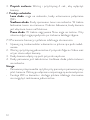 96
96
-
 97
97
-
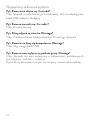 98
98
-
 99
99
-
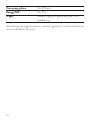 100
100
-
 101
101
-
 102
102
-
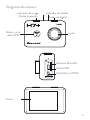 103
103
-
 104
104
-
 105
105
-
 106
106
-
 107
107
-
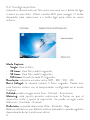 108
108
-
 109
109
-
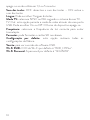 110
110
-
 111
111
-
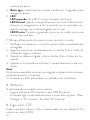 112
112
-
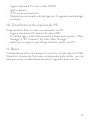 113
113
-
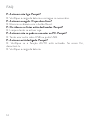 114
114
-
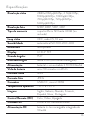 115
115
-
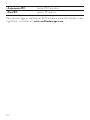 116
116
-
 117
117
-
 118
118
-
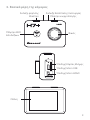 119
119
-
 120
120
-
 121
121
-
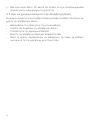 122
122
-
 123
123
-
 124
124
-
 125
125
-
 126
126
-
 127
127
-
 128
128
-
 129
129
-
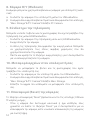 130
130
-
 131
131
-
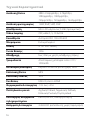 132
132
-
 133
133
-
 134
134
-
 135
135
-
 136
136
-
 137
137
-
 138
138
-
 139
139
-
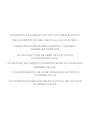 140
140
-
 141
141
-
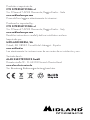 142
142
Midland H7+ WIFI Action Kamera, Ultra HD 4K User manual
- Type
- User manual
- This manual is also suitable for
Ask a question and I''ll find the answer in the document
Finding information in a document is now easier with AI
in other languages
- italiano: Midland H7+ WIFI Action Kamera, Ultra HD 4K Manuale utente
- français: Midland H7+ WIFI Action Kamera, Ultra HD 4K Manuel utilisateur
- español: Midland H7+ WIFI Action Kamera, Ultra HD 4K Manual de usuario
- Deutsch: Midland H7+ WIFI Action Kamera, Ultra HD 4K Benutzerhandbuch
- português: Midland H7+ WIFI Action Kamera, Ultra HD 4K Manual do usuário
- polski: Midland H7+ WIFI Action Kamera, Ultra HD 4K Instrukcja obsługi
Related papers
-
Midland H9 Owner's manual
-
Midland H5+ Ultra HD 4k Action Kamera User manual
-
Midland H7 User manual
-
Midland Wireless RV Installation guide
-
Midland H9 User manual
-
Midland C1332 Owner's manual
-
Midland Street Guardian Flat, Dashcam Kamera Owner's manual
-
Midland H180 Videokamera, 180° Full HD Owner's manual
-
Midland Street Guardian + User manual
-
Midland Street Guardian GPS+, Dashcam Kamera Owner's manual
Other documents
-
Rollei Actioncam 5s Plus User manual
-
Rollei Actioncam 5s Plus Owner's manual
-
Rollei Actioncam 5s Plus User manual
-
Tronje DIMIKA User manual
-
National Geographic 4K Action Camera Owner's manual
-
Pyle GDV485SL Owner's manual
-
Avidsen CAMERA SECURITE EXT FIXE Owner's manual
-
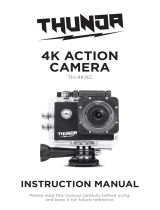 Thunda TH-4KAC User manual
Thunda TH-4KAC User manual
-
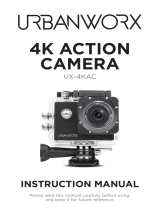 Urbanworx UX-4KAC User manual
Urbanworx UX-4KAC User manual
-
Rollei Actioncam 6s Plus User manual