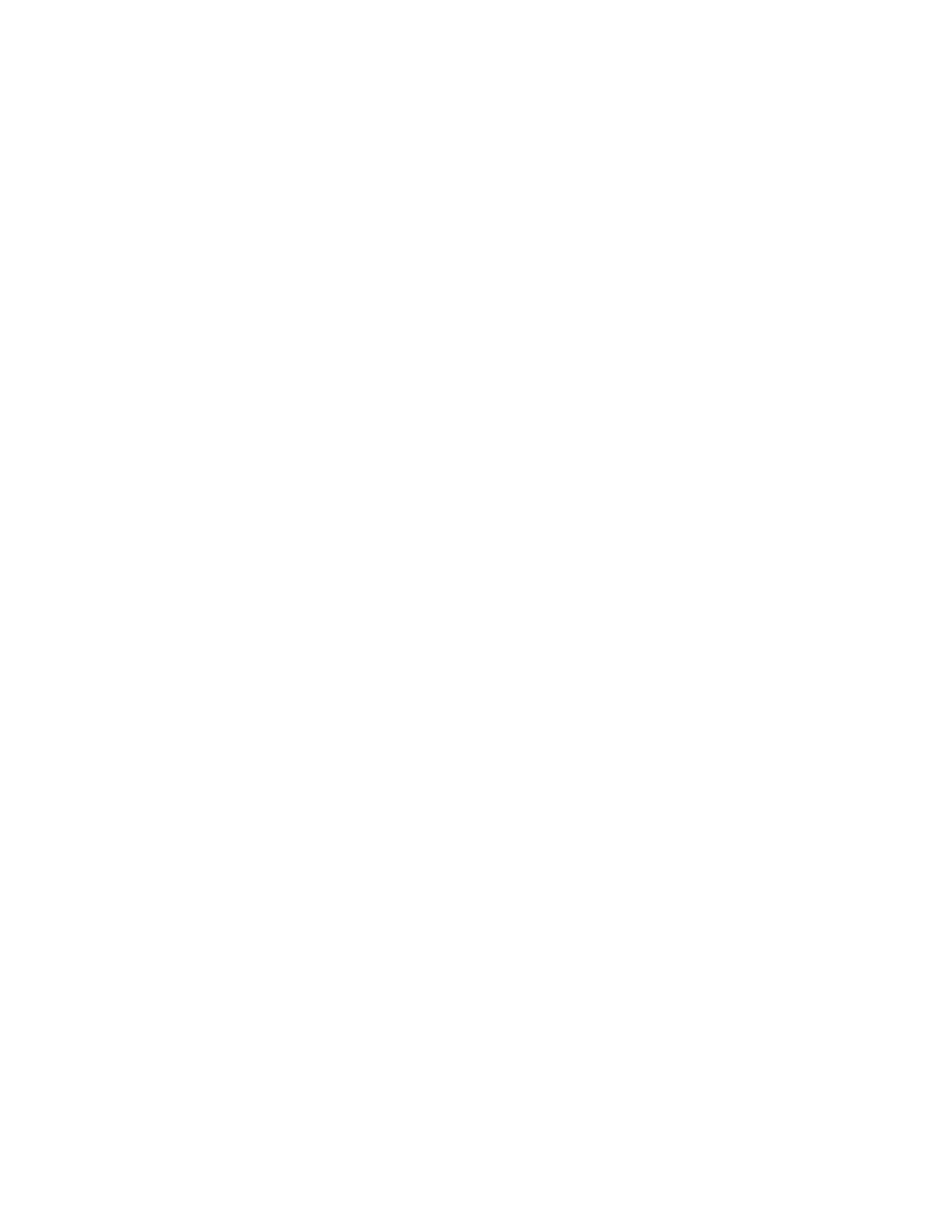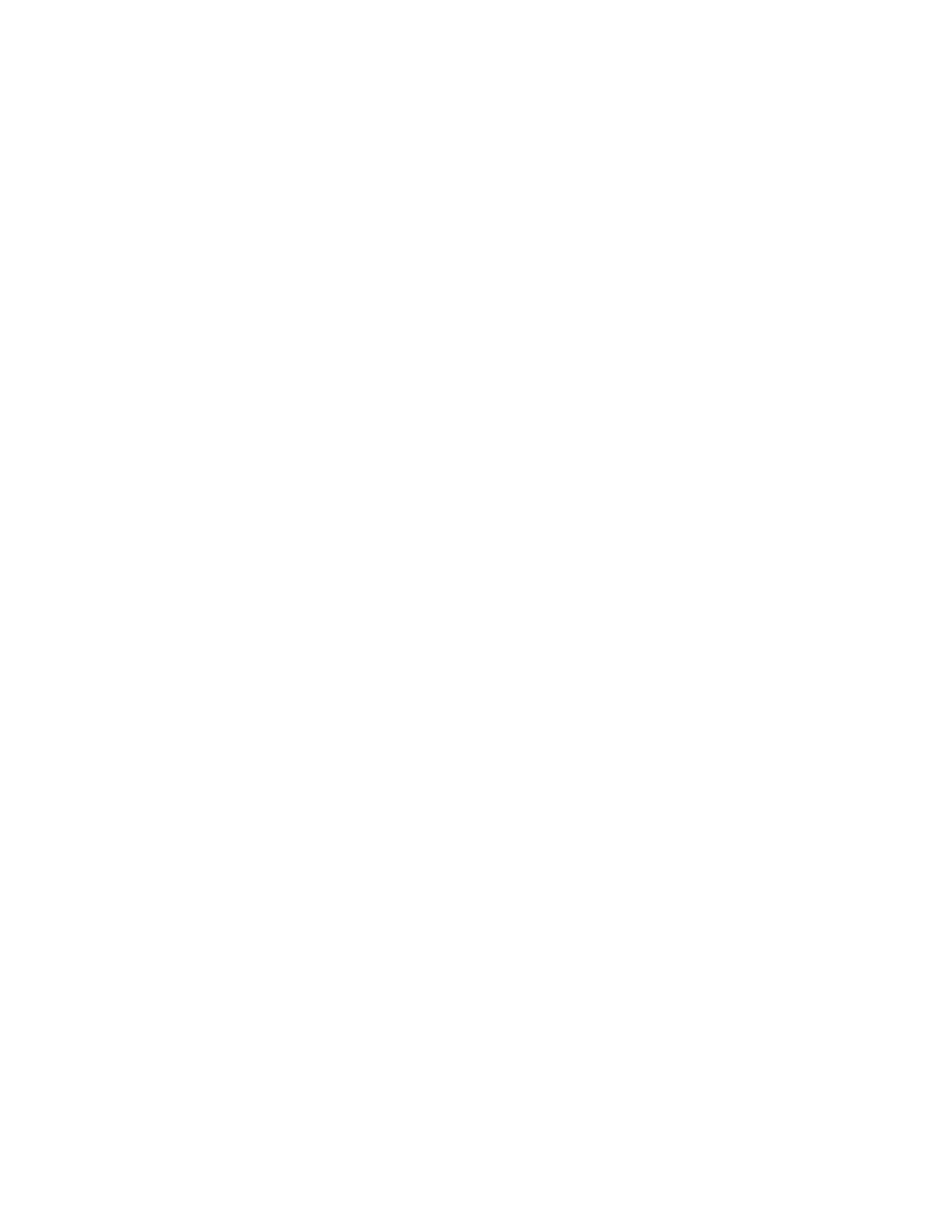
PDL Reference Guide for Xerox
®
AltaLink
®
Products 15
• Use one of the following methods to specify media selection:
– Describe the media attributes with size, color, and type to allow the device to select the
matching source tray. If this media description method is used, leave the tray source
command out of the job, or set to Auto. If not, the tray source command takes
precedence over the tray selection capabilities of the device.
– Indicate the tray source for the job. If the tray source command is used, the system
automatically defaults paper type to the defined SYSTEM DEFAULT unless specified
otherwise. This prevents inadvertent use of special paper types. To override, include a
paper type specification of UNSPECIFIED in the job.
DSC/PS Dependencies/Caveats
• All %% commands (DSC comments) must be in the first 64KB of the job.
• WorkCentre and ColorQube devices support PostScript resolutions up to and including 1800
x 1800. Some PostScript jobs may not print if the high resolution is indicated. If this occurs,
print the same job at a lower resolution.
• The following media sizes do not print duplex and do not support staple commands: A6, B6,
5 x 7" Postcard (4.5 x 6"), envelopes and any custom sized media where the page width is
less than 5.5". A request to duplex or staple these media sizes is ignored.
• Jobs that indicate Transparencies, Labels, Envelopes or Tab-Stock do not support duplex
commands. The duplex print request is ignored when any of these media types are used.
• When printing an odd number of pages in a document with duplex front and back imaged
covers, the printer always prints on both sides of the front and back covers. The remaining
pages print on the document body media type and color with a blank page inserted to allow
an image on both sides of the back cover.
• When using the Blank Front or the Blank Front and Back Cover command, the Cover Media
Size command is optional. If the Cover Media Size command is not in the PDL, the printer
assumes the cover media size as that of the document body.
• Use one of the following methods to specify media selection (where applicable):
– Describe the media attributes with size, color, and type to allow the device to select the
matching source tray. If this media description method is used, leave the tray source
command out of the job, or set to Auto. If not, the tray source command takes
precedence over the tray selection capabilities of the device.
– Indicate the tray source for the job. If the tray source command is used, the system
automatically defaults paper type to the defined SYSTEM DEFAULT unless specified
otherwise. This prevents inadvertent use of special paper types. To override, include a
paper type specification of UNSPECIFIED in the job.