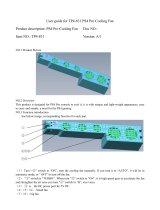Page is loading ...

Europe, Middle East
ENGLISH
FRANÇAIS
DEUTSCH
NEDERLANDS
ITALIANO
ESPAÑOL
PORTUGUÊS
РУССКИЙ
ΕΛΛΗΝΙΚΑ
TÜRKÇE
POLSKI
ﺔﻴﺑﺮﻌﻟا
North America/
Norteamérica
ENGLISH
FRANÇAIS
ESPAÑOL
Latin America/
América Latina
ENGLISH
ESPAÑOL
PORTUGUÊS
Asia Pacic
ENGLISH
ENGLISH

1/12
Compatible: PlayStation®3 / PlayStation®4
User Manual
TECHNICAL FEATURES
1 2 UP and DOWN digital paddle shifters
2 Action buttons
3 LED
4 SELECT/START buttons on PS3™
and SHARE/OPTIONS buttons on PS4™
5 PS button
6 D-pad
7 PS4/PS3 USB sliding switch

2/12
8 Pedal set’s male connector
9 Female connector for pedal set
10 Wheel’s USB connector
11 Fastening screw
12 Table/desk mounting system
For safety reasons, never use the pedal set with bare feet
or while wearing only socks on your feet.
THRUSTMASTER® DISCLAIMS ALL RESPONSIBILITY IN THE EVENT OF INJURY RESULTING
FROM USE OF THE PEDAL SET WITHOUT SHOES.

3/12
INSTALLING THE WHEEL
Attaching the wheel to a table or desk
- Place the wheel on the edge of a table or other flat surface.
- Place the fastening screw (11) inside the table/desk mounting system (12), and screw the unit
(counterclockwise) into the large screw thread on the underside of the wheel, until the wheel is perfectly
stable.
WARNING: Never attempt to screw in the fastening screw (11) without the table/desk
mounting system (12) in place!
(Doing so may damage your wheel.)
INSTALLATION
REMOVAL
To tighten:
Turn the fastening screw (11)
counterclockwise
To untighten:
Turn the fastening screw (11)
clockwise
Connecting the pedal set to the wheel
Connect the pedal set’s male connector (8) to the wheel’s female connector (9), located at the back of the
wheel’s base.

4/12
PLAYSTATION®3
INSTALLATION ON PLAYSTATION®3
1. Set the wheel’s USB sliding switch (7) to the PS3 position.
2. Connect the wheel’s USB connector (10) to one of the console’s USB ports.
3. Power on your console.
4. Start up your game.
You are now ready to play!
PLAYSTATION®3 MAPPING
USING THE PS BUTTON (5)
Your wheel’s PS button lets you exit your games and access the menus on your PlayStation®3 system.
CONFIGURING THE PEDAL SET ON PLAYSTATION®3
On PlayStation®3, the accelerator and brake controls function as follows:
* Accelerator = R2 trigger
* Brake = L2 trigger

5/12
AUTOMATIC GAMEPAD CONTROLLER EMULATION ON PLAYSTATION®3
In PlayStation®3 games only, the T80 Racing Wheel automatically emulates the official gamepad
controller. The wheel is therefore compatible with most racing games.
- To change the mapping, go to the game’s OPTIONS menu, and then select CONTROLLER
SETTINGS.
- To change the sensitivity of the wheel’s steering, use the wheel’s Sensitivity Adjustment function,
described below.
ADJUSTING THE WHEEL’S SENSITIVITY
(on PlayStation®3 only)
On PS3, there are 3 available sensitivity modes for your wheel’s steering:
- NORMAL
- MEDIUM
- HIGH
• To change the wheel’s steering sensitivity:
Simultaneously press and release the D-pad (6) + the 2 UP and DOWN paddle shifters (1):
- The wheel’s LED (3) changes color according to the selected sensitivity level.
- The wheel’s steering is now either more or less sensitive.
WHEEL’S STEERING SENSITIVITY
LED COLOR
NORMAL
RED
MEDIUM
ORANGE
HIGH
GREEN
• Internal memory for saving the wheel's steering sensitivity:
The steering sensitivity level that you have chosen is automatically saved in the product’s internal
memory, even when the console is powered off or the wheel is disconnected.
Therefore, there’s no need to change the sensitivity level again every time you start up a game.
IMPORTANT NOTES REGARDING PLAYSTATION®3
- Always set the wheel’s USB sliding switch (7) to the PS3 position before connecting the wheel to the
console.
- In 1 player mode: if your official PlayStation®3 gamepad controller is powered on, you must switch it to
controller port 2 in order for your wheel to be functional.
- On PlayStation®3, the wheel is only compatible with PlayStation®3 games, and will not function with
Playstation®2 games.
- In some racing games, don’t hesitate to test out your wheel’s 3 steering sensitivity modes, to optimize
its precision and responsiveness.

6/12
CONFIGURATION PROCEDURE FOR GRAN TURISMO® ON PS3
In this game, by default, acceleration and braking are not assigned to the R2/L2 controls, and gear
shifting is not assigned to the R1/L1 controls (which is the case for the T80 Racing Wheel’s pedal set and
UP/DOWN paddle shifters).
Procedure to configure and optimize the wheel:
(This procedure only needs to be carried out once, as the changes will then automatically be saved in the
game.)
1) Start up your game.
2) Go to the OPTIONS menu.
3) Go to the HARDWARE / GAMEPAD CHANGE BUTTON ASSIGNMENTS menu.
(by clicking on the symbol depicting the gamepad and the cross)
4) Configure your controller as follows:
• Accelerate on R2
• Brake on L2
• Gear Up on R1
• Gear Down on L1
• Rear View on L3 and/or R3
• Left & Right View on D-Pad Left & Right
5) Click OK (in the lower-right part of your screen).
6) Return to the main menu to select the race track of your choice.
You are now ready to play!
Note: there are 3 available sensitivity modes for your wheel’s steering (Normal, Medium or High).
In order to enjoy optimal precision in Gran Turismo® on PS3™, we recommend that you select either
Medium or High sensitivity, according to your taste.

7/12
PLAYSTATION®4
INSTALLATION ON PLAYSTATION®4
1. Set the wheel’s USB sliding switch (7) to the PS4 position.
2. Connect the wheel’s USB connector (10) to one of the console’s USB ports.
3. Power on your console.
4. Start up your game.
You are now ready to play!
PLAYSTATION®4 MAPPING
USING THE PS BUTTON (5)
Your wheel’s PS button lets you:
- switch between the official gamepad controller and the wheel (which is necessary in order for the
wheel to be enabled),
- exit your games and access the menus on your PlayStation®4 system.
IMPORTANT NOTES REGARDING PLAYSTATION®4
- Always set the wheel’s USB sliding switch (7) to the PS4 position before connecting the wheel to the
console.

8/12
AUTOMATIC WHEEL EMULATION ON PLAYSTATION®4
In PlayStation®4 games only, the T80 Racing Wheel is recognized as a real wheel and not as a
gamepad, for better responsiveness and enhanced precision.
- To change the mapping, go to the game’s OPTIONS menu, and then select WHEEL SETTINGS.
- To change the sensitivity of the wheel’s steering, go to the game’s OPTIONS menu, and then select
WHEEL SETTINGS.
LIST OF COMPATIBLE PLAYSTATION®4 GAMES
A list of PlayStation®4 games compatible with the wheel is available at http://ts.thrustmaster.com. Go to
Updates and Downloads / PlayStation / Wheels / T80 Racing Wheel, then select Games Settings .
This list will be added to regularly, with the arrival of new PS4 games compatible with racing wheels.

9/12
TROUBLESHOOTING AND WARNING
• My wheel is not functioning correctly or seems improperly calibrated:
- Switch off your console, completely disconnect your wheel and all cables, reconnect everything and
then restart your game.
- Make sure that the wheel’s USB sliding switch (7) is in the correct position (PS4 or PS3) before
connecting the wheel's USB connector (10) to the console.
- Never move the wheel or press on the pedals when connecting your wheel, in order to avoid any
calibration problems.
- Never move the wheel or press on the pedals when the game is starting up, in order to avoid any
calibration problems.
• My pedal set is not functioning correctly:
- Reconfigure your wheel in your game’s controller options.
• I can't configure my wheel:
- On PS3™, in your game’s Options / Controller / Gamepads menu: select the most appropriate
configuration.
- On PS4™, in your game’s Options / Controller / Wheels menu: select the most appropriate
configuration.
- Refer to your game’s user manual or online help for more information.
• My wheel’s steering is not responsive enough:
- On PS3™, use the wheel’s Sensitivity Adjustment function, described on page 5 of this manual.
- On PS4™, go to the game’s Options / Controller / Wheels menu.

10/12
Consumer warranty information
Worldwide, Guillemot Corporation S.A. (hereinafter “Guillemot”) warrants to the consumer that
this Thrustmaster product shall be free from defects in materials and workmanship, for a warranty
period which corresponds to the time limit to bring an action for conformity with respect to this
product. In the countries of the European Union, this corresponds to a period of two (2) years
from delivery of the Thrustmaster product. In other countries, the warranty period corresponds to
the time limit to bring an action for conformity with respect to the Thrustmaster product according
to applicable laws of the country in which the consumer was domiciled on the date of purchase of
the Thrustmaster product (if no such action exists in the corresponding country, then the warranty
period shall be one (1) year from the original date of purchase of the Thrustmaster product).
Notwithstanding the above, rechargeable batteries are covered by a warranty period of six (6)
months from the date of original purchase.
Should the product appear to be defective during the warranty period, immediately contact
Technical Support, who will indicate the procedure to follow. If the defect is confirmed, the
product must be returned to its place of purchase (or any other location indicated by Technical
Support).
Within the context of this warranty, the consumer’s defective product shall, at Technical Support’s
option, be either repaired or replaced. If permitted under applicable law, the full liability of
Guillemot and its subsidiaries (including for consequential damages) is limited to the repair or
replacement of the Thrustmaster product. If permitted under applicable law, Guillemot disclaims
all warranties of merchantability or fitness for a particular purpose. The consumer’s legal rights
with respect to laws applicable to the sale of consumer goods are not affected by this warranty.
This warranty shall not apply: (1) if the product has been modified, opened, altered, or has
suffered damage as a result of inappropriate or abusive use, negligence, an accident, normal
wear, or any other cause unrelated to a material or manufacturing defect (including, but not
limited to, combining the Thrustmaster product with any unsuitable element, including in particular
power supplies, rechargeable batteries, chargers, or any other elements not supplied by
Guillemot for this product); (2) in the event of failure to comply with the instructions provided by
Technical Support; (3) to software, said software being subject to a specific warranty; (4) to
consumables (elements to be replaced over the product’s lifespan: disposable batteries, audio
headset or headphone ear pads, for example); (5) to accessories (cables, cases, pouches, bags,
wrist-straps, for example); (6) if the product was sold at public auction.
This warranty is nontransferable.

11/12
Liability
If permitted under applicable law, Guillemot Corporation S.A. (hereinafter “Guillemot”) and its
subsidiaries disclaim all liability for any damages caused by one or more of the following: (1) the
product has been modified, opened or altered; (2) failure to comply with assembly instructions;
(3) inappropriate or abusive use, negligence, an accident (an impact, for example); (4) normal
wear. If permitted under applicable law, Guillemot and its subsidiaries disclaim all liability for any
damages unrelated to a material or manufacturing defect with respect to the product (including,
but not limited to, any damages caused directly or indirectly by any software, or by combining the
Thrustmaster product with any unsuitable element, including in particular power supplies,
rechargeable batteries, chargers, or any other elements not supplied by Guillemot for this
product).

12/12
COPYRIGHT
© 2015 Guillemot Corporation S.A. All rights reserved. Thrustmaster® is a registered trademark of
Guillemot Corporation S.A.
“
”, “PlayStation”, “ ”, and “ “ are registered trademarks of Sony Computer
Entertainment Inc. “
” is a trademark of the same company. All rights reserved.
All other trademarks and brand names are hereby acknowledged and are the property of their respective
owners. Illustrations not binding. Contents, designs and specifications are subject to change without notice
and may vary from one country to another. Made in China.
ENVIRONMENTAL PROTECTION RECOMMENDATION
At the end of its working life, this product should not be disposed of with standard
household waste (EU and Turkey), but rather dropped off at a collection point for the
disposal of Waste Electrical and Electronic Equipment (WEEE) for recycling, or
recycled in accordance with applicable local laws.
This is confirmed by the symbol found on the product, user manual or packaging.
Depending on their characteristics, the materials may be recycled. Through recycling
and other forms of processing Waste Electrical and Electronic Equipment, you can
make a significant contribution towards helping to protect the environment.
Please contact your local authorities for information on the collection point nearest you.
www.thrustmaster.com
*Applicable to EU and Turkey only
*
*
*
TECHNICAL SUPPORT
http://ts.thrustmaster.com

1/12
Compatible: PlayStation®3 / PlayStation®4
User Manual
TECHNICAL FEATURES
1 2 UP and DOWN digital paddle shifters
2 Action buttons
3 LED
4 SELECT/START buttons on PS3™
and SHARE/OPTIONS buttons on PS4™
5 PS button
6 D-pad
7 PS4/PS3 USB sliding switch

2/12
8 Pedal set’s male connector
9 Female connector for pedal set
10 Wheel’s USB connector
11 Fastening screw
12 Table/desk mounting system
For safety reasons, never use the pedal set with bare feet
or while wearing only socks on your feet.
THRUSTMASTER® DISCLAIMS ALL RESPONSIBILITY IN THE EVENT OF INJURY RESULTING
FROM USE OF THE PEDAL SET WITHOUT SHOES.

3/12
INSTALLING THE WHEEL
Attaching the wheel to a table or desk
- Place the wheel on the edge of a table or other flat surface.
- Place the fastening screw (11) inside the table/desk mounting system (12), and screw the unit
(counterclockwise) into the large screw thread on the underside of the wheel, until the wheel is perfectly
stable.
WARNING: Never attempt to screw in the fastening screw (11) without the table/desk
mounting system (12) in place!
(Doing so may damage your wheel.)
INSTALLATION
REMOVAL
To tighten:
Turn the fastening screw (11)
counterclockwise
To untighten:
Turn the fastening screw (11)
clockwise
Connecting the pedal set to the wheel
Connect the pedal set’s male connector (8) to the wheel’s female connector (9), located at the back of the
wheel’s base.

4/12
PLAYSTATION®3
INSTALLATION ON PLAYSTATION®3
1. Set the wheel’s USB sliding switch (7) to the PS3 position.
2. Connect the wheel’s USB connector (10) to one of the console’s USB ports.
3. Power on your console.
4. Start up your game.
You are now ready to play!
PLAYSTATION®3 MAPPING
USING THE PS BUTTON (5)
Your wheel’s PS button lets you exit your games and access the menus on your PlayStation®3 system.
CONFIGURING THE PEDAL SET ON PLAYSTATION®3
On PlayStation®3, the accelerator and brake controls function as follows:
* Accelerator = R2 trigger
* Brake = L2 trigger

5/12
AUTOMATIC GAMEPAD CONTROLLER EMULATION ON PLAYSTATION®3
In PlayStation®3 games only, the T80 Racing Wheel automatically emulates the official gamepad
controller. The wheel is therefore compatible with most racing games.
- To change the mapping, go to the game’s OPTIONS menu, and then select CONTROLLER
SETTINGS.
- To change the sensitivity of the wheel’s steering, use the wheel’s Sensitivity Adjustment function,
described below.
ADJUSTING THE WHEEL’S SENSITIVITY
(on PlayStation®3 only)
On PS3™, there are 3 available sensitivity modes for your wheel’s steering:
- NORMAL
- MEDIUM
- HIGH
• To change the wheel’s steering sensitivity:
Simultaneously press and release the D-pad (6) + the 2 UP and DOWN paddle shifters (1):
- The wheel’s LED (3) changes color according to the selected sensitivity level.
- The wheel’s steering is now either more or less sensitive.
WHEEL’S STEERING SENSITIVITY
LED COLOR
NORMAL
RED
MEDIUM
ORANGE
HIGH
GREEN
• Internal memory for saving the wheel's steering sensitivity:
The steering sensitivity level that you have chosen is automatically saved in the product’s internal
memory, even when the console is powered off or the wheel is disconnected.
Therefore, there’s no need to change the sensitivity level again every time you start up a game.
IMPORTANT NOTES REGARDING PLAYSTATION®3
- Always set the wheel’s USB sliding switch (7) to the PS3 position before connecting the wheel to the
console.
- In 1 player mode: if your official PlayStation®3 gamepad controller is powered on, you must switch it to
controller port 2 in order for your wheel to be functional.
- On PlayStation®3, the wheel is only compatible with PlayStation®3 games, and will not function with
Playstation®2 games.
- In some racing games, don’t hesitate to test out your wheel’s 3 steering sensitivity modes, to optimize
its precision and responsiveness.

6/12
CONFIGURATION PROCEDURE FOR GRAN TURISMO® ON PS3™
In this game, by default, acceleration and braking are not assigned to the R2/L2 controls, and gear
shifting is not assigned to the R1/L1 controls (which is the case for the T80 Racing Wheel’s pedal set and
UP/DOWN paddle shifters).
Procedure to configure and optimize the wheel:
(This procedure only needs to be carried out once, as the changes will then automatically be saved in the
game.)
1) Start up your game.
2) Go to the OPTIONS menu.
3) Go to the HARDWARE / GAMEPAD CHANGE BUTTON ASSIGNMENTS menu.
(by clicking on the symbol depicting the gamepad and the cross)
4) Configure your controller as follows:
• Accelerate on R2
• Brake on L2
• Gear Up on R1
• Gear Down on L1
• Rear View on L3 and/or R3
• Left & Right View on D-Pad Left & Right
5) Click OK (in the lower-right part of your screen).
6) Return to the main menu to select the race track of your choice.
You are now ready to play!
Note: there are 3 available sensitivity modes for your wheel’s steering (Normal, Medium or High).
In order to enjoy optimal precision in Gran Turismo® on PS3™, we recommend that you select either
Medium or High sensitivity, according to your taste.

7/12
PLAYSTATION®4
INSTALLATION ON PLAYSTATION®4
1. Set the wheel’s USB sliding switch (7) to the PS4 position.
2. Connect the wheel’s USB connector (10) to one of the console’s USB ports.
3. Power on your console.
4. Start up your game.
You are now ready to play!
PLAYSTATION®4 MAPPING
USING THE PS BUTTON (5)
Your wheel’s PS button lets you:
- switch between the official gamepad controller and the wheel (which is necessary in order for the
wheel to be enabled),
- exit your games and access the menus on your PlayStation®4 system.
IMPORTANT NOTES REGARDING PLAYSTATION®4
- Always set the wheel’s USB sliding switch (7) to the PS4 position before connecting the wheel to the
console.
/