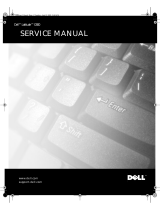www.dell.com support.dell.com
Dell™ Latitude™ L400
SERVICE MANUAL


www.dell.com
Dell™ Latitude™ L400
SERVICE MANUAL

Notes, Notices, and Cautions
Throughout this guide, blocks of text may be accompanied by an icon and printed in bold type or
in italic type. These blocks are notes, notices, and cautions, and they are used as follows:
NOTE: A NOTE indicates important information that helps you make better use of your computer
system.
NOTICE: A NOTICE indicates either potential damage to hardware or loss of data
and tells you how to avoid the problem.
CAUTION: A CAUTION indicates a potentially hazardous situation which, if not
avoided, may result in minor or moderate injury.
____________________
Information in this document is subject to change without notice.
© 2001 Dell Computer Corporation. All rights reserved.
Reproduction in any manner whatsoever without the written permission of Dell Computer Corporation is
strictly forbidden.
Trademarks used in this text: Dell, the DELL logo, and Latitude are trademarks of Dell Computer Corporation.
Other trademarks and trade names may be used in this document to refer to either the entities claiming the
marks and names or their products. Dell Computer Corporation disclaims any proprietary interest in trademarks
and trade names other than its own.
February 2001 P/N 67CUJ Rev. A00

v
Contents
Recommended Tools. . . . . . . . . . . . . . . . . . . . . . . . . . . . . . . . . . . . . . . . . . . . 2
Preparing to Work Inside Your Computer . . . . . . . . . . . . . . . . . . . . . . . . . . . . 2
Screw Identification and Tightening . . . . . . . . . . . . . . . . . . . . . . . . . . . . . . . . 3
ZIF Connectors . . . . . . . . . . . . . . . . . . . . . . . . . . . . . . . . . . . . . . . . . . . . . . . . 5
Removing Field-Replaceable Parts and Assemblies . . . . . . . . . . . . . . . . . . . . 6
Hard-Disk Drive Assembly . . . . . . . . . . . . . . . . . . . . . . . . . . . . . . . . . . . . . 7
Keyboard Bezel . . . . . . . . . . . . . . . . . . . . . . . . . . . . . . . . . . . . . . . . . . . . . 8
Display Assembly . . . . . . . . . . . . . . . . . . . . . . . . . . . . . . . . . . . . . . . . . . . 9
Display Assembly Bezel. . . . . . . . . . . . . . . . . . . . . . . . . . . . . . . . . . . . . . 11
Display Assembly Latch. . . . . . . . . . . . . . . . . . . . . . . . . . . . . . . . . . . . . . 12
LCD Panel . . . . . . . . . . . . . . . . . . . . . . . . . . . . . . . . . . . . . . . . . . . . . . . 13
Display Assembly Hinges . . . . . . . . . . . . . . . . . . . . . . . . . . . . . . . . . . . .15
Keyboard Assembly . . . . . . . . . . . . . . . . . . . . . . . . . . . . . . . . . . . . . . . . .16
Memory Module . . . . . . . . . . . . . . . . . . . . . . . . . . . . . . . . . . . . . . . . . . .18
Palmrest Assembly . . . . . . . . . . . . . . . . . . . . . . . . . . . . . . . . . . . . . . . . .19
Touch Pad Assembly . . . . . . . . . . . . . . . . . . . . . . . . . . . . . . . . . . . . . . . . 21
Bottom Assembly . . . . . . . . . . . . . . . . . . . . . . . . . . . . . . . . . . . . . . . . . .22
Reserve Battery . . . . . . . . . . . . . . . . . . . . . . . . . . . . . . . . . . . . . . . . 23
Main Battery . . . . . . . . . . . . . . . . . . . . . . . . . . . . . . . . . . . . . . . . . . . 23
Modem . . . . . . . . . . . . . . . . . . . . . . . . . . . . . . . . . . . . . . . . . . . . . . . 24
Fan . . . . . . . . . . . . . . . . . . . . . . . . . . . . . . . . . . . . . . . . . . . . . . . . . . .25
Speaker . . . . . . . . . . . . . . . . . . . . . . . . . . . . . . . . . . . . . . . . . . . . . . .27
System Board Assembly . . . . . . . . . . . . . . . . . . . . . . . . . . . . . . . . . . 29
Main Battery Release Latch. . . . . . . . . . . . . . . . . . . . . . . . . . . . . . . . 32
APR Docking Doors . . . . . . . . . . . . . . . . . . . . . . . . . . . . . . . . . . . . . . 33
Index
Figures
Figure 1. Computer Orientation . . . . . . . . . . . . . . . . . . . . . . . . . . . . . . . . . . 1
Figure 2. Main Battery Assembly Removal. . . . . . . . . . . . . . . . . . . . . . . . . . 3
Figure 3. Screw Identification . . . . . . . . . . . . . . . . . . . . . . . . . . . . . . . . . . . . 3
Figure 4. Disconnecting an Interface Cable . . . . . . . . . . . . . . . . . . . . . . . . .5
Figure 5. Exploded View—Computer . . . . . . . . . . . . . . . . . . . . . . . . . . . . . . 6

vi
Figure 6. Hard-Disk Drive Assembly Removal . . . . . . . . . . . . . . . . . . . . . . . 7
Figure 7. Keyboard Bezel Removal . . . . . . . . . . . . . . . . . . . . . . . . . . . . . . . . 8
Figure 8. Display Assembly Removal . . . . . . . . . . . . . . . . . . . . . . . . . . . . . . 9
Figure 9. Display Assembly Bezel Removal . . . . . . . . . . . . . . . . . . . . . . . . 11
Figure 10. Display Assembly Latch Removal . . . . . . . . . . . . . . . . . . . . . . . . 12
Figure 11. LCD Panel Removal . . . . . . . . . . . . . . . . . . . . . . . . . . . . . . . . . . . 13
Figure 12. Keyboard Assembly Removal . . . . . . . . . . . . . . . . . . . . . . . . . . . 16
Figure 13. Memory Module Removal . . . . . . . . . . . . . . . . . . . . . . . . . . . . . . 18
Figure 14. Removing the Palmrest Assembly Bottom Screws. . . . . . . . . . . 19
Figure 15. Removing the Palmrest Assembly Top Screws. . . . . . . . . . . . . . 20
Figure 16. Touch Pad Removal . . . . . . . . . . . . . . . . . . . . . . . . . . . . . . . . . . . 21
Figure 17. Bottom Assembly . . . . . . . . . . . . . . . . . . . . . . . . . . . . . . . . . . . 22
Figure 18. Reserve Battery Removal . . . . . . . . . . . . . . . . . . . . . . . . . . . . . . 23
Figure 19. Modem Removal . . . . . . . . . . . . . . . . . . . . . . . . . . . . . . . . . . . . . 24
Figure 20. Fan Removal . . . . . . . . . . . . . . . . . . . . . . . . . . . . . . . . . . . . . . . . 25
Figure 21. Speaker Removal . . . . . . . . . . . . . . . . . . . . . . . . . . . . . . . . . . . . . 27
Figure 22. System Board Assembly Removal. . . . . . . . . . . . . . . . . . . . . . . . 29
Figure 23. Hard-Disk Drive EMI Clip . . . . . . . . . . . . . . . . . . . . . . . . . . . . . . . 31
Figure 24. Main Battery Release Latch Removal . . . . . . . . . . . . . . . . . . . . . 32
Tables Table 1. Screw Placement Mat With Component Screw Counts
and Sizes . . . . . . . . . . . . . . . . . . . . . . . . . . . . . . . . . . . . . . . . . . . . 4

support.dell.com Dell Latitude L400 Service Manual 1
Dell™ Latitude™ L400 Service
Manual
This manual provides instructions for removing and replacing field-replaceable
components, assemblies, and subassemblies in your Dell Latitude computer.
Unless otherwise noted, each procedure in this manual assumes the following
conditions:
• The computer and any attached peripherals are turned off, and the
peripherals are disconnected from the I/O panel on the back and right side
of the computer.
• A part can be replaced by performing the removal procedure in reverse
order unless otherwise noted.
When the display assembly is open nearly 180 degrees, use a book or
something similar to support it. The angle of the display assembly with
respect to the bottom case should never exceed 180 degrees. Also, when
performing the procedures in this manual, the locations or directions relative
to the computer are as shown in Figure 1 unless otherwise specified.
Figure 1. Computer Orientation
right side
left side
back of computer
front of computer

2 Dell Latitude L400 Service Manual
Recommended Tools
Most of the procedures in this manual require the use of one or more of the
following tools:
• #0 and #1 magnetized Phillips-head screwdrivers
• Small flat-blade screwdriver
• 5-mm socket wrench
• Small plastic scribe
• Needle-nose pliers
Preparing to Work Inside Your Computer
Before you start to work on the computer, perform the following steps:
1. Save any work in progress and close all open application programs.
2. Turn off the computer and any attached peripherals.
NOTE: Make sure that the computer is turned off and not in suspend-to-
disk mode (S2D). If you cannot shut down the computer using its operating
system, press the power button for 4 seconds.
3. If the computer is docked in the L400 Advanced Port Replicator (APR),
undock the computer.
4. Disconnect the computer and any attached peripherals from their electrical
outlets to reduce the potential for personal injury or shock. Also disconnect
any telephone or telecommunications lines from the computer.
5. Remove the power cable.
6. Disconnect all other external cables from the computer.
7. Remove any installed PC Cards.
NOTICE: Make sure that the work surface is clean to prevent scratch-
ing the computer cover.
NOTICE: To avoid damaging the system board, you must remove the
main battery before you service the computer.
8. Turn the computer over and remove the main battery assembly from the
battery bay.
Slide the battery bay latch toward the right side of the computer to push
the back side of the battery up and out of the battery bay (see Figure 2).

suppport.dell.com Dell Latitude L400 Service Manual 3
Figure 2. Main Battery Assembly Removal
9. Ground yourself by touching the unpainted metal surface of an I/O
connector on the back of the computer.
NOTICE: While you work, periodically touch the I/O panel to
dissipate any static electricity that might harm components.
Screw Identification and Tightening
The illustrations in the following removal procedures provide lengths of the
correct screws for each procedure. Figure 3 shows examples. Match the actual
screw to the illustration to check for correct length.
Figure 3. Screw Identification
NOTICE: When reinstalling a screw, you must use a screw of the
correct length. Otherwise, you could damage the hardware. Make
sure that the screw is properly aligned with its corresponding hole,
and avoid overtightening.
battery
battery latch

4 Dell Latitude L400 Service Manual
When you are removing and replacing components, photocopy the Table 1
placement mat as a tool to lay out and keep track of the component screws.
Table 1. Screw Placement Mat With Component Screw Counts
and Sizes
Hard-Disk Drive
Assembly:
M3 x 3 mm
(2 each, black)
Display Assembly
Hinge to Base:
M2 x 4 mm
(2 each, black)
M2 x 4.5 mm
(2 each, silver)
Display Assembly
Bezel:
M2 x 3.5 mm (6 each)
Rubber Screw Covers
(6 each)
LCD Panel and
Inverter:
M2 x 3.5 mm (5 each)
Display Assembly
Hinges:
M2.6 x 4 mm (4 each)
Keyboard
Assembly:
M2 x 4 mm (4 each)
Palmrest Assembly:
M2.6 x 1.6 mm (6 each
[battery bay])
M2 x 4 mm
(4 each, black)
M2 x 6 mm
(3 each, silver)
Touch Pad:
M2 x 3.5 mm (3 each)
Modem Retainer
Bracket:
M2 x 9.5 mm (2 each)
VGA and Parallel
Port:
5 mm socket (4 each)
IDE Connector:
IDE connector screws
(2 each)
Fan:
M2 x 5 mm
(2 each, silver,
with rubber washer)
Speaker:
M2 x 5 mm
(2 each, silver,
with rubber washer)
Audio I/O Cover:
M2 x 4 mm (2 each)
System Board
Assembly:
M2 x 3.5 mm (6 each)

suppport.dell.com Dell Latitude L400 Service Manual 5
ZIF Connectors
Some of the computer’s interface connectors are zero insertion force (ZIF)
connectors. These connectors are not removable, but they must be released
to disconnect a cable from them (see Figure 4).
Figure 4. Disconnecting an Interface Cable
NOTICE: The ZIF connectors are fragile. To avoid damage, do not
apply too much pressure to the movable part of the connector.
To disconnect an interface cable from a ZIF connector, perform the following
steps:
1. Insert a small flat-blade screwdriver under the movable part of the
connector.
2. Pull gently upward on the movable part of the connector until it releases
the interface cable.
3. Grasp the interface cable and pull it out of the connector.
To reconnect an interface cable to a ZIF connector, perform the following
steps:
1. Use a small flat-blade screwdriver to open the movable part of the ZIF
connector.
2. Orient the end of the interface cable with the ZIF connector, and insert the
end of the cable into the connector.
3. While holding the cable in place, close the ZIF connector.
To ensure a firm connection, make sure the ZIF connector is completely
closed.
movable part of
connector
(do not remove)

6 Dell Latitude L400 Service Manual
Removing Field-Replaceable Parts
and Assemblies
Figure 5. Exploded View—Computer
display
assembly
keyboard
palmrest
assembly
system board assembly
hard-disk drive
main battery
bottom case assembly
right hinge cover
left hinge cover
audio EMI
shield
audio I/O port cover
keyboard bezel
speaker
fan
APR docking
doors
modem

suppport.dell.com Dell Latitude L400 Service Manual 7
The following subsections provide instructions for removing and replacing
field-replaceable parts and assemblies.
Hard-Disk Drive Assembly
Figure 6. Hard-Disk Drive Assembly Removal
NOTICE: To avoid damaging the system board, you must remove the
main battery before you service the computer.
NOTICE: The hard-disk drive is very sensitive to shock. Handle the
assembly by its edges (do not squeeze the top of the hard-disk drive
case), and avoid dropping it.
NOTICE: Make sure that the work surface is clean to prevent
scratching the computer cover.
1. Turn the computer over, and remove the two M3 x 3-mm screws from the
bottom of the hard-disk drive door (see Figure 6).
The hard-disk drive is located on the right side of the computer.
2. Pull the drive out of the computer.
bottom of computer
hard-disk drive
M3 x 3-mm screws (2)

8 Dell Latitude L400 Service Manual
Keyboard Bezel
Figure 7. Keyboard Bezel Removal
NOTICE: To avoid damaging the system board, you must remove the
main battery before you service the computer.
NOTICE: To avoid damaging the microphone, do not put any objects
into the microphone hole (see Figure 7).
1. Place the point of a paper clip or a tool of similar size in the keyboard bezel
hole and carefully push down (see Figure 7).
2. While pushing down, slide the keyboard bezel to the left until it releases.
3. Lift the keyboard bezel.
keyboard bezel release hole
keyboard bezel
microphone hole

suppport.dell.com Dell Latitude L400 Service Manual 9
Display Assembly
Figure 8. Display Assembly Removal
NOTICE: To avoid damaging the system board, you must remove the
battery before you service the computer.
1. Remove the keyboard bezel.
2. Close the display.
3. Remove the two silver M2 x 4-mm screws at the back of the computer that
secure the display assembly to the bottom case (see Figure 8).
4. Turn the computer upside down on a flat work surface.
5. Remove the two M2 x 4.5-mm screws at the bottom of the computer that
secure the display assembly to the bottom case (see Figure 8).
LCD flex-cable
hold-down clip
M2 x 9.5-mm screw
right hinge
cover
LCD
flex cable
M2 x 4-mm screws (2)
display assembly
left hinge
cover
M2 x 4.5-mm screws (2)

10 Dell Latitude L400 Service Manual
6. Turn the computer right-side up.
7. Open the display.
8. Remove the left and right hinge covers.
NOTE: When replacing the display assembly, the left hinge cover must go
over the left hinge and the right hinge cover must go over the right hinge.
They are not interchangeable. An L is stamped on the bottom of the left
hinge cover and an R is stamped on the bottom of the right hinge cover.
9. Remove the M2 x 9.5-mm screw that secures the LCD flex-cable
hold-down clip and the LCD flex-cable connector to the system board
assembly (see Figure 8).
The M2 x 9.5-mm screw also secures the left side of the modem retainer
bracket to the system board assembly.
10. Carefully disconnect the LCD flex-cable connector from the system board.
11. Lift the display assembly from the bottom assembly.
To replace the display assembly, perform the following steps:
1. Place the display assembly on the bottom assembly.
Insert the left and right hinge posts into the holes at the top of the
palmrest.
2. Carefully connect the LCD flex cable to the connector on the system
board.
3. Place the LCD flex-cable hold-down clip over the LCD flex-cable connector
(see Figure 8).
The tab at the left of the clip should go under the palm rest, and the screw
hole on the right side of the clip should line up with the holes in the
connector ground strip and the threaded hole in the system board.
4. Reinstall the M2 x 9.5-mm screw that secures the LCD flex-cable
hold-down clip to the system board.
5. Close the display.
You may have to press down on the back end of the display (above the
hinges) while closing the display to get the display to close completely.
6. Reinstall the two M2 x 4.5-mm screws that secure the display assembly to
the bottom case.
You may have to squeeze the display assembly and the bottom assembly
together, so the screw holes align in the base assembly and the hinge
posts.
Do not completely tighten the screws.

suppport.dell.com Dell Latitude L400 Service Manual 11
7. Reinstall the two M2 x 4-mm screws in the back of the computer that
secure the display assembly to the back of the bottom case.
8. Tighten the two screws that you installed in step 6.
9. Open the display and reinstall the left and right hinge covers.
An L is stamped on the bottom of the left hinge cover and an R is stamped
on the bottom of the right hinge cover.
Display Assembly Bezel
l
Figure 9. Display Assembly Bezel Removal
LCD panel
display-assembly top cover
inverter
display assembly bezel
large rubber screw covers (6)
M2 x 3.5-mm screws (6)
latch
left hinge
right hinge
M2.6 x 4-mm screws (4)
M2 x 3.5-mm screw
back light plug
EMI sponges (2)
L
CD flex cable
EMI shield

12 Dell Latitude L400 Service Manual
NOTICE: To avoid damaging the system board, you must remove the
main battery before you service the computer.
1. Use a scribe to carefully pry the six rubber screw covers out of the six
screw holes located along the top and bottom of the bezel on the front of
the display assembly (see Figure 9).
2. Remove the six M2 x 3.5-mm screws located at the top and bottom of the
bezel on the front of the display assembly (see Figure 9).
3. Separate the bezel from the display-assembly top cover.
The bezel is secured by slot openings that snap into the display-assembly
top cover. Carefully lift the inside edge of the bezel, working your way
around the inside perimeter, to unsnap and remove the bezel from the
display assembly.
Display Assembly Latch
Figure 10. Display Assembly Latch Removal
NOTICE: To avoid damaging the system board, you must remove the
main battery before you service the computer.
1. Remove the display assembly bezel.
2. Lift the display assembly latch off of the display-assembly top cover
(see Figure 10).
3. Slide the latch spring off of the post on the display-assembly top cover
(see Figure 10).
You may need to use a small flat-blade screwdriver to separate the latch
spring from the post.
display assembly latch
latch spring
post
display assembly
top cover

suppport.dell.com Dell Latitude L400 Service Manual 13
To replace the display-assembly latch, perform the following steps:
1. Carefully place the latch spring over the post on the display-assembly top
cover.
You may need to use a small flat-blade screwdriver to place the spring over
the post. Hold the spring on the post with the screwdriver while
performing the next step.
2. Holding the latch, stretch the spring slightly and set the display-assembly
latch in place in the display assembly top cover.
3. Reinstall the bezel.
LCD Panel
Figure 11. LCD Panel Removal
NOTICE: To avoid damaging the system board, you must remove the
main battery before you service the computer.
1. Ground yourself by touching the unpainted metal surface of the I/O panel
on the back of the computer.
LCD panel
wide flex
cable
LCD flex
cable
back light
plug
M2 x 3.5-mm screws (4)
back light
plug
inverter
inverter
narrow flex
cable
ZIF
connector
M2 x 3.5-mm
screw
EMI
sponges (2)
narrow flex
cable
EMI shield

14 Dell Latitude L400 Service Manual
2. Remove the keyboard bezel.
3. Remove the display assembly.
4. Remove the display assembly bezel.
5. Remove the four M2 x 3.5-mm screws on the left and right sides of
the display assembly that secure the LCD panel to the top cover
(see Figure 11).
6. Remove the M2 x 3.5-mm screw that secures the inverter to the top cover.
7. Lift and roll the inverter over (toward you), so the bezel side is down and
the connector side is up (see Figure 11).
8. Disconnect the narrow flex cable from the ZIF connector on the left side of
the inverter.
9. Disconnect the two-wire back-light plug from the connector on the right
side of the inverter (see Figure 11).
10. Remove the inverter.
11. Lift the LCD panel from the bottom edge, giving enough room to fit your
hand between the LCD panel and the top cover.
12. Carefully peel the LCD flex cable away from the top cover.
13. Lift the LCD panel out of the top cover.
14. Lift up on the tape that is covering the wide flex-cable connector on the
back of the LCD panel.
NOTE: Keep the tape for when you replace the LCD panel.
15. Disconnect the wide flex cable from the connector on the back of the LCD
panel.
To replace the LCD panel, perform the following steps:
1. Connect the LCD flex cable to the connector on the back of the LCD panel.
2. Reinstall the tape that covers the LCD flex-cable connector on the back of
the LCD panel.
3. If you are installing a new LCD flex cable, peel off the backing tapes that
are on the LCD flex-cable EMI sponges.
4. Reinstall the LCD panel in the top cover.
a. Holding the LCD flex cable against the back of the LCD panel, insert
the right edge of the LCD panel into the right end of the top cover.
The right edge of the LCD panel should press against the EMI sponge
on the right side of the top cover. The LCD panel should not rest on top
of the EMI sponge.
Page is loading ...
Page is loading ...
Page is loading ...
Page is loading ...
Page is loading ...
Page is loading ...
Page is loading ...
Page is loading ...
Page is loading ...
Page is loading ...
Page is loading ...
Page is loading ...
Page is loading ...
Page is loading ...
Page is loading ...
Page is loading ...
Page is loading ...
Page is loading ...
Page is loading ...
Page is loading ...
Page is loading ...
Page is loading ...
Page is loading ...
Page is loading ...
/